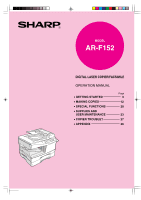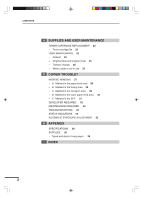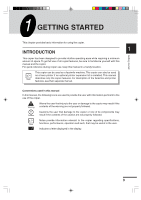Sharp AR-F152 AR-F152 Operation Manual
Sharp AR-F152 Manual
 |
View all Sharp AR-F152 manuals
Add to My Manuals
Save this manual to your list of manuals |
Sharp AR-F152 manual content summary:
- Sharp AR-F152 | AR-F152 Operation Manual - Page 1
MODEL AR-F152 DIGITAL LASER COPIER/FACSIMILE OPERATION MANUAL • GETTING STARTED Page 3 • MAKING COPIES 12 • SPECIAL FUNCTIONS 20 • SUPPLIES AND USER MAINTENANCE 23 • COPIER TROUBLE? 27 • APPENDIX 36 - Sharp AR-F152 | AR-F152 Operation Manual - Page 2
Number Serial Number Date of Purchase Place of Purchase Authorized Sharp Copier Service Department Number This product contains a lithium-ion battery, and must be disposed of properly. Contact your local environmental officials for disposal instructions. CAUTION: To reduce the risk of fire, use only - Sharp AR-F152 | AR-F152 Operation Manual - Page 3
STARTED INTRODUCTION 3 CAUTIONS 4 MAIN FEATURES 5 PART NAMES 6 OPERATION PANEL 7 COPIER INSTALLATION 8 CAUTIONS ON HANDLING 9 LOADING TWO-SIDED COPYING 18 3 SPECIAL FUNCTIONS DESCRIPTION OF SPECIAL FUNCTIONS 20 TONER SAVE MODE 20 USER PROGRAMS (power save modes, auto clear time, stream feeding mode - Sharp AR-F152 | AR-F152 Operation Manual - Page 4
CONTENTS 4 SUPPLIES AND USER MAINTENANCE TONER CARTRIDGE REPLACEMENT 23 - Toner cartridge life 25 USER MAINTENANCE 25 - Cabinet 25 - Original table and original cover 25 - Transfer charger 26 - When copier is not in use 26 5 COPIER TROUBLE? MISFEED REMOVAL 27 - A Misfeed in the paper feed area 28 - - Sharp AR-F152 | AR-F152 Operation Manual - Page 5
of the facsimile and printer features, see their separate manual. Conventions used in this manual In this manual, the following icons are used to provide the user with information pertinent to the use of the copier. Warns the user that injury to the user or damage to the copier may result if the - Sharp AR-F152 | AR-F152 Operation Manual - Page 6
wait 10 to 15 seconds before turning it back on. G Copier power must be turned off before installing any supplies. Getting started G Place the copier on a firm, level surface. G Do not install the copier in a humid or dusty location. G When the copier is not used for a long time, for example, for - Sharp AR-F152 | AR-F152 Operation Manual - Page 7
through the single pass feeder (SPF) can be performed. G Toner save mode reduces toner consumption by approximately 10%. G User programs allow setting/modification of functions for customer's needs. Scan once/ Print many G This copier is equipped with a 1-page memory buffer. This Memory allows - Sharp AR-F152 | AR-F152 Operation Manual - Page 8
Operation panel Paper tray Side cover Bypass tray Bypass tray guides Side cover Front cover open button Handle Cover for optional printer interface * A GDI expansion kit is optional. Toner cartridge lock release lever Toner cartridge Power cord socket Power switch Paper output tray Paper - Sharp AR-F152 | AR-F152 Operation Manual - Page 9
the specified copy quantity, zoom copy ratio, user program code, and error code. ON LINE indicator Lights up when the machine is used as a printer. To use as a printer, an optional printer expansion kit is needed. Power save indicator Lights up when the copier is in a power save mode. (p. 20, 21 - Sharp AR-F152 | AR-F152 Operation Manual - Page 10
power cord only to a power outlet that meets the specified voltage and current requirements. Also make certain the outlet is properly grounded. Connect the copier to a power outlet which is not used for other electric appliances. If a lighting fixture is connected to the same outlet, the light may - Sharp AR-F152 | AR-F152 Operation Manual - Page 11
drop the copier, subject it to shock or strike it against any object. Store spare toner cartridges in a cool dry place without removing from the package before use. If they are exposed to direct sunlight or excessive heat, poor print quality may result. Do not touch the photoconductive drum (green - Sharp AR-F152 | AR-F152 Operation Manual - Page 12
LOADING COPY PAPER This copier is equipped with two paper trays. Load copy paper into the two paper trays. 1 Raise the handle of the paper tray and pull the paper tray out until it stops. Getting started Adjust the paper guides on the paper tray to the copy paper width and length. Squeeze - Sharp AR-F152 | AR-F152 Operation Manual - Page 13
Gently push the paper tray back into the copier. LOADING COPY PAPER After loading copy paper, to cancel the blinking "P" without restarting copying, press the clear ( ) key. The "P" in the display will go out and the ready ( ) indicator will light up. 1 Getting started 11 - Sharp AR-F152 | AR-F152 Operation Manual - Page 14
This copier has two document input stations - a single pass feeder (SPF) for automatic document feeding and an original table for manual handling of the power save modes can be modified. See page 21, USER PROGRAMS. G The copier will return to the initial settings a preset amount of time after - Sharp AR-F152 | AR-F152 Operation Manual - Page 15
face down on the original table. A. When using the SPF: (1) Make sure that no original is left on the original table. (2) Adjust the original guides to the size of originals. (3) Set the originals face up in the document feeder tray. G Before feeding originals in the document feeder tray, be sure - Sharp AR-F152 | AR-F152 Operation Manual - Page 16
G Press the right copy quantity key to set the units digit from 0 to 9. This key will not change the tens digit. G Press the left copy quantity key to set the tens digit from 1 to 9. Press the print ( ) key. G To display the number of copies made in a continuous run, press the left copy quantity - Sharp AR-F152 | AR-F152 Operation Manual - Page 17
If the stream feeding mode has been disabled, the print ( ) key must be pressed each time the originals is "OFF". See page 21, USER PROGRAMS. While the copier is in the streaming feeding mode for density manually or to copy photographs, the exposure level can be adjusted in five steps manually. - Sharp AR-F152 | AR-F152 Operation Manual - Page 18
ratios, release the key and then press and hold it down again. Set the number of copies using the copy quantity ( , ) keys and press the print ( ) key. 16 - Sharp AR-F152 | AR-F152 Operation Manual - Page 19
the original table. 2 The original image must be smaller than the paper or media for copying. If the original image is bigger than the paper or media until the tray clicks into place. Set the paper guides to the copy paper width. Insert the copy paper (print face down) all the way into the bypass - Sharp AR-F152 | AR-F152 Operation Manual - Page 20
( ) key to select the bypass tray. Set the number of copies if using standard copy paper. Press the print ( ) key. Making copies TWO-SIDED COPYING Two-sided copying can be made on this copier using the bypass tray. Example: The following two originals will be copied onto two sides of copy paper - Sharp AR-F152 | AR-F152 Operation Manual - Page 21
to bottom (not shown). Feed the first copy into the bypass tray. Press the tray select ( ) key to select the bypass tray and press the print ( ) key. Be sure to feed the copy paper one sheet at a time. 2 19 - Sharp AR-F152 | AR-F152 Operation Manual - Page 22
the SPF. (When the print ( ) key is pressed once to exit the auto power shut-off mode, copying will not start.) Auto clear (page 21) The copier returns to the initial settings stream feeding mode, see page 15. TONER SAVE MODE Press the exposure mode selector key to select the manual ( ) mode. 20 - Sharp AR-F152 | AR-F152 Operation Manual - Page 23
manual ( ) indicator will go out and the photo ( ) indicator will begin to blink. The exposure indicator marked "5" will light up, indicating the standard toner mode is active. To enter the toner the left copy quantity ( ) key to select a user program number (1: auto clear time, 2: preheat mode, - Sharp AR-F152 | AR-F152 Operation Manual - Page 24
USER PROGRAMS Press the print ( ) key. The entered stored. To change the setting or to set another mode, press the clear ( ) key. The copier will return to step 2. Press the light ( ) or dark ( ) key to return to in two steps, each with three digits. Example: Total number of copies is 1,234. 22 - Sharp AR-F152 | AR-F152 Operation Manual - Page 25
SUPPLIES AND USER MAINTENANCE This chapter describes how to replace the toner cartridge. Be sure to use only genuine SHARP parts and supplies. TONER CARTRIDGE REPLACEMENT When the toner cartridge replacement required ( ) indicator lights up, replacement of the toner cartridge will be needed soon. - Sharp AR-F152 | AR-F152 Operation Manual - Page 26
Supplies and user maintenance TONER CARTRIDGE REPLACEMENT Remove the toner cartridge from the bag. Hold the cartridge on both sides and shake it horizontally four or five times. 4 or 5 times Gently insert the toner cartridge along the guides until it locks in place while pushing the lock release - Sharp AR-F152 | AR-F152 Operation Manual - Page 27
TONER CARTRIDGE REPLACEMENT Toner cartridge life To find out the approximate quantity of toner remaining, sharp copies. Be sure to take a few minutes to regularly clean the copier. Before cleaning, be sure to turn the power switch off and remove the power cord from the outlet. Supplies and user - Sharp AR-F152 | AR-F152 Operation Manual - Page 28
Supplies and user maintenance USER MAINTENANCE Transfer charger If copies start becoming streaky or blotchy, the transfer charger may be the round projections near the side cover open button. Turn the power switch on. When copier is not in use To prevent entry of dust and foreign matter, store the - Sharp AR-F152 | AR-F152 Operation Manual - Page 29
COPIER TROUBLE? This chapter describes misfeed removal and troubleshooting. MISFEED REMOVAL When the misfeed ( ) indicator blinks or blinks in the display, the copier open button. Copier trouble? Check the misfeed location. Remove the misfed paper following the instructions for each location - Sharp AR-F152 | AR-F152 Operation Manual - Page 30
. Doing so may damage the drum and cause smudges on copies. G If the paper has been fed through the bypass tray, do not remove the misfed paper through the bypass tray.Toner on the paper may stain the paper transport area, resulting in smudges on copies. Copier trouble? 5 Close the side cover by - Sharp AR-F152 | AR-F152 Operation Manual - Page 31
paper. Doing so may damage the drum and cause smudges on copies. G Do not remove the misfed paper from above the fusing unit. Unfixed toner on the paper may stain the paper illustration. Fusing unit release lever Copier trouble? Push gently on both sides of the front cover to open the cover. 29 - Sharp AR-F152 | AR-F152 Operation Manual - Page 32
close the front cover securely and then close the side cover. If the covers are closed in the wrong order, the covers may 5 be damaged. Copier trouble? D Misfeed in the lower paper feed area Open the lower side cover (under the bypass tray) and remove the misfed paper. If blinks and the - Sharp AR-F152 | AR-F152 Operation Manual - Page 33
under the feeding roller. Remove the misfed original following the instructions for each location. (A) Open the feeding roller cover and without pulling the original forcibly. 5 Roller rotating knob Copier trouble? (C) If the original does not move easily into print ( ) key to resume copying. 31 - Sharp AR-F152 | AR-F152 Operation Manual - Page 34
Copier trouble? DEVELOPER REQUIRED When the indicator lights up, the developer should be replaced.DEVELOPER REPLACEMENT SHOULD ONLY BE DONE BY AN AUTHORIZED SHARP SERVICE TECHNICIAN. Contact your service center as soon as possible. MAINTENANCE REQUIRED When indicator lights up, service by an - Sharp AR-F152 | AR-F152 Operation Manual - Page 35
TROUBLESHOOTING If any problem occurs, check the list below before contacting your SHARP service center. Problem Possible cause Solution See page: Copier plugged in? Plug the copier into a grounded _ outlet. Copier does not operate. Power switch on? Side cover closed securely? Turn the - Sharp AR-F152 | AR-F152 Operation Manual - Page 36
SHARP parts and supplies. Copier trouble? 5 34 Indication Cause and remedy See page: Developer replacement required indicator Steadily lit Developer is required. Contact your SHARP service center as soon as possible. 32 Toner cartridge replacement Steadily Replacement of toner cartridge - Sharp AR-F152 | AR-F152 Operation Manual - Page 37
will begin to blink. One or two exposure indicators corresponding to the automatic exposure level which has 5 been selected will light up. Copier trouble? Press the light ( ) or dark ( ) key to lighten or darken the automatic exposure level as desired. If exposure level 2 is selected, the - Sharp AR-F152 | AR-F152 Operation Manual - Page 38
Type Digital laser copier/facsimile, desk-top type Copy system Dry, electrostatic transfer Originals Sheets, bound documents Original size Max. 10" x 14" (5-1/2" x 8-1/2" to 10" x 14" for SPF) Copy sizes 3-1/2" x 5-1/2" to 8-1/2" x 14" (Feed copy paper lengthwise only.) Image loss - Sharp AR-F152 | AR-F152 Operation Manual - Page 39
SPECIFICATIONS Power supply AC 120V (±10%), 60 Hz (±2%) Power consumption 1,000 W Overall dimensions 31.9" (W) x 19" (D) (809 mm (W) x 483 mm (D)) Weight (Approximately) 57.3 lbs. (26 kg) Toner cartridge included Copier dimensions 20.4" (W) x 19" (D) x 18.3" (H) (518 mm (W) x 483mm (D) x - Sharp AR-F152 | AR-F152 Operation Manual - Page 40
the bypass tray. Be sure to use only genuine SHARP parts and supplies. For best copying results, be sure to use only SHARP Genuine Supplies which are designed, engineered, and tested to maximize the life and performance of SHARP copiers. Look for the Genuine Supplies label on the toner package. 38 - Sharp AR-F152 | AR-F152 Operation Manual - Page 41
Proper storage 1. Store the supplies in a location that is: G clean and dry, G at a stable temperature, G not exposed to direct sunlight. 2. Store copy paper in the wrapper and lying flat. G Paper - Sharp AR-F152 | AR-F152 Operation Manual - Page 42
copy ratio 16 Fusing unit release lever 6, 28 G GDI expansion kit (AR-PG1 37 I Installation - location 8 O ON LINE indicator 7 Operation panel - part names 7 Options 37 Original cover 6 Original guides 6, 13 Original table 6, 13 P Paper - loading 10 - special 38 - specifications 38 - Sharp AR-F152 | AR-F152 Operation Manual - Page 43
- copier 36 - paper 38 SPF 13 Status indicators 34 Storage of supply 39 Stream feeding mode 15, 21 T Toner cartridge - indicator 7, 34 - life 25 - replacement 23 Toner save mode 20 Total number of copies 22 Transfer charger 6, 26 Troubleshooting 33 Two-sided copying 18 U User - Sharp AR-F152 | AR-F152 Operation Manual - Page 44
Identification Product: AR-152NT/T/FT/ST (Black Toner) Date Issued:Nov. 1, 2000 MSDS No. F-01001 Section 2. Supplier's Name and Address Sharp Corporation 22- exposure based on animal tests performed using toner. When used as intended according to instructions, studies do not indicate any symptoms - Sharp AR-F152 | AR-F152 Operation Manual - Page 45
Process and Printing inks, Carbon Black and Some Nitro Compounds, Lyon, pp-149-261 H. Muhle, B. Bellmann, O. Creutzenberg, C. Dasenbrock, H. Ernst, R. Kilpper, J. C. MacKenzie, P. Morrow, U. Mohr, S. Takenaka, and R. Mermelstein (1991) Pulmonary Response to Toner upon Chronic Inhalation Exposure - Sharp AR-F152 | AR-F152 Operation Manual - Page 46
F-31001 Section 1. Product Identification Product AR-152ND/DV/SD (Black Developer) Section 2. Supplier's Name and Address Sharp Corporation 22-22 Nagaike-cho, Abeno- ) Developer is a black powder containing small amounts of toner, and possessing no immediate hazard. There are no anticipated - Sharp AR-F152 | AR-F152 Operation Manual - Page 47
Process and Printing inks, Carbon Black and Some Nitro Compounds, Lyon, pp-149-261 H. Muhle, B. Bellmann, O. Creutzenberg, C. Dasenbrock, H. Ernst, R. Kilpper, J. C. MacKenzie, P. Morrow, U. Mohr, S. Takenaka, and R. Mermelstein (1991) Pulmonary Response to Toner upon Chronic Inhalation Exposure - Sharp AR-F152 | AR-F152 Operation Manual - Page 48
MEMO - Sharp AR-F152 | AR-F152 Operation Manual - Page 49
MEMO - Sharp AR-F152 | AR-F152 Operation Manual - Page 50
MEMO - Sharp AR-F152 | AR-F152 Operation Manual - Page 51
-user, of warranty protection, Sharp software or firmware embodied in or used in conjunction with this Product.Your sole remedy, in the event that you encounter any difficulties with this Product, is against the authorized dealer from which you purchased the Product. AR-F152 Digital Laser Copier - Sharp AR-F152 | AR-F152 Operation Manual - Page 52
AR-F152 SHARP ELECTRONICS CORPORATION Sharp Plaza, Mahwah, New Jersey 07430-2135. www.sharp-usa.com SHARP CORPORATION PRINTED IN CHINA 2000M KS TINSE0465QSZZ

MODEL
AR-F152
•
GETTING STARTED
•
MAKING COPIES
•
SPECIAL FUNCTIONS
•
SUPPLIES AND
USER MAINTENANCE
•
COPIER TROUBLE?
•
APPENDIX
3
12
20
23
27
36
DIGITAL LASER COPIER/FACSIMILE
OPERATION MANUAL
Page