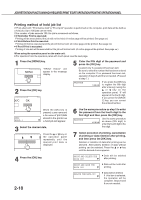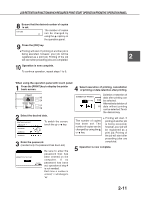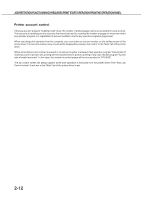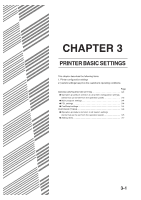Sharp AR-M280 AR-M280 AR-M350 AR-M450 Operation Manual (for multifunction - Page 51
Condition, Settings
 |
View all Sharp AR-M280 manuals
Add to My Manuals
Save this manual to your list of manuals |
Page 51 highlights
MAKING CONFIGURATION SETTING When using the operation panel with touch panel: 1 Touch the [CONDITION SETTINGS] key on the printer screen to display the configuration setting menu screen. CONDITION SETTINGS Any print jobs held in the printer and any job currently transmitted to the printer will be printed in the former print conditions. 2 Touch the key of the desired item to display its setting screen. 3 CONDITION SETTINGS MAIN PROGRAM SETTINGS PostScript SETTINGS PCL SETTINGS For details of each setting item, see the description on and after the next page. Depending on the setting item, additional item setting keys may be displayed or page switching keys may be displayed. If a check box is displayed for an item, the item can be set by touching the key to display a check mark ( ) in the box. 3 Touch the desired setting on the setting screen of the desired item and touch the [OK] key. To set another item, repeat steps 2 and 3. 4 To finish the setting operation, touch the [EXIT] key. 3-3