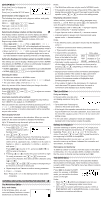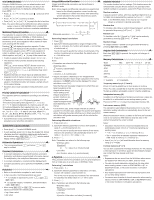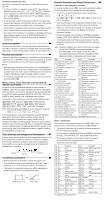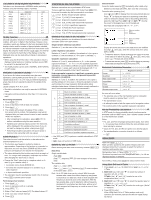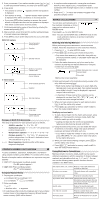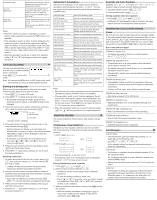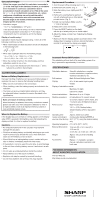Sharp EL-W546 EL-W506 , EL-516 , EL-W546 Operation Manual - Page 3
Priority Levels in Calculation
 |
View all Sharp EL-W546 manuals
Add to My Manuals
Save this manual to your list of manuals |
Page 3 highlights
The CATALOG Menu Using the CATALOG menu, you can select functions and variables that are available for what you are doing in the currently selected mode. To display the CATALOG menu, press N 0. • Press u or d to move the cursor ( ) and press e to select. • Press l or r to scroll up or down. • Press @ u or @ d to jump to the first or last item. Note: You cannot bring up the CATALOG menu when entering values or items in STAT, MATRIX, LIST, or EQUATION modes, or into solver functions or simulation calculations. Multi-line Playback Function 3 This calculator is equipped with a function to recall previous equations and answers in NORMAL or CPLX modes. A maximum of 340 characters can be stored in memory. When the memory is full, stored equations will be deleted to make room, starting with the oldest. Pressing u will display the previous equation. Further pressing u will display preceding equations (after returning to the previous equation, press d to view equations in order). In addition, @ u can be used to jump to the oldest equation, and @ d to jump to the newest one. • To edit an equation after recalling it, press l or r. • The multi-line memory will be cleared by the following operations: @ Z , mode change, RESET, N-base conversion, angular unit conversion, editor change (@ J 2 0 or @ J 2 1), and memory clear (@ P 1 0). • Equations that have one result require an additional eleven characters' worth of memory to store in order to hold the result. • In addition to the amount of memory needed to store an equation, the WriteView editor will require a certain amount for the sake of display. • Equations also include calculation ending instructions, such as "=". Priority Levels in Calculation This calculator performs operations according to the following priority: ᶃ Fractions (1m4, etc.) ᶄ ∠, Engineering prefixes ᶅ Functions preceded by their argument (x−1, x2, n!, etc.) ᶆ yx, xr ᶇ Implied multiplication of a memory value (2Y, etc.) ᶈ Functions followed by their argument (sin, cos, (−), etc.) ᶉ Implied multiplication of a function (2sin 30, A ⎯41 , etc.) ᶊ nCr, nPr, ⾳cv AND ᶎ OR, XOR, XNOR ᶏ =, M+, M−, ˰M, ⾣DEG, ⾣RAD, ⾣GRAD, DATA, ⾳rθ, ⾳xy, and other calculation ending instructions • If parentheses are used, parenthesized calculations have precedence over any other calculations. SCIENTIFIC CALCULATIONS • Press b 0 to select NORMAL mode. • In each example, press j to clear the display first. Unless otherwise specified, calculation examples are performed in the WriteView editor (@ J 2 0) with the default display settings (@ P 0). Arithmetic Operations 4 • The closing parenthesis ) just before = or m may be omitted. Constant Calculations 5 • In constant calculations, the addend becomes a constant. Subtraction and division are performed in the same manner. For multiplication, the multiplicand becomes a constant. • In constant calculations, constants will be displayed as K. • Constant calculations can be perfomed in NORMAL or STAT modes. Functions 6 • Refer to the calculation examples for each function. • In the Line editor, the following symbols are used: • : to indicate an expression's power. (m, @ ", @ Y) • : to separate integers, numerators, and denominators. (W, @ k) • When using @ O or @ W in the Line editor, values are entered in the following way: • logn (base, value) • abs value Integral/Differential Functions 7 Integral and differential calculations can be performed in NORMAL mode. Note: Since integral and differential calculations are performed based on the following equations, correct results may not be obtained, in certain rare cases, when performing special calculations that contain discontinuous points. Integral calculation (Simpson's rule): ( ) S = ⎯1 h{f(a) + 4{f(a + h) + f(a + 3h) + ... + f(a + (N − 1)h)} h = ⎯ b − a 3 N + 2{ f(a + 2h) + f(a + 4h) + ... + f(a + (N − 2)h)} + f(b)} N = 2n a ≤ x ≤ b Differential calculation: f´(x) = - f(x + ⎯d2x ) − f(x − ⎯d2x ) dx Performing integral calculations 1. Press F. 2. Specify the following parameters: range of integral (initial value (a), end value (b)), function with variable x, and number of subintervals (n). You do not need to specify the number of subintervals. If the number of subintervals is not specified, the default value of n = 100 will be used. 3. Press =. Notes: • Parameters are entered in the following way: WriteView editor: b a function[, subintervals]dx Line editor: (function, a, b[, subintervals]) • Integral calculations, depending on the integrands and subintervals included, require longer calculation time. During calculation, the BUSY symbol will be displayed. To cancel calculation, press j. Note that there will be greater integral errors when there are large fluctuations in the integral values during minute shifting of the y integral range and for periodic functions, etc., where positive and x0 y x2 negative integral values exist depending on the interval. a x0 x1 bx x2 x3 a x1 b x x3 For the former case, divide integral intervals as small as possible. For the latter case, separate the positive and negative values. Following these tips will allow you to obtain results from calculations with greater accuracy and will also shorten the calculation time. Performing differential calculations 1. Press @ G. 2. Specify the following parameters: function with variable x, value of x, and minute interval (dx). You do not need to specify the minute interval. If the minute interval is not specified, it will automatically be set to 10−5 (while x = 0), or | x | × 10−5 (while x ≠ 0). 3. Press =. Note: Parameters are entered in the following way: WriteView editor: | d(function) - dx x = value of x[, minute interval] Line editor: d/dx (function, value of x[, minute interval]) ∑ Function 8 The ∑ function returns the cumulative sum of a given expression from an initial value to an end value in NORMAL mode. Performing ∑ calculations 1. Press @ I. 2. Specify the following parameters: initial value, end value, function with variable x, and increment (n). You do not need to specify the increment. If the increment is not specified, the default value of n = 1 will be used. 3. Press =. Note: Parameters are entered in the following way: WriteView editor: end value Σ(function[, increment]) x = initial value Line editor: Σ(function, initial value, end value[, increment]) Random Function The random function has four settings. (This function cannot be selected while using the N-base function.) To generate further random numbers in succession, press e. Press j to exit. Random numbers A pseudo-random number, with three significant digits from 0 up to 0.999, can be generated by pressing @ w 0 e. Note: In the WriteView editor, if the result is not 0 it can be shown as a fraction or decimal using U. Random dice To simulate a die-rolling, a random integer between 1 and 6 can be generated by pressing @ w 1 e. Random coin To simulate a coin flip, 0 (heads) or 1 (tails) can be randomly generated by pressing @ w 2 e. Random integer An integer between 0 and 99 can be generated randomly by pressing @ w 3 e. Angular Unit Conversions 9 Each time @ ] is pressed, the angular unit changes in sequence. Memory Calculations 10 Mode NORMAL STAT CPLX MATRIX LIST ANS M, F1-F4 A-F, X, Y D1-D4 ˓: Available ʷ: Unavailable Temporary memories (A-F, X and Y) Press x and a variable key to store a value in memory. Press t and a variable key to recall the value from that memory. To place a variable in an equation, press ; and a variable key. Independent memory (M) In addition to all the features of temporary memories, a value can be added to or subtracted from an existing memory value. Press j x M to clear the independent memory (M). Last answer memory (ANS) The calculation result obtained by pressing = or any other calculation ending instruction is automatically stored in the last answer memory. When the calculation result is in matrix or list form, the full matrix or list is not stored into ANS memory. Only the value of the element covered by the cursor is stored. Notes: • Calculation results from the functions indicated below are automatically stored in the X or Y memories replacing any existing values. • ⾳r θ, ⾳xy: X memory (r or x), Y memory (θ or y) • Two x´ values from a quadratic regression calculation in STAT mode: X memory (1:), Y memory (2:) • Use of t or ; will recall the value stored in memory using up to 14 digits. Formula memories (F1-F4) You can store expressions in formula memories (F1-F4). Storing a new expression in a memory space will automatically replace any content that may already exist there. Notes: • Expressions that are stored from the WriteView editor cannot be recalled from within the Line editor, and vice versa. • You can only recall expressions stored from the Line editor when entering values or items in STAT, MATRIX, LIST, or EQUATION modes, or into solver functions or simulation calculations. • Any recalled expressions will overwrite any expressions that are currently being entered. • You cannot store formulas in formula memories when entering values or items in STAT, MATRIX, LIST, or EQUATION modes, or into solver functions or simulation calculations.