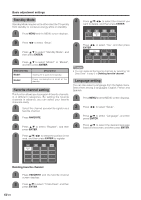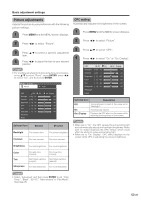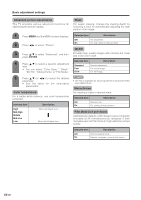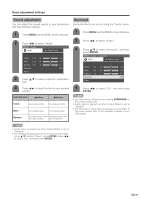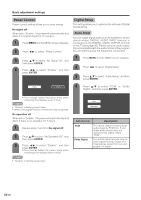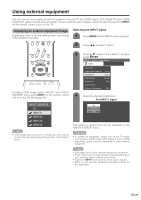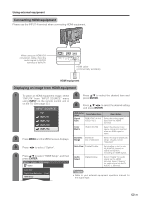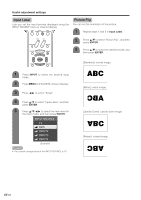Sharp LC-26D4U LC-26D4U LC-32D4U LC-37D4U Operation Manual - Page 30
Using external equipment, Displaying an external equipment image
 |
UPC - 074000363038
View all Sharp LC-26D4U manuals
Add to My Manuals
Save this manual to your list of manuals |
Page 30 highlights
Using external equipment You can connect many types of external equipment to your TV, like a DVD player, VCR, Digital TV tuner, HDMI equipment, game console and camcorder. To view external source images, select the input source from INPUT on the remote control unit or on the TV. Displaying an external equipment image Explanation here is for the setting when connecting DVD to INPUT1 terminal. Selecting the INPUT signal 1 Press MENU and the MENU screen displays. 2 Press c/d to select "Option". To watch a DVD image, select "INPUT1" from "INPUT SOURCE" menu using INPUT on the remote control unit or on the TV. (See page 33.) INPUT SOURCE TV INPUT1 INPUT2 INPUT3 INPUT4 NOTE • If the image does not come in clearly, you may need to change the input signal type setting on the "Input Select" menu. 3 Press a/b to select "Input Select", and then press ENTER. MENU [Option ... Input Select] Option Audio Only Digital Noise Reduction [Low] Input Select [Auto] Output Select [Fixed] Quick Shoot [On] Caption Setup Program Title Display [No] 4 Select the desired signal type. For INPUT1 signal Auto COMPONENT VIDEO The setting is stored and can be selected on the "INPUT SOURCE" menu. CAUTION • To protect all equipment, always turn off the TV before connecting to a DVD player, VCR, Digital TV tuner, HDMI equipment, game console, camcorder or other external equipment. NOTE • See pages 30 to 31 for external equipment connection. • Please refer to the relevant operation manual (DVD player, etc.) carefully before making connections. • Each time INPUT is pressed, the input source toggles. • Refer to your external equipment operation manual for the signal type. 29