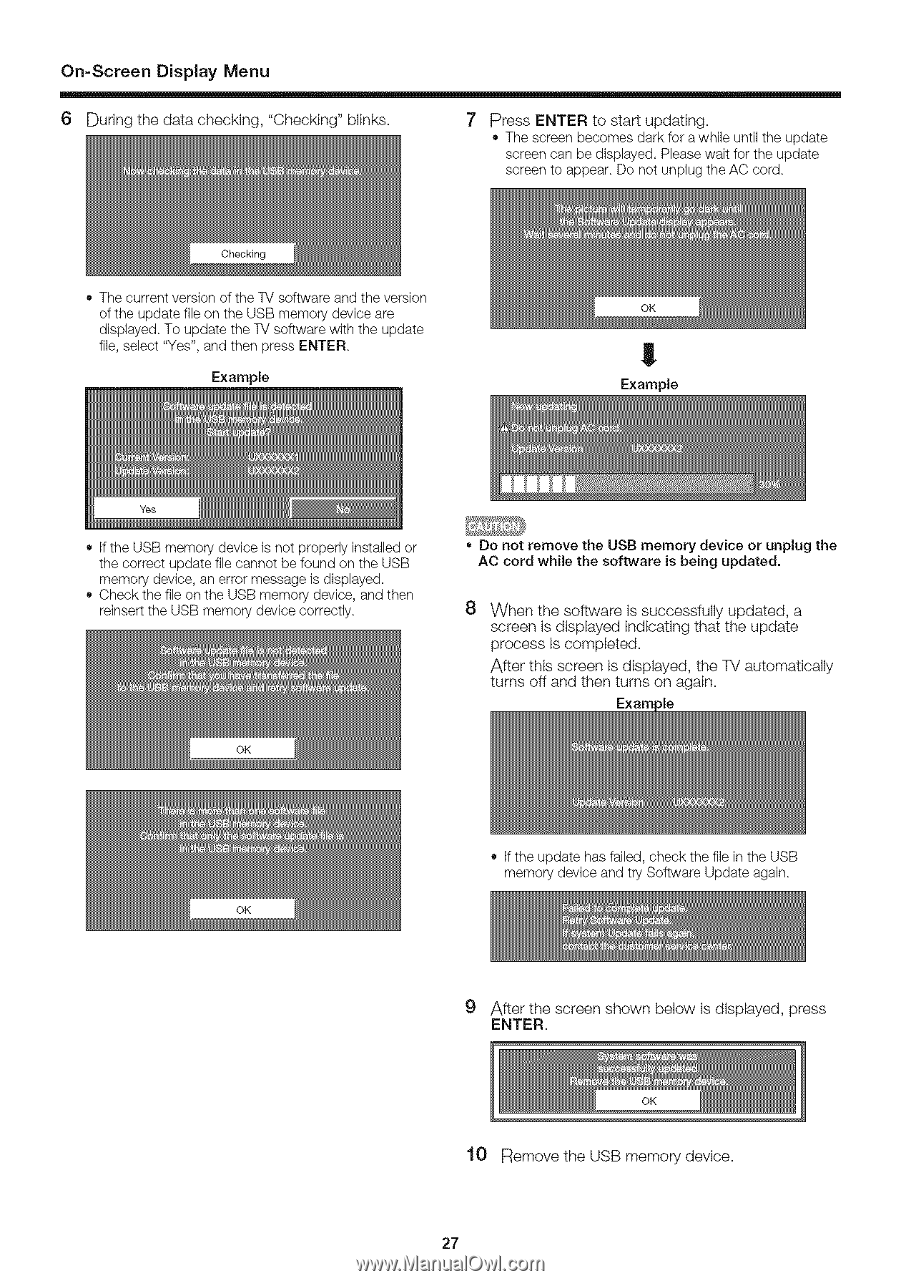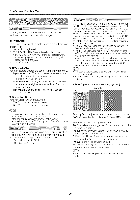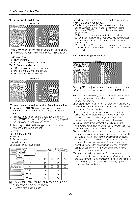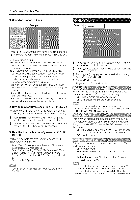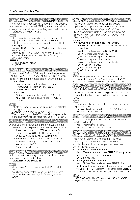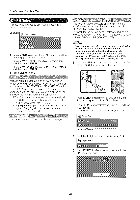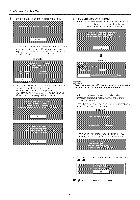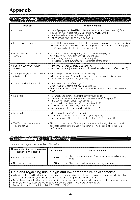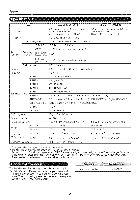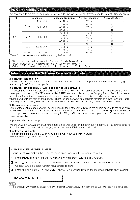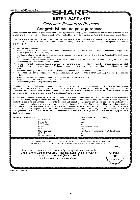Sharp LC 32SB24U Operation Manual - Page 27
Press - update
 |
UPC - 074000370913
View all Sharp LC 32SB24U manuals
Add to My Manuals
Save this manual to your list of manuals |
Page 27 highlights
On-Screen Display Menu 6 Dudng the data checking, "CheckEng" bIFnks. 7 PressENTER to start updating. The screen becomes dark for a while until the update screen can be displayed, Please wait for the update screen to appear Do not unplug the AC cord The current version of the %/softwale and the ve/sion of the update file on the USB memory device are displayed To update the %/software with the update file, select "Yes", and then press ENTER Example ! Example • If the USB memory device is not properly instafled or the cor/ect update file cannot be found on the USB memory device, an erlor message is displayed. Check the file on the USB memory device, and then re]nsert the USB memory device correctly Do not remove the USR memory device or unplug the AC cord while the software is being updated, 8 When the sottware is succesdufly updated, a screen is displ_yed EndEcating that the update process is completed. After thEs screen is dEsplayed, the TV automatically turns off and then turns on again. • If the update has failed, check the file in the USB memory device and try So.rare Update again 9 After the screen shown below is displayed, press ENTER. 10 Remove the USB memory device. 27