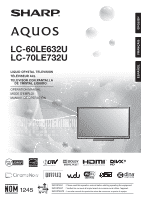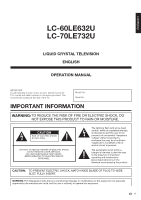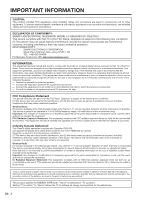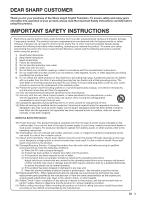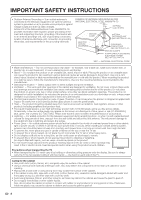Sharp LC-70LE732U LC-70LE732U Operation Manual
Sharp LC-70LE732U Manual
 |
View all Sharp LC-70LE732U manuals
Add to My Manuals
Save this manual to your list of manuals |
Sharp LC-70LE732U manual content summary:
- Sharp LC-70LE732U | LC-70LE732U Operation Manual - Page 1
ENGLISH FRANÇAIS ESPAÑOL LC-60LE632U LC-70LE732U LIQUID CRYSTAL TELEVISION TÉLÉVISEUR ACL TELEVISOR CON PANTALLA DE CRISTAL LÍQUIDO OPERATION MANUAL MODE D'EMPLOI MANUAL DE OPERACIÓN IMPORTANT : Please read this operation manual before starting operating the equipment. IMPORTANT : Veuillez lire - Sharp LC-70LE732U | LC-70LE732U Operation Manual - Page 2
- Sharp LC-70LE732U | LC-70LE732U Operation Manual - Page 3
ENGLISH LC-60LE632U LC-70LE732U LIQUID CRYSTAL TELEVISION ENGLISH OPERATION MANUAL IMPORTANT: To aid reporting in case of loss or theft, please record the TV's model and serial numbers in the space provided. The numbers are located at the rear of the TV. Model No.: Serial No.: IMPORTANT - Sharp LC-70LE732U | LC-70LE732U Operation Manual - Page 4
for connections. DECLARATION OF CONFORMITY: SHARP LIQUID CRYSTAL TELEVISION, MODEL LC-60LE632U/LC-70LE732U This device complies with Part 15 of the FCC Rules. "Home" is selected for "TV Location". Setting "TV Location" to "Home" allows the TV to achieve an energy-saving status for household use. 2 - Sharp LC-70LE732U | LC-70LE732U Operation Manual - Page 5
Thank you for your purchase of the Sharp Liquid Crystal Television. To ensure safety and many years of trouble-free operation of your product, please read the Important Safety Instructions carefully before using this product. IMPORTANT SAFETY INSTRUCTIONS Electricity is used to perform many useful - Sharp LC-70LE732U | LC-70LE732U Operation Manual - Page 6
high technology product with 2,073,600 pixels, giving you fine picture details. Occasionally, a few non-active pixels may appear on the screen as a fixed point of blue, green or red (LC-60LE632U); blue, green, red or yellow (LC-70LE732U). Please note that this does not affect the performance of your - Sharp LC-70LE732U | LC-70LE732U Operation Manual - Page 7
the front panel. • Wiping with a hard cloth or using strong force may scratch the Sharp in single (00Z-LCD-CLOTH) or triple (00Z-LCD-CLOTH-3) packs. Call 1-800-BE-SHARP supported instructions for proper use of this product. • Don't allow children to climb on or play with furniture and television sets - Sharp LC-70LE732U | LC-70LE732U Operation Manual - Page 8
Updated Information and Support Service 62 Entering Text (Software Keyboard 63 Using the Browser 64-67 Using Applications via the Internet 68 Appendix Removing the Stand 70 Setting the TV on the Wall 71 Optional Accessory 71 Troubleshooting 72-73 Troubleshooting - Error Message 73 - Sharp LC-70LE732U | LC-70LE732U Operation Manual - Page 9
. Remote control unit (g1) Page 8 "AAA" size battery (g2) Page 9 Stand unit (g1) Page 7 Operation manual (g1) Connection guide (g1) • Always use the AC cord supplied with the TV. • The illustrations above are for explanation purposes and may vary slightly from the actual accessories. QUICK - Sharp LC-70LE732U | LC-70LE732U Operation Manual - Page 10
the remote control sensor may prevent proper operation. 1 1 2 AC outlet ■ LC-70LE732U 2 1 1 AC outlet • Place the TV close to the AC outlet, and keep the power plug within reach. • TO PREVENT RISK OF ELECTRIC SHOCK, DO NOT TOUCH UN-INSULATED PARTS OF ANY CABLES WITH THE AC CORD CONNECTED. 3 When - Sharp LC-70LE732U | LC-70LE732U Operation Manual - Page 11
picture, use an outdoor antenna. The following is a brief explanation of the types of connections that are used for a coaxial cable. If your outdoor antenna uses a 75-ohm coaxial cable with an F-type connector, plug it into the antenna terminal at the rear of the TV set follow the instructions below. - Sharp LC-70LE732U | LC-70LE732U Operation Manual - Page 12
Part Names TV (Front) OPC sensor * TV (Rear/Side) *2 POWER button MENU button INPUT button Channel buttons (CHU/V) Volume buttons (VOLk/l) Center Icon illumination (See page 32.) Remote control sensor * OPC: Optical Picture Control (See page 26.) *1 RS-232C terminal PC IN terminal VIDEO 2 - Sharp LC-70LE732U | LC-70LE732U Operation Manual - Page 13
page 21.) 10 MUTE: Mute the sound. (See page 20.) 11 VOLk/l: Set the volume. (See page 20.) 12 MENU: Display the menu screen. (See page 24.) 13 AQUOS NET: Switches the display to the TVkWeb, Web or TV screen. (See pages 61 to 67 for details.) 14 a/b/c/d, ENTER: Select a desired item on - Sharp LC-70LE732U | LC-70LE732U Operation Manual - Page 14
ask your cable/satellite service provider. Types of Connection Image quality differs depending on the terminal used. To enjoy clearer images, check the output terminals of your external equipment and use its appropriate terminals for higher quality images. For connecting the TV to external equipment - Sharp LC-70LE732U | LC-70LE732U Operation Manual - Page 15
• DVD player • HD cable/satellite set-top box Back panel vertical inputs HDMI-certified cable HDMI OUT • To enjoy 1080p display capability, connect your external equipment using an HDMI-certified cable or a component cable and set the equipment to 1080p output. • Supported Audio format: Linear PCM - Sharp LC-70LE732U | LC-70LE732U Operation Manual - Page 16
• Blu-ray disc player • DVD player • HD cable/satellite set-top box AUDIO-L (White) AUDIO-R (Red) Back panel surface inputs Audio cable PR (Red) Component video cable Y (Green) PB (Blue) COMPONENT OUT • To enjoy 1080p display capability, connect your external equipment using an HDMI-certified - Sharp LC-70LE732U | LC-70LE732U Operation Manual - Page 17
box HDMI OUT HDMI-certified cable Back panel vertical inputs HDMI IN HDMI OUT • If the image is not in sync with the audio, check the settings of the connected surround system. • Letting the TV output the audio to an AV amplifier: - When you connect ARC-compatible equipment, use the HDMI - Sharp LC-70LE732U | LC-70LE732U Operation Manual - Page 18
sub 15-pin cable or VGA cable) LC-70LE732U RGB AUDIO LC-60LE632U Ø 3.5 mm stereo minijack cable Back panel horizontal inputs • When using an analog RGB cable, input the audio signal to the AUDIO IN terminal of PC IN. • When connecting a PC to the PC IN, set "Audio Select" to "Video+Audio". (See - Sharp LC-70LE732U | LC-70LE732U Operation Manual - Page 19
still consumed even when the TV is turned off. Home Select Store Home: "Power Saving" is set to "Advanced", and AV MODE is set to "STANDARD". Store: "Power Saving" is set to "Off" and AV MODE is set to "DYNAMIC (Fixed)". Picture Reset and Feature Demo can be set. Picture Reset: AV MODE will be - Sharp LC-70LE732U | LC-70LE732U Operation Manual - Page 20
on the connected external equipment. • See the operation manual of the connected equipment for setting up the equipment. Air/Cable (Antenna setting) Make sure what kind of connection is made with your TV when selecting "Air" or "Cable". 4 Press c/d to select "Air" or "Cable". Press ENTER to enter - Sharp LC-70LE732U | LC-70LE732U Operation Manual - Page 21
in step 3 and a search was carried out. Language TV Location Anntena & Cable/STB TV Input Skip : English : Home : Set-top box : On Please make sure to change INPUT to the specific input terminal you are connecting your set-top box to get the picture. Closed caption, sub-channel audio and channel - Sharp LC-70LE732U | LC-70LE732U Operation Manual - Page 22
the TV will not suddenly output a loud sound as the volume level is set to 0 automatically. Sleep Timer Allows you to set a time when the TV automatically again to switch back to the currently tuned channel. • FLASHBACK will not work if no channel has been changed after the TV is turned on. - Sharp LC-70LE732U | LC-70LE732U Operation Manual - Page 23
TV] Example: When the input source is PC IN or HDMI 1 to 4 ■ LC-60LE632U AUTO STANDARD MOVIE GAME PC DYNAMIC (Fixed) DYNAMIC USER[ ] ■ LC-70LE732U the user to customize settings as desired. You can set the mode for each input source. x.v.Color: Supports the x.v.Color international standard - Sharp LC-70LE732U | LC-70LE732U Operation Manual - Page 24
CC2" services display subtitles of TV programs superimposed over the program's picture. In the Closed Caption system, the "Text1" or "Text2" services display See page 29 for details of Power Saving settings. • See page 32 for detailed closed caption settings. • When the program contains no closed - Sharp LC-70LE732U | LC-70LE732U Operation Manual - Page 25
displayed to select a desired item on the menu. • You can sequentially select a View Mode that has its own aspect ratio. • You can have the same settings by choosing "View Mode" on the menu items. (See page 30.) ■ For HD programs Stretch Dot by Dot (Full Screen) S.Stretch (Smart stretch) Zoom - Sharp LC-70LE732U | LC-70LE732U Operation Manual - Page 26
Sharpness [ b2] a10 b10 Advanced Reset Example System Options Initial Setup Information Picture Settings : Select ENTER : Enter RETURN : Back MENU : Exit Picture Settings The screens in the operation manual are for explanation purposes (some LC Font technology, which was developed by SHARP - Sharp LC-70LE732U | LC-70LE732U Operation Manual - Page 27
Enhancement Page 27 Quad Pixel Plus (LC-70LE732U only Page 27 Active Contrast Page 27 Gamma Adjustment Page 27 Black Level Page 27 Film Mode Page 27 Digital Noise Reduction ......... Page 27 Monochrome Page 27 Range of OPC Page 27 Reset Page 26 Audio Settings Treble Page 28 Bass Page 28 - Sharp LC-70LE732U | LC-70LE732U Operation Manual - Page 28
press c/d to select "Picture Settings". 2 Press a/b to select a specific adjustment item. • Select "Advanced" and then press ENTER to set "C.M.S.-Hue", "C.M.S.-Saturation", "C.M.S.-Value", "Color Gamut Range", "Color Temp.", "Motion Enhancement", "Quad Pixel Plus" (LC-70LE732U only), "Active Contrast - Sharp LC-70LE732U | LC-70LE732U Operation Manual - Page 29
AV MODE is set to "GAME" or "PC", or PC format is being input, "Motion Enhancement" is not available. Quad Pixel Plus (LC-70LE732U only) Enables Adjustment Adjusts the differences of picture tones between bright parts and dark parts. The adjustment range of the gamma can be set to a maximum of - Sharp LC-70LE732U | LC-70LE732U Operation Manual - Page 30
can adjust the sound quality to your preference with the following settings. Example Audio Settings Audio Settings Menu Treble [ 0] a15 b15 Bass [ 0] a15 b15 Balance [ 0] L R Surround [Off] Bass Enhancer [On] Clear Voice [Off] Reset 1 Press MENU to display the MENU screen, and then - Sharp LC-70LE732U | LC-70LE732U Operation Manual - Page 31
Power Saving leaf icon appears to the left of "OPC" in the Picture Settings menu screen. • You can select Power Saving by pressing POWER SAVING on the remote control unit. (See page 21.) No Signal Off This function allows the TV to automatically shut the power down when there is no signal received - Sharp LC-70LE732U | LC-70LE732U Operation Manual - Page 32
AQUOS LINK Setup Input Terminal Setting Menu Design Operation Lock Out [Off] Icon Light Up Setting to hear. • Obtain a clearer sound by manually switching to fixed mono-sound mode. You can 23 for adjusting the video being input from a TV, other audiovisual equipment, USB-Video, DLNAVideo or Internet - Sharp LC-70LE732U | LC-70LE732U Operation Manual - Page 33
support picture Reset", and then press ENTER. • When connecting a PC to the HDMI terminal, the image position will be automatically adjusted. It cannot be manually adjusted. • The screen position variable ranges depend on the View Mode or the signal type. The ranges can be seen on the position-setting - Sharp LC-70LE732U | LC-70LE732U Operation Manual - Page 34
resetting adjustments to the factory preset values, press a/b to select "Reset LED, set the function to "Off". Demo Mode You can select the image from several types of demo mode. ■ LC-60LE632U Connected TV/Feature Demo/Auto Play ■ LC-70LE732U 70o Size Comparison/Quattron/Quad Pixel Plus/ Connected TV - Sharp LC-70LE732U | LC-70LE732U Operation Manual - Page 35
install the TV. This product qualifies for ENERGY STAR in Home mode default setting. Home: "Power Saving" is set to "Advanced", and AV MODE is set to "STANDARD". Store: "Power Saving" is set to "Off" and AV MODE is set to "DYNAMIC (Fixed)". Picture Reset and Feature Demo can be set. Picture Reset: AV - Sharp LC-70LE732U | LC-70LE732U Operation Manual - Page 36
reset the settings to the factory preset values. • If you have already set the Secret No., input the 4-digit secret number here. • The Channel Setup settings will not be changed. • The Language settings will not be changed. • The Secret number settings will not be changed. • The TV Location settings - Sharp LC-70LE732U | LC-70LE732U Operation Manual - Page 37
. • Movie ratings are used for original movies rated by the Motion Picture Association of America (MPAA) as watched on cable TV and not edited for television. The V-CHIP can also be set to block MPAA-rated movies. • The setting automatically enters "Block" for any ratings below your selection. • If - Sharp LC-70LE732U | LC-70LE732U Operation Manual - Page 38
CHIP BLOCK You can reactivate the temporarily released V-CHIP BLOCK as shown below. • Select "Status" setting from the Parental CTRL menu to reactivate BLOCK. (See page 34.) • Select "V-Chip" setting ("MPAA", "TV Guidelines", "Can. English Ratings" or "Can. French Ratings") from the Parental CTRL to - Sharp LC-70LE732U | LC-70LE732U Operation Manual - Page 39
Update This is used to upgrade the system software to enhance the TV functions. 1 Press MENU to display MENU screen, and then press Manual Update" or "Auto Update Setting", and then press ENTER. • The operations thereafter vary depending on the setting. Manual Update Select the method for manually - Sharp LC-70LE732U | LC-70LE732U Operation Manual - Page 40
on the Manual Update screen to select "Network Update", and then press ENTER. • The TV connects the server. Check the network settings and try again. OK The TV does not need to be updated ://www.sharpusa.com/products/support/. If you have any questions, please call 1-800-BE-SHARP (800-237-4277). - Sharp LC-70LE732U | LC-70LE732U Operation Manual - Page 41
the data in the USB memory device. Checking • The current version of the TV software and the version of the update file on the USB memory device are Retry Software Update. If system Update fails again, contact the customer service center. Update Version : UXXXXXX2 OK OK 7 After the screen - Sharp LC-70LE732U | LC-70LE732U Operation Manual - Page 42
TV to a USB memory device, USB hard drive or home network (DLNA) server to enjoy viewing pictures, listening to music, and watching videos. • Depending on the USB memory device/USB hard drive/home network (DLNA) server, the TV set) may not be displayed. Connecting a USB Memory Device/USB Hard Drive - Sharp LC-70LE732U | LC-70LE732U Operation Manual - Page 43
Back • To play back data on a USB memory device, insert the USB memory device on the TV. USB mode is selected automatically. (Go to step 2) • Use the following procedure to switch back guide display disappears automatically after a set time. To display the key guide your TV's network settings and - Sharp LC-70LE732U | LC-70LE732U Operation Manual - Page 44
Playing Back Files on a USB Memory Device Photo Mode Viewing Thumbnails Example ... picture 1 picture 2 picture 3 picture 4 picture selected item and this setting is not saved. • The key guide display disappears automatically after a set time. To display the key guide display again, press - Sharp LC-70LE732U | LC-70LE732U Operation Manual - Page 45
process. Select the music to be played back. Press this button to add or Set All Slide Show Image", checkmarks are added to all the images. • When you select "Reset All Slide Show Image", remove all the checkmarks from all the images. Example ... picture 1 picture 2 picture 3 picture 4 picture - Sharp LC-70LE732U | LC-70LE732U Operation Manual - Page 46
Set/Reset All Auto Play Set or reset the music to be played back. 1 Press D to display the USB MENU screen. 2 Press a/b to select "Set All Auto Play"/"Reset every time you press c. After going back to the beginning, the TV starts to play the same file. Go back to the file selection screen. Pause the - Sharp LC-70LE732U | LC-70LE732U Operation Manual - Page 47
chapter. Press two times to return to the previous file. Sets pauses and still pictures. Video without chapters: Press one time to advance to the Set/Reset All Auto Play Set or reset the video to be played back. 1 Press D to display the USB MENU screen. 2 Press a/b to select "Set All Auto Play"/"Reset - Sharp LC-70LE732U | LC-70LE732U Operation Manual - Page 48
code on this menu. You need to register the TV at http://www.divx.com before playing the DivX USB card reader (Mass Storage class), USB hard drive FAT/FAT32/NTFS (USB hard drive only) JPEG (.jpg) (DCF2.0 LPCM • Progressive format jpeg files are not supported. • USB 1.1 devices may not be played - Sharp LC-70LE732U | LC-70LE732U Operation Manual - Page 49
Enjoying Photo/Music/Video Playback Playing Back Files on a Home Network (DLNA) Server Viewing Individual Mode Viewing Thumbnails Example /Root/Pictures/Folders/Pictures Photo2 FolderA FolderB • Rotating photos only applies to the temporarily selected item and this setting is not saved. Slide Show - Sharp LC-70LE732U | LC-70LE732U Operation Manual - Page 50
a twice. Go to the next file. Jump forward in a video. *1 Jump back in a video. *1 RETURN Go back to the file selection screen. ENTER Play/Pause the video. B (green) Stop a • Progressive format jpeg files are not supported. • Some video file formats may not be played depending on the file or the - Sharp LC-70LE732U | LC-70LE732U Operation Manual - Page 51
LED no longer lights up. 4 After registering the code, the LED you press it, you move back to the start of the previous picture search. (VCR) • Hold down to fast forward. (DVD, BD) 8 F • Sets pauses and still pictures select the channel of the TV tuner on the VCR. ( items on the STB GUIDE screen or STB MENU - Sharp LC-70LE732U | LC-70LE732U Operation Manual - Page 52
PENTAX PHILCO PHILIPS QUASAR REALISTIC SAMSUNG SHARP SONY SYLVANIA TATUNG TEAC TMK YAMAHA , all others are STB codes. AUDIO BRAND SHARP SHARP (SOUND BAR) REMOTE CONTROL CODE NUMBER 01 02 DVD PANASONIC PHILIPS PIONEER PROSCAN RCA SAMSUNG SHARP SONY TOSHIBA YAMAHA ZENITH REMOTE CONTROL - Sharp LC-70LE732U | LC-70LE732U Operation Manual - Page 53
LINK-compatible devices can be operated without changing the settings of the remote control unit. OPTION button will function only when AQUOS LINK is used. ■ One Touch Play While the TV is in standby mode, it automatically turns on and plays back the image from the HDMI source. ■ One Touch Recording - Sharp LC-70LE732U | LC-70LE732U Operation Manual - Page 54
fier even after making the necessary settings, connect the TV to the AV amplifier with an optical fiber cable and select "Off". One Touch Playback AQUOS LINK allows you to operate the HDMIconnected equipment with one remote control. Press d to start playing back a title. • The last played program is - Sharp LC-70LE732U | LC-70LE732U Operation Manual - Page 55
media (HDD, DVD, etc.). • On the TV, use "AQUOS LINK Setup" and "Selecting Recorder" to select the AQUOS LINK Setup", and then press ENTER. • The AQUOS LINK Setup menu screen is displayed. Turning On/Off AQUOS LINK-compatible Equipment You can manually turn on/off the power of connected AQUOS - Sharp LC-70LE732U | LC-70LE732U Operation Manual - Page 56
Using AQUOS LINK This section explains how to play back a title in the AQUOS LINK-compatible equipment. 1 Power on the AQUOS LINK- can use VOLk/l and MUTE. Select "By AQUOS SP", and then press ENTER to listen to the TV sound. Manually Changing AQUOS AUDIO Speaker System's Sound Mode 1 Press OPTION - Sharp LC-70LE732U | LC-70LE732U Operation Manual - Page 57
. • Connect the PC before making adjustments. (See page 16.) • Selectable screen size may vary with input signal type. • You can have the same settings by choosing "View Mode" on the menu items. (See page 30.) Example: Screen size images Input signal Normal Zoom Stretch Dot by Dot 4:3 Input - Sharp LC-70LE732U | LC-70LE732U Operation Manual - Page 58
Sync.". • Be sure to connect the PC to the TV and switch it on before starting "Auto Sync.". Fine Sync. Ordinarily you can easily adjust the picture as necessary to change image position using "Auto Sync.". In some cases, however, manual adjustment is needed to optimize the image. H-Pos.: Centers - Sharp LC-70LE732U | LC-70LE732U Operation Manual - Page 59
Set the IP address on the TV menu Service: None (Do not select Telnet or SSH) TCP port#: Set a port number on the TV menu (Control port) When you set your ID and password on the TV present setting ? value responds. ???? ■ Response code format Normal response OK Return code (0DH) Problem - Sharp LC-70LE732U | LC-70LE732U Operation Manual - Page 60
8: x.v.Color (LC-70LE732U only), 100: (Two-Part numbers, set in "IP Control Setup" is displayed. MODEL NAME MNRD 1 _ _ _ The model name of the TV SOFTWARE VERSION SWV N 1 _ _ _ The current version of the TV software is displayed. IP PROTOCOL VERSION I PPV1 _ _ _ The currently supported - Sharp LC-70LE732U | LC-70LE732U Operation Manual - Page 61
support. • You can enjoy a variety of streaming content and Internet applications. * About the original home page • The original home page is a website set up specifically for AQUOS , consult the store where you purchased your TV or ask your Internet service provider or telephone company. • When an - Sharp LC-70LE732U | LC-70LE732U Operation Manual - Page 62
. Therefore, do not use a separate wireless LAN adapter. • This TV has received the following certifications. - Wi-Fi CERTIFIED™ (certification /access point that supports IEEE802.11a/n (5 GHz) and set the access point to transmit at 5 GHz. For setup details, see the operation manual of your access - Sharp LC-70LE732U | LC-70LE732U Operation Manual - Page 63
"Push button", and then press ENTER. • To configure the setting via PC, select "PIN code". Follow the on-screen instructions and the operation manual of the access point to configure the settings. 6 Select "Next" to complete the settings. • The connection process starts and the WPS button on the - Sharp LC-70LE732U | LC-70LE732U Operation Manual - Page 64
check your TV's network settings. IP Setup 1 Press EXIT to display the normal TV screen. 2 setting. • If there are any settings without numbers, specify the numbers by following the on-screen instructions you to receive support service over the network. Original Home Page 1 Press AQUOS NET once or - Sharp LC-70LE732U | LC-70LE732U Operation Manual - Page 65
to the opposite edge (right edge). When the focus is on "Character Set", this selects the character type (moving backwards). When the focus is in an to the opposite edge (left edge). When the focus is on "Character Set", this selects the character type (moving forwards). When the focus is in an - Sharp LC-70LE732U | LC-70LE732U Operation Manual - Page 66
. • In "Cookies" settings you can set whether or not this window TV, the procedures may not be the same as regular browser-based access on a PC. • You cannot download files. • You cannot view a history of the pages you have visited. • You cannot change the startup page displayed when you press AQUOS - Sharp LC-70LE732U | LC-70LE732U Operation Manual - Page 67
Toolbar You can use the toolbar to control the browser and to specify settings. 1 Press D on the remote control unit to display the toolbar. a new tab. Displays the Tab menu. Returns to the previous page. Goes back to the original page when you have viewed the previous page. Refreshes the page. - Sharp LC-70LE732U | LC-70LE732U Operation Manual - Page 68
Using the Internet Saving the URL of the Current Page Adding a web page to your bookmarks allows you to return to that page later by simply selecting it from your list of bookmarks. 1 Display the page that you want to bookmark. 2 Press D on the remote control unit to display the toolbar. 3 Press - Sharp LC-70LE732U | LC-70LE732U Operation Manual - Page 69
of ACCESS CO., LTD. in the United States, Japan and/or other countries. © 2009 ACCESS CO., LTD. All rights reserved. • This software is based in part on the work of the Independent JPEG Group. • "Reset" does not reset the certification enable/disable and Encoding settings. 67 - Sharp LC-70LE732U | LC-70LE732U Operation Manual - Page 70
loaded on TV by selecting "Auto Update Setting" on "Software Update" (see page 37) or by visiting http://www.sharpusa.com/products/support/ to check The screen for the selected application is displayed. Follow the on-screen instructions for each application. • Check the web site of the provider for - Sharp LC-70LE732U | LC-70LE732U Operation Manual - Page 71
, USEFULNESS, LACK OF NEGLIGENCE OR ERROR-FREE OR UNINTERRUPTED OPERATION OR USE OF THE CONTENT OR SERVICES PROVIDED TO YOU OR THAT THE CONTENT OR SERVICES WILL MEET YOUR REQUIREMENTS OR EXPECTATIONS. SHARP IS NOT AN AGENT OF AND ASSUMES NO RESPONSIBILITY FOR THE ACTS OR OMISSIONS OF THIRD PARTY - Sharp LC-70LE732U | LC-70LE732U Operation Manual - Page 72
from the TV unless using an optional wall mount bracket to mount it. Before attaching/detaching the stand • Before performing work, make sure to turn off the TV. 1 2 Unfasten the four screws used to secure the stand in Detach the stand from the TV. place. • To attach - Sharp LC-70LE732U | LC-70LE732U Operation Manual - Page 73
TV requires special skill that should only be performed by qualified service personnel. Customers should not attempt to do the work themselves. SHARP . (See the bracket instructions for details.) About setting the TV angle AN-52AG4 LC-60LE632U 0/5° LC-70LE732U 0/5/10° LC-60LE632U • The center - Sharp LC-70LE732U | LC-70LE732U Operation Manual - Page 74
Troubleshooting Problem set correctly? Press TV to set the remote control unit to the setting for operating the TV selected in "Operation Lock Out"? Page 32 • Picture is cut off/with sidebar screen. • Is the type of equipment and the media being played back. In this case, in addition to connecting - Sharp LC-70LE732U | LC-70LE732U Operation Manual - Page 75
you are viewing provides HD images. • The HD cable/satellite set-top box may need to be configured to output HD images via cable/satellite. • The cable/satellite broadcast may not support a signal resolution of 1080p. • The TV sometimes makes a cracking sound. • This is not a malfunction. This - Sharp LC-70LE732U | LC-70LE732U Operation Manual - Page 76
, see page 24.) • "Color system" ( "Input Terminal Setting" System Options menu). • "EZ Setup" or "Reset" ( Initial Setup menu). • "CH Setup" ( "Broadcasting LC logo mark are registered trademarks of SHARP Corporation. This product is embedded with LC Font technology, which was developed by SHARP - Sharp LC-70LE732U | LC-70LE732U Operation Manual - Page 77
LC-70LE732U 70o Class (69 1/2o Diagonal) TV-standard (CCIR) American TV Standard ATSC/NTSC System VHF/UHF VHF 2-13ch, UHF 14-69ch TV Weight TV + stand TV only Dimension*2 (W g H g D) TV + stand TV only back cover. • As part of policy of continuous improvement, SHARP ce), the picture may leave - Sharp LC-70LE732U | LC-70LE732U Operation Manual - Page 78
Specifications Wireless LAN FCC This device complies with part 15 of the FCC Rules. Operation is subject to a primary basis. CONTAINS TRANSMITTER MODULE COFETEL ID: RCPSHRU10-1387 Brand: SHARP Model: RUNTKA810WJQZ Standard Frequency Band Security Modulation Transmit Power and Sensitivity Specifi - Sharp LC-70LE732U | LC-70LE732U Operation Manual - Page 79
any questions about the source code for the open source software. The source code for the software components whose copyrights are held by SHARP is not distributed. ■ Acknowledgements The following are some of the open source software components included in this product: • linux kernel/busybox/glibc - Sharp LC-70LE732U | LC-70LE732U Operation Manual - Page 80
XMLRPC-EPI Copyright 2000 © Epinions, Inc. libjpeg This software is copyright © 1991-1998, Thomas G. Lane. Portions of this software are based in part on the work of the Independent JPEG Group. OpenSSL Copyright © 1998-2008 The OpenSSL Project. This product includes software developed by the - Sharp LC-70LE732U | LC-70LE732U Operation Manual - Page 81
: LC-60LE632U/LC-70LE732U LCD Color Television (Be sure to have this information available when you need service for your Product.) Warranty Period for this Product: Additional Exclusions from Warranty Coverage (if any): Where to Obtain Service: What to do to Obtain Service: One (1) year parts - Sharp LC-70LE732U | LC-70LE732U Operation Manual - Page 82
64 (155) 9 1/16 (230) 17 29/64 (443) 15 31/64 (393) 2 1/16 (52) 15 3/4 (400) LC-70LE732U 8 15/32 (215) 63 1/2 (1613) 60 19/32 (1538.88)*1 4 1/2 (114) 6 5/8 (168) AN-52AG4 /Área activa/Zone active *2 Thinnest part/Parte más delgada/Partie la plus mince 5 61/64 (151) 10 59/64 (277) AN-52AG4 - Sharp LC-70LE732U | LC-70LE732U Operation Manual - Page 83
SHARP ELECTRONICS CORPORATION Sharp Plaza, Mahwah, New Jersey 07495-1163 SHARP CORPORATION Printed in Mexico Imprimé au Mexique Impreso en México TTIINNSS--FF101888WWJJZZZZ 11P03-MX-NM
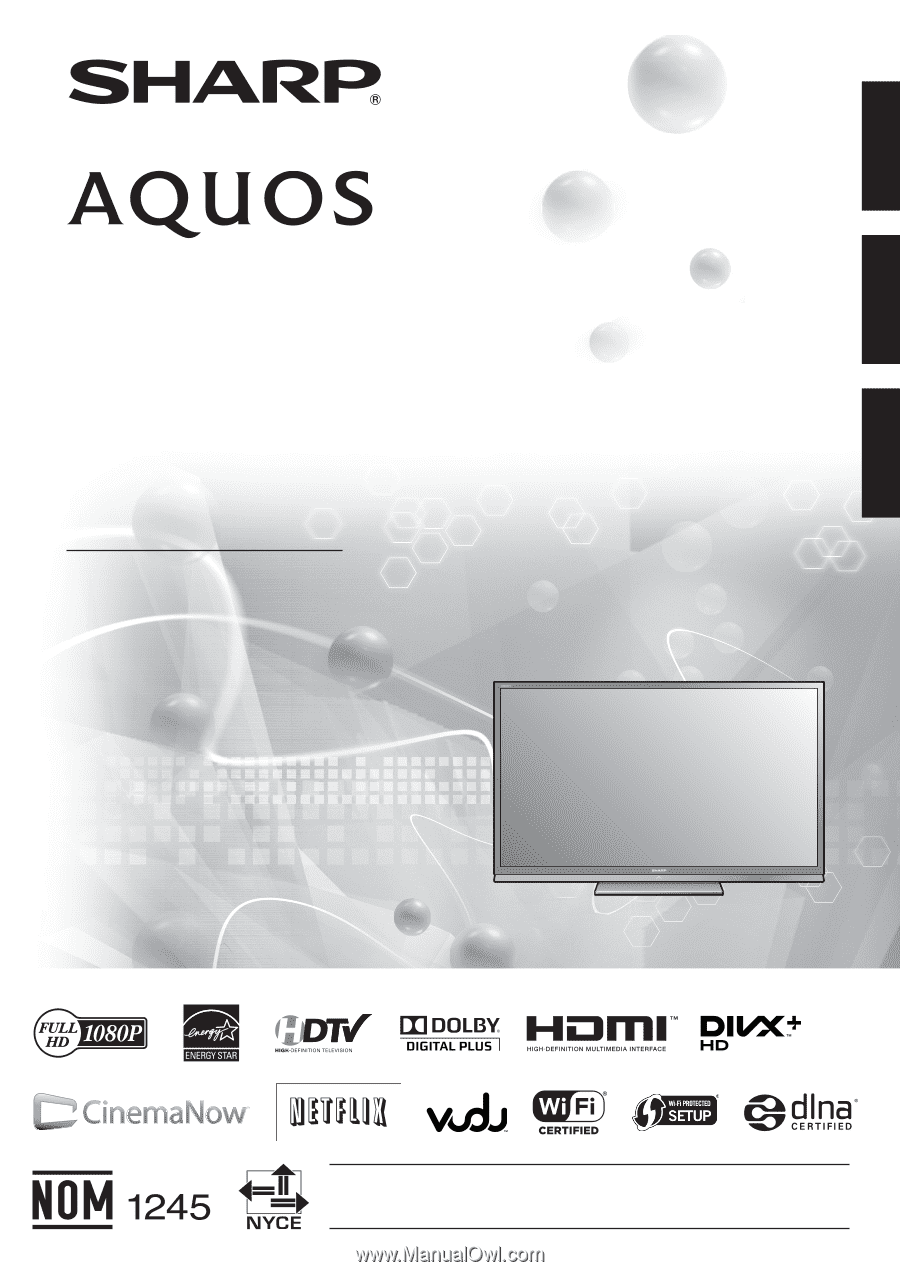
IMPORTANT
: Please read this operation manual before starting operating the equipment.
IMPORTANT
: Veuillez lire ce mode d'emploi avant de commencer à utiliser l'appareil.
IMPORTANTE : Lea este manual de operación antes de comenzar a operar el equipo.
LC-60LE632U
LC-70LE732U
LIQUID CRYSTAL TELEVISION
TÉLÉVISEUR ACL
TELEVISOR CON PANTALLA
DE CRISTAL LÍQUIDO
OPERATION MANUAL
MODE D'EMPLOI
MANUAL DE OPERACIÓN
ENGLISH
FRANÇAIS
ESPAÑOL