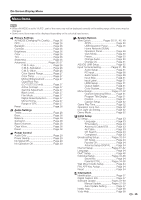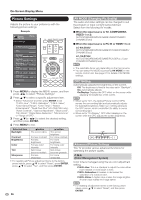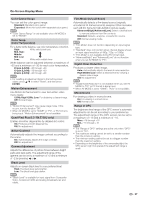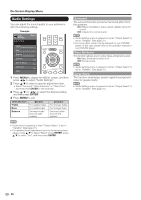Sharp LC-70LE732U LC-70LE732U Operation Manual - Page 25
View Mode
 |
View all Sharp LC-70LE732U manuals
Add to My Manuals
Save this manual to your list of manuals |
Page 25 highlights
Direct Button Operation VIEW MODE You can select the screen size. 1 Press VIEW MODE. • The View Mode menu displays. • The menu lists the View Mode options selectable for the type of video signal currently being received. 2 Press VIEW MODE or a/b while the View Mode menu is displayed to select a desired item on the menu. • You can sequentially select a View Mode that has its own aspect ratio. • You can have the same settings by choosing "View Mode" on the menu items. (See page 30.) ■ For HD programs Stretch Dot by Dot (Full Screen) S.Stretch (Smart stretch) Zoom Suitable for viewing wide- Dot by Dot (1080i/p only): Suitable for stretching 4:3 screen 1.78:1 aspect ratio Detects the resolution of the programs to fill the screen. program, stretch mode will still signal and displays an image show very thin black bands with the same number of at the top and bottom of the pixels on the screen. screen. Full Screen (720p only): You can select "Full Screen" only when receiving a 720p signal. Suitable for viewing widescreen 2.35:1 aspect-ratio programs in full screen. • When using Dot by Dot or Full Screen, it is possible to see noise or bars around different outer portions of the screen. Please change view mode to correct this. ■ For 4:3 programs Example: Screen size images Side Bar S.Stretch (Smart stretch) Zoom Stretch Suitable for viewing Suitable for stretching 4:3 conventional 4:3 programs in programs to fill the screen. their normal format. Suitable for viewing widescreen 2.35:1 anamorphic DVDs in full screen. ■ For USB-Video, DLNA-Video or Internet applications Example: Screen size images Input signal Auto Original This mode is useful for 1.78:1 DVDs. When viewing 1.85:1 DVDs, stretch mode will still show very thin black bands at the top and bottom of the screen. Keeps the original aspect ratio in a full screen display. Displays an image by an original size. 23