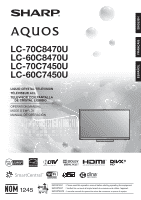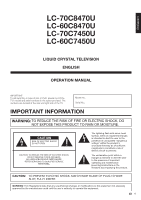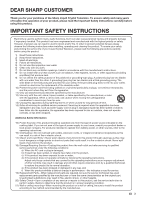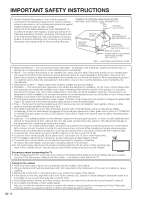Sharp LC-C4254U Operation Manual
Sharp LC-C4254U - 42" LCD TV Manual
 |
UPC - 074000371064
View all Sharp LC-C4254U manuals
Add to My Manuals
Save this manual to your list of manuals |
Sharp LC-C4254U manual content summary:
- Sharp LC-C4254U | Operation Manual - Page 1
ENGLISH FRANÇAIS ESPAÑOL LC-70C8470U LC-60C8470U LC-70C7450U LC-60C7450U LIQUID CRYSTAL TELEVISION TÉLÉVISEUR ACL TELEVISOR CON PANTALLA DE CRISTAL LÍQUIDO OPERATION MANUAL MODE D'EMPLOI MANUAL DE OPERACIÓN IMPORTANT : Please read this operation manual before starting operating the equipment. - Sharp LC-C4254U | Operation Manual - Page 2
- Sharp LC-C4254U | Operation Manual - Page 3
LC-70C8470U LC-60C8470U LC-70C7450U LC-60C7450U LIQUID CRYSTAL TELEVISION ENGLISH OPERATION MANUAL IMPORTANT: To aid reporting in case of loss or theft, please record the TV's model and serial numbers in the space provided. The numbers are located at the rear and right side of the TV. Model - Sharp LC-C4254U | Operation Manual - Page 4
SHARP LIQUID CRYSTAL TELEVISION, MODEL LC-70C8470U/LC-60C8470U/LC-70C7450U/LC-60C7450U This device complies with Part responsible for compliance could void the user's authority to operate the equipment. FCC Radiation Exposure Statement: This equipment complies with FCC radiation exposure limits set - Sharp LC-C4254U | Operation Manual - Page 5
Thank you for your purchase of the Sharp Liquid Crystal Television. To ensure safety and many years of trouble-free operation of your product, please read the Important Safety Instructions carefully before using this product. IMPORTANT SAFETY INSTRUCTIONS Electricity is used to perform many useful - Sharp LC-C4254U | Operation Manual - Page 6
antenna system, extreme care should be taken to keep from touching such power lines or circuits as contact with them might be fatal. • To prevent fire, never place any type of candle or flames on the top or near the TV set. • To prevent fire or shock hazard, do not place the AC - Sharp LC-C4254U | Operation Manual - Page 7
the main power and Sharp in single (00Z-LCD-CLOTH) or triple (00Z-LCD-CLOTH-3) packs. Call 1-800-BE-SHARP are not always supported on the proper stands or installed according instructions for proper use of this product. • Don't allow children to climb on or play with furniture and television sets - Sharp LC-C4254U | Operation Manual - Page 8
for the 3D Glasses (for LC-70C8470U/LC-60C8470U) • Use only the cloth provided with the 3D Glasses to clean the lenses. Remove dust and soil from the cloth the power supply • Use the USB cable to connect to a USB terminal of a 3D compatible SHARP TV for supplying power. Supplying power using - Sharp LC-C4254U | Operation Manual - Page 9
82 Appendix Removing the Stand 83 Setting the TV on the Wall 84 Troubleshooting 85-86 Troubleshooting - 3D Images 86 Troubleshooting - Error Message 86 Trademarks 87 Specifications TV 88 Wireless LAN 89 Information on the Software License for This Product 90-92 Calling for Service 93 - Sharp LC-C4254U | Operation Manual - Page 10
tie (x1) Page 9 3D Glasses (x2) (for LC-70C8470U/LC-60C8470U) Page 9 Operation manual (x1) Page 10 Connection guide (x1) See pages 44 to 46 for details of the 3D Glasses and their accessories. • Always use the AC cord supplied with the TV. • The illustrations above are for explanation purposes - Sharp LC-C4254U | Operation Manual - Page 11
not to catch your fingers between the TV set and the floor. • Do not remove the stand from the TV unless using an optional wall mount bracket to mount it. • After attaching the stand to the TV, do not hold the stand when you put up, set up, move or lay down the TV. (For LC-70C8470U/LC-70C7450U) 9 - Sharp LC-C4254U | Operation Manual - Page 12
-70C8470U/LC- 70C7450U) • The TV can be rotated up to 20 degrees to right and left. (For LC-60C8470U/LC-60C7450U) IMPORTANT: IF THE UNIT DOES NOT POWER ON - UNPLUG THE TELEVISION FROM THE OUTLET AND REPEAT THE INSTALLATION STEPS. IF YOU STILL ENCOUNTER NO POWER, PLEASE CONTACT US AT 1-800-BE-SHARP - Sharp LC-C4254U | Operation Manual - Page 13
tightened only. When connecting the RF cable to the TV set, do not tighten F-type F-type connector connector with tools. If tools are in chemical leakage or explosion. Be sure to follow the instructions below. • Do not mix batteries of different types. of time, remove batteries from it. 11 - Sharp LC-C4254U | Operation Manual - Page 14
Part Names TV (Front/Side) *1 POWER button MENU button INPUT button 3D infrared emitter *2 Channel buttons ( terminal Antenna/ Cable in DIGITAL AUDIO OUTPUT terminal AUDIO IN terminal (shared for PC IN and HDMI 2) *2 *1 See pages 14 to 18 and 61 for external equipment connection. *2 See page - Sharp LC-C4254U | Operation Manual - Page 15
Part Names Remote Control Unit 1 18 19 2 3 4 20 5 21 6 7 22 8 23 9 24 10 25 11 26 12 13 27 14 15 28 29 16 30 17 • When using the remote control unit, point it at the TV. 1 POWER: Switch the TV power on or enter standby. (See page 19.) 2 TV, STB, DVD•VCR, AUDIO: Switches - Sharp LC-C4254U | Operation Manual - Page 16
the TV Cable Terminal on external equipment HD Quality HDMI-certified cable Pages 15, 17, 18 Ø 3.5 mm stereo minijack cable DVI-HDMI source by pressing INPUT. Each time INPUT is pressed, the input source toggles. INPUT TV HDMI1 HDMI2 HDMI3 HDMI1 HDMI2 HDMI3 TV HDMI4 • An image from the - Sharp LC-C4254U | Operation Manual - Page 17
-certified cable or a component cable and set the equipment to 1080p output. • Supported Audio format: Linear PCM/Dolby Digital, sampling rate 32/44.1/48kHz. • When you connect ARC-compatible equipment, use HDMI 1. ■ When using DVI-HDMI conversion cable (HDMI 2): • Blu-ray disc player • DVD player - Sharp LC-C4254U | Operation Manual - Page 18
Red) Y (Green) PB (Blue) Component video cable COMPONENT OUT • To enjoy 1080p display capability, connect your external equipment using an HDMI-certified cable or a component cable and set the equipment to 1080p output. • See page 15 for connecting a Blu-ray disc player, DVD player or an HD cable - Sharp LC-C4254U | Operation Manual - Page 19
a Surround System/Audio System ■ When connecting an AV amplifier for surround system HDMI-certified cable *1 HD Cable/Satellite set-top box HDMI OUT OPTICAL DIGITAL AUDIO INPUT HDMI OUT HDMI IN Optical fiber cable *2 • Letting the TV output the audio to an AV amplifier: *1 When you connect ARC - Sharp LC-C4254U | Operation Manual - Page 20
on the board, only video signals may be output. In this case, in addition to connecting an HDMI-certified cable to the HDMI 2 terminal, connect a Ø 3.5 mm stereo minijack cable to the AUDIO IN terminal and set "Audio Select" to "HDMI+Analog". (See page 67.) • The HDMI terminals only support digital - Sharp LC-C4254U | Operation Manual - Page 21
disappears. • If you are not going to use this TV for a long period of time, be sure to remove the AC cord from the AC outlet. • Weak electric power is still consumed even when the TV is turned off. Language (Language setting) Select from among 3 languages: English, French and Spanish. 1 Press - Sharp LC-C4254U | Operation Manual - Page 22
to select the Daylight Savings Time, and then press ENTER. Auto Manual Off • "Auto" is the default selection. TV Location Select "Home" or "Store" for the location where you plan to install the TV. This product qualifies for ENERGY STAR in Home mode default setting. 5 Press c/d to select "Home" or - Sharp LC-C4254U | Operation Manual - Page 23
in the set area. Press c/d to select "Yes", and then press ENTER to remove scrambled channels. Yes No Wired Wireless Connection using an ETHERNET cable: 1 Select "Wired" and press ENTER. 2 Confirm that the TV is properly connected with the router, and then press "Next". Follow the instructions on - Sharp LC-C4254U | Operation Manual - Page 24
-top box" was selected in step 6 and a search was carried out. Language Location & Time TV Location Antenna & Cable/STB TV Input Skip Network Connection : English : United States/EST/Auto : Home : Set-top box : On : Not completed Please make sure to change INPUT to the specific input terminal you - Sharp LC-C4254U | Operation Manual - Page 25
loud sound as the volume level is set to 0 automatically. Sleep Timer Allows you to set a time when the TV automatically switches to standby. Press SLEEP. • The remaining time displays when the sleep timer has been set. • Each time you press SLEEP, the remaining time switches as shown below. Off 30 - Sharp LC-C4254U | Operation Manual - Page 26
can have the same settings by choosing "AV MODE" on the menu items. (See page 29.) AUDIO ■ MTS/SAP stereo mode The TV has a feature that allows reception of sound other than the main audio for the program. This feature is called Multi-channel Television Sound (MTS). The TV with MTS can receive mono - Sharp LC-C4254U | Operation Manual - Page 27
, CC1, will be displayed in parentheses. A closed caption service appears in parentheses because the service you selected is not available and a different service is displayed on your screen. "1/1(CC1)" is displayed instead of "1/2/ENG". • When "Power Saving" is set to "Standard" or "Advanced", the - Sharp LC-C4254U | Operation Manual - Page 28
a View Mode that has its own aspect ratio. • You can have the same settings by choosing "View Mode" on the menu items. (See page 33.) • You may only): Suitable for stretching 4:3 screen 1.78:1 aspect ratio Detects the resolution of the programs to fill the screen. program, stretch mode will - Sharp LC-C4254U | Operation Manual - Page 29
The guide display varies depending on the menu setting screen. • The operations for some selected items may be displayed in the operational guide bar at is embedded with LC Font technology, which was developed by SHARP Corporation for clearly displaying easyto-read characters on LCD screens. Menu - Sharp LC-C4254U | Operation Manual - Page 30
3D Brightness Boost (for LC-70C8470U/LC-60C8470U)... Page 48 Contrast Page 29 Brightness Page 29 Color Page 29 Tint Page 29 Sharpness Page 29 Advanced Pages Info Page 40 Software Update Pages 40-42 Manual Update Pages 40-42 Auto Update Setting Page 40 Netflix Help Page 77 VUDU Help - Sharp LC-C4254U | Operation Manual - Page 31
When the input source is TV, COMPONENT, VIDEO 1 or 2: AUTO/STANDARD/MOVIE/GAME/USER/DYNAMIC/ DYNAMIC(Fixed) ■ When the input source is PC IN or HDMI 1 to 4: LC-70C8470U/LC-60C8470U AUTO/STANDARD/MOVIE/GAME/PC/USER/x.v.Color/ DYNAMIC/DYNAMIC(Fixed) LC-70C7450U/LC-60C7450U AUTO/STANDARD/MOVIE/GAME/PC - Sharp LC-C4254U | Operation Manual - Page 32
• When AV MODE is set to "GAME" or "PC", or PC format is being input, "Motion Enhancement" is not available. Quad Pixel Plus 2 (for LC-70C8470U/LC-60C8470U) Smoothes diagonal lines by detailed dot control. Advanced: Produces smoother diagonal lines by jaggy removal process. Standard: Produces smooth - Sharp LC-C4254U | Operation Manual - Page 33
Control (Auto Volume) reduces this problem by equalizing levels. High: Reducing the manual of your BD/DVD player. Bass Enhancer This function allows you to enjoy bass-enhanced sound. On: Bass Enhancer function is on. Off: Normal sound. • Audio Settings menu is grayed out when "Output Select" is set - Sharp LC-C4254U | Operation Manual - Page 34
not work. A confirmation screen appears. Yes: The setting will be changed. No: The setting will not be changed. • When it is 5 minutes before the power shuts down, the remaining time will start to keep appearing every minute. • When a TV program finishes, this function may not operate. No Operation - Sharp LC-C4254U | Operation Manual - Page 35
adjusting the video being input from a TV, other audiovisual equipment, USB-Video, DLNAVideo Set to "PCM" when connecting to equipment that does not support Dolby Digital. The same audio (main, sub, or main/sub) as the audio of the program being viewed is output. 2-channel audio with a sampling rate - Sharp LC-C4254U | Operation Manual - Page 36
a PC to the HDMI terminal, the image position will be automatically adjusted. It cannot be manually adjusted. • The screen position variable ranges depend on the View Mode or the signal type. The ranges can be seen on the position-setting screen. • Adjustments are stored separately according to - Sharp LC-C4254U | Operation Manual - Page 37
are locked. Button Control Lock: All buttons on the TV, except POWER, are locked. When "RC Control Lock" or " LC-70C7450U/LC-60C7450U AquoMotion240/SmartCentral/Feature Demo/ Auto Play If you have selected "Auto Play", you need to select the desired playback type(s), and then set the playback time - Sharp LC-C4254U | Operation Manual - Page 38
Savings Time): Select "Auto", "Manual" or "Off". TV Location: Select "Home" or "Store" for the location where you plan to install the TV. This product qualifies for ENERGY STAR in Home mode default setting. Home: "Power Saving" is set to "Advanced", and AV MODE is set to "STANDARD". Store: "Power - Sharp LC-C4254U | Operation Manual - Page 39
Chip (DTV Only)" will only be selectable when a new rating system can be downloaded via digital broadcasting in the U.S. 3. "Status" is set to "On". ■ Setting the Secret No. You can set and change the secret number by using 0-9. Yes: Changes or sets the Secret No. No: The confirmation screen to clear - Sharp LC-C4254U | Operation Manual - Page 40
of America (MPAA) as watched on cable TV and not edited for television. The V-CHIP can also be set to block MPAA-rated movies. • The setting automatically enters "Block" for any ratings below your selection. • If Status is not set to "On", the configuration settings will not work. ■ MPAA (Voluntary - Sharp LC-C4254U | Operation Manual - Page 41
menu to reactivate BLOCK. (See page 37.) • Select "V-Chip" setting ("MPAA", "TV Guidelines", "Can. English Ratings" or "Can. French Ratings") from the Parental CTRL to reactivate BLOCK. (See pages 38 to 39.) • Switch off the TV power. • Performing any of the three above will activate the V-CHIP - Sharp LC-C4254U | Operation Manual - Page 42
depending on the setting. Manual Update Select the method for manually updating the software. USB Update: Updates the software using a USB memory device containing the update file. (See pages 41 to 42.) Network Update: Downloads the update file via the network and then updates the software. (See page - Sharp LC-C4254U | Operation Manual - Page 43
questions, please call 1-800-BE-SHARP (800-237-4277). CAUTION • Do not remove the USB memory device or unplug the AC cord while the software is being updated. • Be sure to properly follow the whole procedure described below, step by step. Otherwise, for example, the TV cannot read the data in the - Sharp LC-C4254U | Operation Manual - Page 44
. Retry Software Update. If system Update fails again, contact the customer service center. Update Version : UXXXXXX2 OK OK 7 After the screen shown below is displayed, press ENTER. System software was successfully updated. Remove the USB memory device. OK 8 Remove the USB memory device. 42 - Sharp LC-C4254U | Operation Manual - Page 45
supported images on this TV. • You can enjoy 3D movies on this TV by viewing the movie through SHARP 3D Glasses supplied with the TV follow these instructions can result or software can TV screen. The recommended distance is three times the effective height of the TV with heart problems or poor - Sharp LC-C4254U | Operation Manual - Page 46
from the actual accessories. Part Names 5 1 2 3 4 1 Infrared receiver Receives an infrared signal sent from the TV. The 3D Glasses turn off automatically after 10 minutes if no signal is received from the TV. 2 USB terminal This terminal is for recharging and supplying power. 3 3D/2D/OFF switch - Sharp LC-C4254U | Operation Manual - Page 47
nose pad Removing the nose pad Using the 3D Glasses Recharging the 3D Glasses When the battery power is low, the LED light blinks one time per Sharp Authorized Service Center. 3 After the recharge has completed, turn off the TV, and then remove the USB cable from the 3D Glasses. Turning the Power - Sharp LC-C4254U | Operation Manual - Page 48
on the TV. • When you use the USB cable connecting the 3D Glasses, be careful not to get your feet caught in the USB cable. It may result in falling or other accidents that may cause injury. Removing the Battery for Recycling The following instruction and procedure is provided solely as a guide for - Sharp LC-C4254U | Operation Manual - Page 49
Setup" > "3D Auto Change" on the TV. (See page 49.) 1 When "3D Auto Change" is set to "Mode 1" or "Mode 2" • The 3D image type is detected automatically and the appropriate 3D image is displayed. Changed to 3D mode. Put on 3D glasses and press the power button on the glasses. If you are - Sharp LC-C4254U | Operation Manual - Page 50
3D in 3D mode displays the 3D menu. Press the colored buttons to make the necessary settings. A: 3D Brightness Boost (for LC-70C8470U/LC-60C8470U) B: 3D Surround (See page 31.) The surround mode changes each time you press B. C: 2D➝3D Convert Effect (See page 49.) D: 3D Setup (See page 49.) • You - Sharp LC-C4254U | Operation Manual - Page 51
VOD service or HDMI- time. 3D Test This displays 3D images for testing the 3D operation. Clicking "Start" on the screen plays back 3D test images. • If you press RETURN during playback, the previous screen will be displayed. 3D Glasses Control To enable this function, set "TV Location" to "Store - Sharp LC-C4254U | Operation Manual - Page 52
are required to view 3D images. Purchase 3D Glasses for use with Sharp brand 3D LCD TVs. ■ 3D Glasses lenses • Do not apply pressure to the lenses of is any other 3D product or electronic devices turned on near the glasses or TV. If this occurs, turn off the other 3D product or electronic devices or - Sharp LC-C4254U | Operation Manual - Page 53
Model number AN-3DG20 Lens type Liquid crystal shutter Power supply DC5V (supplied by a USB terminal of a Sharp LCD TV) Battery Lithium ion polymer rechargeable battery (DC3.7V 70mAh) Battery life* Approx. 30 hours of continuous use Charging time taken out of service in the United States - Sharp LC-C4254U | Operation Manual - Page 54
the slide show function, or switching screens, or before you exit "USB" from the INPUT list. • Do not insert and remove a USB memory device/USB hard drive to and from the TV repeatedly. • When using a card reader, be sure to insert Memory first before using the card reader. • USB input cannot be - Sharp LC-C4254U | Operation Manual - Page 55
on a USB memory device, insert the USB memory device on the TV. USB mode is selected automatically. (Go to step 2) • Use guide display disappears automatically after a particular time has elapsed. To display the key guide display again, press DISPLAY. • Progressive format jpeg files are not supported - Sharp LC-C4254U | Operation Manual - Page 56
the images to be displayed. Press this button to add or remove a checkmark. Home Network (DLNA) mode: Display the Media setting is not saved. • In 3D mode, you cannot rotate the photos. • The key guide display disappears automatically after a particular time has elapsed. To display the key guide - Sharp LC-C4254U | Operation Manual - Page 57
Select Slide Show BGM Set All Slide Show Image Reset All Slide Show Image Remove USB Device [On MP3 SONG_06.MP3 SONG_07.MP3 music 3 music 4 music 5 ... I 3:42 I 4:55 I 4:35 I 4:08 I 4:20 I 3:55 slide show interval may differ from the selected interval time. ■ Select Slide Show BGM The music list - Sharp LC-C4254U | Operation Manual - Page 58
settings to your preferences. Example USB MENU Set All Auto Play Reset All Auto Play Remove USB Device * * See page 55 for details on the Remove USB Device function. ■ Set/Reset All Auto Play Selecting "Set speed changes every time you press d. After playing to the end, the TV goes to the - Sharp LC-C4254U | Operation Manual - Page 59
to your preferences. Menu for file selecting operations Example USB MENU Set All Auto Play Reset All Auto Play Remove USB Device * * See page 55 for details on the Remove USB Device function. ■ Set/Reset All Auto Play Selecting "Set All Auto Play" or "Reset All Auto Play" will display the - Sharp LC-C4254U | Operation Manual - Page 60
. ■ Timeout Setup This sets the time until the TV returns automatically to TV mode after remote playback ends. 10 sec./60 sec.: When the set time has elapsed after remote playback ends, the TV returns automatically to TV mode. No: Select this to manually switch the TV after remote playback ends - Sharp LC-C4254U | Operation Manual - Page 61
device. (STB (cable/satellite set-top box), BD, DVD, selected at the same time. 1 POWER (SOURCE) • Turns the connected equipment power on and off. STB) • Press to select the channel of the TV tuner on the VCR. (VCR) 13 MENU the button to select items on the STB GUIDE screen or STB MENU screen. (STB) - Sharp LC-C4254U | Operation Manual - Page 62
MAGNAVOX MAGNIN MEMOREX MONTGOMERY WARD NEC PANASONIC PENTAX PHILCO PHILIPS QUASAR REALISTIC SAMSUNG SHARP SONY SYLVANIA TATUNG TEAC TMK YAMAHA 09 13 04 12 04 09 23, 32, 41, 42 27, 40 26 24 26 • Depending on the brand, the codes of some BD players may not be supported. STB BRAND ANVISION CABLE - Sharp LC-C4254U | Operation Manual - Page 63
starts recording. ■ Single remote control The AQUOS LINK automatically recognizes the connected HDMI device and you can control the TV and the devices as if using a universal remote control. ■ Control the AQUOS LINK-compatible audio system Set the volume of AQUOS LINK-compatible audio system. • The - Sharp LC-C4254U | Operation Manual - Page 64
ENTER. 4 Press a/b (or c/d ) to select the desired setting, and then press ENTER. 5 Press MENU to exit. AQUOS LINK Control Select AQUOS LINK Control to disable AQUOS LINK function even when an AQUOS LINK-compatible HDMI device is connected to the TV. This function prevents the device from starting - Sharp LC-C4254U | Operation Manual - Page 65
• On the TV, use "AQUOS LINK Setup" and "Selecting Recorder" to select the equipment for recording. • By default, the recorder connected to HDMI 1 is selected Operation Link Operation Menu Link Operation Link Operation Menu Recorder Power On/Off Device Operation panel Play from Rec. List Show - Sharp LC-C4254U | Operation Manual - Page 66
Power on the AQUOS LINK TV speaker. Change Surround Mode You can manually change the AQUOS AUDIO speaker system's sound mode. The sound mode changes each time you press ENTER. • Refer to the operation manual of the AQUOS LINKcompatible audio system for details. HDMI Device Selection If multiple HDMI - Sharp LC-C4254U | Operation Manual - Page 67
is required to use this function. Connect the device to the HDMI 4 terminal. ■ Auto Power On When an MHL-compatible device is connected to the TV, the TV turns on automatically. • This function operates when "AQUOS LINK Control" is set to "On". (See page 62.) ■ Auto Input Selection When an MHL - Sharp LC-C4254U | Operation Manual - Page 68
Selectable screen size may vary with input signal type. • You can have the same settings by choosing "View Mode" on the menu items. (See page 33.) • You the image is cropped. An image fully fills the screen. Detects the resolution of the signal and displays an image with the same number of pixels - Sharp LC-C4254U | Operation Manual - Page 69
-certified cable and audio is input via the same cable. HDMI+Analog: Select this when the TV and PC are connected using a DVI-HDMI conversion cable and the audio is input via a Ø 3.5 mm stereo minijack. • When "Audio Select" is set to "HDMI(Digital)", sound will not be produced if you use only an - Sharp LC-C4254U | Operation Manual - Page 70
. See page 73 for details on the software keyboard. ■ Detailed Settings Make the detailed settings (Login ID, password, etc.). Follow the on-screen instructions to configure the settings. 68 Communication Conditions for IP Connect to the TV with the following settings made for IP on the PC. IP - Sharp LC-C4254U | Operation Manual - Page 71
of a closed caption. The device name set in "IP Control Setup" is displayed. MODEL NAME SOFTWARE VERSION MNRD 1 _ _ _ SWV N 1 _ _ _ The model name of the TV The current version of the TV software is displayed. IP PROTOCOL VERSION I PPV1 _ _ _ The currently supported version of IP protocol is - Sharp LC-C4254U | Operation Manual - Page 72
the TV. • Use "AQUOS ADVANTAGE LIVE" to obtain the latest software and receive online user support. store where you purchased your TV or ask your Internet service TV. (See page 71.) PC Wireless LAN router/ access point Modem Internet • This TV supports IEEE802.11a/n (5 GHz) and set the access - Sharp LC-C4254U | Operation Manual - Page 73
setting via PC, select "PIN code". Follow the on-screen instructions and the operation manual of the access point to configure the settings. 6 Select "Next" to complete the settings Service If you do not want other people to connect to the Internet in your absence, you can make settings to keep the TV - Sharp LC-C4254U | Operation Manual - Page 74
, a network function explanation screen is displayed. The services displayed vary depending on circumstances. 3 Press a/b/c/d to select the desired service. 4 Press EXIT to exit from the connected TV feature. • The display may change as a result of a software update. 8 Press MENU to exit. 72 - Sharp LC-C4254U | Operation Manual - Page 75
"alphabet" is selected in "Character Set", this switches characters between uppercase and lowercase. Each time you press ENTER, the character type the processing for the button currently in the focus. Closes the software keyboard without applying the original input elements for the entered text. - Sharp LC-C4254U | Operation Manual - Page 76
"link" to the corresponding link destination. DISCLAIMERS SHARP corporation bears no responsibility regarding the content and quality of the content provided by the content serve provider. CAUTION • If the power is cut due to a power failure or the TV being unplugged while you are using the Internet - Sharp LC-C4254U | Operation Manual - Page 77
Press c/d to select " " in the toolbar, and then press ENTER. 3 Press a/b to select and confirm the item you want to set. 4 Press a/b/c/d to specify the required setting, and then press ENTER. 5 Press D to exit. Zoom In/Out: Zoom in: Displays content enlarged to 200%. Normal: Displays content at 100 - Sharp LC-C4254U | Operation Manual - Page 78
, music and photos. Please check that the most current software is loaded on TV by selecting "Auto Update Setting" on "Software Update" (see page 40) or by visiting http://www.sharpusa.com/products/support/ to check for a download of the newest software version. ■ Move the Icons You can move the - Sharp LC-C4254U | Operation Manual - Page 79
Using the Internet Example Information Menu Information Identification Digital Caption Info. Software Update Netflix Help VUDU Help Deactivating Netflix Function 1 Press MENU to display the menu screen. 2 Press c/d to select "Information", and then press ENTER. 3 Press a/b - Sharp LC-C4254U | Operation Manual - Page 80
TV. • Do not use a USB hub. • Set the communication camera on the top left of the TV using this TV to access Skype for the first time, the sharp/ • The Skype FREETALK® Communication camera is not supplied by Sharp. • Other cameras and webcams are not compatible with your TV Service (http://www. - Sharp LC-C4254U | Operation Manual - Page 81
If this is not your first time using Skype, your previously registered contacts will appear. 1 Select "Contacts" on the Skype main menu, and then press ENTER. " and "Settings" * Status icons Icon Status Online Away Do not disturb Invisible/Offline 1 Select "Contacts" in the Skype main menu, and - Sharp LC-C4254U | Operation Manual - Page 82
is a paid service. Visit the following website for more information: http://www. skype.com/) Remove: Remove the person power is off. • Skype on the TV cannot be activated while you are using a certain specific function. In that case, stop using the function. Other Useful Functions On the Skype main - Sharp LC-C4254U | Operation Manual - Page 83
-(" use" or "used") and that SHARP is not responsible to you or any third party for any content that is used by you or any other Skype user. 4. You will not reverse engineer or attempt to derive the source code for any Skype software included in our product, or remove or separate from our product - Sharp LC-C4254U | Operation Manual - Page 84
or sell in any manner or medium any content or services available via this device. • SHARP is not responsible, nor liable, for customer service-related issues related to the third party content or services. Any questions, comments or service-related inquiries relating to the third party content or - Sharp LC-C4254U | Operation Manual - Page 85
, make sure to turn off the TV and unplug the AC cord. CAUTION • Do not remove the stand from the TV unless using an optional wall mount bracket to mount it. ■ LC-70C8470U/LC-70C7450U 1 Loosen the screws used to secure the stand cover. ■ LC-60C8470U/LC-60C7450U 1 1 Loosen the screws used to secure - Sharp LC-C4254U | Operation Manual - Page 86
. SHARP bears no responsibility for improper mounting or mounting that results in accident or injury. Using an optional bracket to mount the TV • You can ask a qualified service professional about using an optional AN-52AG4 bracket to mount the TV on the wall. • Carefully read the instructions that - Sharp LC-C4254U | Operation Manual - Page 87
this TV are PCM, Dolby Digital. With other formats, audio cannot be output. - Depending on the board, only video signals may be output. In this case, in addition to connecting an HDMI-certified cable to the HDMI 2 terminal, connect a Ø 3.5 mm stereo minijack cable to the AUDIO IN terminal and set - Sharp LC-C4254U | Operation Manual - Page 88
the broadcast time in the program guide. • This message is displayed when an audio format other than PCM or Dolby Digital is input. (The DTS audio format is not supported.) - Set the audio output format of connected external HDMI equipment to PCM or Dolby Digital. - Refer to the operation manual of - Sharp LC-C4254U | Operation Manual - Page 89
the DLNA Logo and DLNA CERTIFIED™ are trademarks, service marks, or certification marks of the Digital Living Network Alliance. • This product includes DLNA Software 'DiXiM' developed by DigiOn, Inc. • and LC logo mark are registered trademarks of SHARP Corporation. This product is embedded with - Sharp LC-C4254U | Operation Manual - Page 90
inputs OSD language Power Requirement Power Consumption RS-232C ANT/CABLE AUDIO IN DIGITAL AUDIO OUTPUT ETHERNET USB 2 Weight TV + stand TV only Dimensions*2 (W g H g D) TV + stand TV only Operating temperature Model: LC-70C8470U/ LC-70C7450U Model: LC-60C8470U/ LC-60C7450U 70o Class - Sharp LC-C4254U | Operation Manual - Page 91
Setting" System Options menu). • "EZ Setup" or "Reset" ( Initial Setup menu). • "CH Setup" ( "Broadcasting Setup" Initial Setup menu). • "Parental CTRL" ( "Individual Setup" Initial Setup menu). • "Interactive Service" ( "Internet Setup" Initial Setup menu). • "Software Update" ( Information - Sharp LC-C4254U | Operation Manual - Page 92
/ libpixman For the complete list, please see the URL above. ■ Software Copyrights XMLRPC-EPI Copyright 2000 © Epinions, Inc. libjpeg This software is copyright © 1991-1998, Thomas G. Lane. Portions of this software are based in part on the work of the Independent JPEG Group. SSLeay Copyright © 1995 - Sharp LC-C4254U | Operation Manual - Page 93
the Software for real time or live broadcasts. If you require an MP3 decoder for real time or live broadcasts, you are responsible for obtaining supporting documentation, and that the name University of Delaware not be used in advertising or publicity pertaining to distribution of the software - Sharp LC-C4254U | Operation Manual - Page 94
NOT LIMITED TO, PROCUREMENT OF SUBSTITUTE GOODS OR SERVICES; LOSS OF USE, DATA, OR PROFITS; be removed. If this package is used in a product, Eric Young should be given attribution as the author of the parts of IN ANY WAY OUT OF THE USE OF THIS SOFTWARE, EVEN IF ADVISED OF THE POSSIBILITY OF SUCH - Sharp LC-C4254U | Operation Manual - Page 95
PUERTO RICO. Model Specific Section Your Product Model Number & Description: Warranty Period for this Product: LC-70C8470U/LC-60C8470U/LC-70C7450U/LC-60C7450U LCD Color Television (Be sure to have this information available when you need service for your Product.) One (1) year parts and labor from - Sharp LC-C4254U | Operation Manual - Page 96
94 - Sharp LC-C4254U | Operation Manual - Page 97
64 (178) 17 1/4 (438) 15 13/64 (386) 25 3/4 (654) LC-60C8470U/LC-60C7450U 54 47/64 (1390) 52 11/32 (1329.12)*1 4 11/64 part/Parte más delgada/Partie la plus mince *3 Excluding projecting parts/Excluyendo partes salientes/Sauf les parties saillantes *4 Including projecting parts/Incluyendo partes - Sharp LC-C4254U | Operation Manual - Page 98
SHARP ELECTRONICS CORPORATION Sharp Plaza, Mahwah, New Jersey 07495-1163 SHARP CORPORATION Printed in Mexico Imprimé au Mexique Impreso en México TINS-F448WJN1 12P03-MX-NM
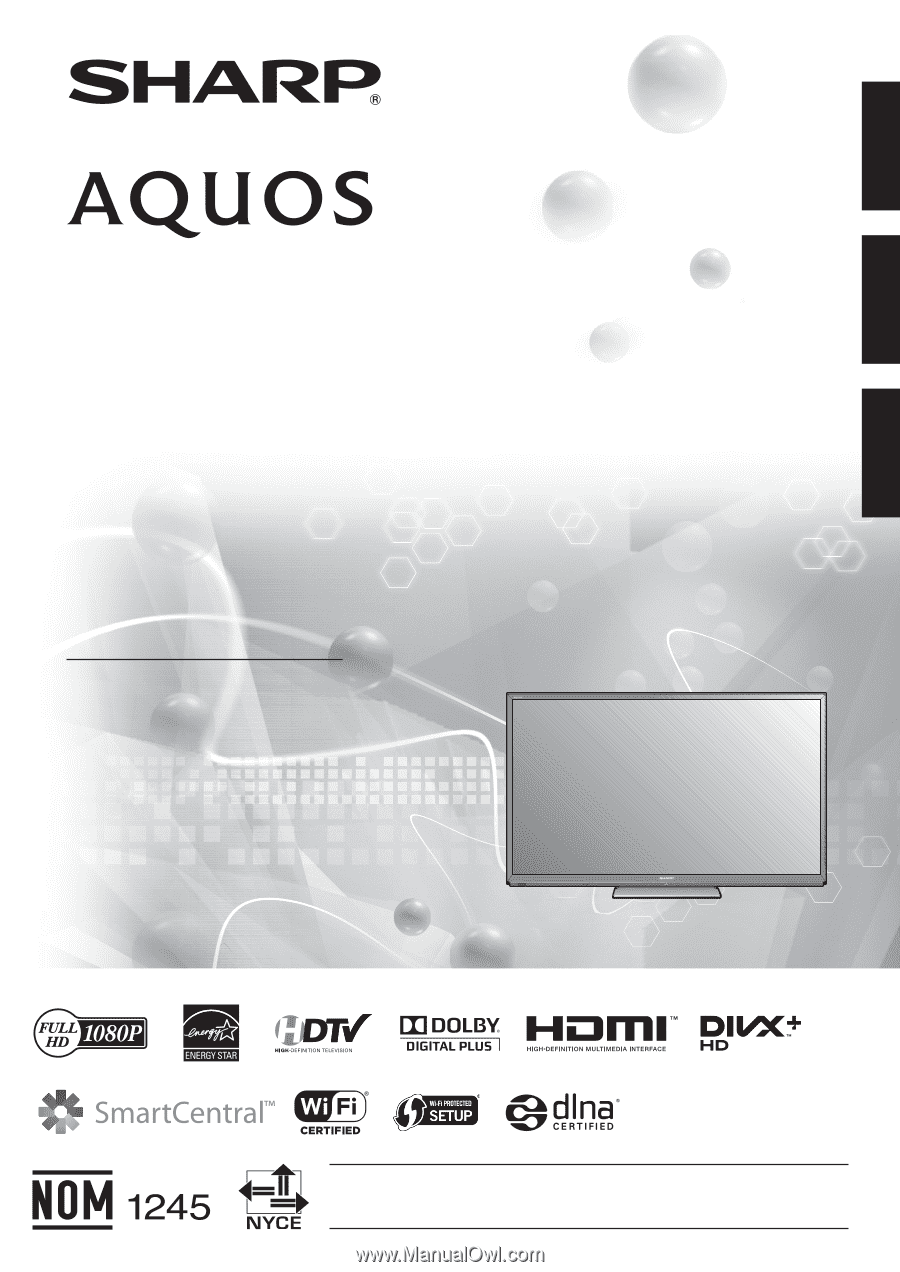
ENGLISH
FRANÇAIS
ESPAÑOL
IMPORTANT
: Please read this operation manual before starting operating the equipment.
IMPORTANT
: Veuillez lire ce mode d'emploi avant de commencer à utiliser l'appareil.
IMPORTANTE : Lea este manual de operación antes de comenzar a operar el equipo.
LC-70C8470U
LC-60C8470U
LC-70C7450U
LC-60C7450U
LIQUID CRYSTAL TELEVISION
TÉLÉVISEUR ACL
TELEVISOR CON PANTALLA
DE CRISTAL LÍQUIDO
OPERATION MANUAL
MODE D’EMPLOI
MANUAL DE OPERACIÓN
ENGLISH
FRANÇAIS
ESPAÑOL