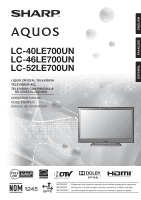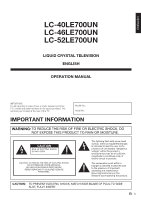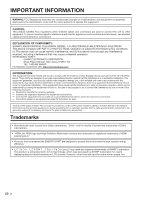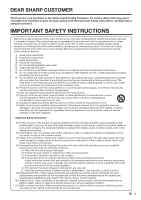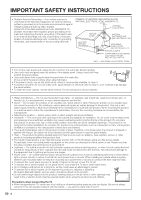Sharp LC52LE700UN Owners Manual for LC-52LE700UN
Sharp LC52LE700UN - 52" LCD TV Manual
 |
UPC - 074000372191
View all Sharp LC52LE700UN manuals
Add to My Manuals
Save this manual to your list of manuals |
Sharp LC52LE700UN manual content summary:
- Sharp LC52LE700UN | Owners Manual for LC-52LE700UN - Page 1
ENGLISH FRANÇAIS ESPAÑOL LC-40LE700UN LC-46LE700UN LC-52LE700UN LIQUID CRYSTAL TELEVISION TÉLÉVISEUR ACL TELEVISOR CON PANTALLA DE CRISTAL LÍQUIDO OPERATION MANUAL MODE D'EMPLOI MANUAL DE OPERACIÓN IMPORTANT : Please read this operation manual before starting operating the equipment. IMPORTANT : - Sharp LC52LE700UN | Owners Manual for LC-52LE700UN - Page 2
- Sharp LC52LE700UN | Owners Manual for LC-52LE700UN - Page 3
ENGLISH LC-40LE700UN LC-46LE700UN LC-52LE700UN LIQUID CRYSTAL TELEVISION ENGLISH OPERATION MANUAL IMPORTANT: To aid reporting in case of loss or theft, please record the TV's model and serial numbers in the space provided. The numbers are located at the rear of the TV. Model No.: Serial No.: - Sharp LC52LE700UN | Owners Manual for LC-52LE700UN - Page 4
SHARP LIQUID CRYSTAL TELEVISION, MODEL LC-40LE700UN/LC-46LE700UN/LC-52LE700UN This device complies with Part SHARP For Business Customers: URL http://www.sharpusa.com INFORMATION: This equipment has been tested and found to comply with the limits for a Class B digital device, pursuant to Part user TV 40 - Sharp LC52LE700UN | Owners Manual for LC-52LE700UN - Page 5
Thank you for your purchase of the Sharp Liquid Crystal Television. To ensure safety and many years of trouble-free operation of your product, please read the Important Safety Instructions carefully before using this product. IMPORTANT SAFETY INSTRUCTIONS Electricity is used to perform many useful - Sharp LC52LE700UN | Owners Manual for LC-52LE700UN - Page 6
supporting SERVICE EQUIPMENT GROUNDING CONDUCTORS (NEC SECTION 810-21) GROUND CLAMPS POWER SERVICE GROUNDING ELECTRODE SYSTEM (NEC ART 250, PART instructions are TV set. • To prevent fire or shock hazard, do not place the AC cord under the TV set or other heavy items. • Do not display a still picture - Sharp LC52LE700UN | Owners Manual for LC-52LE700UN - Page 7
purchases. However, flat panel displays are not always supported on the proper stands or installed according to the manufacturer and understand all enclosed instructions for proper use of this product. • Don't allow children to climb on or play with furniture and television sets. • Don't place - Sharp LC52LE700UN | Owners Manual for LC-52LE700UN - Page 8
with the TV. • The illustrations above are for explanation purposes and may vary slightly from the actual accessories. • To avoid scratching the frame or screen, please use a soft, lint free cloth for cleaning. Approved cleaning cloths are available directly from Sharp in single (00Z-LCD-CLOTH) or - Sharp LC52LE700UN | Owners Manual for LC-52LE700UN - Page 9
outlet • Place the TV close to the AC outlet, and keep the power plug within reach. • TO PREVENT RISK OF ELECTRIC SHOCK, DO NOT TOUCH UN-INSULATED PARTS OF ANY CABLES WITH CONTACT US AT 1-800-BE-SHARP. POWER indicator • Speakers cannot be detached from the TV. • TV angle cannot be adjusted. 7 - Sharp LC52LE700UN | Owners Manual for LC-52LE700UN - Page 10
picture, use an outdoor antenna. The following is a brief explanation of the types of connections that are used for a coaxial cable. If your outdoor antenna uses a 75-ohm coaxial cable with an F-type connector, plug it into the antenna terminal at the rear of the TV set follow the instructions below. - Sharp LC52LE700UN | Owners Manual for LC-52LE700UN - Page 11
the TV on the Wall 53 Troubleshooting 54 Troubleshooting-Digital Broadcasting 54 Specifications 55 Optional Accessory 55 Information on the Software License for This Product 56 Calling for Service 57 LIMITED WARRANTY 57 Dimensional Drawings • The dimensional drawings for the LCD TV set are - Sharp LC52LE700UN | Owners Manual for LC-52LE700UN - Page 12
Part Names TV (Front) Blue Illumination LED (See page 25.) TV (Rear/Side) *2 POWER button MENU button INPUT button Channel buttons (CHU/V) Volume buttons (VOLk/l) *1 OPC sensor* (See page 21.) Remote control sensor OPC indicator (See page 21.) POWER indicator (See page 14.) * OPC: Optical Picture - Sharp LC52LE700UN | Owners Manual for LC-52LE700UN - Page 13
AQUOS LINK is used. (See pages 38 to 41 for details.) 15 SLEEP: Set the sleep timer. (See page 15.) 16 SURROUND: Select Surround settings MUTE: Mute the sound. (See page 15.) AV MODE: Select an audio or video setting. (When the input source is TV, INPUT 1, 2 or 3: STANDARD, MOVIE, GAME, USER - Sharp LC52LE700UN | Owners Manual for LC-52LE700UN - Page 14
TV. (See page 15.) Analog Connection When using composite cable: • Blu-ray disc player • Game console • DVD player • Camcorder • Cable/Satellite set-top box • VCR AV To enjoy the AQUOS 1080p display capability, connect your external equipment using a component cable and set the equipment to - Sharp LC52LE700UN | Owners Manual for LC-52LE700UN - Page 15
to the AUDIO terminal of INPUT 6. When you input the audio signal via the AUDIO terminal with INPUT 6, set "PC Audio Select" to "Input 6 (HDMI)". (See page 44.) • To enjoy the AQUOS 1080p display capability, connect your Blu-ray disc player or other external equipment using an HDMIcertified cable and - Sharp LC52LE700UN | Owners Manual for LC-52LE700UN - Page 16
Press ENTER to enter the setting. Home Store Home: "Power Saving" is set to "Advanced", and AV MODE is set to "STANDARD". Store: "Power Saving" is set to "Off" and AV MODE is set to "DYNAMIC (Fixed)". Picture Reset and Feature Demo can be set. Picture Reset: AV MODE will be set to "DYNAMIC (Fixed - Sharp LC52LE700UN | Owners Manual for LC-52LE700UN - Page 17
or MUTE. • Mute will be canceled after 30 minutes have passed. However, the TV will not suddenly output a loud sound as the volume level is set to 0 automatically. Sleep Timer Allows you to set a time when the TV automatically switches to standby. Press SLEEP. • The remaining time displays when the - Sharp LC52LE700UN | Owners Manual for LC-52LE700UN - Page 18
viewing. PC: For PC. USER: Allows the user to customize settings as desired. You can set the mode for each input source. INTELLIGENT: Optimizes the image quality automatically based on the room brightness and image signal. DYNAMIC (Fixed): Changes the image and sound settings to the factory preset - Sharp LC52LE700UN | Owners Manual for LC-52LE700UN - Page 19
CC2" services display subtitles of TV programs superimposed over the program's picture. In the Closed Caption system, the "Text1" or "Text2" services display See page 23 for details of Power Saving settings. • See page 29 for detailed closed caption settings. • When the program contains no closed - Sharp LC52LE700UN | Owners Manual for LC-52LE700UN - Page 20
Direct Button Operation VIEW MODE You can select the screen size. 1 Press VIEW MODE. • The View Mode menu displays. • The menu lists the View Mode options selectable for the type of video signal currently being received. 2 Press VIEW MODE or a/b while the View Mode menu is displayed to select a - Sharp LC52LE700UN | Owners Manual for LC-52LE700UN - Page 21
0] a30 Color [ 0] a30 Tint [ 0] a30 Sharpness [ b2] a10 Advanced Reset On : Display b16 b40 b30 b30 b30 b10 : Select ENTER : Enter RETURN : Back MENU : Exit The bar above is an operational guide for the remote control. The bar will change in accordance with each menu setting screen. 1 Press - Sharp LC52LE700UN | Owners Manual for LC-52LE700UN - Page 22
TV is connected to the Internet (HTML mode). Picture Menu OPC Page 21 Backlight Page 21 Contrast Page 21 Brightness Page 21 Color Page 21 Tint Page 21 Sharpness Page Communication Setup Page 47 *3 Interactive Service Page 47 *3 Identification Page 30 *3 Software Update Pages 30-31 *1 20 - Sharp LC52LE700UN | Owners Manual for LC-52LE700UN - Page 23
On: Display", the OPC indicator on the TV lights green. Advanced Picture Setting This TV provides various advanced functions for optimizing the picture quality. C.M.S. (Color Management System) Color tone is managed using the six-color adjustment setting. C.M.S.-Hue: This is a standard to adjust the - Sharp LC52LE700UN | Owners Manual for LC-52LE700UN - Page 24
set the "AV Mode" to "Game". • "Standard" does not function when channel display shows an input signal resolution of 480p, 720p or 1080p. • "Film Mode" is not available during PC format input. ■ For LC-40LE700UN 3D-Y/C Provides high quality images with minimal dot crawl and cross color noise. Slow: - Sharp LC52LE700UN | Owners Manual for LC-52LE700UN - Page 25
Display Menu Audio Menu You can adjust the sound quality to your preference with the following settings. Example Audio Treble [ 0] a15 b15 Bass factory preset value. • When a TV program finishes, this function may not operate. No Operation Off When set to "Enable", the power will automatically - Sharp LC52LE700UN | Owners Manual for LC-52LE700UN - Page 26
where you plan to install the TV. This product qualifies for ENERGY STAR V3.0 in Home mode default setting. Home: "Power Saving" is set to "Advanced", and AV MODE is set to "STANDARD". Store: "Power Saving" is set to "Off" and AV MODE is set to "DYNAMIC (Fixed)". Picture Reset and Feature Demo can be - Sharp LC52LE700UN | Owners Manual for LC-52LE700UN - Page 27
adjusting a picture's horizontal and set to "On", the LED on the front of the TV turns on. • "On" is the factory preset value. If you want to turn off the LED, set new rating system can be downloaded via digital broadcasting in the U.S. 3. "Status" is set to "On". ■ New Secret No. You can set and - Sharp LC52LE700UN | Owners Manual for LC-52LE700UN - Page 28
are used for original movies rated by the Motion Picture Association of America (MPAA) as watched on cable TV and not edited for television. The V-CHIP can also be set to block MPAA-rated movies. • The setting automatically enters "Block" for any ratings below your selection. • If Status is not - Sharp LC52LE700UN | Owners Manual for LC-52LE700UN - Page 29
, nudity, sexuality and mature themes. • When setting the V-CHIP on the Canadian system you can choose either the Canadian English ratings or the Canadian French ratings. ■ Canadian English Ratings MPAA TV Guidelines Can. English Ratings Can. French Ratings Example E C C8+ G PG 14+ 18+ NONE - Sharp LC52LE700UN | Owners Manual for LC-52LE700UN - Page 30
Option AQUOS LINK SURROUND, AUDIO) is pressed. Auto Volume Different sound sources sometimes do not have the same volume color. • Refer to your external equipment operation manual for the signal type. • If you set INPUT 1 or 2 to Auto, the TV will automatically select the input signal. • Setting - Sharp LC52LE700UN | Owners Manual for LC-52LE700UN - Page 31
Color System" can only be set for the INPUT 1 VIDEO, INPUT 2 S-VIDEO and INPUT 3 VIDEO. • If you have already set "GAME" for the AV MODE before starting the game the operation buttons on the TV and the remote control. Off LED Demo/Net/Feature Demo/ Auto Play If you select "Auto Play", you need to set - Sharp LC52LE700UN | Owners Manual for LC-52LE700UN - Page 32
support Dolby Digital, select "PCM". Dolby Digital: The optical output terminal outputs audio signal in Dolby Digital form. It reproduces sound from surround program of digital. Identification The current version of the TV software is displayed. Software Update This function allows software updates - Sharp LC52LE700UN | Owners Manual for LC-52LE700UN - Page 33
unplug the AC cord. The picture will temporarily go dark until the Software Update display appears. Wait several minutes and do not unplug the AC cord. OK Now checking the data in the USB memory device. Checking • The current version of the TV software and the version of the update file on the USB - Sharp LC52LE700UN | Owners Manual for LC-52LE700UN - Page 34
this mode when a USB memory device is not inserted into the TV. • "VIEW MODE" is fixed during this mode. • "USER (USB)" is the default value for the "AV MODE" setting. Each time you press AV MODE, the mode changes between "USER (USB)", "DYNAMIC (Fixed)", "DYNAMIC" and "STANDARD". USB memory device - Sharp LC52LE700UN | Owners Manual for LC-52LE700UN - Page 35
Rotate the photo by 90 degrees to the right. Reveal/hide the Guide Display. Display the USB MENU screen. Music Mode Select Music ROOT CLASSIC • Rotating photos only applies to the temporarily selected item and this setting is not saved. Slide Show The photos displayed on the thumbnail selection - Sharp LC52LE700UN | Owners Manual for LC-52LE700UN - Page 36
is selected, "Change to Music Mode" is displayed. When Music mode is selected, "Change to Photo Mode" is displayed. • Each time ENTER is pressed, the setting changes between Photo Mode and Music Mode. 4 Press C to start the slide show. • All of the images are selected by default. • If no images - Sharp LC52LE700UN | Owners Manual for LC-52LE700UN - Page 37
Enjoying photo and music playback Select Slide Show Background Music You can select the music to be played in the background while the slide show is being displayed. 1 Press D to display the USB MENU screen. 2 Press a/b to select "Select Slide Show BGM", and then press ENTER. • The list screen is - Sharp LC52LE700UN | Owners Manual for LC-52LE700UN - Page 38
that you wish to watch. 6 , • Starts playback. (VCR, BD/DVD) 7 • Rapidly advances the tape and allows picture search. (VCR) • Hold down to fast forward. (BD/DVD) 8 ) • Sets pauses and still pictures. (VCR, BD/DVD) 9 + • Stops the tape transport. (VCR) • Playback stops when pressed. With some DVD - Sharp LC52LE700UN | Owners Manual for LC-52LE700UN - Page 39
Other Viewing Options Manufacturer codes VCR BRAND REMOTE CONTROL CODE NUMBER DVD/BD/LD BRAND REMOTE CONTROL CODE NUMBER CATV/SAT BRAND REMOTE CONTROL CODE NUMBER • Numbers marked with * are SAT codes, all others are CATV codes. AUDIO BRAND REMOTE CONTROL CODE NUMBER 37 - Sharp LC52LE700UN | Owners Manual for LC-52LE700UN - Page 40
-compatible devices with the remote control unit when the FUNCTION of the remote control unit is set to TV. REC STOP and OPTION buttons will function only when AQUOS LINK is used. ˙ One Touch Play While the TV is in standby mode, it automatically turns on and plays back the image from the HDMI - Sharp LC52LE700UN | Owners Manual for LC-52LE700UN - Page 41
ENTER. 4 Press a/b (or c/d ) to select the desired setting, and then press ENTER. 5 Press MENU to exit. AQUOS LINK Control Select AQUOS LINK Control to disable AQUOS LINK function even when an AQUOS LINK-compatible HDMI device is connected to the TV. This function prevents the device from starting - Sharp LC52LE700UN | Owners Manual for LC-52LE700UN - Page 42
stops. ) Sets pauses and still pictures. 7 Pressing quickly AQUOS AUDIO SP By AQUOS SP Sound mode change Setup menu Model select Timer Recording You can call up the AQUOS LINK-compatible recorder's EPG and preset timer recordings using the TV's remote control. 1 Press OPTION to display the AQUOS - Sharp LC52LE700UN | Owners Manual for LC-52LE700UN - Page 43
SP", and then press ENTER to listen to the TV sound. Manually Changing AQUOS AUDIO Speaker System's Sound Mode 1 Press OPTION to display the AQUOS LINK MENU screen. 2 Press a/b to select "Sound mode change", and then press ENTER. • The sound mode changes each time you press ENTER. • Refer to the - Sharp LC52LE700UN | Owners Manual for LC-52LE700UN - Page 44
a PC to the INPUT 4, set "PC Audio Select" to "Input 4 (PC)". (See page 44.) • When connecting a PC to the INPUT 6, set "PC Audio Select" to "Input 6 (HDMI)". (See page 44.) • The HDMI terminals only support digital signal. • Refer to page 44 for a list of PC signals compatible with the TV. 42 - Sharp LC52LE700UN | Owners Manual for LC-52LE700UN - Page 45
Using a PC Displaying a PC image on the screen VIEW MODE You can select the screen size. 1 Press VIEW MODE. • The View Mode menu displays. • The menu lists the View Mode options selectable for the type of video signal currently being received. 2 Press VIEW MODE or a/b while the View Mode menu is - Sharp LC52LE700UN | Owners Manual for LC-52LE700UN - Page 46
TV and switch it on before starting Auto Sync. Fine Sync. Ordinarily you can easily adjust the picture as necessary to change image position using Auto Sync. In some cases, however, manual cable. • When "PC Audio Select" is set to "Input 6 (HDMI)", sound will not be produced if you use only an - Sharp LC52LE700UN | Owners Manual for LC-52LE700UN - Page 47
be used by a person who is accustomed to using computers. ■ Communication conditions Set the RS-232C communication settings on the PC to match the TV's communication conditions. The TV's communication settings are as follows: Baud rate: Data length: Parity bit: Stop bit: Flow control: 9,600 bps - Sharp LC52LE700UN | Owners Manual for LC-52LE700UN - Page 48
TV. • Display the "Sidebar Widget" on the screen to check out the latest Internet information and access a range of useful information for AQUOS users from the original home page*. * About the original home page • The original home page is a website set up specifically for AQUOS owners service, - Sharp LC52LE700UN | Owners Manual for LC-52LE700UN - Page 49
setting. • If there are any settings without numbers, specify the numbers by following the on-screen instructions . For Canada, use the software keyboard. TV screen. Interactive Service If you do not want other people to connect to the Internet in your absence, you can make settings to keep the TV TV - Sharp LC52LE700UN | Owners Manual for LC-52LE700UN - Page 50
an input screen or specifying the Ethernet settings used for accessing the Internet, enter text from the software keyboard. • You can enter up to to the opposite edge (right edge). When the focus is on "Character Set", this selects the character type (moving backwards). When the focus is in an - Sharp LC52LE700UN | Owners Manual for LC-52LE700UN - Page 51
pressed, the text or image is selected first. If this happens, press the same direction button several times. To users who access the Internet from a PC • When you access the Internet from this TV, the procedures may not be the same as regular browser-based access on a PC. • You cannot download files - Sharp LC52LE700UN | Owners Manual for LC-52LE700UN - Page 52
Using the Internet Using the Toolbar You can use the toolbar to control the browser and to specify settings. Using Tabs You can use tabs to view up to 3 web pages at the same time. Each page appears in a separate tab, and you can - Sharp LC52LE700UN | Owners Manual for LC-52LE700UN - Page 53
Using the Internet Saving the URL of the Current Page Adding a web page to your bookmarks allows you to return to that page later by simply selecting it from your list of bookmarks. 1 Display the page that you want to bookmark. 2 Press D on the remote control unit to display the toolbar. 3 Press - Sharp LC52LE700UN | Owners Manual for LC-52LE700UN - Page 54
settings. • This product contains NetFront Browser of ACCESS CO., LTD. • ACCESS, the ACCESS logo and NetFront are registered trademarks or trademarks of ACCESS CO., LTD. in the United States, Japan and/or other countries. © 2009 ACCESS CO., LTD. All rights reserved. • This software is based in part - Sharp LC52LE700UN | Owners Manual for LC-52LE700UN - Page 55
TV requires special skill that should only be performed by qualified service personnel. Customers should not attempt to do the work themselves. SHARP bracket instructions for details.) Vertical mounting Angular mounting About setting the TV angle 0/5/10/15/20° AN-37AG2 + AN-37P30 LC-40LE700UN • - Sharp LC52LE700UN | Owners Manual for LC-52LE700UN - Page 56
? Page 28 • Is picture adjustment correct? Pages 21 settings of "Communication Setup" and "Interactive Service". Page 47 • Some Internet functions used on a PC are not available from the TV. • The TV has only limited functions compared with regular PC browsers. Page 48 Troubleshooting guide. 54 - Sharp LC52LE700UN | Owners Manual for LC-52LE700UN - Page 57
: LC-40LE700UN Model: LC-46LE700UN 40o Class (40o Diagonal) Advanced Super View & BLACK TFT LCD 46o Class (45 63/64o Diagonal) Advanced Super View & BLACK TFT LCD 2,073,600 pixels (1,920 g 1,080) Model: LC-52LE77UN 52o Class (52 1/32o Diagonal) Advanced Super View & BLACK TFT LCD TV-standard - Sharp LC52LE700UN | Owners Manual for LC-52LE700UN - Page 58
used in a low temperature space (e.g. room, office), the picture may leave trails or appear slightly delayed. This is not a malfunction menu. • "Color System" on the Option menu. • "Software Update" on the Digital Setup menu. 2 Press and hold both CHU and VOLk on the TV simultaneously until the - Sharp LC52LE700UN | Owners Manual for LC-52LE700UN - Page 59
Period for this Product: Additional Exclusions from Warranty Coverage (if any): LC-40LE700UN/LC-46LE700UN/LC-52LE700UN LCD Color Television (Be sure to have this information available when you need service for your Product.) One (1) year parts and labor from the date of purchase. In order for the - Sharp LC52LE700UN | Owners Manual for LC-52LE700UN - Page 60
LC-40LE700UN 37 61/64 (964) 34 59/64 (887.8) 26 3/16 (665) 24 3/32 (612) 2 3/32 (53) 11 13/16 (300) 19 45/64 (500.35) 14 57/64 (378) Unit: inch (mm) 3 29/32 (99) 18 1/2 (470) 3 41/64 (92.5) 6 45/64 (170) 11 13/16 (300) LC -46LE700UN 43 9/32 (1099) 40 1199/6644 (1023.4) - Sharp LC52LE700UN | Owners Manual for LC-52LE700UN - Page 61
Dimensional Drawings LC-52LE700UN 48 3/4 (1238) 45 9/16 (1157.0) 32 13/64 (818) 30 1/8 (765) 2 3/32 (53) 15 3/4 (400) 25 41/64 (651.0) 17 27/32 (453) Unit: - Sharp LC52LE700UN | Owners Manual for LC-52LE700UN - Page 62
SHARP ELECTRONICS CORPORATION Sharp Plaza, Mahwah, New Jersey 07495-1163 SHARP CORPORATION Printed in Mexico Imprimé au Mexique Impreso en México TINS-E262WJZZ 09P07-MX-NM
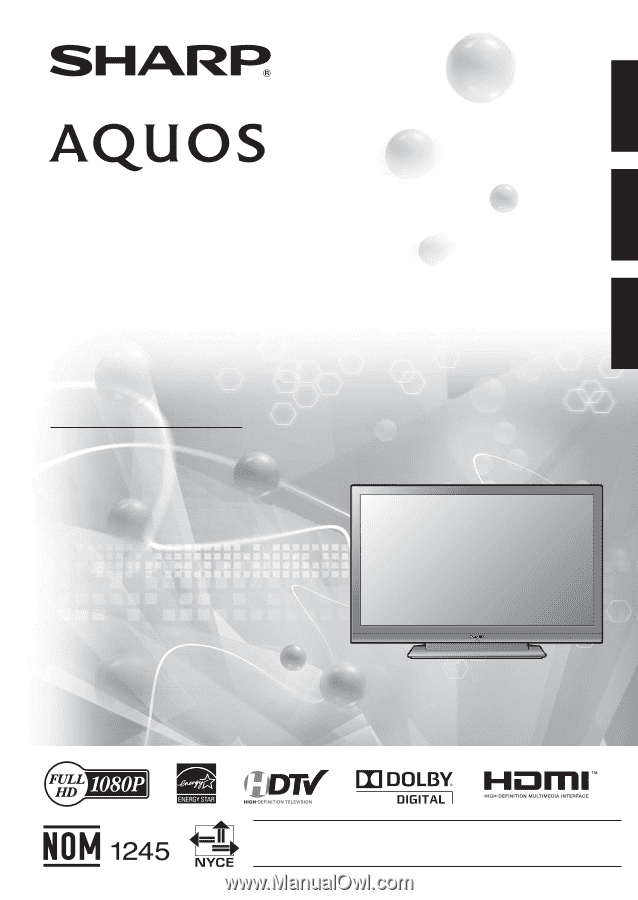
ENGLISH
FRANÇAIS
ESPAÑOL
IMPORTANT
: Please read this operation manual before starting operating the equipment.
IMPORTANT
: Veuillez lire ce mode d'emploi avant de commencer à utiliser l'appareil.
IMPORTANTE : Lea este manual de operación antes de comenzar a operar el equipo.
LC-40LE700UN
LC-46LE700UN
LC-52LE700UN
ENGLISH
FRANÇAIS
ESPAÑOL
OPERATION MANUAL
MODE D'EMPLOI
MANUAL DE OPERACIÓN
LIQUID CRYSTAL TELEVISION
TÉLÉVISEUR ACL
TELEVISOR CON PANTALLA
DE CRISTAL LÍQUIDO
ENGLISH
FRANÇAIS
ESPAÑOL