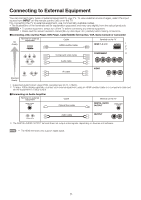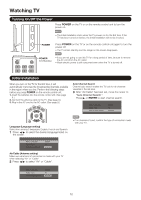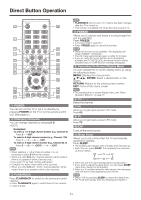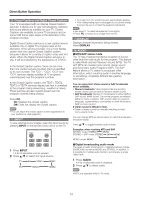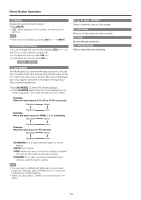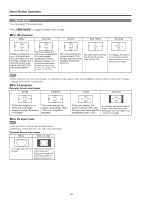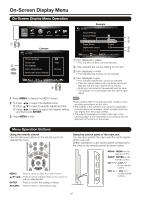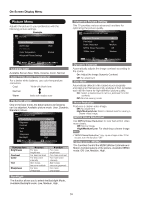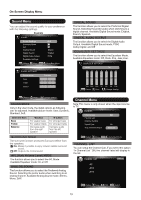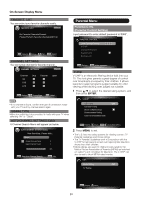Sharp LC60E69U Operation Manual - Page 15
A/y/i
 |
View all Sharp LC60E69U manuals
Add to My Manuals
Save this manual to your list of manuals |
Page 15 highlights
Direct Button Operation (13) MUTE Mutes the current sound output. Press MUTE. • 0:4- " will be displayed on the screen, and the sound is silenced. • Mute can be canceled by pressing VOL + - or MUTE. (2) Changing Volume You can change the volume by pressing VOL+/ - on the TV or on the remote control unit. • To increase the volume, press VOL +. • To decrease the volume, press VOL - . ipi A/y/i/ , ENTER Select a desired item on the screen. (4 RETURN Returns to the previous menu screen. FAV Set the favorite channels. la ADD/ERASE Add or erase favorite channels. ©AV MODE AV Mode gives you several viewing options to choose from to best match the surrounding environment of the TV, which can vary due to factors like room brightness, type of program watched or the type of image input from external equipment. Press AV MODE. Current AV Mode displays. • Press AV MODE again before the mode displayed on the screen disappears. The mode changes as shown below: Example: When the input source is TV, AV or YPbPr terminals Standard Movie Dynamic User Example: When the input source is HDMI 1, 2 or 3 terminals StanI dard -* Movie Dynamic 4- User Example: When the input source is PC terminal Standard -* Movie Dynamic 1 User STANDARD: For a highly defined image in a normal lighting. MOVIE: For a movie. USER: Allows the user to customize settings as desired. You can set the mode for each input source. DYNAMIC: For a clear-cut image emphasizing high contrast, useful for sports viewing. • You can select a different AV Mode item for each input mode. (For example, select STANDARD for TV input and DYNAMIC for COMPONENT.) • When you play games, "GAME" is recommended for AV Mode. 15