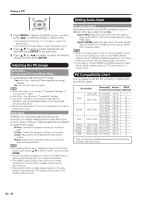Sharp LC60E77UN User Manual - Page 41
Displaying a PC Image on the Screen
 |
UPC - 074000372108
View all Sharp LC60E77UN manuals
Add to My Manuals
Save this manual to your list of manuals |
Page 41 highlights
Using a PC Displaying a PC Image on the Screen VIEW MODE You can select the screen size. 1 Press VIEW MODE. • The View Mode menu displays. • The menu lists the View Mode options selectable for the type of video signal currently being received. 2 Press VIEW MODE or a/b while the View Mode menu is displayed to select a desired item on the menu. • You can sequentially select a View Mode that has its own aspect ratio. • Connect the PC before making adjustments. (See pages 13 and 14.) • Selectable screen size may vary with input signal type. Example: Screen size images Input signal Normal Zoom Stretch Dot by Dot 4:3 Input signal Keeps the original aspect ratio in a full screen display. For viewing widescreen programs. The top and bottom of the image is cropped. Stretch Dot by Dot An image fully fills the screen. Detects the resolution of the signal and displays an image with the same number of pixels on the screen. 16:9 An image fully fills the Detects the resolution screen. of the signal and displays an image with the same number of pixels on the screen. 39