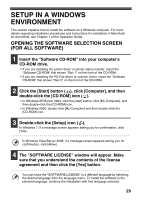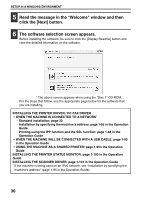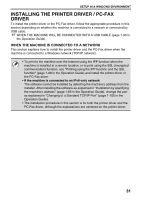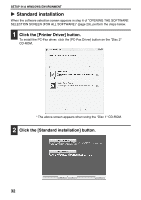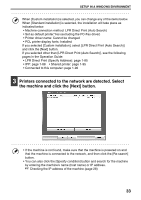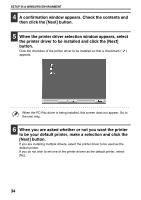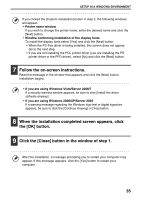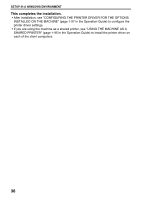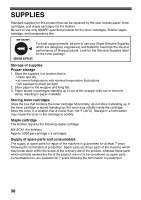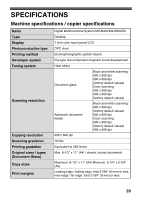Sharp MX-B402 Starter Guide - Page 36
Next] button.
 |
View all Sharp MX-B402 manuals
Add to My Manuals
Save this manual to your list of manuals |
Page 36 highlights
SETUP IN A WINDOWS ENVIRONMENT 4 A confirmation window appears. Check the contents and then click the [Next] button. 5 When the printer driver selection window appears, select the printer driver to be installed and click the [Next] button. Click the checkbox of the printer driver to be installed so that a checkmark ( ) appears. When the PC-Fax driver is being installed, this screen does not appear. Go to the next step. 6 When you are asked whether or not you want the printer to be your default printer, make a selection and click the [Next] button. If you are installing multiple drivers, select the printer driver to be used as the default printer. If you do not wish to set one of the printer drivers as the default printer, select [No]. 34

34
SETUP IN A WINDOWS ENVIRONMENT
4
A confirmation window appears. Check the contents and
then click the [Next] button.
5
When the printer driver selection window appears, select
the printer driver to be installed and click the [Next]
button.
Click the checkbox of the printer driver to be installed so that a checkmark (
)
appears.
When the PC-Fax driver is being installed, this screen does not appear. Go to
the next step.
6
When you are asked whether or not you want the printer
to be your default printer, make a selection and click the
[Next] button.
If you are installing multiple drivers, select the printer driver to be used as the
default printer.
If you do not wish to set one of the printer drivers as the default printer, select
[No].