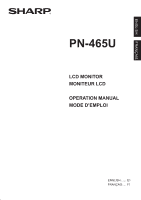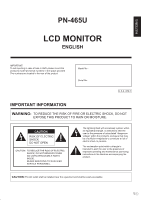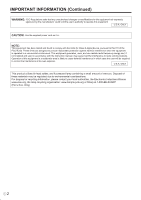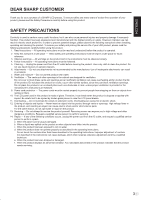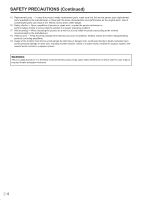Sharp PN-465U PN-465U Operation Manual
Sharp PN-465U - 46" LCD Flat Panel Display Manual
 |
UPC - 074000046641
View all Sharp PN-465U manuals
Add to My Manuals
Save this manual to your list of manuals |
Sharp PN-465U manual content summary:
- Sharp PN-465U | PN-465U Operation Manual - Page 1
ENGLISH FRANÇAIS PN-465U LCD MONITOR MONITEUR LCD OPERATION MANUAL MODE D'EMPLOI ENGLISH ...... E1 FRANÇAIS .... F1 - Sharp PN-465U | PN-465U Operation Manual - Page 2
- Sharp PN-465U | PN-465U Operation Manual - Page 3
ENGLISH PN-465U LCD MONITOR ENGLISH IMPORTANT: To aid reporting in case of loss or theft, please record the product's model and serial numbers in the space provided. The numbers are located in the rear of the product. Model No.: Serial No.: U.S.A. ONLY IMPORTANT INFORMATION WARNING: TO REDUCE - Sharp PN-465U | PN-465U Operation Manual - Page 4
and, if not installed and used in accordance with the instruction manual, may cause harmful interference to radio communications. Operation of this equipment in a residential area is likely to cause harmful interference in which case the user will be required to correct the interference at his own - Sharp PN-465U | PN-465U Operation Manual - Page 5
your safety and prolong the service life of your LCD product, please read the following precautions carefully before using the product. 1. Read instructions - All operating instructions must be read and understood before the product is operated. 2. Keep this manual in a safe place - These safety - Sharp PN-465U | PN-465U Operation Manual - Page 6
parts can result in fire, electric shock and/or other danger. 16. Safety checks - Upon completion of service or repair work, request the service technician to perform safety checks to ensure that the product is in proper operating condition. 17. Wall mounting - When mounting the product on a wall - Sharp PN-465U | PN-465U Operation Manual - Page 7
INSTRUCTIONS - The TFT color LCD panel used in this monitor but common phenomena of LCDs and will not affect the performance of the monitor. - Do not display a still picture for repair the power cord if it is broken or malfunctioning. Refer the servicing to the service representative. Manual - Sharp PN-465U | PN-465U Operation Manual - Page 8
terminals 11 Connecting external speakers 11 Connecting multiple monitors 11 Connecting the Power Cord 12 Mounting the Temporary Stands 12 Binding Cables 13 Preparing the Remote Control Unit 13 Setting the batteries 13 Remote control operation range 13 Basic Operation Turning Power On/Off - Sharp PN-465U | PN-465U Operation Manual - Page 9
Crystal Display: 1 � Power cord (Approx. 13.1 feet [4 m]): 1 � "AA" size battery: 2 � CD-ROM (Utility Disk for Windows): 1 � Operation manual: 1 � Blank sticker: 1 Place a blank sticker onto the SHARP logo to cover the logo. � Remote control unit: 1 � Vertical logo sticker: 2 � Temporary stand - Sharp PN-465U | PN-465U Operation Manual - Page 10
16. Vents 2 3 4 5 7 10 12 13 Remote control unit 1 2 7 3 8 4 5 9 6 1. Signal transmitter 2. POWER button (See page 14.) 3. MUTE button (See page 15.) 4. VOL +/- buttons (See page 15.) BRIGHT +/- buttons (See page 15.) Cursor control ( / / / ) buttons 5. DISPLAY button (See page 15 - Sharp PN-465U | PN-465U Operation Manual - Page 11
it. Be careful not to cover the remote control sensor or buttons. 2 2 [5] [5] 2 [5] * The monitor can be installed close to a wall, etc. However, the monitor emits heat during operation. Be aware that heat emitted from the monitor may discolour or alter the wall. If it is difficult to provide - Sharp PN-465U | PN-465U Operation Manual - Page 12
manual problems displayed properly depending on the computer (graphics board) to be connected. • A screen with 1920 x 1080 resolution may not be displayed monitor (Hsync: 66.3 kHz, Vsync: 60 Hz, and Dot frequency: 148.5 MHz). (See page 35.) • If there is a check box to disable EDID in display control - Sharp PN-465U | PN-465U Operation Manual - Page 13
not HDCP-compatible. RS-232C input/output terminals You can control the monitor from connect the + and - terminals and the left and right speakers properly. • Avoid short circuiting the + and - terminals image quality. • The screen may not display properly when using terminals other than PC1/AV1 for - Sharp PN-465U | PN-465U Operation Manual - Page 14
use only until the monitor is properly mounted. The temporary stand can be mounted at a position shown in the illustration. Remove the screws from the monitor and mount the temporary stand using the screws. Screws Temporary stand Caution • After detaching the temporary stand, be sure to re - Sharp PN-465U | PN-465U Operation Manual - Page 15
clamp 1 Fastened part 2 Band Power back of the monitor can be neatly Remote control operation range The operation range of the remote control unit is approx. 16.4 feet (5 m) at an angle of approx 10° from the center to the top/bottom/right/left of the remote control sensor. 2. See the instructions - Sharp PN-465U | PN-465U Operation Manual - Page 16
off, the monitor cannot be turned on using the POWER button on the remote control unit. CANCEL guide. The power-off status that stops the clock depends on the status of the monitor.) Disabling power on/off operations Power on/power off operations can be disabled in order to protect the monitor - Sharp PN-465U | PN-465U Operation Manual - Page 17
Displays monitor information. The display disappears when this button is pressed again or disappears automatically after approximately 15 seconds. INFORMATION XXXX/XX/XX XXX XX:XX:XX INPUT MODE SIZE COLOR MODE BRIGHT VOLUME ID No. MODEL S/N : PC2 ANALOG : WIDE : STD : 15 : 15 :0 : PN-465U - Sharp PN-465U | PN-465U Operation Manual - Page 18
monitor with a screen resolution of 1600 x 1200, selecting DotbyDot displays the NORMAL screen. TIPS • Using this monitor's screen-size switching or dual-screen display than the original image (e.g. TV broadcast or video input from When playing commercial software, parts of the image (like subtitles - Sharp PN-465U | PN-465U Operation Manual - Page 19
screen display 1 3 2 4 SCREEN PICTURE 1/2 PC2 ANALOG PICTURE AUTO AUDIO CONTRAST 30 SETUP BLACK LEVEL 96 OPTION SHARPNESS 12 ENLARGE PIP/PbyP 1024x768 OK...[MENU] V: 60 Hz H: 48.4 kHz 1 Name of the menu 2 Input mode 3 An item being selected (highlighted) 4 Screen resolution of - Sharp PN-465U | PN-465U Operation Manual - Page 20
be changed using a remote control unit. (See page 15.) * sRGB is PC input only. See page 15 for details. WHITE BALANCE THRU Displays the input signal to USER. B-CONTRAST Adjusts blue component when the WHITE BALANCE is set to USER. COPY TO USER Copies the value set for PRESET to the USER setting - Sharp PN-465U | PN-465U Operation Manual - Page 21
a time period during which SCREEN MOTION operates (time period during which the screen will move). MONITOR Select the installation direction of the monitor. LANDSCAPE............Horizontal orientation PORTRAIT Vertical orientation LANGUAGE Sets the display language for the menu screen. ID No - Sharp PN-465U | PN-465U Operation Manual - Page 22
input in PIP, PbyP, or PbyP2 mode. MANUAL....... Displays a main screen and a black sub screen. AUTO Displays the main screen as a full screen. TIPS set. WHITE BALANCE, PRESET, R-/G-/B-CONTRAST, COPY TO USER, and GAMMA Dual screen display You can display the screens of the PC input signal and AV - Sharp PN-465U | PN-465U Operation Manual - Page 23
and integrate them into a single large screen to display. Enlarged views of separated images are displayed in each monitor. In horizontal orientation Original image 25 monitors 16 monitors 0 1 2 3 4 4 monitors 9 monitors 0 1 2 0 1 2 3 4 5 6 7 5 6 7 8 9 10 11 12 13 14 - Sharp PN-465U | PN-465U Operation Manual - Page 24
monitor on at the specified time. OFF : Switches the monitor off at the specified time and puts the monitor displayed on "PC1/AV1" depend on DVI SELECT settings. Input modes displayed .) FLESH TONE Adjust the hue control. 3D-NR Reduce the noise Specify whether to perform 3-dimension Y/C separation. If - Sharp PN-465U | PN-465U Operation Manual - Page 25
properly with one automatic adjustment, repeat the automatic adjustment two or three times. Try manual adjustment if necessary. Screen display for adjustment Before making adjustments in the SCREEN menu or PICTURE menu, display an image to brighten the entire screen. If you are using a Windows PC - Sharp PN-465U | PN-465U Operation Manual - Page 26
monitor and the remote control unit that use buttons. OFF ...Enables operation. 1 ........Disables all operations other than turning power on/off and FUNCTION. 2 ........Only the FUNCTION operation is enabled. Disables all operations other than FUNCTION (not even power on/off). OSD DISPLAY Hides - Sharp PN-465U | PN-465U Operation Manual - Page 27
bit Flow control None Communication procedure Command format When a command is sent from the PC to the monitor, the monitor operates according to the received command and sends a response message to the PC. Return code RS-232C input terminal PC To COM - Sharp PN-465U | PN-465U Operation Manual - Page 28
section. ID numbers You can assign a unique ID number to each monitor (see page 19). This allows you to control a particular monitor in a daisy chain of monitors. You can assign ID numbers either from the menu screen (using the remote control) or from the PC using RS-232C cable. [Example] ID number - Sharp PN-465U | PN-465U Operation Manual - Page 29
meaning.) Returned response. The ID ID : 001 IDLK : 002 ← number is also displayed on the monitor screen. IDCK000 + WAIT ID : 001 IDLK : 000 ID : 002 IDLK : 000 ← Repeater control (If a command is used with repeater control, ID designation using IDSL or IDLK is canceled.) ID : 003 IDLK : 000 ID - Sharp PN-465U | PN-465U Operation Manual - Page 30
4) VOLM030 + WAIT OK 001 OK 002 OK 003 OK 004 ← If 4 monitors are connected in a chain, reliable operation can be ensured by sending a new command only after a reply has been returned by 4th (last) monitor. Repeater control can also be used for reading settings. Example: VOLM ? ? ? + WAIT 10 - Sharp PN-465U | PN-465U Operation Manual - Page 31
Controlling the Monitor with a PC RS-232C command table How to read the command table Command: Command field (See page 25.) Direction: W When the "Parameter" is set in the parameter field (see page 25), the command functions as described under "Control 1 Reply Control/Response contents - Sharp PN-465U | PN-465U Operation Manual - Page 32
subsequent commands after this command. Yes ID CHECK IDCK W 0 Clears the ID number if one has been designated. 0 ID : xxx IDLK : yyy Displays monitor's own ID number and the selected ID number on the screen. Yes PICTURE FLIP PFIL WR 0-3 0-3 0: OFF, 1: MIRROR, 2: UPSIDE DOWN, 3: ROTATE - Sharp PN-465U | PN-465U Operation Manual - Page 33
(AV) RESOLUTION CHECK RESO R - 480i, 480p, 1080i, 720p, 1080p, VGA, etc. No SELF ADJUST AADJ WR 0-1 0-1 0: OFF, 1: ON Yes POWER MANAGEMENT PMNG WR 0-1 0-1 0: OFF, 1: ON Yes ENLARGE menu (When the input mode is PC) Function Command Direction Parameter Reply Control/Response - Sharp PN-465U | PN-465U Operation Manual - Page 34
Controlling the Monitor with a PC Initialization/Functional Restriction Setting (FUNCTION) menu ALL RESET Functio Command Direction RSET W Parameter 0 Reply Control/Response contents * No ADJUSTMENT LOCK ALCK WR 0-2 0-2 0: OFF Yes OSD DISPLAY was abnormal during operation.) Yes 3 - Sharp PN-465U | PN-465U Operation Manual - Page 35
connected, make sure the equipment is operating (playing back). Power LED flashes red. "SERVICE CALL" appears in the corner of the screen. • Hardware has a problem. Turn off the monitor and request repair from your SHARP dealer. When "TEMPERATURE" is displayed. • When the internal temperature of the - Sharp PN-465U | PN-465U Operation Manual - Page 36
Specifications Product Specifications Model LCD element Max. resolution Max. colors (pixels) PN-465U 46" wide (116.8 cm diagonal) ASV low-reflection black TFT LCD 1920 x 1080 16.77 M colors (8 bits/color) Pixel pitch 0.53025 mm (H) x 0.53025 mm (V) Viewing angle 176° right/left/up/down ( - Sharp PN-465U | PN-465U Operation Manual - Page 37
When mounting the monitor, be sure to use a wall-mount / ceiling-mount bracket they comply with the VESA-compatible mounting method. SHARP recommends 900 1280 x 1024 1600 x 1000 *1 Displays a reduced image. Hsync 31.5 kHz 37.9 kHz 37.5 kHz 35.1 kHz 37.9 kHz 48.1 kHz 46.9 kHz 31.0 kHz 48.4 kHz 56.5 - Sharp PN-465U | PN-465U Operation Manual - Page 38
Power consumption 266 W 6.5 W DDC (plug and play) The monitor supports the VESA DDC (Display Data Channel) standard. DDC is a signal standard for plug and play between monitors and computers. Information about resolution and other parameters is exchanged between the two. This function can be - Sharp PN-465U | PN-465U Operation Manual - Page 39
PN-465U MONITEUR LCD FRANÇAIS FRANÇAIS IMPORTANT : Pour faciliter la déclaration RETIRER LE COUVERCLE. IL N'Y A AUCUNE PIÈCE RÉPARABLE PAR L'UTILISATEUR À L'INTÉRIEUR. AVERTIR LE PERSONNEL DE SERVICE QUALIFIÉ POUR TOUTE PROCÉDURE D'ENTRETIEN. Le symbôle représenté par l'éclair à la tête en pointe - Sharp PN-465U | PN-465U Operation Manual - Page 40
radiofréquences et, s'il n'est pas installé et utilisé conformément aux instructions du mode d'emploi, peut provoquer des interférences nuisibles aux communications par radio. Le des lampes : www.lamprecycle.org ou la société Sharp au numéro 1-800-BE-SHARP (Pour les États-Unis Seulement) F2 - Sharp PN-465U | PN-465U Operation Manual - Page 41
d'avoir acheté cet appareil SHARP à écran LCD. Afin de garantir le curité et de prolonger la durée de service de votre moniteur LCD, veuillez lire attentivement les précautions ci- doivent être strictement respectés. 4. Suivez les instructions - Toutes les explications sur le fonctionnement doivent - Sharp PN-465U | PN-465U Operation Manual - Page 42
PRÉCAUTIONS DE SÉCURITÉ (Suite) 15. Pièces de rechange - Lorsque des pièces doivent être remplacées, assurez-vous que le technicien a utilisé les pièces spécifiées par le fabricant ou des pièces dont les performances et les caractéristiques sont identiques. Des changements non autorisés de pièces - Sharp PN-465U | PN-465U Operation Manual - Page 43
mais un phénomène commun des écrans LCD et que cela n'affectera pas les performances du dur. - Il faut savoir que la Sharp Corporation décline toute responsabilité en cas d' fonctionne pas correctement. Veuillez prendre contact avec le service après vente et suivre ses recommandations. Étendue - Sharp PN-465U | PN-465U Operation Manual - Page 44
11 Connexion des haut-parleurs externes 11 Raccordement de plusieurs moniteurs 11 Raccordement du cordon d'alimentation 12 Montage des supports temporaires 12 Fixation des câbles 13 Mise en service de la télécommande 13 Mise en place des piles 13 Portée de la télécommande 13 Opérations de - Sharp PN-465U | PN-465U Operation Manual - Page 45
SHARP pour le couvrir. � Télécommande: 1 � Autocollant vertical du logo: 2 � Supports temporaires: 2 � Serre-câbles: 2 � Attache de fixation du cordon d'alimentation: 1 INPUT * Sharp Vue de face Nomenclature 1 INPUT 2 3 45 1. Panneau LCD 2. Capteur de télécommande (Voir à la page 13.) 3. - Sharp PN-465U | PN-465U Operation Manual - Page 46
( / / / ) 5. Bouton AFFICHAGE (Voir à la page 15.) 6. Bouton MODE (Voir à la page 15.) 7. Bouton ENTRÉE (Voir à la page 15.) 8. Bouton MENU (Voir à la page 17.) 9. Bouton DIMENSION (Voir à la page 15.) 9 F8 - Sharp PN-465U | PN-465U Operation Manual - Page 47
unité. Ne saisissez pas le panneau LCD. Ceci pourrait causer une panne, fait par un revendeur agréé par SHARP. Vous ne devez jamais tenter de inférieur. - Réglez le MONITOR sur PORTRAIT dans le chaleur. • Veillez à utiliser un support de table ou un support mural ou monté au plafond conçu - Sharp PN-465U | PN-465U Operation Manual - Page 48
Connexion de périphériques Attention • Veillez à bien mettre hors tension l'interrupteur principal puis débranchez la prise de l'alimentation secteur avant de connecter ou de déconnecter les câbles. Lisez également le mode d'emploi de l'équipement à connecter. • Veillez à ne pas confondre la borne - Sharp PN-465U | PN-465U Operation Manual - Page 49
peuvent être envoyés en sortie vers un équipement externe compatible HDCP. Utilisez cette borne lorsque vous connectez plusieurs moniteurs en série par être envoyées en sortie vers un équipement qui n'est pas compatible HDCP. Bornes d'entrée/sortie RS-232C Vous pouvez contrôler le moniteur à partir - Sharp PN-465U | PN-465U Operation Manual - Page 50
temporaire peut être monté dans une position visible sur la figure. Enlevez les vis du moniteur et utilisez les pour monter le support temporaire. Vis Support Temporaire Attention • Après avoir détaché le support temporaire, assurez-vous que les vis enlevées sont remontées sur le moniteur. F 12 - Sharp PN-465U | PN-465U Operation Manual - Page 51
re, glissez la partie fixée vers la borne d'entrée secteur. Mise en service de la télécommande Mise en place des piles 1. Appuyez doucement sur le capot gauche du centre du capteur de télécommande. 2. Reportez-vous aux instructions dans le compartiment et insérez les piles fournies (2 piles du - Sharp PN-465U | PN-465U Operation Manual - Page 52
Mise sous tension et hors tension Attention • Mettez sous tension le moniteur d'abord avant de mettre sous tension le PC ou l'équipement de lecture. Mise sous tension de l'interrupteur principal Interrupteur principal Conseils • Si le moniteur est dans le mode veille du signal d'entrée et que vous - Sharp PN-465U | PN-465U Operation Manual - Page 53
à la page 19.) 2. SOURDINE Met hors service le volume temporairement. Appuyez sur le bouton MUTE DIMENSION (Sélection de la dimension de l'écran) Le menu est affiché. Appuyez sur ou pour sélectionner la dimension ID No. MODEL S/N : PC2 ANALOG : WIDE : STD : 15 : 15 :0 : PN-465U : XXXXXXXX 1024x768 - Sharp PN-465U | PN-465U Operation Manual - Page 54
reproduisez un contenu du commerce, certaines parties de l'image (telles que les sous-titres) peuvent être coupées. Dans ce cas, sélectionnez la dimension d'écran optimale en utilisant la fonction changement de format de l'image de ce moniteur. Avec certains logiciels, il peut se produire des bruits - Sharp PN-465U | PN-465U Operation Manual - Page 55
1/2 PC2 ANALOG PICTURE AUTO AUDIO CONTRAST 30 SETUP BLACK LEVEL 96 OPTION SHARPNESS 12 ENLARGE PIP/PbyP 1024x768 V: 60 Hz H: 48.4 kHz OK sélectionnées apparaissent en gris. (par exemple Fonction ne pouvant être supportée par le signal d'entrée actuel) 4. Appuyez sur ou pour ajuster - Sharp PN-465U | PN-465U Operation Manual - Page 56
vers le magenta. COLORS (Entrée AV) Règle l'intensité de chrominance. SHARPNESS Règle la définition de l'image. ADVANCED (Entrée AV) Sélectionne la couleur de température en utilisant PRESET. USER Utilisée pour le réglage de R-CONTRAST, G-CONTRAST, et - Sharp PN-465U | PN-465U Operation Manual - Page 57
écise une période de temps durant laquelle SCREEN MOTION fonctionne (période de temps durant laquelle l'écran va se déplacer). MONITOR Sélectionne la direction de l'installation du moniteur. LANDSCAPE .....Direction horizontale PORTRAIT Direction verticale LANGUAGE - Sharp PN-465U | PN-465U Operation Manual - Page 58
annexe sur une ligne. PIP SIZE Règle la dimension de l'écran annexe en mode PIP. PIP H-POS annexe en entrée en mode PIP, PbyP, ou PbyP2. MANUAL Affiche un écran principal et un écran - Sharp PN-465U | PN-465U Operation Manual - Page 59
FRANÇAIS Options de menu Agrandissement Vous pouvez disposer 4, 9, 16 ou 25 moniteurs et les intégrer en un seul grand écran pour l'affichage. Des vues agrandies des images séparées sont affichées sur chaque moniteur. Dans la direction horizontale Image originale 25 moniteurs 16 moniteurs 0 1 - Sharp PN-465U | PN-465U Operation Manual - Page 60
image floue. MPEG-NR Réduit le bruit vidéo causé par la compression numérique. 3D-Y/C (AV3) Précise s'il faut exécuter la séparation Y/C en 3 dimensions. Si une interférence de points ou un battement couleur se produit dans les scènes à mouvement rapide, la sélection de "OFF" peut améliorer - Sharp PN-465U | PN-465U Operation Manual - Page 61
Réglages pour l'affichage d'écran de PC Réglage automatique Quand vous utilisez les bornes d'entrée PC2 ou la borne d'entrée PC3 pour afficher un écran de PC pour la première fois, ou quand vous changez le réglage du PC, utilisez le réglage automatique de l'écran. 1. Commutez l'entrée sur PC2 - Sharp PN-465U | PN-465U Operation Manual - Page 62
la fonction FUNCTION. 2 ........Seule la fonction FUNCTION est activée. Désactive toutes les fonctions autres que FUNCTION (pas même la mise sous/hors tension). OSD DISPLAY Cache/affiche les menus. L'écran FUNCTION ne peut pas être caché. ON ..... Affiche les menus. OFF ...Cache les menus. LED - Sharp PN-465U | PN-465U Operation Manual - Page 63
ponse au PC. Code retour Borne d'entrée RS-232C PC Vers le port COM Câble direct RS-232C (en vente dans le commerce) Raccordement d'une série moniteurs ... Fonctions avancées Connectez le câble direct RS-232C entre le port COM du PC (connecteur RS-232C) et la borne d'entrée RS-232C du premier - Sharp PN-465U | PN-465U Operation Manual - Page 64
Commande du moniteur par un PC Format des codes de réponse Lorsqu'une commande a été exécutée correctement OK Code retour (0DH, 0AH) Une réponse est renvoyée après qu'une commande est exécutée. * Si un numéro d'identification a été affecté Espace (20H) Code retour (0DH, 0AH) O K SPC 0 0 1 - Sharp PN-465U | PN-465U Operation Manual - Page 65
Commande du moniteur par un PC FRANÇAIS Commandes liées aux numéros d'identification Les exemples de commandes montrés sur cette page supposent la configuration de raccordement et les numéros d'identification suivants. Numéro Numéro Numéro Numéro d'identification : 1 d'identification : 2 d' - Sharp PN-465U | PN-465U Operation Manual - Page 66
Commande du moniteur par un PC Fonction de répétition Ce système dispose d'une fonction pour permettre le réglage de plusieurs moniteurs raccordés en série en utilisant une seule commande. Cette fonction est appelée fonction de répétition. Il est possible d'utiliser la Fonction de répétition sans - Sharp PN-465U | PN-465U Operation Manual - Page 67
FRANÇAIS Commande du moniteur par un PC Tableau des commandes RS-232C Comment lire le tableau des commandes Commande: Champ commande (Voir à la page 25.) Direction: W Quand le "Paramètre" est réglé dans le champ paramètre (voir à la page 25), la commande fonctionne de la manière décrite dans - Sharp PN-465U | PN-465U Operation Manual - Page 68
mode d'entrée est AV. Oui COLORS COLR WR SHARPNESS SHRP WR ADVANCED FLESH TONE FLES WR 000K à 15 : environ 10 000K (par paliers de 500K) USER 99 99 R-CONTRAST CRTR WR 0-512 0-512 "ERR" PATTERN 2-4 MONITOR LANGUAGE - Sharp PN-465U | PN-465U Operation Manual - Page 69
FRANÇAIS Commande du moniteur par un PC Menu OPTION Fonction Commande Direction Paramètre Réponse Contenu de la commande/de la réponse * DATE/TIME SETTING DATE WR AABBCCDDEE AABBCCDDEE AA : Année, BB : Mois, CC : Jour, DD : Heure, EE : Minute Oui - Sharp PN-465U | PN-465U Operation Manual - Page 70
POS3 Oui AUTO OFF MOFF WR 0-1 0-1 0: MANUAL , 1: AUTO Oui Menu Initialisation/Réglage DISPLAY LOSD WR 0-1 0-1 0: ON, 1: OFF Oui LED OFLD WR 0-1 0-1 0: ON, 1: OFF Oui Autres Fonction DIMENSION DE L'ÉCRAN (PC) DIMENSION DE L'ÉCRAN (AV) VOLUME MUTE INFORMATION MODEL - Sharp PN-465U | PN-465U Operation Manual - Page 71
ensuite vérifiez le fonctionnement. La diode d'alimentation clignote en rouge. "SERVICE CALL" apparaît dans le coin de l'écran. • Le a un problème. Mettez hors tension le moniteur et demandez à votre revendeur SHARP la réparation. Quand "TEMPERATURE " est affiché. • Quand - Sharp PN-465U | PN-465U Operation Manual - Page 72
Gestion de l'alimentation électrique PN-465U largeur 46" (116,8 cm en diagonale) LCD TFT noir à faible ré de fonctionnement Hygrométrie de fonctionnement Consommation électrique Dimensions (mm) Poids (kg) Haut-parleurs 7 HDCP seulement. Ne supporte pas la Fonction de répétition. SHARP - Sharp PN-465U | PN-465U Operation Manual - Page 73
Dimensions utiliser un support de montage mural ou au plafond qui soit conforme à la méthode de montage compatible avec VESA. SHARP recommande l' 1 600 x 1 000 Hsync 31,5 kHz 37,9 kHz 37,5 kHz 35,1 kHz 37,9 kHz 48,1 kHz 46,9 kHz 31,0 kHz 48,4 kHz 56,5 kHz 60,0 kHz 67,5 kHz 47,8 kHz 60,3 kHz 60,0 kHz - Sharp PN-465U | PN-465U Operation Manual - Page 74
266 W 6,5 W Hsync Oui Non Oui Non Vsync Oui Oui Non Non DMPM Monitor ON Active OFF Écran Affichage active Affichage désactivé Consommation électrique 266 W 6,5 W DDC (plug and play) Le moniteur supporte la norme VESA DDC (Display Data Channel). DDC est une norme de signal pour le système pr - Sharp PN-465U | PN-465U Operation Manual - Page 75
- Sharp PN-465U | PN-465U Operation Manual - Page 76
Printed on 100% post-consumer recycled paper. Imprimé sur 100% de papier recyclé. Printed in Japan Imprimé au Japon 07J DSC1 TINSE1111MPZZ (1)

ENGLISH
FRANÇAIS
PN-465U
LCD MONITOR
MONITEUR LCD
OPERATION MANUAL
MODE D’EMPLOI
ENGLISH
......
E1
FRANÇAIS
....
F1