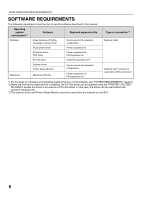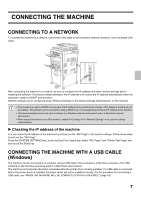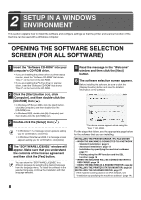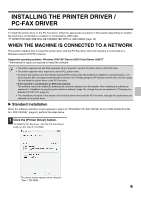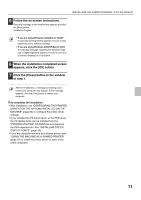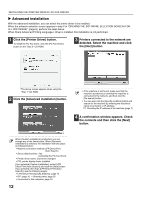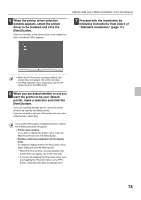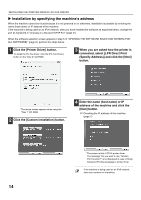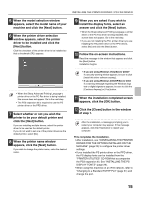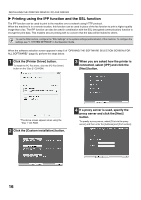Sharp PN-L602B MX-3111U Software Setup - Page 13
Follow the on-screen instructions., When the installation completed screen, appears
 |
View all Sharp PN-L602B manuals
Add to My Manuals
Save this manual to your list of manuals |
Page 13 highlights
INSTALLING THE PRINTER DRIVER / PC-FAX DRIVER 5 Follow the on-screen instructions. Read the message in the window that appears and click the [Next] button. Installation begins. • If you are using Windows Vista/Server 2008/7 If a security warning window appears, be sure to click [Install this driver software anyway]. • If you are using Windows 2000/XP/Server 2003 If a warning message regarding the Windows logo test or digital signature appears, be sure to click the [Continue Anyway] or [Yes] button. 6 When the installation completed screen appears, click the [OK] button. 7 Click the [Close] button in the window of step 1. After the installation, a message prompting you to restart your computer may appear. If this message appears, click the [Yes] button to restart your computer. This completes the installation. • After installation, see "CONFIGURING THE PRINTER DRIVER FOR THE OPTIONS INSTALLED ON THE MACHINE" (page 23) to configure the printer driver settings. • If you installed the PS printer driver or the PPD driver, the PS display fonts can be installed from the "PRINTER UTILITIES" CD-ROM that accompanies the PS3 expansion kit. See "INSTALLING THE PS DISPLAY FONTS" (page 29). • If you are using the machine as a shared printer, see "USING THE MACHINE AS A SHARED PRINTER" (page 22) to install the printer driver on each of the client computers. 11