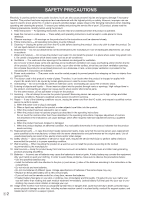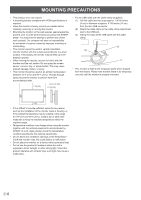Sharp PN-L602B PN-L802B Quick Start Guide - Page 8
Connections - pen
 |
View all Sharp PN-L602B manuals
Add to My Manuals
Save this manual to your list of manuals |
Page 8 highlights
Connections Caution • Be sure to turn off the main power switch and disconnect the plug from the power outlet before connecting/disconnecting cables. Also, read the manual of the equipment to be connected. • Be careful not to confuse the input terminal with the output terminal when connecting cables. Accidentally reversing cables connected to the input and output terminals may cause malfunctions and the other problems. When the PN-ZB01 (optional) is attached 10 11 12 13 14 15 17 16 18 19 4 5 6 7 9 8 3 1. AC input terminal 2. Power cord (Supplied) 3. USB port 4. PC/AV HDMI input terminal 5. PC D-sub input terminal 6. Audio input terminal 7. Audio output terminals 8. RS-232C output terminal 9. RS-232C input terminal When the PN-ZB01 (optional) is attached 10. PC/AV DVI-D input terminal 11. PC/AV DVI-D output terminal 12. LAN terminal 13. External speaker terminals 14. Audio 1 input terminals 15. Audio 2 input terminals 16. PC RGB input terminals 1 17. AV component input terminals 18. AV video input terminal 19. AV S-video input terminal 2 For power outlet TIPS • Set the audio input terminal used for each input mode in AUDIO SELECT on the OPTION menu. The factory settings are shown below. Input mode PC D-SUB, PC DVI-D, PC RGB AV DVI-D AV component (BNC), AV S-video , AV video (BNC) AV COMPONENT (D-SUB), AV video (D-SUB) PC HDMI, AV HDMI Audio input terminal (Factory setting) Audio input terminal Audio1 input terminal Audio2 input terminal Audio input terminal PC/AV HDMI input terminal • When connecting the external speaker, attach the speaker cable core (included in the optional PN-ZB01). • To use the touch panel, the touch panel must be connected to a computer, and the touch panel driver and Pen Software must be installed on the computer from the provided CD-ROM. To connect the touch panel and install the touch panel driver, see the Touch Panel Driver Operation Manual. To install the Pen Software, see the Pen Software Operation Manual. • HDMI, the HDMI logo and High-Definition Multimedia Interface are trademarks or registered trademarks of HDMI Licensing LLC. E6