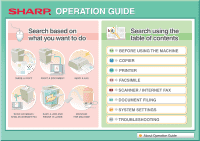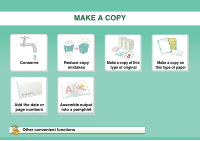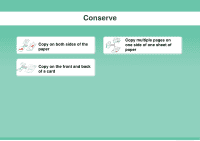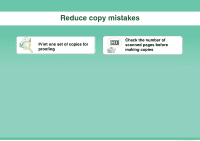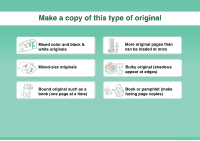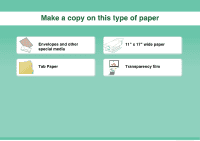Sharp PN-L802B MX-3111U Operation Guide
Sharp PN-L802B Manual
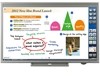 |
View all Sharp PN-L802B manuals
Add to My Manuals
Save this manual to your list of manuals |
Sharp PN-L802B manual content summary:
- Sharp PN-L802B | MX-3111U Operation Guide - Page 1
PRINT A DOCUMENT SEND A FAX SCAN AN IMAGE / SEND AN INTERNET FAX SAVE A JOB AND REUSE IT LATER MAINTAIN THE MACHINE Search using the table of contents BEFORE USING THE MACHINE COPIER PRINTER FACSIMILE SCANNER / INTERNET FAX DOCUMENT FILING SYSTEM SETTINGS TROUBLESHOOTING About Operation Guide - Sharp PN-L802B | MX-3111U Operation Guide - Page 2
MAKE A COPY Conserve Reduce copy mistakes Make a copy of this type of original Make a copy on this type of paper 2010/04/04 Add the date or page numbers Assemble output into a pamphlet Other convenient functions - Sharp PN-L802B | MX-3111U Operation Guide - Page 3
Conserve Copy on both sides of the paper Copy on the front and back of a card Copy multiple pages on one side of one sheet of paper - Sharp PN-L802B | MX-3111U Operation Guide - Page 4
Reduce copy mistakes Print one set of copies for proofing Check the number of scanned pages before making copies - Sharp PN-L802B | MX-3111U Operation Guide - Page 5
Make a copy of this type of original Mixed color and black & white originals Mixed-size originals Bound original such as a book (one page at a time) More original pages than can be loaded at once Bulky original (shadows appear at edges) Book or pamphlet (make facing page copies) - Sharp PN-L802B | MX-3111U Operation Guide - Page 6
Make a copy on this type of paper Envelopes and other special media Tab Paper 11" x 17" wide paper Transparency film - Sharp PN-L802B | MX-3111U Operation Guide - Page 7
Add the date or page numbers 2010/04/04 Add the date 9 10 11 Add the page number Add a stamp ABCDEFG Add text - Sharp PN-L802B | MX-3111U Operation Guide - Page 8
Assemble output into a pamphlet Create a stapled pamphlet Create a blank margin for punching Staple output Punch holes in output - Sharp PN-L802B | MX-3111U Operation Guide - Page 9
used for specific purposes z Make a copy of arranged photos z Create a large poster z Make a mirror-image copy z Copy onto the center of the paper z Make a negative copy Convenient functions z Use two machines simultaneously z Give priority to a copy job z Check the status of a reserved job z Insert - Sharp PN-L802B | MX-3111U Operation Guide - Page 10
PRINT A DOCUMENT Conserve Print without a computer Print attractive output Assemble output into a pamphlet Print on this type of paper Add text or an image Other convenient functions - Sharp PN-L802B | MX-3111U Operation Guide - Page 11
Conserve Print on both sides of the paper Print multiple pages on one side of the paper - Sharp PN-L802B | MX-3111U Operation Guide - Page 12
Print without a computer FTP Print a file on an FTP Print a file in a network folder Print a file in a USB memory device Print a file stored in the machine - Sharp PN-L802B | MX-3111U Operation Guide - Page 13
Print attractive output Print matching the size of the paper Print using color settings suitable for the data Select the print mode Adjust the brightness and contrast Bring out faint text and lines - Sharp PN-L802B | MX-3111U Operation Guide - Page 14
Assemble output into a pamphlet Create a stapled pamphlet Create a blank margin for punching Print specific pages on the front side of the paper Staple output Punch holes in output - Sharp PN-L802B | MX-3111U Operation Guide - Page 15
Print on this type of paper Envelopes Transparency film Rotate the image 180 degrees Tab Paper Print specific pages on different paper - Sharp PN-L802B | MX-3111U Operation Guide - Page 16
Add text or an image Add a watermark to print data Overlay a fixed form on the print data Overlay an image on the print data - Sharp PN-L802B | MX-3111U Operation Guide - Page 17
Other convenient functions Correct the size or orientation of the print data z Enlarge or reduce the print image z Print a mirror-image Security is important z Print confidentially z Print an encrypted PDF file Functions used for specific purposes z Print an "invoice copy" z Create a large poster - Sharp PN-L802B | MX-3111U Operation Guide - Page 18
SEND A FAX Conserve Send this type of document Prevent transmission to the wrong destination Send a clear document Save trouble Security is important Other convenient functions - Sharp PN-L802B | MX-3111U Operation Guide - Page 19
Conserve Send when the rate is lowest Send two original pages as a single page Check received data before printing Relay a transmission through a branch office - Sharp PN-L802B | MX-3111U Operation Guide - Page 20
Send this type of document Bulky original (shadows appear at edges) More original pages than can be loaded at once Original printed on both sides Bound original such as a book (one page at a time) Mixed-size originals ID card or other card - Sharp PN-L802B | MX-3111U Operation Guide - Page 21
Prevent transmission to the wrong destination Check the destination once more before sending Check the log of previous transmissions Check the result of transmission Stamp scanned original pages - Sharp PN-L802B | MX-3111U Operation Guide - Page 22
Send a clear document Adjust the exposure Specify the size before sending Adjust the image quality Send without shadows at the edges - Sharp PN-L802B | MX-3111U Operation Guide - Page 23
Save trouble Store frequently used settings 1 2 3 XXXX-6789 XXXX-9874 XXXX-4567 XXXX-5432 XXXX-9999 View the transmission log Bound original such as a book (one page - Sharp PN-L802B | MX-3111U Operation Guide - Page 24
Security is important Check the destination once more before sending Print protected reception data Send a document at the other machine's request Send confidentially Initiate reception of a document from a sending machine - Sharp PN-L802B | MX-3111U Operation Guide - Page 25
Other convenient functions Convenient management functions z Forward a received fax to a network address z Print a list of addresses Convenient functions z Send a thin original z Select a transmission destination from a global address book z Give priority to a transmission z Use an extension phone - Sharp PN-L802B | MX-3111U Operation Guide - Page 26
SCAN AN IMAGE / SEND AN INTERNET FAX Send a clear image Send this type of document Prevent transmission to the wrong destination Send a smaller file Save trouble Scan from my computer Other convenient functions - Sharp PN-L802B | MX-3111U Operation Guide - Page 27
Send a clear image Adjust the contrast or image quality Send without shadows at the edges Adjust the resolution before sending Suppress the background of a transmitted document - Sharp PN-L802B | MX-3111U Operation Guide - Page 28
Send this type of document Bulky original (shadows appear at edges) More original pages than can be loaded at once Original printed on both sides Bound original such as a book (one page at a time) Mixed-size originals Original with background - Sharp PN-L802B | MX-3111U Operation Guide - Page 29
Prevent transmission to the wrong destination Check the result of transmission Stamp scanned original pages Check the log of previous transmissions - Sharp PN-L802B | MX-3111U Operation Guide - Page 30
Send a smaller file Send at low resolution Reduce an image before sending Send two original pages as a single page Compress a file before sending Send an image in black & white ID or other card - Sharp PN-L802B | MX-3111U Operation Guide - Page 31
Save trouble Store frequently used settings 1 2 3 [email protected] [email protected] [email protected] View the transmission log [email protected] [email protected]. - Sharp PN-L802B | MX-3111U Operation Guide - Page 32
Other convenient functions Convenient management functions z Forward a received fax to a network address z Print a list of transmission destinations Convenient functions z Scan a thin original z Select a transmission destination from a global address book z Send at a specified time z Give priority - Sharp PN-L802B | MX-3111U Operation Guide - Page 33
SAVE A JOB AND REUSE IT LATER Search for a file Organize my files Save an important document Print a batch of files - Sharp PN-L802B | MX-3111U Operation Guide - Page 34
Search for a file abc Search for a file using a keyword Search by checking the contents of files - Sharp PN-L802B | MX-3111U Operation Guide - Page 35
Organize my files Delete a file Periodically delete files Delete all files Change the folder - Sharp PN-L802B | MX-3111U Operation Guide - Page 36
MAINTAIN THE MACHINE Clean the machine Replace a toner cartridge Replace the staple cartridge Replace the stamp cartridge Replace the waste toner box Dispose of punch waste - Sharp PN-L802B | MX-3111U Operation Guide - Page 37
Clean the machine Clean the document glass and automatic document feeder Clean the original feed roller Clean the laser unit Clean the main charger of the photoconductive drum Clean the bypass feed roller - Sharp PN-L802B | MX-3111U Operation Guide - Page 38
ABOUT OPERATION GUIDE There are two ways to search for a topic in this guide: you can use an "I want to..." menu, or you can use a regular table of contents. The following explanation assumes that Adobe Reader 8.0 is being used (Some buttons do not appear in the default state.). Return to top page ( - Sharp PN-L802B | MX-3111U Operation Guide - Page 39
button shows the contents of the printer chapter. • If a button does not appear, refer to Adobe Reader Help to display the button. • Caution when printing If all pages are printed, the menu pages of the "I want to..." menu will also be printed. To print only the pages that contain the explanation - Sharp PN-L802B | MX-3111U Operation Guide - Page 40
8. TROUBLESHOOTING This chapter explains how to remove paper misfeeds and provides answers to frequently asked questions regarding the operation of the machine in each mode. Refer to this manual when you have difficulty using the machine. Printed manual Manual name Start Guide Contents This manual - Sharp PN-L802B | MX-3111U Operation Guide - Page 41
drivers and software cited in this manual, please refer to the Software Setup Guide. • For information on your operating system, please refer to your operating system manual or the online Help function. • The explanations of screens and procedures in a Windows environment are primarily for Windows - Sharp PN-L802B | MX-3111U Operation Guide - Page 42
• DISCARDING PUNCH WASTE 1-44 SHARP OSA 1-46 • APPLICATION COMMUNICATION MODULE (MX-AMX2 1-46 • EXTERNAL ACCOUNT MODULE (MX-AMX3 1-47 LOADING PAPER IMPORTANT POINTS ABOUT PAPER 1-27 • NAMES AND LOCATIONS OF TRAYS 1-27 • THE MEANING OF "R" IN PAPER SIZES . . . . 1-27 • USEABLE PAPER 1-28 TRAY - Sharp PN-L802B | MX-3111U Operation Guide - Page 43
THE BYPASS FEED ROLLER . . . 1-56 • CLEANING THE ORIGINAL FEED ROLLER 1-56 • CLEANING THE LASER UNIT 1-57 REPLACING THE TONER CARTRIDGES 1-61 REPLACING THE WASTE TONER BOX 1-64 REPLACING THE STAMP CARTRIDGE 1-66 ENTERING TEXT FUNCTIONS OF THE MAIN KEYS 1-67 BEFORE USING THE MACHINE 1-2 - Sharp PN-L802B | MX-3111U Operation Guide - Page 44
PART scans multiple originals. Both sides of 2-sided originals can be automatically scanned toner cartridge. ☞ TURNING THE POWER ON AND OFF (page 1-15) ☞ REPLACING THE TONER CARTRIDGES (page 1-61) (3) Output tray (center tray) Output is delivered to this tray. * Peripheral device. (4) Operation - Sharp PN-L802B | MX-3111U Operation Guide - Page 45
BEFORE USING THE MACHINE (7) (8) (9) (10) (11) (7) USB connector (A type) Supports USB 2.0 (Hi-Speed). This is used to connect a USB device such as USB memory to the machine. For the USB cable, use a shielded cable. (8) Tray 1 This holds paper. ☞ TRAY SETTINGS FOR TRAY 1 TO 4 (page 1-30) (9) Tray - Sharp PN-L802B | MX-3111U Operation Guide - Page 46
toner box This collects excess toner that remains after printing. ☞ REPLACING THE WASTE TONER BOX (page 1-64) Your service technician will collect the waste toner box. (20) Waste toner box release lever Move this lever when you need to release the waste toner box lock to replace the waste toner box - Sharp PN-L802B | MX-3111U Operation Guide - Page 47
the paper feed roller. (3) Original guides These help ensure that the original is scanned correctly. Adjust the guides to scanning. (8) (6) Scanning area Originals placed in the document feeder tray are scanned here. ☞ REGULAR MAINTENANCE (page 1-49) (7) Original size detector This detects the size - Sharp PN-L802B | MX-3111U Operation Guide - Page 48
USB device such as USB memory to the machine. (2) USB connector (B type ) Supports USB 2.0 (Hi-Speed). A computer can be connected to this connector to use the machine as a printer. For the USB . Important note for service technicians: The cable connected to the service connector must be less - Sharp PN-L802B | MX-3111U Operation Guide - Page 49
of a fax or Internet fax. This also lights during transmission of an image in scan mode. • DATA indicator This blinks when a received fax or Internet fax cannot be printed because of a problem such as out of paper. This lights up when there is a transmission job that has not been sent. (9) Stylus - Sharp PN-L802B | MX-3111U Operation Guide - Page 50
PRINT READY DATA IMAGE SEND LINE DATA HOME LOGOUT (14) (15) (16) (17) (18) (10) [COLOR START] key Press this key to copy or scan on a pulse dial line. ☞ USER AUTHENTICATION (page 1-17) (15) operation from the initial state. (17) [STOP] key ( ) Press this key to stop a copy job or scanning - Sharp PN-L802B | MX-3111U Operation Guide - Page 51
Operation Methods" (page 7-4) in "7. SYSTEM SETTINGS". Using the touch panel Example 1 (1) (2) COPY IMAGE SEND Job status screen. DOCUMENT FILING Print Job Job Queue 1 Copy 2 Copy 3 Computer01 4 0312345678 Scan be selected, a double beep will sound. Example 2 (1) Special 10 Contents - Sharp PN-L802B | MX-3111U Operation Guide - Page 52
8½x11 Original Auto 8½x11 Paper Select Auto 8½x11 Plain Special Modes 2-Sided Copy Output File Quick File Preview When at least one Review Margin Shift Shift:Right Front:1/2inch/Back:1/2inch Erase Edge:1/2inch Center:1/2inch Front:2-Sided/Back:Insert Covers/Inserts Insertion A:10 Page/B:10 - Sharp PN-L802B | MX-3111U Operation Guide - Page 53
in progress from tray 1. Ready to scan for next copy job. Interrupt Color Mode Full Color Exposure Auto 1. 8½x11 2. 8½x11R 3. 8½x14 4. 11x17 Plain 8½x11 Special Modes 2-Sided Copy Output File Quick File Copy Ratio 100% Original Auto 8½x11 Paper Select Auto 8½x11 Plain Preview Job Status - Sharp PN-L802B | MX-3111U Operation Guide - Page 54
Network Folder job Scan to Desktop job Fax transmission job Fax reception job PC-Fax transmission job Internet fax transmission job (Including Direct SMTP) Internet Fax reception job (Including Direct SMTP) PC-I-Fax transmission job Broadcast job* Inbound routing job Scan to HDD file print - Sharp PN-L802B | MX-3111U Operation Guide - Page 55
This appears when the data security kit is being used. The icon appears when the machine is communicating with an external application. (3) Brightness adjustment key Touch this key to adjust the brightness of the touch panel. When touched, the following screen appears next to the key. Touch the [+] - Sharp PN-L802B | MX-3111U Operation Guide - Page 56
switch, ensure that each of the lamps on the operation panel has been turned off. • In the event abnormal noises, degraded image quality, and other problems may result. Switching off the main power switch the [POWER] key ( ) to restart will not make the settings take effect. In this case - Sharp PN-L802B | MX-3111U Operation Guide - Page 57
settings (administrator). The machine automatically wakes up and resumes normal operation when a print job is received or when the blinking [POWER SAVE] key ) is pressed when the indicator is off, the indicator will blink and the machine will enter auto power shut-off mode after a brief interval. - Sharp PN-L802B | MX-3111U Operation Guide - Page 58
following procedure is used to log in using a user number received from the administrator of the machine. User Authentication OK Admin Login When controlled by user number Enter your user number (5 to 8 digits) with the numeric keys. Each entered digit will be displayed as " ". 1 1-17 Contents - Sharp PN-L802B | MX-3111U Operation Guide - Page 59
: 87,654,321/12,345,678 Admin Login 2 When page limits have been set in "Pages Limit Group List" in the system settings (administrator), the number of pages remaining will appear. (The remaining number of pages that the user can use in each mode (copy, scan, etc.) appears.) The amount of time - Sharp PN-L802B | MX-3111U Operation Guide - Page 60
User 0003 User 0004 2 LDAP authentication. Admin Login User 0005 User 0006 A text entry screen will appear. Enter your login name. Direct Entry User 0007 User 0008 (B) User selection keys User 0009 User 0010 Touch your user name that has been stored in "User List" 2 User 0011 User - Sharp PN-L802B | MX-3111U Operation Guide - Page 61
BEFORE USING THE MACHINE User Authentication Login Name User Name Password User 0001 Auth to: Login Locally OK Touch the [Password] key. A text entry screen for entering the password will appear. Enter your password that is stored in "User List" in the system settings (administrator). If - Sharp PN-L802B | MX-3111U Operation Guide - Page 62
will lock for 5 minutes if an incorrect login name or password is entered 3 times in a row. Verify the login name and password that you should use with the administrator of the machine. • The administrator can clear the locked state. This is done from [User Control] and then [Default Settings - Sharp PN-L802B | MX-3111U Operation Guide - Page 63
IMAGE SEND DOCUMENT FILING Total Count Document Filing Control Address Control Paper Tray Settings App 01 App 02 App 03 App 04 My Menu 04/04/2010 11:40 (4) (5) (6) (7) (1) Mode select keys Use these keys to switch between copy, image send, document filing, and Sharp OSA modes. Key - Sharp PN-L802B | MX-3111U Operation Guide - Page 64
of the machine in the "Server" entry box. (3) (2) (3) Click the [OK] button. Follow the prompts on the operation panel of the machine to permit the in this manual. System Settings (Administrator): Remote Operation Settings Set the operation authority for the remote operation function. - Sharp PN-L802B | MX-3111U Operation Guide - Page 65
of pages is recorded. For a scan to HDD job, the number of stored full color pages is recorded. 2-Color Total Count Indicates the total 2-color count. Single Color Total Count Indicates the total single color count. Count according to size Counts by original/paper size in color mode and black - Sharp PN-L802B | MX-3111U Operation Guide - Page 66
Storing Mode Status of document filing. Document filing storing mode. 42 File Name 2 File name of a file stored by document filing or retention print.* 43 Data Size [KB] File size. 44 Common Functionality Color Setting Color mode selected by user. 45 Special Modes Special modes selected - Sharp PN-L802B | MX-3111U Operation Guide - Page 67
Size of scanned original. For a document filing print job, the paper size of the file. Original type (text, printed photo, etc.) set in the exposure settings screen. For a print job, the paper size. For a send job, the transmitted paper size. For a Scan to HDD job, the paper size of the stored file - Sharp PN-L802B | MX-3111U Operation Guide - Page 68
either the vertical or the horizontal orientation. To differentiate between vertical and horizontal orientations, paper sizes in the horizontal orientation will be followed by an "R" (for example, 8-1/2" x 11"R, A4R). Sizes that can be placed only in the horizontal orientation (12" x 18", 11" x 17 - Sharp PN-L802B | MX-3111U Operation Guide - Page 69
the specifications in the Start Guide. • Pain paper other than SHARP standard paper (16 lbs. to 28 lbs. (60 g/m2 to 105 g/m2)) Recycled paper, colored paper and pre-punched paper must meet the same specifications as plain paper. Contact your dealer or nearest SHARP Service Department for advice on - Sharp PN-L802B | MX-3111U Operation Guide - Page 70
with the machine. Contact your dealer or nearest SHARP Service Department for advice on using these types of paper. • The image quality and toner fusibility of paper may change due to ambient conditions, operating conditions, and paper characteristics, resulting in image quality inferior to that - Sharp PN-L802B | MX-3111U Operation Guide - Page 71
" (A5R to A3) can be loaded in trays 1 to 4. Pull out the paper tray. Gently pull the tray out until it stops. 1 To load paper, go to step 3. To load a different size of paper, go to the next step. A 2 B 3 Adjust the guide plates A and B by squeezing their lock levers and sliding them to match - Sharp PN-L802B | MX-3111U Operation Guide - Page 72
Tray Settings" in the system settings. If these settings are not configured correctly, automatic paper selection will not operate correctly and printing may take place on the wrong size or type of paper, or a misfeed may occur. Do not place heavy objects on the tray or press down on the tray. System - Sharp PN-L802B | MX-3111U Operation Guide - Page 73
it stops. Load the paper with the print side face down. 3 • Do not force the paper in. • If the bypass tray guides are set wider than the paper, move the bypass tray guides in until they correctly fit the width of the paper. If the bypass guides are set too wide, the paper may skew or be creased - Sharp PN-L802B | MX-3111U Operation Guide - Page 74
• When using plain paper other than SHARP standard paper or special media other than SHARP-recommended transparency film, or when printing on the reverse side of previously used paper, the paper must be loaded one sheet at a time. Loading more than one sheet at a time will cause misfeeds. • Before - Sharp PN-L802B | MX-3111U Operation Guide - Page 75
aligned corner gluing position on the back cannot be used as creasing may result. • Print quality is not guaranteed in the area 13/32" (10 mm) around the edges of the envelope. • Print quality is not guaranteed on parts of envelopes where there is a large step-like change of thickness, such as on - Sharp PN-L802B | MX-3111U Operation Guide - Page 76
can be automatically detected) 11" (height) x 17" (width) A3: 297 mm (height) x 420 mm (width) 12" x 18" size paper (A3W) cannot be used. Non-standard sizes (Maximum size that can be specified manually) Copy mode: 11-5/8" (height) x 17" (width) 297 mm (height) x 432 mm (width) Image send mode: 11 - Sharp PN-L802B | MX-3111U Operation Guide - Page 77
and then gently close the automatic document feeder. Adjust the original guides to the size of the originals. 2 Indicator line 3 Place the original. Make size detection, original misfeeds, and smudges may result. Transparency film, tracing paper, carbon paper, thermal paper or originals printed - Sharp PN-L802B | MX-3111U Operation Guide - Page 78
(width) 297 mm (height) x 432 mm (width) When the original is a non-standard size, see the appropriate explanation below for the mode you are using. ☞ 2. COPIER "SPECIFYING THE ORIGINAL SIZE" (page 2-30) ☞ 4. FACSIMILE "IMAGE SETTINGS" (page 4-45) ☞ 5. SCANNER / INTERNET FAX "IMAGE SETTINGS" (page - Sharp PN-L802B | MX-3111U Operation Guide - Page 79
. After placing the original, be sure to close the automatic document feeder. If left open, parts outside of the original will be copied black, causing excessive use of toner. 3 Placing a thick book When scanning a thick book or other thick original, follow the steps below to press the book down - Sharp PN-L802B | MX-3111U Operation Guide - Page 80
. Punch module MX-PN11B Punches holes in copies and other output. Requires a finisher. Printer expansion kit MX-PB14 Adds a PCL6 printer function. To scanner function to append a metadata file to a scanned image file. Application communication module MX-AMX2 This allows the machine to - Sharp PN-L802B | MX-3111U Operation Guide - Page 81
100 license kit Stamp unit BEFORE USING THE MACHINE Product number MX-USX1 MX-USX5 MX-US10 MX-US50 MX-USA0 AR-SU1 Description This software enables integrated management of documents and computer files. This stamps each original page after it is scanned in image send mode. 1-40 Contents - Sharp PN-L802B | MX-3111U Operation Guide - Page 82
staple case. (5) Punch waste box (when a punch module is installed) This holds punch waste. (6) Front cover Open this cover to remove a paper misfeed, replace staples, remove a staple jam, or remove the punch scrap case. Use caution when you turn on the power and when printing is taking place, as - Sharp PN-L802B | MX-3111U Operation Guide - Page 83
BEFORE USING THE MACHINE FINISHER MAINTENANCE When the staple cartridge runs out of staples, a message will appear in the operation panel. Follow the procedure below to replace the staple cartridge. Replacing the staple cartridge Open the cover. 1 While pressing the lever over to the left, - Sharp PN-L802B | MX-3111U Operation Guide - Page 84
finisher back to the right. Gently slide the finisher back to the right until it locks into its original position. 7 Close the cover. 8 Make a test print or copy in staple sort mode to verify that stapling takes place correctly. 1-43 Contents - Sharp PN-L802B | MX-3111U Operation Guide - Page 85
to punch holes in output. To install a punch module, a finisher is required. DISCARDING PUNCH WASTE Punch waste from punched holes is collected in the punch waste box. Follow the steps below to discard the punch waste. Finisher Open the cover. 1 While pressing the lever over to the left, slide the - Sharp PN-L802B | MX-3111U Operation Guide - Page 86
BEFORE USING THE MACHINE Slide the finisher back to the right. Gently slide the finisher back to the right until it locks into its original position. 5 Close the cover. 6 1-45 Contents - Sharp PN-L802B | MX-3111U Operation Guide - Page 87
digital multifunction machine that supports Sharp OSA is used, the operation panel controls and functions of the machine such as scan send can be File Quick File If no standard applications have been stored in the Web pages, the key cannot be touched. Copy Ratio 100% Original Auto 8½x11 Paper - Sharp PN-L802B | MX-3111U Operation Guide - Page 88
machine cannot be used in external authentication mode. However, "User Registration", "User Count Display", "User Count Reset", "User Information Print", and "The Number of User Name Displayed Setting" can be used. • The mode select key cannot be used while the login screen appears. 1-47 Contents - Sharp PN-L802B | MX-3111U Operation Guide - Page 89
operation panel of the machine, follow the steps below. Press the [SYSTEM SETTINGS] key and change "External Account Setting" in the system settings (administrator). The setting change will the login user control function of the machine. (External count mode can also be used when the user control - Sharp PN-L802B | MX-3111U Operation Guide - Page 90
replace the toner cartridges and the waste toner box. REGULAR cloth to gently wipe off dirt from the area on the operation panel with a mirror-like finish (shown at right). will appear as dirty spots, colored lines, or white lines in the scanned image. Always keep these parts clean. Wipe the parts - Sharp PN-L802B | MX-3111U Operation Guide - Page 91
BEFORE USING THE MACHINE Open the automatic document feeder and remove the glass cleaner. 1 Clean the document scanning area on the document glass with the glass 2 cleaner. Replace the glass cleaner. 3 1-50 Contents - Sharp PN-L802B | MX-3111U Operation Guide - Page 92
. Open the front cover. 1 Release the waste toner box. Move the lock of the waste toner box to the release position. 2 Release the lock of the waste toner box and let it fall forward as far as it will go as shown in the figure. Remove the waste toner box. Hold the box by both hands and lift it - Sharp PN-L802B | MX-3111U Operation Guide - Page 93
(2) (1) 4 (3) Boss 5 (A) (B) 6 Main charger BEFORE USING THE MACHINE Remove the charger cleaner The charger cleaner is attached to the front cover of the machine. (1) Unfasten it from the claw by pressing the right side of the charger cleaner. (2) Place it in the front spread across the top of - Sharp PN-L802B | MX-3111U Operation Guide - Page 94
7 (2) (3) 8 9 10 11 BEFORE USING THE MACHINE Replace waste toner box into the machine. Push the waste toner box firmly in until it clicks into place. Lock the waste toner box. Move the lock of the waste toner box to the lock position. Close the front cover. • If this does not solve the problem - Sharp PN-L802B | MX-3111U Operation Guide - Page 95
cover. 1 Release the lock of the waste toner box. Move the lock of the waste toner box to the release position. 2 Release the lock of the waste toner box and let it fall forward as far as it will go as shown in the figure. Remove the waste toner box. Hold the box by both hands and lift it up - Sharp PN-L802B | MX-3111U Operation Guide - Page 96
bottom. (A direction opposite to that at the time of mounting it.) 5 Push the waste toner box in till the innermost point. 6 Push it in until it clicks into place. Lock the waste toner box. Move the lock of the waste toner box to the lock position. 7 Close the front cover. 8 1-55 Contents - Sharp PN-L802B | MX-3111U Operation Guide - Page 97
occur when feeding envelopes or heavy paper through the bypass tray, wipe the surface of the feed roller with a clean soft cloth moistened with water or a neutral detergent. CLEANING THE ORIGINAL FEED ROLLER If lines or other dirt appear on the scanned original when the automatic document feeder - Sharp PN-L802B | MX-3111U Operation Guide - Page 98
never black.) • The colored lines are parallel to the direction of paper feeding. • Colored lines appear not only on copies but also on print jobs from a computer. (The same lines appear on both copies and print jobs.) If the above problems occur, follow the steps below to clean the laser unit. Open - Sharp PN-L802B | MX-3111U Operation Guide - Page 99
BEFORE USING THE MACHINE Open the inner cover and take out a replacement cleaner. 4 Replacement cleaners are stored on the inner cover. Grasp the end of the cleaner and pull it out of the cover. Remove the dirty cleaner from the tip of the cleaning tool. (1) Firmly grasp the tool close to where - Sharp PN-L802B | MX-3111U Operation Guide - Page 100
7 8 Holes to be cleaned BEFORE USING THE MACHINE Clean the laser unit. (1) Point the cleaner down and slowly insert the tool into the hole that you wish to clean. Be sure to point the cleaner down. Labels similar to (A) are attached to areas that require (A) cleaning. (2) Insert the - Sharp PN-L802B | MX-3111U Operation Guide - Page 101
(1) Boss 9 (2) (3) 10 BEFORE USING THE MACHINE Replace the cleaning tool. (1) Rotate the cleaning instrument after putting it on the boss and hook its edge (the side where - Sharp PN-L802B | MX-3111U Operation Guide - Page 102
toner, M : Magenta toner, C : Cyan toner, Bk : Black toner Replace the toner cartridges of the indicated colors. • If any one of the toner colors runs out (including black toner), color printing will not be possible. If Y, M, or C toner runs out but Bk toner remains, black and white printing will - Sharp PN-L802B | MX-3111U Operation Guide - Page 103
cartridge with both hands as shown and pull it out of the machine. Remove a new toner cartridge from its package and shake it horizontally five or 3 six times. Gently insert the new toner cartridge horizontally. 4 A toner cartridge of a different color cannot be installed. Be sure to install - Sharp PN-L802B | MX-3111U Operation Guide - Page 104
. Be sure to use a SHARP-recommended toner cartridge. • Keep the used toner cartridge in a plastic bag (do not discard it). Your service technician will collect the used toner cartridge. • To view the approximate amount of toner remaining, continually touch the [COPY] key during printing or when the - Sharp PN-L802B | MX-3111U Operation Guide - Page 105
THE WASTE TONER BOX The waste toner box collects excess toner that is produced during printing. When the waste toner box becomes full, "Replace used toner container." will appear. Follow the procedure below to replace the waste toner box. Open the front cover. 1 Release the used waste toner box - Sharp PN-L802B | MX-3111U Operation Guide - Page 106
. 4 • Do not point the holes down as used toner will spill out. • Do not discard the removed waste toner box. Store it in a plastic bag. The person in charge shall collect it for maintenance. Install the new waste toner box. Insert the box from above at a slant. (The direction opposite to when you - Sharp PN-L802B | MX-3111U Operation Guide - Page 107
BEFORE USING THE MACHINE REPLACING THE STAMP CARTRIDGE If a stamp unit (AR-SU1) is installed on the automatic document feeder and the stamp has become faint, replace the stamp cartridge (AR-SV1). Supplies Stamp cartridge (2 in package) AR-SV1 Open the document feeder tray 1 Remove the stamp - Sharp PN-L802B | MX-3111U Operation Guide - Page 108
from the lower case screen to the upper case screen. The upper case screen will continue to appear until the [Caps] key is touched again so that it of the [Shift] key, touch the [Shift] key again. The [Shift] key will no longer be highlighted. Touch this key to enter a line break when entering the - Sharp PN-L802B | MX-3111U Operation Guide - Page 109
appears and return to the previous setting screen. Search Search results will appear based on the entered characters. • " " in the file name or folder name Some computer environments may not allow the use of spaces and the symbols indicated below. For example, hyperlinks will not operate - Sharp PN-L802B | MX-3111U Operation Guide - Page 110
MACHINE AS A COPIER BASE SCREEN OF COPY MODE 2-3 COPYING SEQUENCE 2-6 ORIGINALS 2-9 • CHECKING THE ORIGINAL SIZE 2-9 PAPER TRAYS 2-11 BASIC TYPE AND MANUALLY ADJUSTING THE EXPOSURE 2-23 REDUCTION/ENLARGEMENT/ZOOM 2-25 • AUTOMATIC RATIO SELECTION (Auto Image 2-25 • MANUALLY SELECTING THE - Sharp PN-L802B | MX-3111U Operation Guide - Page 111
A COPY (Intensity 2-125 CHECKING COPIES BEFORE PRINTING (Proof Copy 2-126 CHECKING THE NUMBER OF SCANNED ORIGINAL SHEETS BEFORE COPYING (Original Count 2-129 COPYING ORIGINALS OF DIFFERENT SIZES (Mixed Size Original 2-131 COPYING THIN ORIGINALS (Slow Scan Mode 2-134 CONVENIENT COPY FUNCTIONS - Sharp PN-L802B | MX-3111U Operation Guide - Page 112
displayed. If the original size is set manually, the set size appears. ☞ ORIGINAL SIZES (page 2-30) (7) [Paper Select] key Touch this key to change the paper (tray) that is used. The tray, paper size, and paper type will appear. Trays 1 to 4 can also be touched in the paper size display to open the - Sharp PN-L802B | MX-3111U Operation Guide - Page 113
, the job status display of the system bar on the touch panel screen will show the number of the tray that is being used to feed paper. (2) The tray being used to feed paper also appears in green in the paper size display in the base screen on the touch panel. Base screen Color Mode - Sharp PN-L802B | MX-3111U Operation Guide - Page 114
COPIER Customize Key Setting Registration is performed in [System Settings] - [Operation Settings] - "Customize Key Setting" in the Web page menu Original Auto 8½x11 Paper Select Auto 8½x11 Plain Special Modes 2-Sided Copy Output File Quick File Preview Function Review Margin Shift Shift:Right - Sharp PN-L802B | MX-3111U Operation Guide - Page 115
COPIER COPYING SEQUENCE This section explains the basic procedure for copying. Select settings in the order shown below to ensure that the copy operation REDUCTION/ENLARGEMENT/ZOOM (page 2-25) • Original size ☞ORIGINAL SIZES (page 2-30) • Paper Settings ☞PAPER TRAYS (page 2-11) 2-Sided Copy 2-sided - Sharp PN-L802B | MX-3111U Operation Guide - Page 116
Output Offset Tray Offset Sort Staple Sort Group COPIER Output settings OK Right Tray Punch Select copy output settings. copies (number of sets). 7 Special Modes 2-Sided Copy Start copying. Start scanning the original(s) and making copies. Press the [COLOR START] key or the [BLACK & WHITE START - Sharp PN-L802B | MX-3111U Operation Guide - Page 117
COPIER • When one or more special modes are selected, the key File] key or the [Quick File] key. To cancel all settings, press the [CLEAR ALL] key ( ). When the [CLEAR ALL] key ( ) is pressed, all settings selected to that point are cleared and you will return to the base screen. To stop scanning - Sharp PN-L802B | MX-3111U Operation Guide - Page 118
x11R 3. 8½x14 4. 11x17 Plain 8½x11 Original Auto 8½x11 Paper Select Auto 8½x11 Plain Special Modes 2-Sided Copy Output File Quick File Preview (A) "Auto" appears when the automatic original detection function is operating. (B) The original size is displayed. An icon shows the orientation of the - Sharp PN-L802B | MX-3111U Operation Guide - Page 119
COPIER will be automatically rotated 90 degrees to match the paper. (When an image is rotated, a message is displayed.) [Example] Orientation of placed original Orientation of paper The image is rotated 90 degrees The original seen from behind The paper seen from behind This function operates - Sharp PN-L802B | MX-3111U Operation Guide - Page 120
COPIER PAPER TRAYS The machine is set to automatically select a tray that has the same size of paper as the size of the placed original (automatic paper tray selection). If the correct paper size is not selected or you wish to change the paper size, you can select the paper tray manually. Color - Sharp PN-L802B | MX-3111U Operation Guide - Page 121
Mode] key. 100% Auto Auto ☞ COPY COLOR MODES (page 2-21) 8½x11 8½x11 Plain Preview Depending on the size of the placed original, there may be cases where the same size of paper as the original is not selected automatically. In this event, change the paper size manually. 2-12 Contents - Sharp PN-L802B | MX-3111U Operation Guide - Page 122
COPIER 7 Special Modes Set the number of copies (number of sets) with the numeric START] key. 4 Even if a color mode is selected, copying will take place in black and white if the [BLACK & WHITE START] key is pressed. To cancel scanning of the original and copying... Press the [STOP] key ( ). - Sharp PN-L802B | MX-3111U Operation Guide - Page 123
the original, be sure to close the automatic document feeder. If left open, parts outside of the original will be copied black, causing excessive use of toner. Do not place any objects under the original size detector. Closing the automatic document feeder with an object underneath may damage the - Sharp PN-L802B | MX-3111U Operation Guide - Page 124
COPIER 7 Special Modes Set the number of copies (number of sets) with the numeric keys. , etc.), copying may not begin until all originals have been scanned. In this 4 case, go to the next step. Even if a color mode is selected, copying will take place in black and white if the [BLACK & WHITE - Sharp PN-L802B | MX-3111U Operation Guide - Page 125
Exposure 2 Auto 1. 8½x11 2. 8½x11R 3. 8½x14 4. 11x17 Plain 8½x11 Special Modes 2-Sided Copy Output File Quick File Touch the [2-Sided Copy] key. Copy Ratio 100% Original Auto 8½x11 Paper Select Auto 8½x11 Plain Preview (1) 2-Sided Copy 3 (2) Select the 2-sided copy mode. OK (1) Touch - Sharp PN-L802B | MX-3111U Operation Guide - Page 126
MODES (page 2-21) 8½x11 8½x11 Plain Preview Depending on the size of the placed original, there may be cases where the same size of paper as the original is not selected automatically. In this event, change the paper size manually. 7 Special Modes Set the number of copies (number of sets - Sharp PN-L802B | MX-3111U Operation Guide - Page 127
the original, be sure to close the automatic document feeder. If left open, parts outside of the original will be copied black, causing excessive use of toner. Do not place any objects under the original size detector. Closing the automatic document feeder with an object underneath may damage the - Sharp PN-L802B | MX-3111U Operation Guide - Page 128
size of the placed original, there may be cases where the same size of paper as the original is not selected automatically. In this event, change the paper size manually [COLOR START] key or the [BLACK & WHITE START] key. Scanning begins. Remove the original and place the next original, and then - Sharp PN-L802B | MX-3111U Operation Guide - Page 129
COPIER Place next original. Press [Start]. When finished, press [Read-End]. Touch the [Read-End] key. Read-End 8 To cancel scanning of the original and copying... Press the [STOP] key ( ). System Settings (Administrator): Initial Status Settings (2-Sided Copy) The default 2-sided copy mode can be - Sharp PN-L802B | MX-3111U Operation Guide - Page 130
COPIER COPY COLOR MODES The color mode of the [COLOR START] key is normally set to [Full Color] so that copying takes place in full color - Sharp PN-L802B | MX-3111U Operation Guide - Page 131
COPIER the [COLOR START] key or the [BLACK & WHITE START] key as appropriate to manually switch between color and black & white. • Copying takes place in black & white Settings (Color Mode) This is used to change the default color mode setting. System Settings (Administrator): Detect Standard in - Sharp PN-L802B | MX-3111U Operation Guide - Page 132
Exposure Auto Copy Ratio 100% 1. 8½x11 2. 8½x11R 3. 8½x14 4. 11x17 Plain 8½x11 Original Auto 8½x11 Paper Select Auto 8½x11 Plain Special Modes 2-Sided Copy Output File Quick File Preview SELECTING THE ORIGINAL TYPE AND MANUALLY ADJUSTING THE EXPOSURE If you wish to select the original type or - Sharp PN-L802B | MX-3111U Operation Guide - Page 133
COPIER Exposure OK Auto Manual Original Image Type Text Text/ Prtd.Photo 1 3 5 Printed Photo Light Original Photo Copy of Copy Color Tone Enhancement Text/Photo Map Scan a full-size black & white copy, you can press the [Scan Resolution] key to select the scanning resolution. Numbers - Sharp PN-L802B | MX-3111U Operation Guide - Page 134
COPIER REDUCTION/ENLARGEMENT/ZOOM AUTOMATIC RATIO SELECTION (Auto Image) This section explains the automatic ratio selection function (Auto Image), which automatically selects the ratio to match the paper size. When the paper tray is manually changed, the [Auto Image] key appears in the base - Sharp PN-L802B | MX-3111U Operation Guide - Page 135
ratio will change rapidly.) • As an alternative to touching the keys, you can also directly touch the numeric value display key and change the value with the numeric keys. • If the message "Image is larger than the copy paper." appears when an enlargement ratio is selected, the image may not fit - Sharp PN-L802B | MX-3111U Operation Guide - Page 136
COPIER 2 Copy Ratio OK 11x17 8½x11 64% 8½x11 5½x8½ 11x17 8½x14 77% 8½x14 8½x11 75 % Zoom 100% 121% 8½x14 11x17 1 8½x11 11x17 2 129% 5½x8½ 8½x11 Auto Image XY Zoom Touch the [OK] key. After touching the [OK] key, make sure that a paper size suitable for the ratio is selected. When the - Sharp PN-L802B | MX-3111U Operation Guide - Page 137
COPIER ENLARGING/ will not be highlighted. (B) The zoom keys can be touched to set the ratio from 25% to 400% in increments of 1%. (3) Touch the [Y] key and set the Y (vertical) ratio in the same way as the [X] key. (4) Touch the [OK] key. After touching the [OK] key, make sure that a paper size - Sharp PN-L802B | MX-3111U Operation Guide - Page 138
COPIER ORIGINAL SIZES SPECIFYING THE ORIGINAL SIZE When the original size is a non-standard size or is not detected correctly, manually specify the original size. Touch the [Original] key in the base screen of copy mode and then follow the steps below. Specifying an inch original size (1) (2) - Sharp PN-L802B | MX-3111U Operation Guide - Page 139
(131 mm), use the document glass. (3) Touch the [OK] key. You will return to the base screen. Make sure that the entered dimensions appear in the [Original] key. STORING FREQUENTLY USED ORIGINAL SIZES You can save special original sizes that you frequently use. This section explains how to store - Sharp PN-L802B | MX-3111U Operation Guide - Page 140
COPIER Original Custom Size X15½ Y 8½ Store the original size. OK OK (1) Touch the [Store/Delete] tab. (2) Touch a key for storing a custom original size. Touch a key that does not show a size size will be retained even if the main power is turned off. To cancel the operation... Press the - Sharp PN-L802B | MX-3111U Operation Guide - Page 141
COPIER Retrieving a stored original size To retrieve a stored original size, touch the [Original] key in the base screen of copy mode and perform the steps below. 1 Original Auto Manual 5½x8½ 5½x8½R 8½x11 8½x14 8½x11R 8½x13 8½x14 11x17 8½x13 Touch the [Custom Size] key. OK AB Inch Size Input - Sharp PN-L802B | MX-3111U Operation Guide - Page 142
COPIER the previous set. The offset function operates when the checkbox is selected and does not operate when the checkbox is not selected . copies by page. ☞ Group mode (page 2-36) (6) Output display An icon will appear to indicate the output mode. (7) (8) OK Right Tray Punch (9) (7) [Right - Sharp PN-L802B | MX-3111U Operation Guide - Page 143
COPIER The above screen shows the keys that appear when a finisher and punch module are installed. The keys that appear will vary depending on what peripheral devices are installed. In addition, it may not be possible to select some keys depending what peripheral devices are installed. - Sharp PN-L802B | MX-3111U Operation Guide - Page 144
. Example: Sorting the output into 5 sets Originals Output COPIER Group mode This function groups copies by page. Example: File Folder for document filing is full, copying of a large number of originals using the sort function will be impeded. Delete unneeded files from the Quick File Folder - Sharp PN-L802B | MX-3111U Operation Guide - Page 145
COPIER Staple sort function The staple sort function sorts output into sets, staples each set, and delivers the sets to the tray. The relations between the stapling positions, paper orientation, permitted paper sizes for stapling, and number of sheets that can be stapled are shown below. For - Sharp PN-L802B | MX-3111U Operation Guide - Page 146
punch module is installed, holes can be punched in output. Paper size that can be punched is 7-1/4" x 10-1/2"R to 11" x 17" (A4, A3). However, 12" x 18" (A3W) sized paper and special media such as transparency film and tab paper cannot be used. [Examples] [Original 1] [Punch positions] [Original - Sharp PN-L802B | MX-3111U Operation Guide - Page 147
parts outside of the original will be copied black, causing excessive use of toner. Place paper in the bypass tray. Insert the paper with print side face down. However, if the paper type is "Letter Head" or "Pre-Printed", load the paper with the print out, the size of the loaded paper will not be - Sharp PN-L802B | MX-3111U Operation Guide - Page 148
11x17,8½x11 X17 Y11 Manual 6 Set the paper size. (1) Select the paper size. [Auto-Inch] key When the paper placed in the bypass tray is an inch size (8-1/2" x 11", etc.), the paper size will be detected automatically and an appropriate size set. [Auto-AB] key When the paper inserted in the bypass - Sharp PN-L802B | MX-3111U Operation Guide - Page 149
did for the first original. To cancel scanning of the original and copying... Press the [STOP] key ( ). Enter the paper size of the bypass tray When the [Custom Size] key is touched, the paper size entry screen appears. Bypass Tray Type/Size Setting OK Size Input OK X17 Y11 X17 Y11 X17 Y11 - Sharp PN-L802B | MX-3111U Operation Guide - Page 150
COPIER 2-41 Contents - Sharp PN-L802B | MX-3111U Operation Guide - Page 151
8½x11 Original Auto 8½x11 Paper Select Auto 8½x11 Plain Special Modes 2-Sided Copy Output File Quick File Preview (1) [Margin Shift] key Shot) (page 2-72) (10) [Book Copy] key ☞ COPYING A PAMPHLET (Book Copy) (page 2-74) (11) [Tab Copy] key ☞ COPYING CAPTIONS ONTO TAB PAPER (Tab Copy) (page 2- - Sharp PN-L802B | MX-3111U Operation Guide - Page 152
Mixed Size (9) Slow Scan Count Original Mode COPIER (1) [Stamp] key ☞ PRINTING THE DATE AND A STAMP ON COPIES (Stamp) (page 2-84) (2) [Image Edit] key ☞ [Image Edit] KEY (page 2-104) (3) [Color Adjustments] key ☞ [Color Adjustments] KEY (page 2-117) (4) [File] key This saves a job in a folder - Sharp PN-L802B | MX-3111U Operation Guide - Page 153
COPIER [OK] key and [Cancel] key In some cases two [OK] keys and one [Cancel] key will appear in the special mode screens. The keys are used as follows: Special Modes Margin Shift OK (A) Cancel OK (B) (C) Right Left Down Side 1 Side 2 1/2 1/2 (0~1) (0~1) inch - Sharp PN-L802B | MX-3111U Operation Guide - Page 154
COPIER ADDING MARGINS (Margin Using margin shift 1 1 Margin shift positions Left edge 1 The punch holes cut off part of the image 1 The image is moved to allow space for the string holes so can be entered. (3) Touch the [OK] key. You will return to the base screen of copy mode. 2-44 Contents - Sharp PN-L802B | MX-3111U Operation Guide - Page 155
COPIER Press the [COLOR START] key or the [BLACK & WHITE START] key. Copying will begin. If you are using the document glass to copy multiple original pages, copying will take place as you scan ): Initial Margin Shift Setting The default margin shift setting can be set from 0" to 1" (0 mm to 20 - Sharp PN-L802B | MX-3111U Operation Guide - Page 156
COPIER ERASING PERIPHERAL SHADOWS (Erase) The erase function is used to erase shadows around the edges of copies that occur when copying thick originals or books. - Sharp PN-L802B | MX-3111U Operation Guide - Page 157
Copying will begin. If you are using the document glass to copy multiple original pages, copying will take place as you scan each will be 1/2" (10 mm). To cancel the erase setting... Touch the [Cancel] key in the screen of step 3. System Settings (Administrator): Erase Width Adjustment The default - Sharp PN-L802B | MX-3111U Operation Guide - Page 158
COPIER COPYING EACH FACING PAGE OF A BOUND DOCUMENT (Dual Page Copy) Special Modes 2-Sided Copy Output File Quick File Select 8-1/2" x 11" (A4) size paper. Select the paper as explained in "PAPER TRAYS" (page 2-11). Copy Ratio 100% Original Auto 11x17 Paper Select Auto 11x17 Plain Preview 2- - Sharp PN-L802B | MX-3111U Operation Guide - Page 159
COPIER 3 Special Modes Margin Shift Erase Pamphlet Copy Covers/Inserts Job Build key or the [BLACK & WHITE START] key. Copying will begin. If you have selected sort mode, change originals and press the [START] key. Repeat until all pages have been scanned and 4 then touch the [Read-End] key. ( - Sharp PN-L802B | MX-3111U Operation Guide - Page 160
COPIER MAKING COPIES IN PAMPHLET FORMAT (Pamphlet Copy) This function copies 2 original pages onto the front side and 2 original pages onto the reverse side of each sheet of paper so that the copies can be folded at the centerline to form a pamphlet. This function is convenient for arranging - Sharp PN-L802B | MX-3111U Operation Guide - Page 161
COPIER Print on Cover(2-Sided) Yes No 4 Select cover settings. (1) If the cover sheet will be copied on, touch the [Yes] key. Otherwise, touch the [No] key. (2) Select paper settings for the cover. (A) The currently selected paper tray for the cover is displayed. (B) The size and type of paper - Sharp PN-L802B | MX-3111U Operation Guide - Page 162
the pamphlet copy function cannot be used. • Scan the originals in order from the first page to the last page. The order of copying will be automatically adjusted by the machine. Four original pages will be copied onto each sheet of paper. Blank pages will be automatically produced at the end if the - Sharp PN-L802B | MX-3111U Operation Guide - Page 163
COPIER trouble of sorting the copies that would be required if the originals were divided into separate copy jobs. When scanning originals in sets, divide the sheets so that no set has more than the number of paper that can be loaded, and then scan ] key. You will return to the base screen of copy mode. - Sharp PN-L802B | MX-3111U Operation Guide - Page 164
the [STOP] key ( ). All scanned data will be cleared. Place next original and press [Start]. to change copy settings, press [Change]. Touch the [Read-End] key. 5 Change Read-End To cancel copying... Press the [STOP] key ( ). If the Quick File Folder of document filing mode is full, copying in - Sharp PN-L802B | MX-3111U Operation Guide - Page 165
Mode] key. • The original size cannot be changed manually with the [Original] key. If the automatic original detection function is operating, the original size will be detected for each set of originals placed. • When the bypass tray is selected, it is not possible to change the paper type. • If "XY - Sharp PN-L802B | MX-3111U Operation Guide - Page 166
machine specified in the master machine that only helps print the copies; it is not used to scan the originals. Master machine 2 sets of copies by your network administrator. If the master machine and slave machine will switch roles, configure the IP address of the master machine in the - Sharp PN-L802B | MX-3111U Operation Guide - Page 167
COPIER set, the master machine will print the extra set. scanned and then touch the [Read-End] key. (For the second original and following originals, use the same [START] key as you did for the first original.) The following screen appears when the [START] key is pressed. Starting tandem operation - Sharp PN-L802B | MX-3111U Operation Guide - Page 168
or the slave machine run out of paper, the machine that ran out of paper will hold the job while the machine that still has paper continues the job. When paper is added to the machine that ran out, the job resumes. When user authentication is enabled User authentication is enabled in the master - Sharp PN-L802B | MX-3111U Operation Guide - Page 169
COPIER USING A DIFFERENT PAPER TYPE FOR COVERS (Covers/Inserts) This function requires the automatic document feeder. A different type of paper can be inserted in positions corresponding to front and back covers of a copy job when the automatic document feeder is used. A different type of paper - Sharp PN-L802B | MX-3111U Operation Guide - Page 170
COPIER INSERTING COVERS IN COPIES (Cover Settings) This function requires the automatic document feeder. A different type of paper can for arranging documents in an attractive format and for using a different type of paper as a cover on an estimate sheet or similar document. Covers can be used - Sharp PN-L802B | MX-3111U Operation Guide - Page 171
COPIER (3) (2) (1) (4) Covers/Inserts Front Cover Setting Cancel OK Paper Tray Bypass Tray 8½x11 Plain (A) (B) Print on Front Cover Yes No 1-Sided 2-Sided 4 Select cover settings. (1) If the cover sheet will be copied on, touch the [Yes] key. Otherwise, touch the [No] key. If the [No] - Sharp PN-L802B | MX-3111U Operation Guide - Page 172
COPIER 6 Special Modes Covers/Inserts Cover Setting Front Cover Back Cover OK Cancel OK Inserts Setting Insertion Type A Insertion Type B Insertion Settings Tray Settings Page Layout Touch the [OK] key. You will feeder tray begins. 7 To cancel scanning and copying... Press the [STOP] key - Sharp PN-L802B | MX-3111U Operation Guide - Page 173
COPIER INSERTING INSERT SHEETS IN COPIES (Insert Settings) This function requires the automatic document feeder. You can have different paper automatically inserted as inserts at specified pages of copies. Two types of paper can be used as inserts, and the insertion positions can be specified - Sharp PN-L802B | MX-3111U Operation Guide - Page 174
COPIER (3) (2) (1) (4) Covers/Inserts Insertion Type A Settings Cancel OK Paper Tray Bypass Tray 8½x11 Plain (A) (B) Print on Insert Sheets Yes No 1-Sided 2-Sided 4 Select insert settings. (1) If the insert will be copied on, touch the [Yes] key. Otherwise, touch the [No] key. If the - Sharp PN-L802B | MX-3111U Operation Guide - Page 175
Plain Insertion Page 10 Enter Insertion Total:4 (A) (B) (3) (C) 7 Specify the pages where inserts A and B will be inserted. will be inserted. (A) This shows the tray selected for insert type A and the paper size and type. (B) This shows the tray selected for insert type B and the paper size - Sharp PN-L802B | MX-3111U Operation Guide - Page 176
START] key or the [BLACK & WHITE START] key. Copying of the originals in the document feeder tray begins. 9 To cancel scanning and copying... Press the [STOP] key ( ). • Use the same size of paper for the inserts as for the copies. • Up to 100 insert sheets can be added. Note that two insert sheets - Sharp PN-L802B | MX-3111U Operation Guide - Page 177
how to check completed cover and insert insertion page settings, and change or delete insertion pages. Changing insert A from page 4 to page 5 1 2 3 4 5 6 7 8 9 10 11 12 4th page, insert A 7th page, insert B 9th page, insert B 12th page, insert A Select the special modes. 1 (1) Touch the [Special - Sharp PN-L802B | MX-3111U Operation Guide - Page 178
COPIER Example: Touch insert insertion page that you want to edit or clear. The following screen will appear. Modify the insertion? 3 Icons : Copy on front side only * 4 Covers/Inserts Front Cover Setting Paper Tray Bypass Tray 8½x11 Plain Cancel OK Print on Front Cover Yes No 1-Sided - Sharp PN-L802B | MX-3111U Operation Guide - Page 179
COPIER 5 Covers/Inserts Insertion Modify Insertion Type A Tray 1 8½x11 Plain Insertion Type B Bypass Tray 8½x11 Plain OK Insertion Type A Insertion Type B Insertion Settings Tray Settings Page Layout Touch the [OK] key. You will return to the base screen of copy mode. 2-69 Contents - Sharp PN-L802B | MX-3111U Operation Guide - Page 180
COPIER ADDING INSERTS WHEN COPYING ON TRANSPARENCY FILM (Transparency Inserts) When copying on transparency film, the sheets may stick together due to static electricity. The transparency inserts function can be used to automatically insert a sheet of paper between each sheet of transparency film, - Sharp PN-L802B | MX-3111U Operation Guide - Page 181
suitable for the inserts is automatically selected. The automatically selected paper tray, paper size, and paper type are indicated here. Press the [COLOR START] key or the [BLACK & WHITE START] key. Copying will begin. 5 To cancel scanning and copying... Press the [STOP] key ( ). • The number of - Sharp PN-L802B | MX-3111U Operation Guide - Page 182
COPIER COPYING MULTIPLE ORIGINALS ONTO ONE SHEET (Multi Shot) Multiple original pages can be copied onto a single sheet of paper in a uniform layout. Select 2in1 to copy two original pages onto one sheet, or 4in1 to copy four original pages onto one sheet. This function - Sharp PN-L802B | MX-3111U Operation Guide - Page 183
be copied onto one sheet. The minimum possible reduction ratio is 25%. The original size, paper size, and selected number of original pages may require that the ratio be less than 25%. As copying will take place at 25% in this case, part of the original images may be cut off. To cancel a multi shot - Sharp PN-L802B | MX-3111U Operation Guide - Page 184
COPIER COPYING A PAMPHLET (Book Copy) This function is used to make a copy of the two facing pages of an open book or other bound document. Copies - Sharp PN-L802B | MX-3111U Operation Guide - Page 185
OK Print on Cover (2-sided) Yes No 3 Select cover settings. (1) If the cover sheet will be copied on, touch the [Yes] key. Otherwise, touch the [No] key. (2) Select paper settings for the cover. (A) The currently selected paper tray for the cover is displayed. (B) The size and type of paper in - Sharp PN-L802B | MX-3111U Operation Guide - Page 186
key. You will return to the base screen of copy mode. Place the original face down on the document glass. 5 Place the opened front cover and back cover face down. Press the [COLOR START] key or the [BLACK & WHITE START] key to scan the first original. Scanning begins. Scan the remaining original - Sharp PN-L802B | MX-3111U Operation Guide - Page 187
[Start]. When finished, press [Read-End]. Read-End To cancel scanning and copying... Press the [STOP] key ( ). COPIER Touch the [Read-End] key. Copying will begin. • Four original pages will be copied onto each sheet of paper. Blank pages will be automatically added at the end if the total number - Sharp PN-L802B | MX-3111U Operation Guide - Page 188
COPIER COPYING CAPTIONS ONTO TAB PAPER (Tab Copy) Captions can be copied onto the tabs of tab paper. Prepare appropriate originals by the width of the tab RELATION BETWEEN THE ORIGINALS AND THE TAB PAPER Tab copying with a left binding Originals Originals 1 Final image Placing the originals - Sharp PN-L802B | MX-3111U Operation Guide - Page 189
COPIER Tab copying with a right binding Originals Originals Placing the originals • Document feeder tray Loading tab paper 1 1 Final image Insert the originals so that the side with no tab text enters first. • Document glass 1 Reverse side Load the tab paper so that the tab on the first - Sharp PN-L802B | MX-3111U Operation Guide - Page 190
as wide as 8-1/2" x 11" paper (8-1/2") plus 5/8" (or A4 width (210 mm) plus 20 mm). Press the [COLOR START] key or the [BLACK & WHITE START] key. Copying will begin. If you are using the document glass to copy multiple original pages, copying will take place as you scan each original. If you have - Sharp PN-L802B | MX-3111U Operation Guide - Page 191
of an 8-1/2" x 11" (A4) size landscape copy Color Mode Full Color Exposure Auto 1 1. 8½x11 2. 8½x11R 3. 8½x14 4. 11x17 Plain 8½x11 Special Modes 2-Sided Copy Output File Quick File Select the paper to be used for card shot. Select the paper as explained in "PAPER TRAYS" (page 2-11). Copy Ratio - Sharp PN-L802B | MX-3111U Operation Guide - Page 192
to fit the paper based on the entered original size, touch the [Fit to Page] key. (B) The [Size Reset] key can be pressed to return the horizontal and vertical dimensions to the values set in "Card Shot Settings" in the system settings (administrator). (2) Touch the [OK] key. You will return - Sharp PN-L802B | MX-3111U Operation Guide - Page 193
COPIER • The original must be placed on the document glass. • Copying is only possible on standard size paper. • XY Zoom cannot be used (Administrator): Card Shot Settings This is used to set the values to which the size returns when the [Size Reset] key is pressed. 1" to 8-1/2" (25 mm to 210 mm) can - Sharp PN-L802B | MX-3111U Operation Guide - Page 194
watermark, right side, left side, center. Content that is hidden due to overlapping will not be printed. • Text will be printed at the preset size regardless of the copy ratio or paper size setting. • Text will be printed at the preset exposure regardless of the exposure setting. • Depending on the - Sharp PN-L802B | MX-3111U Operation Guide - Page 195
COPIER GENERAL PROCEDURE FOR USING STAMP To select stamp settings, follow the steps You can also skip this step and go directly to the next step. In this case, the stamp items will be printed in the following positions: Date: Top right Stamp: Top left Page number: Bottom center Text: Top left - Sharp PN-L802B | MX-3111U Operation Guide - Page 196
COPIER 4 Special Modes Stamp Date Page Numbering Stamp Text Watermark Special Modes THE STAMP LAYOUT (Layout) (page 2-100) • When copying on covers/inserts is not selected, printing will not take place even if a checkmark appears. • This setting cannot be selected if insertion of covers - Sharp PN-L802B | MX-3111U Operation Guide - Page 197
if a color is selected, pressing the [BLACK & WHITE START] key will print the stamp items in black and white. • If a color print setting is selected, the copy will be counted as a full color copy even if it is black & white. To cancel scanning and copying... Press the [STOP] key ( ). To cancel Stamp - Sharp PN-L802B | MX-3111U Operation Guide - Page 198
COPIER ADDING THE DATE TO COPIES (Date) The date can be printed on copies. The position of the date, color, format, and page (first page only or all pages) can be selected. Example: Printing APRIL 4, 2010 in the top right corner of the paper. 04/APR/2010 1 Touch the [Date] key in the stamp - Sharp PN-L802B | MX-3111U Operation Guide - Page 199
/DD/YYYY DD/MM/YYYY MM DD, YYYY 4 COPIER Cancel OK Print Color Bk(Black) APR/04/2010 Date Change First Page Page All Pages Select the pages that the date will be printed on and touch the [OK] key. Select printing on the first page only, or printing on all pages. After touching the [OK] key - Sharp PN-L802B | MX-3111U Operation Guide - Page 200
COPIER STAMPING COPIES (Stamp) Text such as "CONFIDENTIAL" can be printed in white on a dark background as a "stamp" on copies. The position, color, size, density, and pages (first page only or all pages) can be selected for a stamp. Printing "CONFIDENTIAL" in the top left corner of a copy - Sharp PN-L802B | MX-3111U Operation Guide - Page 201
DO NOT COPY DRAFT FINAL COPY PLEASE REPLY Cancel OK Print Color Bk 1 2 3 Size Larger Smaller First Page All Pages Select the pages that the date will be printed on and touch the [OK] key. Select printing on the first page only, or printing on all pages. After touching the [OK] key, continue - Sharp PN-L802B | MX-3111U Operation Guide - Page 202
for page numbering. Printing the page number at the bottom center of the paper. COPIER 1 2 3 will be printed. "Auto" is initially selected for the total pages, which means that the number of scanned original pages is automatically set as the total pages. If you need to set the total pages manually - Sharp PN-L802B | MX-3111U Operation Guide - Page 203
black and white copies, the copies will be included in the full color count. 4 Stamp Page Numbering Page Numbering Format 1,2,3.. (1),(2),(3).. -1-,-2-,-3-.. P.1,P.2,P.3.. ,,.. 1/5,2/5,3/5.. Cancel OK Print Color Bk(Black) Total Page Auto Manual 1 Page Page Number To configure - Sharp PN-L802B | MX-3111U Operation Guide - Page 204
COPIER 6 Stamp Page Number Auto Manual OK First Number 1 Last Number Auto Printing Starts from Page 1 Covers/Inserts Counting If covers/inserts will be inserted, touch the [Covers/Inserts Counting] key if you want to include the covers/inserts in the page number count and want page numbers - Sharp PN-L802B | MX-3111U Operation Guide - Page 205
COPIER • When Page Numbering is selected, copying in group mode is not possible. The mode automatically changes to sort mode. • When the page number printing position is set to the right side or left side and pamphlet copy or book copy is used, the print number position will be printed in its - Sharp PN-L802B | MX-3111U Operation Guide - Page 206
on copies. Up to 30 frequently used text strings can be stored. Example: Printing "April 2010 Planning Meeting" in the top left corner of the paper April 2010 Planning Meeting COPIER 1 Touch the [Text] key in the stamp selection screen. See steps 1 to 4 of "GENERAL PROCEDURE FOR USING STAMP - Sharp PN-L802B | MX-3111U Operation Guide - Page 207
than [Bk (Black)], press the [COLOR START] key. Pressing the [BLACK & WHITE START] key will print the page numbers in black and white. • If the text is printed in color on a black and white copies, the copies will be included in the full color count. 5 Stamp Text AAA AAA Pre-Set Recall Store - Sharp PN-L802B | MX-3111U Operation Guide - Page 208
Delete Cancel OK First Page Print Color Bk(Black) Direct Entry All Pages Touch the [Store/Delete] key. Stamp Text 5 10 Store/Delete No.01 AAA the [OK] key. The text entry screen will close. • To edit or delete a text string, follow the instructions below. To edit or delete a text string - Sharp PN-L802B | MX-3111U Operation Guide - Page 209
.03 CCC CCC No.05 No.07 No.09 No.02 BBB BBB No.04 No.06 No.08 No.10 COPIER Touch the [Back] key. Back You will return to the screen of step 2. To copy using a stored text string, continue from step 2 of 1 "PRINTING TEXT ON COPIES (Text)" (page 2-96). 3 2-99 Contents - Sharp PN-L802B | MX-3111U Operation Guide - Page 210
COPIER CHECKING THE STAMP LAYOUT (Layout) After stamp items have been selected, you can check the print layout, change the print position, and delete stamp items. 1 Special Modes Special Modes Date Page Numbering Stamp Text Watermark Cancel OK OK 1 2 Touch the [Layout] key. Layout The [ - Sharp PN-L802B | MX-3111U Operation Guide - Page 211
COPIER Stamp Move Select the location to move the selected item. 4 Touch the key of the desired destination OK position. The touched position key is highlighted and the print position changes. The keys that show the print positions will appear as follows depending on the state of the settings. - Sharp PN-L802B | MX-3111U Operation Guide - Page 212
angle, and pages (first page only or all pages) can be selected for a watermark. The watermark is printed at the center of the paper. Printing "CONFIDENTIAL" on the paper CONFIDENTIAL The following 12 selections are available for the stamp text. CONFIDENTIAL PRIORITY PRELIMINARY FOR YOUR INFO - Sharp PN-L802B | MX-3111U Operation Guide - Page 213
Bk 1 2 3 Angle (+90 ~ -90) 45 OK First Page All Pages Select the pages that the watermark will be printed on and touch the [OK] key. Select printing on the first page only, or printing on all pages. After touching the [OK] key, continue from step 5 of "GENERAL PROCEDURE FOR USING STAMP" (page - Sharp PN-L802B | MX-3111U Operation Guide - Page 214
COPIER [Image Edit] KEY When the [Image Edit] key is touched in the 2nd special modes menu screen, the image edit menu screen opens. Image edit menu screen Special Modes OK Stamp File Image Edit Color Adjustments 2 Quick File Proof Copy 2 Original Count Mixed Size Original Slow Scan - Sharp PN-L802B | MX-3111U Operation Guide - Page 215
2-1/2" x 4" (70 mm x 100 mm) Copying on 8-1/2" x 11" (A4) size paper 8 copies are made. Copying on 11" x 17" (A3) size paper 16 copies are made. • Original sizes up to 2-1/8" x 3-5/8" (57 mm x 100 mm) Copying on 8-1/2" x 11" (A4) size paper (Ratio 95%) 10 copies are made. Copying on 11" x 17" (A3 - Sharp PN-L802B | MX-3111U Operation Guide - Page 216
only 8-1/2" x 11" (A4) can be selected for the paper size. Press the [COLOR START] key or the [BLACK & WHITE START] key. Copying will begin. If you have selected sort mode, change originals and press the [START] key. Repeat until all pages have been scanned and 4 then touch the [Read-End] key. (For - Sharp PN-L802B | MX-3111U Operation Guide - Page 217
COPIER CREATING A LARGE POSTER (Multi-Page Enlargement) This function is used to enlarge an image of an original and print it as a composite image using multiple sheets of paper. Original (8-1/2" x 11" (A4) size) Copy (enlarged image on 8 sheets of 11" x 17" (A3) paper) Select the special modes. - Sharp PN-L802B | MX-3111U Operation Guide - Page 218
COPIER (B) Ready to scan for copy. Copies will be delivered in 2 parts. Image Edit OK Multi-Page Enlargement Border Print Cancel OK Enlargement Size (Inch) 22x17 22x34 Original Size Original Orientation 1 11x17 3 8½x14 34x44 8½x11 44x68 Set the enlargement size and the original - Sharp PN-L802B | MX-3111U Operation Guide - Page 219
are automatically selected based on the selected original size and enlargement size. (The paper size and ratio cannot be selected manually.) • If no paper trays have the size of paper that was automatically selected, "Load XXX paper" will appear. Change the paper in one of the trays or the bypass - Sharp PN-L802B | MX-3111U Operation Guide - Page 220
make a copy that is a mirror image of the original. COPIER Original Mirror image copy 1 Place the original. Place the original WHITE START] key. Copying will begin. If you are using the document glass to copy multiple original pages, copying will take place as you scan each original. If you have - Sharp PN-L802B | MX-3111U Operation Guide - Page 221
COPIER COPYING 11" x 17" ORIGINALS WITH NO EDGE CUT-OFF (11" x 17" Full Bleed) This feature lets you copy an entire 11" x 17" (A3) size original at full size with no image cut-off at the edges. 12" x 18" (A3W) size paper is used, which is slightly larger than 11" x 17" (A3) size. 11" x 17" (A3) - Sharp PN-L802B | MX-3111U Operation Guide - Page 222
guides to the width of 12" x 18" (A3W) paper, and place the paper in the bypass tray. After loading the paper, configure the bypass tray settings as explained in "MAKING COPIES USING THE BYPASS TRAY" (page 2-39). Press the [COLOR START] key or the [BLACK & WHITE START] key. Copying will scanning - Sharp PN-L802B | MX-3111U Operation Guide - Page 223
COPIER COPYING IN THE CENTER OF THE PAPER (Centering) This is used to center the copied image on the paper. This lets you place the image in the center of the paper when the original size is smaller than the paper size or when the image is reduced. Not using the centering function Using the - Sharp PN-L802B | MX-3111U Operation Guide - Page 224
COPIER • The image can be reduced when using the centering function, but not enlarged. • When the original size or the paper size is displayed as a special size, this function cannot be used. To cancel centering... Touch the [Centering] key in the screen of step 3 so that it is not highlighted. 2- - Sharp PN-L802B | MX-3111U Operation Guide - Page 225
to return to the base screen of copy mode. Press the [BLACK & WHITE START] key. Copying will begin. If you are using the document glass to copy multiple original pages, copying will take place as you scan each original. If you have selected sort mode, change originals and press the [BLACK & WHITE - Sharp PN-L802B | MX-3111U Operation Guide - Page 226
COPIER When this function is selected, the "Original Image Type" setting for exposure adjustment automatically changes to "Text". To cancel B/W reverse... Touch the [B/W Reverse] key in the screen of step 3 so that it is not highlighted. 2-116 Contents - Sharp PN-L802B | MX-3111U Operation Guide - Page 227
menu screen Special Modes OK Stamp File Image Edit Color Adjustments 2 Quick File Proof Copy 2 Original Count Mixed Size Original Slow Scan Mode Special Modes OK Color Adjustments OK (1) (2) RGB Adjust Sharpness (4) (5) Color Balance Brightness (3) Suppress Background - Sharp PN-L802B | MX-3111U Operation Guide - Page 228
COPIER ADJUSTING RED/GREEN/BLUE IN COPIES (RGB Adjust) This feature is used to of copy mode. Press the [COLOR START] key. Copying will begin. If you are using the document glass to copy multiple original pages, copying will take place as you scan each original. If you 4 have selected sort mode, - Sharp PN-L802B | MX-3111U Operation Guide - Page 229
COPIER ADJUSTING THE SHARPNESS OF AN IMAGE (Sharpness) This is used to sharpen an image or make it softer. Soft Sharp 1 Place the [COLOR START] key. Copying will begin. If you are using the document glass to copy multiple original pages, copying will take place as you scan each original. If you 4 - Sharp PN-L802B | MX-3111U Operation Guide - Page 230
COPIER WHITENING FAINT COLORS IN COPIES (Suppress Background) This feature is used to faint background. Touch the [-] key to suppress faint to dark background. (2) Touch the [OK] key. You will return to the special modes screen. Touch the [OK] key to return to the base screen of copy mode. - Sharp PN-L802B | MX-3111U Operation Guide - Page 231
COPIER Press the [COLOR START] key. Copying will begin. If you are using the document glass to copy multiple original pages, copying will take place as you scan each original. If you 4 have selected sort mode, change originals and press the [COLOR START] key. Repeat until all pages have been scanned - Sharp PN-L802B | MX-3111U Operation Guide - Page 232
COPIER ADJUSTING THE COLOR (Color Balance) The color, tone, and density of color copies can be adjusted. Light Dark 12345678 Each of the colors yellow, cyan, - Sharp PN-L802B | MX-3111U Operation Guide - Page 233
COPIER (1) (2), (3) (5) Color default color balance values are set in "Initial Color Balance Setting" in the system settings (administrator). Press the [COLOR START] key. Copying will begin. If you are using the document glass to copy multiple original pages, copying will take place as you scan - Sharp PN-L802B | MX-3111U Operation Guide - Page 234
COPIER ADJUSTING THE BRIGHTNESS OF A COPY (Brightness) The brightness of color copy mode. Press the [COLOR START] key. Copying will begin. If you are using the document glass to copy multiple original pages, copying will take place as you scan each original. If you 4 have selected sort mode, - Sharp PN-L802B | MX-3111U Operation Guide - Page 235
COPIER ADJUSTING THE INTENSITY OF A COPY (Intensity) This is used to adjust the of copy mode. Press the [COLOR START] key. Copying will begin. If you are using the document glass to copy multiple original pages, copying will take place as you scan each original. If you 4 have selected sort mode, - Sharp PN-L802B | MX-3111U Operation Guide - Page 236
first set is checked for errors, the remaining sets can be printed. Previously it was necessary to re-scan the original each time changes Special Modes OK Stamp File Image Edit Color Adjustments 2 Quick File Proof Copy 2 Original Count Mixed Size Original Slow Scan Mode Select Proof Copy - Sharp PN-L802B | MX-3111U Operation Guide - Page 237
COPIER Set the number of copies (number of 7 sets) with the numeric keys. Special Modes 2-Sided Copy If you will copy multiple originals using Repeat until all 5 pages have been scanned and then touch the [Read-End] key. One set of copies will be printed. (For the second original and following - Sharp PN-L802B | MX-3111U Operation Guide - Page 238
COPIER (1) (2) Proof Copy OK 7 Color Mode Paper Select 2-Sided Copy Output Special Modes press [Start]. Touch the [End] key. You will return to the base screen of copy mode and the remaining sets will be printed. 9 Change End To cancel scanning and copying... Press the [STOP] key ( - Sharp PN-L802B | MX-3111U Operation Guide - Page 239
OK Stamp File Image Edit Color Adjustments 2 Quick File Proof Copy 2 Original Count Mixed Size Original Slow Scan Mode Select Original key. You will return to the base screen of copy mode. Press the [COLOR START] key or the [BLACK & WHITE START] key. 3 To cancel scanning and copying - Sharp PN-L802B | MX-3111U Operation Guide - Page 240
COPIER 4 130 pages of original have been scanned. Copy the scanned data? Cancel OK After scanning is finished, check the number of sheets that were scanned and touch the [OK] key. Copying will begin. • When job build mode is used, the number of scanned sheets appears when the [Read-End] key is - Sharp PN-L802B | MX-3111U Operation Guide - Page 241
once. When scanning the originals, the machine automatically detects the size of each original and uses paper appropriate for that size. When mixed size original is combined with auto ratio selection, the ratio is adjusted individually for each original according to the selected paper size, enabling - Sharp PN-L802B | MX-3111U Operation Guide - Page 242
COPIER 11" x 17" (A3) Insert the originals face up in the document feeder tray. same width originals. Select Mixed Size Original settings. (1) Touch the [Same Width] key or the [Different Width] key as appropriate for the originals. (2) Touch the [OK] key. You will return to the base screen of - Sharp PN-L802B | MX-3111U Operation Guide - Page 243
WHITE START] key. Copying will begin. 4 To cancel scanning and copying... Press the [STOP] key ( ). • When [Different Width] is selected, automatic two-sided copying cannot be used. • When [Different Width] is selected, the staple function cannot be used. • The mixed size original function cannot be - Sharp PN-L802B | MX-3111U Operation Guide - Page 244
Original Count Mixed Size Original Slow Scan Mode Select Slow Scan Mode. (1) Touch the [Special Modes] key. ☞ SPECIAL MODES (page 2-41) (2) Touch the screens. keys to switch through the (3) Touch the [Slow Scan Mode] key so that it is highlighted. (4) Touch the [OK] key. You will return to - Sharp PN-L802B | MX-3111U Operation Guide - Page 245
COPIER The "2-Sided to 2-Sided" and "2-Sided to 1-Sided" modes of automatic 2-sided copying cannot be used. To cancel the slow scan mode setting... Touch the [Slow Scan Mode] key in the screen of step 2 so that it is not highlighted. System Settings (Administrator): Original Feeding Mode This is - Sharp PN-L802B | MX-3111U Operation Guide - Page 246
COPIER CONVENIENT COPY FUNCTIONS This section explains convenient copy functions such not appear while an original is being scanned. 1 Exposure Auto 1. 8½x11 2. 8½x11R 3. 8½x14 4. 11x17 Output File Quick File Copy Ratio 100% Original Auto Paper Select Auto 8½x11 Plain Preview Place the - Sharp PN-L802B | MX-3111U Operation Guide - Page 247
COPIER • If user authentication is enabled, the login screen will appear when the [Interrupt] key is pressed. Enter your user name and password to log in. The number of copies made will be added to the count of the user that logged in. • Depending on the settings of the job in progress, the [ - Sharp PN-L802B | MX-3111U Operation Guide - Page 248
Ratio 100% Original Auto 8½x11 Paper Select Auto 8½x11 Plain Preview Select copy settings and press the [COLOR START] key or the [BLACK & WHITE 3 START] key. After the original is scanned, a preview image of the copy appears in the touch panel. The copy is not printed until the [Start Copy] key - Sharp PN-L802B | MX-3111U Operation Guide - Page 249
COPIER To cancel the operation... Press the [CLEAR ALL] key ( ). System Settings (Administrator): Default Preview You can set the default state of the [Preview] key to always selected (highlighted). Enable this setting if you wish to check a preview image each time you make a copy. 2-139 Contents - Sharp PN-L802B | MX-3111U Operation Guide - Page 250
display on the touch panel. It will differ from the actual print result. • The preview image reflects certain copy settings and special mode settings. Settings that are reflected in the preview image are as follows: Copy settings: color mode, ratio, paper size Special modes: margin shift, edge erase - Sharp PN-L802B | MX-3111U Operation Guide - Page 251
job status display (B). Ready to scan for copy. Color Mode Full Color Exposure Auto 1. 8½x11 2. 8½x11R 3. 8½x14 4. 11x17 Plain 8½x11 Copy Ratio 100% Tray1 Original Auto 8½x11 Paper Select Auto 8½x11 Plain Special Modes 2-Sided Copy Output File Quick File Preview Job Status MFP Status 020 - Sharp PN-L802B | MX-3111U Operation Guide - Page 252
Queue Complete Detail Priority Stop/Delete (3) (4) (5) (6) Print Job Scan to Fax Job Internet Fax Jobs Completed Set Time Sets Status 1 Computer02 11:00 04/01 001/001 OK 2 Computer03 10:33 04/01 010/010 OK 1 3 Computer04 10:31 04/01 013/013 OK 2 4 file-01 10:30 04/01 010/010 OK - Sharp PN-L802B | MX-3111U Operation Guide - Page 253
toner cartridge is out of toner. Replace the toner cartridge with a new cartridge. "Paper Empty" The paper used for the job has run out. Add paper or change to a different paper tray. "Limit" The copy page limit has been exceeded. Check with the administrator of the machine. "Error" An error - Sharp PN-L802B | MX-3111U Operation Guide - Page 254
COPIER CANCELING A JOB THAT IS WAITING IN THE QUEUE A copy job that is waiting to be printed can be canceled. JOB STATUS Press the [JOB STATUS] key. 1 (1) (2) Cancel the job. Print Job Job Queue 1 Computer01 2 Copy 3 Computer02 4 0312345678 Scan to Fax Job Internet Fax Sets / - Sharp PN-L802B | MX-3111U Operation Guide - Page 255
the queue, the copy job will appear at the end of the queue. However, if you have an urgent copy job, you can give priority to the job and have it executed first. JOB STATUS Press the [JOB STATUS] key. 1 (1) (2) Give the desired job priority. Print Job Scan to Fax Job Internet Fax - Sharp PN-L802B | MX-3111U Operation Guide - Page 256
to change to a different paper tray. When the [Paper Select] key is pressed, the paper tray selection screen appears. ☞ PAPER TRAYS (page 2-11) Touch the key of the tray that has the size of paper that you wish to use and then touch the [OK] key. The stopped copy job will resume. 2-146 Contents - Sharp PN-L802B | MX-3111U Operation Guide - Page 257
to 8-1/2" x 11"(A4) size. Copies (2) The drawings have fine lines that do not show clearly, and thus a dark exposure setting (level 4) is used. (3) To reduce paper use by half, 2-sided copying is used. (4) Margin shift is used so that holes can be punched for filing. When a job program is - Sharp PN-L802B | MX-3111U Operation Guide - Page 258
storing copy settings in a job program and deleting a job program are explained below. 1 LOGOUT 2 Job Programs Press program number. 1 2 4 5 7 8 10 11 Recall Exit 3 1 4 6 9 12 Store/Delete Press the [#/P] key ( ). Touch the [Store/Delete] tab. Job Programs Press program number - Sharp PN-L802B | MX-3111U Operation Guide - Page 259
3. 8½x14 4. 11x17 Program Name key. A text entry screen will appear. Up to 10 characters can be entered for the name. When you have finished, touch the [OK] key. Copy Ratio 100% Original Auto Paper Select Auto 8½x11 Plain Preview You will return to the base screen with the stored information - Sharp PN-L802B | MX-3111U Operation Guide - Page 260
COPIER APPENDIX Examples of covers and inserts The relations between the originals explanations easier to understand. The numbers that appear indicate what original a copy corresponds to, and will vary depending on the settings. Type Symbol Meaning Front cover when not copied on. Icon - Sharp PN-L802B | MX-3111U Operation Guide - Page 261
1 2 3 4 5 No copying 2-sided copying 1 2 3 4 5 1-sided copying 1-sided 1 2 3 4 5 copying 6 1-sided copying 2-sided 1 2 3 4 5 copying 6 2-sided copying 1-sided 1 2 3 4 5 copying 6 2-sided copying 2-sided 1 2 3 4 5 copying 6 6 COPIER 2-151 Contents - Sharp PN-L802B | MX-3111U Operation Guide - Page 262
2 1 3 5 4 No copying 2-sided copying 2 1 3 5 4 5 1-sided copying 1-sided 1 2 3 4 copying 1-sided copying 2-sided 1 2 3 4 5 copying 2-sided copying 1-sided 1 2 3 4 5 copying 6 2-sided copying 2-sided 1 2 3 4 5 copying 6 6 6 6 COPIER 2-152 Contents - Sharp PN-L802B | MX-3111U Operation Guide - Page 263
1 2 3 4 5 No copying 2-sided copying 1 2 3 4 5 1-sided copying 1-sided 1 2 3 4 5 copying 6 1-sided copying 2-sided 1 2 3 4 5 copying 6 2-sided copying 1-sided 1 2 3 4 5 copying 6 2-sided copying 2-sided 1 2 3 4 5 copying 6 6 COPIER 2-153 Contents - Sharp PN-L802B | MX-3111U Operation Guide - Page 264
1-sided copying 2 1 3 No copying 2-sided copying 2 1 3 5 4 6 4 1-sided copying 1-sided 1 3 copying 6 1-sided copying 2-sided 1 3 4 5 copying 6 4 2-sided copying 1-sided 1 2 3 copying 6 2-sided copying 2-sided 1 2 3 4 5 copying 6 2-154 COPIER Contents - Sharp PN-L802B | MX-3111U Operation Guide - Page 265
COPIER Inserts (copying of 1-sided originals) 1-sided and 2-sided copying of the following 1-sided originals. The example of adding an insert at the 3rd sheet is - Sharp PN-L802B | MX-3111U Operation Guide - Page 266
USING SAVED SETTINGS 3-14 CHANGING THE PRINTER DRIVER DEFAULT SETTINGS 3-15 PRINTING FROM A MACINTOSH BASIC PRINTING PROCEDURE 3-17 • SELECTING PAPER SETTINGS 3-17 • PRINTING 3-18 • SELECTING THE PAPER 3-20 • PRINTING ON ENVELOPES 3-21 PRINTING WHEN THE USER AUTHENTICATION FUNCTION IS ENABLED - Sharp PN-L802B | MX-3111U Operation Guide - Page 267
PAPER SIZE AND PRINTING WHEN PAPER RUNS OUT 3-77 APPENDIX PRINTER DRIVER SPECIFICATION LIST 3-78 PRINTER SPECIFICATIONS 3-80 PRINTING WITHOUT THE PRINTER DRIVER DIRECTLY PRINTING FROM THE MACHINE. . . . 3-62 • DIRECTLY PRINTING A FILE ON AN FTP SERVER 3-63 • DIRECTLY PRINTING A FILE IN USB - Sharp PN-L802B | MX-3111U Operation Guide - Page 268
Windows Macintosh Printer driver type Sharp Advanced Printing Language-c This is the SHARP proprietary printer driver. The printer driver compresses the data in each print job before sending the job to the machine, enabling smooth printing. PCL6 The machine supports the Hewlett-Packard PCL6 printer - Sharp PN-L802B | MX-3111U Operation Guide - Page 269
] 2 button does not appear. Click a tab on the "Print" dialog box to adjust the settings on that tab. (1) (2) The button that is used to open the printer driver properties window (usually [Properties] or [Printing Preferences]) may vary depending on the software application. 3-4 Contents - Sharp PN-L802B | MX-3111U Operation Guide - Page 270
(1) (2) PRINTER Select print settings. (1) Click the [Paper] tab. (2) Select the paper size. To select settings on other tabs, click the desired tab and then select the settings. (3) Click the [OK] button. 3 (3) • Make sure the paper size is the same as the paper size set in the software - Sharp PN-L802B | MX-3111U Operation Guide - Page 271
Type in Bypass Tray" (enabled by factory default) is enabled in the system settings (administrator), printing will not take place if the paper size or paper type specified in the printer driver is different from the paper size or paper type specified in the settings of the bypass tray. • When [Auto - Sharp PN-L802B | MX-3111U Operation Guide - Page 272
on special media such as envelopes. The procedure for printing on an envelope from the printer driver properties screen is described below. For the types of paper that can be used in the bypass tray, see "IMPORTANT POINTS ABOUT PAPER" (page 1-27) in "BEFORE USING THE MACHINE". For the procedure - Sharp PN-L802B | MX-3111U Operation Guide - Page 273
authentication function is enabled in the machine's system settings (administrator), your user information (login name, password, etc.) must be entered in the printer driver properties window before you can print. The information that must be entered varies depending on the authentication method - Sharp PN-L802B | MX-3111U Operation Guide - Page 274
at the top of the operation panel as a file name. If you do not enter a job name, the file name set in the software application will appear. (4) Click the [OK] button. To have a confirmation window appear before printing starts, select the [Auto Job Control Review] checkbox so that a checkmark - Sharp PN-L802B | MX-3111U Operation Guide - Page 275
file* is installed and the Windows standard PS printer driver is used. For this reason, printing will not be possible if printing by invalid users is prohibited in the system settings (administrator). * The PPD file enables the machine to print using the standard PS printer driver of the operating - Sharp PN-L802B | MX-3111U Operation Guide - Page 276
open the printer driver properties window (usually [Properties] or [Printing Preferences]) may vary depending on the software application. Click the [Help] button. The Help window will open to let you view explanations of the settings on the tab. To view Help for settings in a dialog box, click the - Sharp PN-L802B | MX-3111U Operation Guide - Page 277
as user settings. Saving frequently used settings or complex color settings under an assigned name makes it easy to select those settings the next time you need to use them. SAVING SETTINGS AT THE TIME OF PRINTING Settings can be saved from any tab of the printer driver properties window. Settings - Sharp PN-L802B | MX-3111U Operation Guide - Page 278
can be saved. • The following items cannot be saved in user settings. - A watermark that you created - Paper insertion settings - Overlay file - [Tab Paper Print] settings on the [Special Modes] tab (PCL6 only) - The login name, password, user name, and job name entered in the [Job Handling] tab - Sharp PN-L802B | MX-3111U Operation Guide - Page 279
] button. 1 (1) (2) The button that is used to open the printer driver properties window (usually [Properties] or [Printing Preferences]) may vary depending on the software application. Select the print settings. (1) Select the user settings that you wish to use. (2) Click the [OK] button - Sharp PN-L802B | MX-3111U Operation Guide - Page 280
right-click the icon of the printer driver of the machine. Go to step (3). (2) Click the [Organize] menu. In Windows 2000/XP/Server 2003, click the [File] menu. (3) Select [Properties]. In Windows 7, click the [Printer properties] menu. (3) 3 Click the [Printing Preferences] button on the [General - Sharp PN-L802B | MX-3111U Operation Guide - Page 281
PRINTER Configure the settings and click the [OK] button. For explanations of the settings, see printer driver Help. 4 3-16 Contents - Sharp PN-L802B | MX-3111U Operation Guide - Page 282
install the PPD file and configure printer driver settings, see "3. SETUP IN A MACINTOSH ENVIRONMENT" in the Software Setup Guide. SELECTING PAPER SETTINGS Select paper settings in the printer driver before selecting the print command. Select [Page Setup] from the [File] menu of TextEdit. In Mac OS - Sharp PN-L802B | MX-3111U Operation Guide - Page 283
print settings. • In Mac OS X, click next to [Copies & Pages] and select the settings that you wish to configure from the pull-down menu. The corresponding setting screen will 3 appear. If the settings do not appear in Mac OS X v10.5 to 10.5.8 and 10.6 to 10.6.5, click " " next to the printer - Sharp PN-L802B | MX-3111U Operation Guide - Page 284
PRINTER Click the [Print] button. Printing begins. 4 3-19 Contents - Sharp PN-L802B | MX-3111U Operation Guide - Page 285
PRINTER SELECTING THE PAPER This section explains the [Paper Feed] settings ("Paper Source" setting in [General] in Mac OS 9) in the print settings window. • When [Auto Select] is selected A tray with plain paper or recycled paper (the factory default setting is plain paper only) of the size - Sharp PN-L802B | MX-3111U Operation Guide - Page 286
on special media such as envelopes. The procedure for printing on an envelope from the printer driver properties screen is described below. For the types of paper that can be used in the bypass tray, see "IMPORTANT POINTS ABOUT PAPER" (page 1-27) in "BEFORE USING THE MACHINE". For the procedure - Sharp PN-L802B | MX-3111U Operation Guide - Page 287
PRINTER PRINTING WHEN THE USER AUTHENTICATION FUNCTION IS ENABLED When the user authentication function is enabled in the machine's system settings (administrator), you must enter your user information (login name, password, etc.) in order to print. The information that must be entered varies - Sharp PN-L802B | MX-3111U Operation Guide - Page 288
file name set in the software application will appear. (3) Click the [Print] button. In Mac OS X, you can click the (lock) button after entering your login name and password, or user number, to simplify operation the next time you wish to print based on the same user authentication. When user - Sharp PN-L802B | MX-3111U Operation Guide - Page 289
3-32) The explanations assume that the paper size and other basic settings have already been selected. For the basic procedure for printing and the steps for opening the printer driver properties window, see the following section: ☞ Windows: BASIC PRINTING PROCEDURE (page 3-4) ☞ Macintosh: BASIC - Sharp PN-L802B | MX-3111U Operation Guide - Page 290
PRINTER BLACK AND WHITE PRINTING [Black and White] can be selected on the [Main] tab as well as on the [Color] tab. Click the [Black and White Print] checkbox on the [Main] tab so that a checkmark appears. The [Black and White Print] checkbox on the [Main] tab and the "Color Mode" setting on the [ - Sharp PN-L802B | MX-3111U Operation Guide - Page 291
two items: Normal: This mode is suitable for printing data such as regular text or a table. High Quality: The print quality of color photos and text is high. Windows (1) (2) (1) Click the [Advanced] tab. (2) Select the "Print Mode". Macintosh (2) (1) (1) Select [Color]. (2) Select the - Sharp PN-L802B | MX-3111U Operation Guide - Page 292
PRINTER TWO-SIDED PRINTING The machine can print on both sides of the paper. This function is useful for many purposes, and is particularly convenient when you want to create a simple pamphlet. Two-sided printing also helps conserve paper. Paper orientation Print results Windows Macintosh - Sharp PN-L802B | MX-3111U Operation Guide - Page 293
Macintosh (1) PRINTER (2) (1) Select [Layout]. (2) Select [Long-edged binding] or [Short-edged binding]. • In Mac OS X v10.2.8, select the settings in [Advanced]. • In Mac OS 9, select [Output/Document Style] and then select [Flip on long edge] or [Flip on short edge]. 3-28 Contents - Sharp PN-L802B | MX-3111U Operation Guide - Page 294
Mac OS X v10.4.11, v10.5 to 10.5.8 and 10.6 to 10.6.5.) (1) (2) (1) Select [Paper Handling]. (2) Check the size of the print image (for example: Letter). To change the print image size, use the "Paper Size" menu that appears when [Page Setup] is selected. (3) Select [Scale to fit paper size - Sharp PN-L802B | MX-3111U Operation Guide - Page 295
printing for maximum conservation of paper. For example, when [2-Up] (2 pages per sheet) and [4-Up] (4 pages per sheet) are selected, the following print results will . • In a Windows environment, the page order can be viewed in the print image in the printer driver properties window. In a Macintosh - Sharp PN-L802B | MX-3111U Operation Guide - Page 296
Windows (1) PRINTER (1) Configure the settings on the [Main] tab. (2) Select the number of pages per sheet. (3) If you wish to print borderlines, click the [Border] checkbox so that a checkmark appears. (4) Select the order of the pages. (2) (3) (4) Macintosh (1) (2) (1) Select [Layout]. (2) - Sharp PN-L802B | MX-3111U Operation Guide - Page 297
depending on the size and orientation of the paper. Punch function The punch function can be selected to punch holes in printed output. Punch number of sheets that can be stapled, see "SPECIFICATIONS" in the Start Guide. The maximum number of sheets that can be stapled at once includes any covers - Sharp PN-L802B | MX-3111U Operation Guide - Page 298
Windows (1) (3) (2) Macintosh (1) (2) (3) PRINTER (1) Configure the settings on the [Main] tab. (2) Select the the [Punch] checkbox so that a checkmark appears. • In Mac OS X v10.2.8, select the settings in [Advanced]. • In Mac OS 9, select the settings in [Output/Document Style]. 3-33 Contents - Sharp PN-L802B | MX-3111U Operation Guide - Page 299
3-58) The explanations assume that the paper size and other basic settings have already been selected. For the basic procedure for printing and the steps for opening the printer driver properties window, see the following section: ☞ Windows: BASIC PRINTING PROCEDURE (page 3-4) ☞ Macintosh: BASIC - Sharp PN-L802B | MX-3111U Operation Guide - Page 300
Macintosh (1) (3) PRINTER (2) (1) Select [Printer Features]. (2) Select the "Binding Edge". (3) Select [Tiled Pamphlet] or [2-Up Pamphlet]. • In Mac OS X v10.2.8, select from the "2-Side Printing" and "Binding Edge" menus in [Advanced]. • In Mac OS 9, select the settings in [Output/Document - Sharp PN-L802B | MX-3111U Operation Guide - Page 301
print image to increase the margin at the left, right, or top of the paper. This is convenient when you wish to staple or punch the output but the binding area overlaps the text. When a finisher is installed, the staple function or the punch function can be used with this function. PRINTER Windows - Sharp PN-L802B | MX-3111U Operation Guide - Page 302
sheets during attachment, borderlines can be printed and overlapping edges can be created (overlap function). Windows (This function can be used when the PCL6 or PS printer driver is used.) (1) (1) Click the [Paper] tab. (2) Select the [Poster Printing] checkbox and click the [Poster Settings - Sharp PN-L802B | MX-3111U Operation Guide - Page 303
image 180 degrees so that it can be printed correctly on paper that can only be loaded in one orientation (such as envelopes or paper with punch holes). (In Mac OS X, a portrait image cannot be rotated 180 degrees.) ABCD ABCD Windows (1) (2) (1) Select the setting on the [Main] tab. (2) Select - Sharp PN-L802B | MX-3111U Operation Guide - Page 304
PRINTER Windows (1) (1) Click the [Paper] tab. (2) Select [Zoom] and click the [Settings] button. The actual paper size to be used for printing the paper. (2) (3) Macintosh (1) Select [Page Setup] from the [File] menu and enter the ratio (%). In Mac OS 9, select [Page Setup] from the [File] menu - Sharp PN-L802B | MX-3111U Operation Guide - Page 305
all lines at the minimum width. (Only for black and white printing.) Windows (This function can be used when the PCL6 and Sharp Advanced Printing Language-c printer driver is used.) (1) (2) (1) Click the [Advanced] tab. (2) Adjust the line width. Select a number from the pull-down menu. • The - Sharp PN-L802B | MX-3111U Operation Guide - Page 306
to conveniently print a design for a woodblock print or other printing medium. B PRINTER B Windows (This function can be used when the PS printer driver is used This function can only be used in Mac OS 9.) (1) (2) (1) Select [Page Setup] from the [File] menu and select [PostScript Options]. - Sharp PN-L802B | MX-3111U Operation Guide - Page 307
The brightness and contrast can be adjusted in the print settings when printing a photo or other image. These settings can be used for simple corrections when you do not have image editing software installed on your computer. Windows (1) (1) Click the [Color] tab. (2) Click the [Color Adjustment - Sharp PN-L802B | MX-3111U Operation Guide - Page 308
PRINTER PRINTING FAINT TEXT AND LINES IN BLACK (Text To Black/Vector To Black) (This function is only available in Windows.) When printing a color image in grayscale, color text and lines that are faint can be printed in black. (Raster data such as bitmap images cannot be adjusted.) This allows - Sharp PN-L802B | MX-3111U Operation Guide - Page 309
operating system, select [Custom] for the image type at step (2) and then select the [Windows ICM] checkbox . To configure advanced color management settings such as "Source Profile", select the desired settings from the menus. *Cannot be selected when using the PS printer driver on Windows Vista - Sharp PN-L802B | MX-3111U Operation Guide - Page 310
on your OS and type of printer driver.) • Windows ICM checkbox: • ColorSync checkbox: • Source Profile: • Rendering Intent: • Output Profile: • CMYK Correction: • Screening: • Neutral Gray: • Pure Black Print: • Trapping: • Sharpness: • Black Overprint: • CMYK Simulation: • Simulation Profile - Sharp PN-L802B | MX-3111U Operation Guide - Page 311
have performed color balance adjustment on the machine. • After you have performed Print Density Level on the machine. Windows (This function can be used when the Sharp Advanced Printing Language-c printer driver is used.) (1) (2) (1) Click the [Color] tab. (2) Click the [Output Level] button - Sharp PN-L802B | MX-3111U Operation Guide - Page 312
printed image as a watermark. The size, color, density, and angle of the watermark text can be adjusted. The text can be selected from a pre-stored list, or entered to create an original watermark. CONFIDENTIAL Windows box size and angle of the text by dragging the slide bar . In Mac OS - Sharp PN-L802B | MX-3111U Operation Guide - Page 313
can be adjusted. This feature can be used to "stamp" the print data with a frequently used image or an icon of your own creation. MEMO MEMO Windows (This function can be used when the PCL6 or PS printer driver is used.) (1) (2) (1) Click the [Watermarks] tab. (2) Select the image stamp setting - Sharp PN-L802B | MX-3111U Operation Guide - Page 314
overlay file, an attractive print result can be easily obtained without the need for complex manipulations. XXXX XXX XXXX XXX XXXX 1 100 10 150 0 120 10 250 XXXX XXX XXXX XXX XXXX 1 100 10 150 0 120 10 250 Overlay file Windows (This function can be used when the PCL6 or PS printer driver is - Sharp PN-L802B | MX-3111U Operation Guide - Page 315
and back cover on heavy paper, or 3 insert colored paper or a different paper type at 4 specified pages. You can also insert paper as an 5 insert without printing on it. (Only a cover can be inserted when the Sharp Advanced Printing Language-c printer driver is used.) • Using this function - Sharp PN-L802B | MX-3111U Operation Guide - Page 316
(This function can only be used in Mac OS 9, Mac OS X v10.4.11, v10.5 to 10.5.8 and v10.6 to 10.6.5.) (1) (2) (3) (1) Select [Printer Features]. (2) Select [Different Paper]. (3) Select cover insertion settings. Select the print setting, paper tray, and paper type for the cover page and last - Sharp PN-L802B | MX-3111U Operation Guide - Page 317
each sheet of film. It is also possible to print the same content on each inserted sheet of paper as is printed on the corresponding sheet of transparency film. AB C Windows (1) (1) Click the [Special Modes] tab. (2) Select [Transparency Inserts] and click the [Settings] button. (3) Select - Sharp PN-L802B | MX-3111U Operation Guide - Page 318
of the print command. As another example, if standard paper is loaded in tray 1 and recycled paper is loaded in tray 2, Carbon Copy can simultaneously print one copy for presentation and one copy as a duplicate. A AAA Windows (This function can be used when the PCL6 or PS printer driver is used - Sharp PN-L802B | MX-3111U Operation Guide - Page 319
tabs, and the page numbers where tab sheets will be inserted. Tab Paper Settings (PCL6, PS only) Text to be printed on tab papers can be created in a software application, and then [Tab Paper Settings] on the [Advanced] tab of the printer driver properties window can be used to specify how far the - Sharp PN-L802B | MX-3111U Operation Guide - Page 320
PRINTER Windows Tab Paper Print (PCL6 only) Open the data that you wish to print on the tab paper and then select the settings. (1) (2) (1) Click the [Special Modes] tab. (2) Select [Tab Paper Print] and click the [Settings] button. (3) Select the tab position settings. For commercially - Sharp PN-L802B | MX-3111U Operation Guide - Page 321
PRINTER Tab Paper Settings (PCL6, PS only) When you have finished preparing the data to be printed on the tabs in the software application, select the following settings: (4) (1) (1) Click the [Advanced] tab. (2) Click the [Tab Paper Settings] button. (3) Select the tab paper settings. To - Sharp PN-L802B | MX-3111U Operation Guide - Page 322
side (the reverse side will be left blank and the page will be printed on the front side of the next sheet of paper). Example: When pages 4 and 8 are specified as page settings. Back is blank Windows (This function can be used when the PCL6 printer driver is used.) (1) (2) (3) (1) Click the - Sharp PN-L802B | MX-3111U Operation Guide - Page 323
copies 2 sets of copies Windows (This function can be used when the PCL6 or PS printer driver is used.) (1) (2) (1) Click the [Advanced] tab. (2) Select the [Tandem Print] checkbox . The tandem print function can be used only when the printer driver is installed using a "Custom installation - Sharp PN-L802B | MX-3111U Operation Guide - Page 324
being mixed together with files of other users. When printing from a computer, a password (5 to 8 digits) can be set to maintain the secrecy of information in a stored file. When a password is set, the password must be entered to print a stored file from the machine. PRINTER HDD Hold Only This - Sharp PN-L802B | MX-3111U Operation Guide - Page 325
the folder for storing the file in "Document Filing Settings". If you selected [Custom Folder], click the [Stored to] button to select the folder. • When [Quick File] is selected, "Retention Settings" will be set to [Hold After Print] only. • When [Quick File] is selected, the password entered - Sharp PN-L802B | MX-3111U Operation Guide - Page 326
. Enter your user number or login name and password in the user authentication screen of the machine. (2) Perform print all. A confirmation prompt will appear. Touch the [OK] key. The print files stored in the quick file folder, main folder, and custom folder will be printed automatically and then - Sharp PN-L802B | MX-3111U Operation Guide - Page 327
table. DIRECTLY PRINTING FROM THE MACHINE This function requires the hard disk drive. A file on an FTP server, in a network folder or in a USB memory device connected to the machine can be selected and printed from the operation panel of the machine without using the printer driver. 3-62 Contents - Sharp PN-L802B | MX-3111U Operation Guide - Page 328
PRINTER DIRECTLY PRINTING A FILE ON AN FTP SERVER This function requires the hard disk drive. When an FTP server is configured in the machine's Web pages, you can specify and print a file on the FTP server from the operation panel of the machine. This saves you the trouble of downloading the file - Sharp PN-L802B | MX-3111U Operation Guide - Page 329
4 Print File-01.tiff Paper Select Auto Output 2-Sided Quick File Number of Prints 1 (1 999) (1) Cancel B/W Print Fit To Page Print (2) Print the selected file. (1) Select print conditions. If you selected a file (PCL, PS, or XPS) in step 3 that includes print settings, the settings will be - Sharp PN-L802B | MX-3111U Operation Guide - Page 330
. 4 Print File-01.tiff Paper Select Auto Output 2-Sided Quick File Number of Prints 1 (1 999) (1) Cancel B/W Print Fit To Page Print (2) Print the selected file. (1) Select print conditions. If you selected a file (PCL, PS, or XPS) in step 3 that includes print settings, the settings will be - Sharp PN-L802B | MX-3111U Operation Guide - Page 331
PRINTER Remove the USB memory device from the machine. 5 When you select a PDF file that has a password, you must enter the password in the job status screen to begin printing. ☞ PRINTING AN ENCRYPTED PDF FILE (page 3-74) DIRECTLY PRINTING A FILE IN A NETWORK FOLDER This function requires the hard - Sharp PN-L802B | MX-3111U Operation Guide - Page 332
computer that you wish to access. If a screen appears prompting you to enter a user name and password, check with your server administrator and enter the appropriate user name and password. (3) Touch the key of the network folder. Search 1 17 • You can touch the [Search] key and enter a keyword to - Sharp PN-L802B | MX-3111U Operation Guide - Page 333
. 4 Print File-01.tiff Paper Select Auto Output 2-Sided Quick File Number of Prints 1 (1 999) (1) Cancel B/W Print Fit To Page Print (2) Print the selected file. (1) Select print conditions. If you selected a file (PCL, PS, or XPS) in step 3 that includes print settings, the settings will be - Sharp PN-L802B | MX-3111U Operation Guide - Page 334
168.1.28 Drag and drop the file that you wish to print onto the "lp" folder that appears in your Web browser. The file will automatically begin printing. • If you printed a file (PCL, PS, or XPS) that includes print settings, the settings will be applied. • When user authentication is enabled in the - Sharp PN-L802B | MX-3111U Operation Guide - Page 335
body text (message) of the e-mail, printing will take place according to the "Printer Default Settings" in the system settings. If you printed a file (PCL, PS, or XPS) that includes print settings, the settings will be applied. • Only enter a "File type" when you are specifying a page-description - Sharp PN-L802B | MX-3111U Operation Guide - Page 336
(B). Ready to scan for copy. Color Mode Full Color Exposure Auto 1. 8½x11 2. 8½x11R 3. 8½x14 4. 11x17 Plain 8½x11 Copy Ratio 100% Tray1 Original Auto 8½x11 Paper Select Auto 8½x11 Plain Special Modes 2-Sided Copy Output File Quick File Preview Job Status MFP Status 002/001 Printing 002/000 - Sharp PN-L802B | MX-3111U Operation Guide - Page 337
screen) Spooled print jobs and encrypted PDF print jobs that require a password to be Print Job Scan to Fax Job Internet Fax Jobs Completed Set Time Sets Status 1 Computer02 11:00 04/01 001/001 OK 2 Computer03 10:33 04/01 010/010 OK 3 Computer04 10:31 04/01 013/013 OK 4 file-01 10 - Sharp PN-L802B | MX-3111U Operation Guide - Page 338
key of a job that used document filing or in the key of a transmission/reception job that was canceled.) (3) User name The computer login name of the user will appear in the print job. A "User Name" can be entered in the printer driver to display the name of the user who executed the job. (4) Number - Sharp PN-L802B | MX-3111U Operation Guide - Page 339
Queue]. 3 No Yes When both a master password and a user password (which is used to open the file) have been set, enter the master password. • To print an encrypted PDF file using the printer driver, enter the password when opening the file on your computer. • Printing is not possible if you do - Sharp PN-L802B | MX-3111U Operation Guide - Page 340
1 002 / 000 Waiting Touch this key to change modes. The selected mode will Copy 002 / 000 Waiting be highlighted. Copy 002 / 000 Waiting 2 Copy 002 / 000 Waiting Detail (3) Touch the key of the print job to which you Copy 002 / 000 Waiting Priority want to give priority - Sharp PN-L802B | MX-3111U Operation Guide - Page 341
2 Delete the job? Computer02 No Yes The selected job key is deleted and printing is canceled. It is also possible to cancel printing with the [STOP] key ( ) on the operation panel. When the [STOP] key ( ) is pressed, a message will appear asking you if you want to cancel the job. If you do not - Sharp PN-L802B | MX-3111U Operation Guide - Page 342
CHANGING TO ANOTHER PAPER SIZE AND PRINTING WHEN PAPER RUNS OUT If printing stops because the machine ran out of paper, or if the size of paper specified in the printer driver is not loaded in the machine, a message will appear in the touch panel. Printing will begin automatically when the [OK - Sharp PN-L802B | MX-3111U Operation Guide - Page 343
Border On/Off 2-Sided Print Yes Fit To Page Yes Binding Edge Selectable Black and White Print Yes Staple*3 Yes Punch*3 Yes Paper Paper Size Yes Custom Paper 8 size Paper Selection Yes Output tray Yes Convenient Pamphlet Yes printer functions Margin Shift Yes Poster - Sharp PN-L802B | MX-3111U Operation Guide - Page 344
PRINTER Special functions Function Different Paper Transparency Inserts Sharp Advanced Printing Language-c Yes*6 Yes PCL6 Yes Yes PS Windows PPD*1 Macintosh PPD*1 Yes No Yes*6,7 Yes No Yes Carbon Copy Tab Printing No Yes Yes No No No Yes Yes*8 No No Chapter Inserts No Yes - Sharp PN-L802B | MX-3111U Operation Guide - Page 345
paper in non-offset mode, excluding processing time.) Printing resolution Printer driver type Supported protocols 600x600 dpi, 9600 equivalent x 600dpi Sharp Advanced Printing Language-c, PCL6*1, PostScript 3 compatible*2, XPS*4 TCP/IP, IPX/SPX, NetBEUI, EtherTalk*2 Supported client PC operating - Sharp PN-L802B | MX-3111U Operation Guide - Page 346
BOOK SCREEN 4-10 • CHANGING THE SIZES 4-28 • THE SIZE OF THE PLACED ORIGINAL . . . . . 4-28 • WHEN THE LINE IS BUSY 4-29 • WHEN A COMMUNICATION ERROR PC-Fax 4-44 IMAGE SETTINGS 4-45 • AUTOMATICALLY SCANNING BOTH SIDES OF AN ORIGINAL (2-Sided Original 4-46 • SPECIFYING THE SCAN SIZE AND SEND SIZE - Sharp PN-L802B | MX-3111U Operation Guide - Page 347
FACSIMILE FAX RECEPTION RECEIVING FAXES 4-58 • RECEIVING A FAX 4-59 • RECEIVING A FAX MANUALLY 4-60 PRINTING A PASSWORD-PROTECTED FAX (Hold Setting For Received Data Print 4-61 CHECKING THE IMAGE BEFORE PRINTING . . . 4-62 CHECKING THE IMAGE BEFORE FORWARDING 4-63 • IMAGE CHECK SCREEN 4-65 - Sharp PN-L802B | MX-3111U Operation Guide - Page 348
AND RECEIVING PHONE CALLS 4-126 CHECKING THE STATUS OF FAX JOBS JOB STATUS SCREEN 4-127 • JOB QUEUE SCREEN AND COMPLETED JOB SCREEN 4-128 • OPERATION WHEN A JOB IN THE JOB QUEUE IS COMPLETED 4-131 • CHECKING A RESERVED JOB OR THE JOB IN PROGRESS 4-132 • CHECKING COMPLETED JOBS 4-133 CANCELING - Sharp PN-L802B | MX-3111U Operation Guide - Page 349
FACSIMILE BEFORE USING THE MACHINE AS A FAX This section provides information that you should know before using the machine as a fax machine. PREPARATIONS FOR FAX To use the machine as a fax, the telephone line must be connected and the type of line set. CONNECTION TO THE TELEPHONE LINE Be sure to - Sharp PN-L802B | MX-3111U Operation Guide - Page 350
The machine will automatically set the dial mode to the type of line you are using. You can also set the "Dial Mode Setting" manually. After POWER] key ( ) on the operation panel. If the fax function will be used, and in particular if reception or timer transmission will take place at night, always - Sharp PN-L802B | MX-3111U Operation Guide - Page 351
key is pressed, the system settings menu screen appears on the touch panel. Select [Default Settings], [Clock], and [Clock Adjust], and set the year, month, day, hour, and time cannot be set. STORING THE SENDER FAX NUMBER Store the user name and fax number in "Sender Data Registration". Be sure to - Sharp PN-L802B | MX-3111U Operation Guide - Page 352
Scan Internet Fax Address Book Original Fax USB Mem. Scan PC Scan Scan: Auto Send: Auto Direct TX Sub Address Exposure Auto Resolution Standard Address Review Special Modes File Quick File Preview Auto Reception Fax Memory:100% 5 10 (Administrator): Default Display Settings - Sharp PN-L802B | MX-3111U Operation Guide - Page 353
SEND DOCUMENT FILING Speaker Resend Scan Internet Fax Fax USB Mem. Scan PC Scan Address Book Original Scan: Auto Send: Auto Direct TX Sub Address Exposure Auto Resolution Standard Address Review Special Modes File Quick File Preview Auto Reception Fax Memory:100% (9) (10) (11 - Sharp PN-L802B | MX-3111U Operation Guide - Page 354
Fax Fax USB Mem. Scan PC Scan Address Book Original Scan: Auto Send: Auto Direct TX Exposure Auto Sub Address Dual Page Scan Job Build Mixed Size Original Preview Resolution Standard Special Modes Auto Reception Fax Memory:100% Displaying a program key in the base screen will enable - Sharp PN-L802B | MX-3111U Operation Guide - Page 355
and operations. When the key is touched, the base screen appears. ☞ BASE SCREEN OF FAX MODE (page 4-8) (4) [Address Review] key that will be sent in the touch panel before transmission. ☞ CHECKING THE IMAGE TO BE TRANSMITTED (Preview) (page 4-56) This function requires the hard disk drive. (10) [ - Sharp PN-L802B | MX-3111U Operation Guide - Page 356
different icon will appear scan, Internet fax, fax, or data entry mode) - Address book screen • System Settings (Administrator): Address Book Default 1 5 10 15 Condition Settings Address Review Address Entry User (1) (2) OK Address Type All E-mail Internet Fax Group FTP/Desktop Network Folder - Sharp PN-L802B | MX-3111U Operation Guide - Page 357
by search number (default) Ascending names Descending names will appear. To cancel, touch the key again. Note that the search letter range cannot be narrowed on the [Freq.] tab, the [etc.] tab, or on a user index tab. 5 10 15 To Cc Condition Settings BBB AAA BBB BBB 1 Address Review - Sharp PN-L802B | MX-3111U Operation Guide - Page 358
fax number Ready to send. Scan Internet Fax Address Book Original Speaker Resend Fax USB Mem. Scan PC Scan Scan: Auto 8½x11 Send: Auto Direct TX Sub Address Exposure Auto Resolution Standard Address Review Special Modes File Quick File Preview Auto Reception Fax Memory:100 - Sharp PN-L802B | MX-3111U Operation Guide - Page 359
USB Mem. Scan PC Scan Auto 8½x11 Send: Auto Direct TX Sub Address Exposure Auto Resolution Standard Address Review Special Modes File Quick File Preview Auto Reception Fax Memory:100% Select settings for the original to be faxed. • [Original] key: Use this key to select the original size - Sharp PN-L802B | MX-3111U Operation Guide - Page 360
WHITE START] key to start transmission. When transmission ends, image settings and convenient special mode settings are cleared. To cancel scanning... Press the [STOP] key ( ). System Settings (Administrator): Default Display Settings The settings can be kept in effect a fixed period of time after - Sharp PN-L802B | MX-3111U Operation Guide - Page 361
code when dialing an international number. 1234567890- Scan Internet Fax Address Book Original Pause Next Address Fax USB Mem. Scan PC Scan Scan: Auto 8½x11 Send: Auto Direct TX Sub Address Address Review Exposure Auto Resolution Standard Special Modes File Quick File Preview - Sharp PN-L802B | MX-3111U Operation Guide - Page 362
to (or poll) multiple fax destinations. 5 10 15 To Cc Condition Settings AAA AAA BBB BBB 1 Address Review 2 CCC CCC DDD DDD Address Entry Global touch key. Icon Mode Fax Scan to E-mail Internet fax (Direct SMTP) Scan to FTP Scan to Network Folder Scan to Desktop Group key with - Sharp PN-L802B | MX-3111U Operation Guide - Page 363
Scan Internet Fax Fax USB Mem. Scan PC Scan Address Book Original Scan: Auto 8½x11 Send: Auto Direct TX Sub Address Exposure Auto Resolution Standard Address Review Special Modes File Quick File default setting will be the order that is used after this setting is enabled. - Sharp PN-L802B | MX-3111U Operation Guide - Page 364
destination (cancel selection of the destination). 1 5 10 15 Condition Settings Address Review Address Entry Global Address Search Sub Address To AAA the one-touch key of the destination that you wish to delete. A message will appear to confirm the deletion. Touch the [Yes] key. Touch the [Detail - Sharp PN-L802B | MX-3111U Operation Guide - Page 365
Scan Internet Fax Fax USB Mem. Scan PC Scan Address Book Original Scan: Auto 8½x11 Send: Auto Direct TX Exposure Auto Sub Address Resolution Standard Address Review Special Modes File Quick File If you do not know the search number, print the one-touch address list using "Sending - Sharp PN-L802B | MX-3111U Operation Guide - Page 366
address search screen. 1 5 10 15 Condition Settings Address Review Address Entry Global Address Search user name and password. (2) Touch the [OK] key. (3) Search for the destination in the search screen. Enter search characters for the destination and touch the [Search] key. The search results will - Sharp PN-L802B | MX-3111U Operation Guide - Page 367
Review /None Index Fax User 1 Exit The manually. To complete the storing procedure, touch the [Exit] key. • [Initial] key: Touch this key to enter the initials that determine where the destination will appear in the alphabetical index and the order of one-touch key display. Enter up to 10 errors - Sharp PN-L802B | MX-3111U Operation Guide - Page 368
destination. 1 Ready to send. Speaker Resend Scan Internet Fax Fax USB Mem. Scan PC Scan Address Book Original Scan: Auto 8½x11 Send: Auto Direct TX Exposure Auto Sub Address Resolution Standard Address Review Special Modes File Quick File Preview Auto Reception Fax Memory:100 - Sharp PN-L802B | MX-3111U Operation Guide - Page 369
service Number to be dialed XXX Entry Using the numeric keys XXX Pause 010 010 Country code Area code Number of other party 00 CCC CCC XX XXXX Using a one-touch key System Settings (Administrator): Pause Time Setting This is used to set the length of pauses. The default - Sharp PN-L802B | MX-3111U Operation Guide - Page 370
memory becomes full while the first original page is being scanned, transmission will stop. • In the following situations, the transmission will be automatically reserved (memory transmission) - When the line is busy or a communication error occurs and automatic resending is enabled. ☞ WHEN THE LINE - Sharp PN-L802B | MX-3111U Operation Guide - Page 371
not operate. If you wish to send a fax ahead of other previously reserved fax transmissions, use direct transmission mode. The original is transmitted directly to the receiving fax machine without being scanned into memory. When direct transmission mode is used, transmission will begin as soon as - Sharp PN-L802B | MX-3111U Operation Guide - Page 372
image is larger than the width of the paper in the receiving machine, the image will be automatically reduced to fit the receiving machine's paper width. Example: Reduced sizes and reduction ratios Transmitted image width Receiving machine's paper width A3 B4 11" x 17" (A3) 8-1/2" x 14 - Sharp PN-L802B | MX-3111U Operation Guide - Page 373
is operating and the original is a non-standard size, the closest standard size may be displayed or the original size may not appear. In this event, manually set the correct original size. ☞ Specifying the original scan size (by paper size) (page 4-48) ☞ Specifying the original scan size (by - Sharp PN-L802B | MX-3111U Operation Guide - Page 374
If the line is busy when you send a fax, transmission will be re-attempted automatically after a preset interval. This function only operates in memory transmission mode. In direct transmission mode or manual transmission mode, the transmission will be canceled. Wait briefly and then try sending the - Sharp PN-L802B | MX-3111U Operation Guide - Page 375
the number again and press the Start key. OK Make sure that the destination indicated in the message is correct and touch the [OK] key. Scanning will begin. If the destination is not correct, touch the [Cancel] key and select the destination again. Touch the [OK] key, re-enter the destination with - Sharp PN-L802B | MX-3111U Operation Guide - Page 376
that were scanned will be transmitted. If Quick Online is not enabled, the transmission will be canceled. System Settings (Administrator): Scan Complete Sound Setting The scan complete sound can be selected. To cancel scanning... Press the [STOP] key ( ) to cancel the operation. 4-31 Contents - Sharp PN-L802B | MX-3111U Operation Guide - Page 377
the destination fax number. 5 10 15 Condition Settings Address Review To AAA AAA CCC CCC Scan Internet Fax Address Book Original Fax Scan: USB Mem. Scan PC Scan Auto 8½x11 Send: Auto Direct TX Sub Address Exposure Auto Resolution Standard Address Review Special Modes File Quick File - Sharp PN-L802B | MX-3111U Operation Guide - Page 378
Quick File, Memory Box, 2-Sided Original Scanning, Global Address Search • Resending will not take place when a direct transmission is not successful due to a communication error or other reason. • If a fax transmission is already in progress when the direct transmission operation is performed, the - Sharp PN-L802B | MX-3111U Operation Guide - Page 379
feeder and place the original on the document glass. Original size detector Open the automatic document feeder, place the original face cannot both be used to scan the original pages. (2) Enter the destination fax number. 2 5 10 15 Condition Settings Address Review Address Entry Global Address - Sharp PN-L802B | MX-3111U Operation Guide - Page 380
, scan size, and send size for each original page scanned. operation is performed, the transmission will be reserved and transmission will take place after fax reception is completed. • If the memory becomes full while the originals are being scanned, a message will appear and transmission will - Sharp PN-L802B | MX-3111U Operation Guide - Page 381
transmission mode, only one page can be transmitted. Original size detector Open the automatic document feeder, place the original face size detector plate and prevent correct detection of the document size. (3) (2) Enter the destination fax number. 5 10 15 Condition Settings Address Review - Sharp PN-L802B | MX-3111U Operation Guide - Page 382
Quick File, Memory Box, 2-Sided Original Scanning, Global Address Search • Resending will not take place when a direct transmission is not successful due to a communication error or other reason. • If a fax transmission is already in progress when the direct transmission operation is performed, the - Sharp PN-L802B | MX-3111U Operation Guide - Page 383
. destination. A group key cannot be used. Fax Manual Reception • In addition to specification by one-touch key will be disconnected and transmission will stop. • When the speaker is used, transmission takes place without scanning the original into memory. • A destination that includes an F-code - Sharp PN-L802B | MX-3111U Operation Guide - Page 384
can transmit to as many as 500 destinations in one broadcast operation. Originals Transmission It is convenient to store destinations to which are stored in the group key. When a group key that has 10 destinations is used, 10 fax numbers are dialed. Place the original. Place the original face up - Sharp PN-L802B | MX-3111U Operation Guide - Page 385
at Broadcast Setting This setting is used to prohibit omission of the [Next Address] key when entering destinations for broadcast transmissions. 3 5 10 15 Condition Settings Address Review Address Entry Global Address Search Sub Address To AAA AAA CCC CCC EEE EEE GGG GGG III III Cc BBB BBB DDD - Sharp PN-L802B | MX-3111U Operation Guide - Page 386
FACSIMILE 4 Address Review 001 CCC CCC 003 LLL LLL 005 NNN NNN 007 PPP PPP tray, all pages are scanned. A beep will sound to indicate that scanning is finished. • If you are scanning the original on the document glass, scan each page one page at a time. 5 When scanning finishes, place the next - Sharp PN-L802B | MX-3111U Operation Guide - Page 387
included destinations of different modes, the same broadcast transmission key will appear in each of those modes. (1) (2) Display details on the broadcast Print Job Scan to Fax Job transmission. Address Broadcast0001 Start Time Pages Status 10:00 04/01 010/003 NG000000 Job Queue (1) Touch - Sharp PN-L802B | MX-3111U Operation Guide - Page 388
document filing operation selection screen will appear with the unsuccessful destinations entered. Perform the document filing resend procedure. (There is no need to rescan the original.) If the job was stored in a confidential folder or was stored as confidential file, a password entry screen will - Sharp PN-L802B | MX-3111U Operation Guide - Page 389
the PC-Fax driver as the printer driver on your computer and then select the Print command in the software application. Image data for transmission will be created and sent as a fax. Fax transmission For more information on using PC-Fax, see the Help file for the PC-Fax driver. • To use the PC-Fax - Sharp PN-L802B | MX-3111U Operation Guide - Page 390
USB Mem. Scan PC Scan Address Book Original Scan: Auto Send: Auto Direct TX Exposure Auto Sub Address Resolution Standard Address Review Special Modes File Quick File Preview Auto Reception Fax Memory:100% (1) (2) (3) (1) [Original] key Touch this key to set the scan size, send size - Sharp PN-L802B | MX-3111U Operation Guide - Page 391
) The automatic document feeder will automatically scan both sides of the document. Transmission 2-sided original Front and back are sent as two pages 1 Touch the [Original] key. ☞ IMAGE SETTINGS (page 4-45) Fax/Original OK Scan Size Auto 8½x11 100% Send Size Auto 2-Sided Booklet 2-Sided - Sharp PN-L802B | MX-3111U Operation Guide - Page 392
as the scan size, and the size to be transmitted is indicated as the send size. Scan Internet Fax Fax USB Mem. Scan PC Scan Address Book Original Scan: Auto 8½x11 Send: Auto Direct TX Exposure Auto Sub Address Resolution Standard Address Review Special Modes File Quick File Preview - Sharp PN-L802B | MX-3111U Operation Guide - Page 393
FACSIMILE Specifying the original scan size (by paper size) If the original is a non-standard size or you wish to change the scan size, touch the [Original] key to specify the original size manually. Place the original in the document feeder tray or on the document glass and follow the steps below. - Sharp PN-L802B | MX-3111U Operation Guide - Page 394
4 Fax/Original OK Scan Size 5½x8½ 100% Send Size Auto 2-Sided Booklet 2-Sided Tablet Image Orientation Touch the [OK] key. FACSIMILE When [Long Size] is selected, the 2-sided scanning setting and send size cannot be changed. 4-49 Contents - Sharp PN-L802B | MX-3111U Operation Guide - Page 395
] key. ☞ IMAGE SETTINGS (page 4-45) 2 Fax/Original OK Scan Size Auto 8½x11 100% Send Size Auto 2-Sided Booklet 2-Sided Tablet Image Orientation Touch the [Scan Size] key. Fax/Original Auto 8½x11 Touch the [Size Input] key. OK 3 Manual 5½x8½ 5½x8½R 8½x11 8½x11R 8½x13(213x330) 8½x14 - Sharp PN-L802B | MX-3111U Operation Guide - Page 396
document feeder is used, an original longer that 17" (432 mm) can be scanned (maximum width 39-3/8" (1000 mm)). In this case, touch the [Long Size] key in the screen of step 3. ☞ Specifying the original scan size (by paper size) (page 4-48) ☞ TRANSMITTABLE ORIGINAL SIZES (page 4-28) 4-51 Contents - Sharp PN-L802B | MX-3111U Operation Guide - Page 397
send size as a paper size. If a send size bigger than the scan size is selected, the image will be enlarged. If a send size smaller than the scan size is selected, the image will be reduced. The send size cannot be specified when [Long Size] is selected for the scan size, or when the scan size is - Sharp PN-L802B | MX-3111U Operation Guide - Page 398
FACSIMILE Fax/Original (1) (2) OK Scan Size Auto 8½x11 129% Send Size 11x17 4 2-Sided Booklet 2-Sided Tablet Image Orientation Specify the orientation key. The ratio used for reduction or enlargement of the original will appear between the "Scan Size" and the "Send Size". 4-53 Contents - Sharp PN-L802B | MX-3111U Operation Guide - Page 399
Manual Exposure 1-2 3 4-5 When to select This setting automatically adjusts the exposure for light and dark parts Manual 1 3 5 (3) Select the exposure. OK (1) Touch the [Manual] the document glass to scan multiple original pages, the setting cannot be changed once scanning has begun. (However, - Sharp PN-L802B | MX-3111U Operation Guide - Page 400
size sized text (like the text in this manual). Select this setting when your original has small text or diagrams with fine lines. The original will be scanned will ). This setting will produce a clearer glass to scan multiple original changed once scanning has begun. lower resolution will be used if - Sharp PN-L802B | MX-3111U Operation Guide - Page 401
or face down on the document glass. 2 Scan Internet Fax Address Book Original Fax Scan: USB Mem. Scan PC Scan Auto 8½x11 Send: Auto Direct TX Sub Address Exposure Auto Resolution Standard Address Review Special Modes File Quick File Preview Auto Reception Fax Memory:100% Touch the - Sharp PN-L802B | MX-3111U Operation Guide - Page 402
"Twice", "4 Times", "8 Times". The setting applies to all pages in the file, not just the displayed page. (6) "Display Rotation" key This rotates the image on the touch panel. It will differ from the actual send result. • The preview image reflects certain scanning and special mode settings. - Sharp PN-L802B | MX-3111U Operation Guide - Page 403
will receive and print faxes automatically. The fax reception mode is displayed in the base screen. Scan Internet Fax Address Book Original Fax USB Mem. Scan PC Scan Scan: Auto Send: Auto Direct TX Sub Address Exposure Auto Resolution Standard Address Review Special Modes File - Sharp PN-L802B | MX-3111U Operation Guide - Page 404
until the previously reserved job is completed. • Received faxes will not be printed when the machine cannot print due to an error condition such as out of paper, out of toner, or a paper misfeed. The faxes will be printed automatically when the error condition is cleared. (If the machine ran out of - Sharp PN-L802B | MX-3111U Operation Guide - Page 405
Speaker Volume Exposure Speaker Resend Fax USB Mem. Scan PC Scan Scan: Auto Send: Auto Auto Resolution Standard Address Review Special Modes File Quick File Fax Memory:100% Fax Manual Reception • When a call is answered by touching the [Speaker] key, you will be able to hear the - Sharp PN-L802B | MX-3111U Operation Guide - Page 406
data is stored. Enter password via the 10-key. Cancel When the previously programmed 4-digit password is entered with the numeric keys, printing begins. The [Cancel] key can be touched to close the password entry screen. If this is done, the data in memory key ( ) will blink in the touch panel - Sharp PN-L802B | MX-3111U Operation Guide - Page 407
to print a received image. * The factory default setting is disabled. Depending on the size of the received data, part of the image in the image check screen on the touch panel may not appear. When an image is received, a The memory has received data. Check the data? confirmation prompt will - Sharp PN-L802B | MX-3111U Operation Guide - Page 408
default setting is disabled. Depending on the size of the received data, part of the image in the image check screen on the touch panel may not appear. When an image is received, a The memory has received data. Check the data? confirmation prompt will ) 3 5 10 15 To Address Review AAA AAA CCC - Sharp PN-L802B | MX-3111U Operation Guide - Page 409
4 5 10 15 To Address Review AAA AAA will return to the base screen of image send mode, regardless of which mode you were in previously. System Settings (Administrator): Received Data Image Check Setting Use this to specify whether or not a received Internet fax can be viewed before it is printed - Sharp PN-L802B | MX-3111U Operation Guide - Page 410
0123456789 04/04/2010 10:28 FACSIMILE Back 1 file, not just the displayed page. (7) Image select key When multiple images are selected for preview display, use this to change the displayed images. A preview image is an image for display on the touch panel. It will differ from the actual print - Sharp PN-L802B | MX-3111U Operation Guide - Page 411
the machine cannot print because it is out of paper or out of toner, received faxes error occurred, the fax will be held in memory until it can be printed. • All faxes received are forwarded. Note, however, that faxes received to an F-code confidential memory box cannot be forwarded. • If a password - Sharp PN-L802B | MX-3111U Operation Guide - Page 412
faxes automatically forwarded to a facsimile internet fax, e-mail address, file server address, desktop address, or network folder address. This function can be used to forward received faxes to a specified address without printing them. The machine Forwarding Received fax • This function cannot be - Sharp PN-L802B | MX-3111U Operation Guide - Page 413
forwarded faxes. To have all received faxes printed before being forwarded, select "Print Out All Report" in "Print Style Setting". To have received faxes printed only when an error prevents forwarding, select "Print at Error". If an error occurs when [Not Print and Forward to the Following E-mail - Sharp PN-L802B | MX-3111U Operation Guide - Page 414
(3) Select the line used for reception. (4) Select the sender whose faxes will be forwarded. • To forward all received faxes, select [Forward All Received Data (a combined maximum of 100 facsimile, internet fax, file server, desktop, and network folder addresses can be stored). (8) Click [Submit]. - Sharp PN-L802B | MX-3111U Operation Guide - Page 415
FACSIMILE (2) Specifying forwarding tables to be used. To use the inbound routing function, enable the forwarding tables that you wish to use from among the stored tables. (1) Click [Inbound Routing Settings] in the Web page menu. (2) Select [Always Forward] or [Forward on Selected Day & Time] - Sharp PN-L802B | MX-3111U Operation Guide - Page 416
2 (7) (10) (8) Job Build (11) Original Count (9) Mixed Size Original Slow Scan Mode (12) File Quick File 2nd screen Fax/Special Modes OK (13) (14) Verif. Transaction Stamp Report (15) Own Name (16) (17) 2 Select Memory Box Polling 2 (1) [Program] key ☞ STORING FAX OPERATIONS - Sharp PN-L802B | MX-3111U Operation Guide - Page 417
PRINT SETTINGS FOR THE TRANSACTION REPORT (Transaction Report) (page 4-97) (15) [Own Name Select] key ☞ TEMPORARILY CHANGING THE SENDER INFORMATION (Own Name Select) (page 4-100) (16) [Memory Box If a prohibited combination is selected, a message will appear in the touch panel. [OK] key and [ - Sharp PN-L802B | MX-3111U Operation Guide - Page 418
page menu. • The settings stored in a program will be retained even after the program is used for Scan, Job Build, Mixed Size Original, Slow Scan Mode, Original Count, Verif. Stamp, 2in1 F-code communication: A destination that includes an F-code can be stored to perform an F-code operation - Sharp PN-L802B | MX-3111U Operation Guide - Page 419
USB Mem. Scan PC Scan Auto 8½x11 Send: Auto Resolution Standard Address Review Special Modes File Quick File Preview Auto Reception Fax Memory:100% Select additional settings. When a program is used, the following settings can be additionally specified: • Image settings: Original scan size - Sharp PN-L802B | MX-3111U Operation Guide - Page 420
FACSIMILE ERASING PERIPHERAL SHADOWS ON THE IMAGE (Erase) The erase function is used to erase shadows on images produced when scanning thick originals or books. (This function erases the parts of the image where shadows tend to form. The function does not detect shadows and erase only the shadows - Sharp PN-L802B | MX-3111U Operation Guide - Page 421
scanned and then touch the [Read-End] key. A beep will sound to indicate that scanning is finished. To cancel scanning will be 1/2" (10 mm default erase width setting is linked to the copy mode system setting, and can be set from 0" to 1" (0 mm to 20 mm). The factory default setting is 1/2" (10 - Sharp PN-L802B | MX-3111U Operation Guide - Page 422
down on the document glass. Align the center of the original with the appropriate size mark . Size mark 1 Centerline of A3 original Centerline of 11" x 17" original The page on this side is scanned first. 11" x 17" (A3) Centerline of original 2 Enter the destination fax number. ☞ ENTERING - Sharp PN-L802B | MX-3111U Operation Guide - Page 423
Timer Job Build Original Count (2) Erase 2in1 Mixed Size Original File Dual Page Scan Card Shot Slow Scan Mode Quick File (3) OK 1 2 Select Dual Page Scan. (1) Touch the [Special Modes] key. ☞ SPECIAL MODES (page 4-71) (2) Touch the [Dual Page Scan] key so that it is highlighted. (3) Touch the - Sharp PN-L802B | MX-3111U Operation Guide - Page 424
timer transmission is set, keep the main power switch "on". Transmission will not take place if the main power is turned off at the specified after the transmission is finished. (However, when the document filing function is used, the scanned original and settings are stored on the built-in hard - Sharp PN-L802B | MX-3111U Operation Guide - Page 425
and then touch the [Read-End] key. A beep will sound to indicate that scanning is finished. • The time can be specified up to a week in advance. • Up to 94 timer transmissions can be stored at once. • Only one timer polling operation can be stored at once. If you wish to poll multiple machines - Sharp PN-L802B | MX-3111U Operation Guide - Page 426
FACSIMILE SENDING TWO PAGES AS A SINGLE PAGE (2in1) Two original pages can be reduced and sent as a single page. This function is convenient when you have a large number of original pages and wish to reduce the number of pages sent. Portrait-oriented originals Transmission 1 2 Landscape- - Sharp PN-L802B | MX-3111U Operation Guide - Page 427
Internet Fax Fax USB Mem. Scan PC Scan Address Book Original Scan: Auto 8½x11 Send: Auto Direct TX Exposure Auto Sub Address Resolution Standard Address Review Special Modes File Quick File Preview Auto Reception Fax Memory:100% (1) (2) Fax/Original OK 5 Scan Size Auto 8½x11 - Sharp PN-L802B | MX-3111U Operation Guide - Page 428
speaker is used to dial. • The 2in1 function cannot be used when the original is other than 8-1/2" x 11" (A4) or 5-1/2" x 8-1/2" (B5 or A5) size. • When the scan size of the original is specified by numerical values, this function cannot be used. To cancel 2in1... Touch the [2in1] key in the screen - Sharp PN-L802B | MX-3111U Operation Guide - Page 429
. Transmitted image Originals Front Transmission Back Example of an 8-1/2" x 11" (A4) size portrait scan transmission Example of an 8-1/2" x 11" (A4) size landscape scan transmission When using card shot, the original must be scanned on the document glass. Place the original face down on the - Sharp PN-L802B | MX-3111U Operation Guide - Page 430
. (A) To return the original size to the default size, touch the [Size Reset] key. (B) To automatically enlarge or reduce the image size to the send size, touch the [Fit to Send Size] key. Do not touch this key if you wish to scan the original at the original size that you entered. (2) Touch - Sharp PN-L802B | MX-3111U Operation Guide - Page 431
[Read-End]. Touch the [Read-End] key. 7 Configure Read-End If you will continue by scanning the front of the card, you can touch the [Configure] key to change the exposure, resolution, scan size, and send size. • The ratio cannot be specified and "Rotation Sending Setting" cannot be selected - Sharp PN-L802B | MX-3111U Operation Guide - Page 432
. ☞ ENTERING DESTINATIONS (page 4-16) 3 (2) Fax/Special Modes Program Timer Job Build Original Count Erase 2in1 Mixed Size Original File Dual Page Scan Card Shot Slow Scan Mode Quick File (3) OK 1 2 Insert the originals face up in the document feeder tray. Insert the originals all the way - Sharp PN-L802B | MX-3111U Operation Guide - Page 433
, scan size, and send size for each original page scanned. However, when Job Build is used in combination with 2in1 in the special modes, only the exposure can be changed when scanning each even-numbered page of the original pages. • If the memory becomes full during scanning, a message will appear - Sharp PN-L802B | MX-3111U Operation Guide - Page 434
Slow Scan Mode Quick File (3) OK 1 2 Select the mixed size original setting. (1) Touch the [Special Modes] key. ☞ SPECIAL MODES (page 4-71) (2) Touch the [Mixed Size Original] key so that it is highlighted. (3) Touch the [OK] key. If an original scan size has been specified, a message will appear - Sharp PN-L802B | MX-3111U Operation Guide - Page 435
the [BLACK & WHITE START] key. Scanning begins. A beep will sound to indicate that scanning is finished. 4 To cancel scanning... Press the [STOP] key ( ). • Once mixed size originals has been selected, an original scan size cannot be specified. • When mixed size originals are set, automatic duplex - Sharp PN-L802B | MX-3111U Operation Guide - Page 436
(page 4-16) 3 Fax/Special Modes Program Timer Job Build Original Count (2) (3) OK Erase 2in1 Dual Page Scan 1 Card Shot 2 Mixed Size Original Slow Scan Mode File Quick File Select slow scan mode. (1) Touch the [Special Modes] key. ☞ SPECIAL MODES (page 4-71) (2) Touch the [Slow - Sharp PN-L802B | MX-3111U Operation Guide - Page 437
[BLACK & WHITE START] key. Scanning begins. A beep will sound to indicate that scanning is finished. 4 To cancel scanning... Press the [STOP] key ( ). When this function is selected, automatic 2-sided scanning is not possible. To cancel slow scan mode... Touch the [Slow Scan Mode] key in the screen - Sharp PN-L802B | MX-3111U Operation Guide - Page 438
Build Original Count Erase 2in1 Mixed Size Original File Dual Page Scan Card Shot Slow Scan Mode Quick File (3) OK 1 2 Select the & WHITE START] key. Scanning begins. 4 To cancel scanning... Press the [STOP] key ( ) to cancel the operation. All scanned data will be cleared. 4-93 Contents - Sharp PN-L802B | MX-3111U Operation Guide - Page 439
the actual number of sheets... Touch the [Cancel] key and then touch the [OK] key in the message screen to clear all scanned data. Scan settings and destination settings will not be cleared. Insert the original sheets in the automatic document feeder again and press the [BLACK & WHITE START] key to - Sharp PN-L802B | MX-3111U Operation Guide - Page 440
verify that all originals were correctly scanned. 1 Originals Position of stamp 1 Originals are scanned An "O" mark is stamped in 16) (3) Fax/Special Modes 3 Verif. Stamp Own Name Select Transaction Report Memory Box (2) (4) OK 2 Polling 2 Select "Verif. Stamp". (1) Touch the [Special - Sharp PN-L802B | MX-3111U Operation Guide - Page 441
A beep will sound to indicate that scanning is finished. 4 To cancel scanning... Press the [STOP] key ( ) to cancel the operation. FACSIMILE • When two-sided originals are used, the front of each original is stamped twice. • If an error occurs during scanning, an original that was not scanned may - Sharp PN-L802B | MX-3111U Operation Guide - Page 442
no matter whether the transmission succeeds or fails. "Print at Error": A transaction report is printed when transmission fails. "Do not Print": Do not print a transaction report. • When the [Print Original Image] checkbox is selected , part of the transmitted original is included on the transaction - Sharp PN-L802B | MX-3111U Operation Guide - Page 443
then touch the [Read-End] key. A beep will sound to indicate that scanning is finished. To cancel scanning... Press the [STOP] key ( ) to cancel the operation. For a broadcast transmission, changes to the transaction report print conditions apply to all destinations. To cancel the transaction - Sharp PN-L802B | MX-3111U Operation Guide - Page 444
. The sender information can be printed outside the scanned original image or inside the scanned original image. Outside scanned image (factory default setting) Inside scanned image Sender information Originals Sender information Originals The transmitted image length will be: length of sender - Sharp PN-L802B | MX-3111U Operation Guide - Page 445
SENDER INFORMATION (Own Name Select) You can select the sender information printed on a transmitted fax from a list of stored senders. Select . 3 Fax/Special Modes Verif. Stamp Own Name Select Transaction Report Memory Box OK 2 Polling 2 Touch the [OK] key. System Settings (Administrator - Sharp PN-L802B | MX-3111U Operation Guide - Page 446
1 Fax/Special Modes Verif. Stamp Own Name Select Transaction Report Memory Box OK 2 Polling 2 Select polling reception. (1) Touch the [Special Modes (page 4-16) • Multiple fax numbers can be entered. 2 Polling will take place in the order that the numbers were entered. Polling multiple - Sharp PN-L802B | MX-3111U Operation Guide - Page 447
3 Press the [BLACK & WHITE START] key. Your machine will call the other machine and initiate reception of the fax. FACSIMILE • Polling reception can be used in combination with the timer function to poll at - Sharp PN-L802B | MX-3111U Operation Guide - Page 448
MANUALLY Use this procedure when you must start polling after listening to a recorded greeting, such as when using a fax information service 10 15 Condition Settings Speaker Volume To AAA AAA CCC CCC Speaker Cc BBB BBB DDD DDD Resend 1 2 (1) Touch the [Speaker] key. You will Report Memory Box 2 - Sharp PN-L802B | MX-3111U Operation Guide - Page 449
". Prior to polling, the document that will be faxed to the other machine must be scanned into a polling memory box. This function can only be used when the machine's system settings, and then enable polling security. Up to 10 fax numbers can be stored as polling passcode numbers. System Settings - Sharp PN-L802B | MX-3111U Operation Guide - Page 450
POLLING MEMORY Follow these steps to scan a document into the memory box for polling transmission (Public Box). 1 Place the original. Place Box - Data Store Box 1 Box 3 Box 5 Box 7 Box 9 Box 11 Box 2 Box 4 Box 6 Box 8 Box 10 Box 12 Public Box Back 1 2 Touch the [Public Box] key. (1) Memory Box - Sharp PN-L802B | MX-3111U Operation Guide - Page 451
the [Read-End] key. To cancel scanning... Press the [STOP] key ( ) while the original is being scanned. If another document remains in the memory box (Public Box), the newly scanned document is added to the previous document. In this case, the number of polling times will be the number set for the - Sharp PN-L802B | MX-3111U Operation Guide - Page 452
Check Box 1 Box 3 Box 5 Box 7 Box 9 Box 11 Box 2 Box 4 Box 6 Box 8 Box 10 Box 12 Public Box Back 1 2 Touch the [Public Box] key. When nothing is stored in the Public Box, the [Public Box] key will be grayed out. Touch the [Image Check] key. 4 Press [Image Check] to check data. Press [Print - Sharp PN-L802B | MX-3111U Operation Guide - Page 453
Check Touch the [Delete Data] key. 3 Memory Box - Delete Data Box 1 Box 3 Box 5 Box 7 Box 9 Box 11 Box 2 Box 4 Box 6 Box 8 Box 10 Box 12 Public Box Back 1 2 Touch the [Public Box] key. When nothing is stored in the Public Box, the [Public Box] key will be grayed out. 4 Delete the data in - Sharp PN-L802B | MX-3111U Operation Guide - Page 454
and services. HOW F-CODES WORK A fax that is transmitted with an F-code is received to the memory box in the receiving machine specified by the F-code (sub-address and passcode). If the F-code sent by the transmitting machine does not match the F-code in the receiving machine, reception will not - Sharp PN-L802B | MX-3111U Operation Guide - Page 455
of the box. Memory box for F-code communication • Box Name • Sub Address • Passcode • End receiving machines (only in an F-code relay broadcast memory box) • Print PIN (only for F-code confidential reception) To use the following F-code communication functions, F-code memory boxes must be - Sharp PN-L802B | MX-3111U Operation Guide - Page 456
transmission specifically to the user of the box. This is convenient for sending sensitive documents that you do not wish people other than the recipient to see, or when the receiving machine is shared by multiple departments. To print an F-code confidential fax, the print passcode must be entered - Sharp PN-L802B | MX-3111U Operation Guide - Page 457
been omitted in the memory box of the other machine, (5) and (6) are not necessary. Press the [BLACK & WHITE START] key. Scanning begins. • If you inserted the original pages in the document feeder tray, all pages are scanned. 3 A beep will sound to indicate that scanning is finished. • If you are - Sharp PN-L802B | MX-3111U Operation Guide - Page 458
confidential fax is sent to your machine, the fax is received to the memory box specified by the F-code. To check received faxes, enter the print passcode. The machine rings and the fax is Beep received. 1 A beep sounds when reception ends. Select the special modes. (1) Touch the [Special - Sharp PN-L802B | MX-3111U Operation Guide - Page 459
or need to verify the passcode, contact your dealer or nearest SHARP Service Department. System Settings (Administrator): Transaction Report Print Select Setting This setting can be used to have a transaction report printed automatically when an F-code confidential fax is received. 4-114 Contents - Sharp PN-L802B | MX-3111U Operation Guide - Page 460
reception of a fax stored in an F-code memory box (polling memory) in the other machine. During the polling operation, your machine must correctly specify the F-code (sub-address and passcode) configured in the other machine or polling reception will not take place. Transmission request (polling - Sharp PN-L802B | MX-3111U Operation Guide - Page 461
& WHITE START] key. Your machine will call the other machine and initiate reception of the fax. • Polling multiple machines (serial polling) is not possible. • F-code polling reception can be used in combination with a timer setting. Only one polling reception operation with a timer setting can be - Sharp PN-L802B | MX-3111U Operation Guide - Page 462
memory) in your machine to that machine. The other machine must correctly specify the F-code configured in your machine or transmission will not take place. The document to be transmitted must be scanned into an F-code polling memory box. The other machine Transmission request (polling) using an - Sharp PN-L802B | MX-3111U Operation Guide - Page 463
Data Check Touch the [Data Store] key. 4 Memory Box - Data Store Box 1 Box 3 Box 5 Box 7 Box 9 Box 11 Box 2 Box 4 Box 6 Box 8 Box 10 Box 12 Public Box Back 1 2 Touch the key of the F-code memory polling box. (1) Memory Box - Data Store 5 Once Unlimited (2) Specify the number of - Sharp PN-L802B | MX-3111U Operation Guide - Page 464
touch the [Read-End] key. To cancel scanning... Press the [STOP] key ( ) while the original is being scanned. • If other documents have already been stored in the memory box, the document is added to the previously stored documents. • The factory default setting for the number of polling times is - Sharp PN-L802B | MX-3111U Operation Guide - Page 465
Data Check Touch the [Data Check] key. 3 Memory Box - Data Check Box 1 Box 3 Box 5 Box 7 Box 9 Box 11 Box 2 Box 4 Box 6 Box 8 Box 10 Box 12 Public Box Back 1 2 Touch the key of the F-code memory polling box where the document you wish to print is stored. appears in keys that have documents - Sharp PN-L802B | MX-3111U Operation Guide - Page 466
Confidential Reception Data Check Touch the [Delete Data] key. 3 Memory Box - Delete Data Box 1 Box 3 Box 5 Box 7 Box 9 Box 11 Box 2 Box 4 Box 6 Box 8 Box 10 Box 12 Public Box Back 1 2 Touch the key of the F-code memory polling box that has the document you wish to delete. appears in keys - Sharp PN-L802B | MX-3111U Operation Guide - Page 467
• Before this function can be used, the end receiving machines must be programmed in the F-code relay broadcast memory box in the relay machine. • The end receiving machines do not need to support F-code communication. • This function can be used in combination with a broadcast transmission or timer - Sharp PN-L802B | MX-3111U Operation Guide - Page 468
5 10 15 To Cc Condition Settings AAA AAA BBB BBB 1 Address Review 2 will sound to indicate that scanning is finished. When the relay machine receives the fax, it will automatically transmit the fax to each of the end receiving machines programmed in the memory box. To cancel scanning - Sharp PN-L802B | MX-3111U Operation Guide - Page 469
the end receiving machines in the F-code relay broadcast memory box when you create the box in your machine. ☞ CREATING MEMORY BOXES IN THE MACHINE FOR F-CODE COMMUNICATION (page 4-110) • The end receiving machines do not need to support F-code communication. • The machine that requests a relay - Sharp PN-L802B | MX-3111U Operation Guide - Page 470
. If other than a standard phone line cable is used, the connection may not work correctly. • If the plug on the telephone line cord does not fit into the jack on your extension phone, contact your dealer or nearest SHARP Service Department. 4-125 Contents - Sharp PN-L802B | MX-3111U Operation Guide - Page 471
page 7-106) To use remote fax reception, set this setting to "Manual Reception". • System Settings (Administrator): Remote Reception Number Setting This is used to change the number used for remote fax reception. The factory default setting is "5". MAKING AND RECEIVING PHONE CALLS You can make and - Sharp PN-L802B | MX-3111U Operation Guide - Page 472
be touched to display the job status screen. Scan Internet Fax Fax USB Mem. Scan PC Scan Address Book Original Scan: Auto Send: Auto Direct TX Exposure Auto Sub Address Resolution Standard Address Review Special Modes File Quick File Preview Sending Auto Reception Fax Memory:100 - Sharp PN-L802B | MX-3111U Operation Guide - Page 473
Print Job Scan to Fax Job Internet Fax Address Broadcast0001 Start Time Pages Status 10:00 04/01 010/003 NG000000 Broadcast0002 10:05 04/01 001/001 Send OK 1 CCC CCC 1 10:22 04/01 004/004 Send OK 0123456789 10 and completed jobs that used the document filing function. Select the key of the - Sharp PN-L802B | MX-3111U Operation Guide - Page 474
will appear next to the filing or in the key of a transmission/reception job that was canceled.) Icon Job type Fax transmission Fax reception Broadcast transmission, Serial polling or Inbound routing PC error or other problem. Timer transmission job (the specified time is displayed) - Sharp PN-L802B | MX-3111U Operation Guide - Page 475
but the fax has not been printed. "Received" Printed received fax data. "Forward OK" operation. If transmission to 3 destinations was successful out of a total of 5, "003/005" will appear. "No response" An error error occurred (a 6-digit error code appears in xxxxxx.) "Error" An error - Sharp PN-L802B | MX-3111U Operation Guide - Page 476
FACSIMILE OPERATION WHEN A JOB IN THE JOB QUEUE IS COMPLETED When a normal transmission job reception is completed, the job moves to the job queue of the job status screen of scan mode. • Received fax is printed When reception is completed, the job moves to the completed jobs screen and "In Memory" - Sharp PN-L802B | MX-3111U Operation Guide - Page 477
job can be displayed. Select (touch) the key of the job that you wish to check and touch the [Detail] key. The job details screen will appear (see below). Detail OK Broadcast0001 Progress: 050/100 Fax No. : 0123456789 Name: AAA AAA Number: 050 Pages: 005/010 Fax Connecting Fax Waiting - Sharp PN-L802B | MX-3111U Operation Guide - Page 478
will appear. Detail Broadcast0001 Address 002 DDD DDD 010 EEE EEE Start Time Status 10:01 04/01 NG000000 10:10 04/01 NG000000 OK Retry 1 1 File began. Status: Description of failure (error) The [Retry] key can be Scan to FTP address, Scan to Network Folder address, or Scan to Desktop - Sharp PN-L802B | MX-3111U Operation Guide - Page 479
Press the [JOB STATUS] key. 1 2 Print Job Address 1 Broadcast 2 0123456789 3 AAA AAA 4 BBB BBB 5 Broadcast Scan to Fax Job Internet Fax Set Time Pages Status 10:00 04/01 020/003 Connecting 10:05 04/01 000/004 Waiting 1 1 10:22 04/01 000/004 Waiting 10:30 04/01 000/010 Waiting - Sharp PN-L802B | MX-3111U Operation Guide - Page 480
key. 1 Print Job Scan to Fax Job Internet Fax Select the fax job to which you wish to Address Broadcast Set Time Pages Status 10:00 04/ broadcast transmission job or a serial polling job, the priority job will be transmitted between destinations of the broadcast transmission or serial polling - Sharp PN-L802B | MX-3111U Operation Guide - Page 481
Report are erased when the report is printed, and thus it cannot be reprinted. System Settings (Administrator): Activity Report Print Select Setting This is used to set the conditions for printing activity reports. The factory default setting is not to print. The Image Sending Activity Report can be - Sharp PN-L802B | MX-3111U Operation Guide - Page 482
the memory box appears in [xxxxxx], and the type of F-code operation (relay request reception, polling memory transmission, or confidential reception) appears in . FAIL xx (xxxx) The transaction failed due to a communication error. First 2 digits of communication error number: Error code from 00 - Sharp PN-L802B | MX-3111U Operation Guide - Page 483
. Scanning one side is possible.) Paper sizes 11 code transmission Supported will vary depending on the contents of the document, the receiving machine type, and telephone line conditions. *2 Total number of all destinations (Scan to E-mail, Scan to FTP, Scan to Desktop, Scan to Network folder - Sharp PN-L802B | MX-3111U Operation Guide - Page 484
5-27 TRANSMITTING AN IMAGE SENDING AN IMAGE IN SCAN MODE 5-28 • CHANGING THE SUBJECT, FILE NAME, REPLY-TO, AND BODY TEXT 5-32 SENDING AN IMAGE IN USB MEMORY MODE 5-35 • SPECIFY THE FOLDER IN WHICH THE FILE WILL BE STORED 5-39 • ENTERING A FILE NAME 5-40 SENDING A FAX IN INTERNET FAX MODE - Sharp PN-L802B | MX-3111U Operation Guide - Page 485
5-111 INTERNET FAX RECEPTION FUNCTIONS RECEIVING AN INTERNET FAX 5-112 • MANUALLY RECEIVING INTERNET FAXES 5-113 PRINTING A PASSWORD-PROTECTED FAX (Hold Setting For Received Data Print 5-114 CHECKING THE IMAGE BEFORE PRINTING . . 5-115 CHECKING THE IMAGE BEFORE FORWARDING 5-116 • IMAGE CHECK - Sharp PN-L802B | MX-3111U Operation Guide - Page 486
requirements of the software, see the manual (PDF format) or the Readme file on the CD-ROM. For the procedures for installing the software, see the "Sharpdesk Installation Guide". Scan to Network Folder The scanned file is sent to a Network Folder on a Windows computer on the same network as the - Sharp PN-L802B | MX-3111U Operation Guide - Page 487
scanned file is sent as an Internet fax. Reception of Internet faxes is also possible. The machine supports scan a document or image. To use PC Scan, the scanner driver must be installed from the "Software CD-ROM" that accompanies the machine. Operating systems that can be used are Windows 2000/XP - Sharp PN-L802B | MX-3111U Operation Guide - Page 488
power indicator on the right side of the operation panel is lit. If the main power indicator Scan to E-mail Store a default sender name in "Sender Name" and a reply e-mail address in "Reply E-mail Address". These will be used when a sender is not selected. System Settings (Administrator): Default - Sharp PN-L802B | MX-3111U Operation Guide - Page 489
[Desktop] in [Address Type] and store an address. A total of 1000 addresses can be stored. Among these, a combined maximum of 200 Scan to Network Folder, Scan to FTP, and Scan to Desktop addresses can be stored. Transmission in Internet fax mode: Click [Address Book] in the Web page menu and then - Sharp PN-L802B | MX-3111U Operation Guide - Page 490
"My Profiles" (C) will be the name of the one-touch key. (A) (B) Scan Internet Fax Address Book Original Fax Scan: USB Mem. Scan PC Scan Auto Send: Auto Address Entry Exposure Auto Text Send Settings Resolution 200X200dpi Address Review File Format PDF PDF File Quick File Color - Sharp PN-L802B | MX-3111U Operation Guide - Page 491
the line is busy. The factory default setting is 2 attempts at an interval of 3 minutes. When a communication error occurs If a communication error occurs or the other fax machine does not answer the call within a preset period of time, transmission will be re-attempted automatically after a preset - Sharp PN-L802B | MX-3111U Operation Guide - Page 492
Internet Fax Address Book Original Fax Scan: USB Mem. Scan PC Scan Auto Send: Auto Address Entry Exposure Auto Send Settings Resolution 200X100dpi Address Review File Format TIFF-F File Special Modes Quick File Preview I-Fax Manual Reception (9) (10) (13) (12) (16) (17) (1) Mode - Sharp PN-L802B | MX-3111U Operation Guide - Page 493
Book Original Fax Scan: USB Mem. Scan PC Scan Auto Send: Auto Address Entry Exposure Auto Text Send Settings Resolution 200X200dpi Address Review File Format PDF PDF File Color Mode Auto/Grayscale Mono2 Quick File Special Modes Preview Address book screen 5 10 15 To Cc - Sharp PN-L802B | MX-3111U Operation Guide - Page 494
Scan: USB Mem. Scan PC Scan Auto Send: Auto Address Entry Exposure Auto Text Send Settings Dual Page Scan Job Build Mixed Size Original Preview Resolution 200X200dpi File Format PDF Color Mode Auto/Grayscale Special Modes PDF Mono2 • Displaying a program key in the base screen will - Sharp PN-L802B | MX-3111U Operation Guide - Page 495
5-9) (4) [Address Review] key Touch this manually enter a destination address instead of using a one-touch key. ☞ ENTERING AN ADDRESS MANUALLY key Touch to check the image that will be sent in the touch panel before A DESTINATION (page 5-19) (10) [Cc] key When using Scan to E-mail, touch the [Cc - Sharp PN-L802B | MX-3111U Operation Guide - Page 496
scan, Internet fax, fax, or data entry mode) - Address book screen "Default Display Settings" can be set on the displayed screen by touching [Image Send Settings] - [Operation Switch 2 ABC User (1) (2) OK Address Type All E-mail Internet Fax Group FTP/Desktop Network Folder Fax Change the - Sharp PN-L802B | MX-3111U Operation Guide - Page 497
also changes. Ordered by search number (default) Ascending names Descending names Freq. ABCD will appear. To cancel, touch the key again. Note that the search letter range cannot be narrowed on the [Freq.] tab, the [etc.] tab, or on a user index tab. 5 10 15 Condition Settings Address Review - Sharp PN-L802B | MX-3111U Operation Guide - Page 498
Internet Fax Address Book Original Address Entry Exposure Fax Scan: Auto Resend USB Mem. Scan PC Scan Auto 8½x11 Send: Auto Text Send Settings Resolution 200X200dpi Address Review File Format File Color Mode Quick File Special Modes PDF Auto/Grayscale PDF Mono2 Preview Specify - Sharp PN-L802B | MX-3111U Operation Guide - Page 499
INTERNET FAX Special mode settings Scan Internet Fax Address Book Original Fax Scan: USB Mem. Scan PC Scan Auto 8½x11 Send: Auto Address Entry Exposure Auto Text Send Settings Resolution 200X200dpi Address Review File Format PDF PDF File Quick File Color Mode Special Modes Auto - Sharp PN-L802B | MX-3111U Operation Guide - Page 500
is operating and the original is a non-standard size, the closest standard size may be displayed or the original size may not appear. In this event, manually set the correct original size. ☞ Specifying the original scan size (by paper size) (page 5-56) ☞ Specifying the original scan size (by - Sharp PN-L802B | MX-3111U Operation Guide - Page 501
displayed in order by search number. 5 10 15 To Cc Condition Settings AAA AAA BBB BBB 1 Address Review 2 CCC CCC DDD DDD Address Entry to be used. Icon Mode Fax Scan to E-mail Internet fax (Direct SMTP) Scan to FTP Scan to Network Folder Scan to Desktop Group key with multiple - Sharp PN-L802B | MX-3111U Operation Guide - Page 502
by selecting its one-touch key. 1 Scan Internet Fax Address Book Original Fax Scan: USB Mem. Scan PC Scan Auto 8½x11 Send: Auto Address Entry Exposure Auto Text Send Settings Resolution 200X200dpi Address Review File Format PDF PDF File Quick File Color Mode Special Modes Auto - Sharp PN-L802B | MX-3111U Operation Guide - Page 503
from the list (cancel selection of the destination). 1 5 10 15 Condition Settings Address Review Address Entry Global Address Search To AAA AAA CCC CCC EEE one-touch key of the destination that you wish to cancel. A message will appear to confirm the deletion. Touch the [Yes] key. Touch the - Sharp PN-L802B | MX-3111U Operation Guide - Page 504
Scan Internet Fax Address Book Original Fax Scan: USB Mem. Scan PC Scan Auto 8½x11 Send: Auto Address Entry Exposure Auto Text Send Settings Resolution 200X200dpi Address Review File Format PDF PDF File Quick File do not know the search number, print the one-touch address list using - Sharp PN-L802B | MX-3111U Operation Guide - Page 505
MANUALLY Scan to E-mail, Internet fax, Network Folder and data entry mode addresses can be manually entered. (2) Display the address input screen. 1 5 10 15 Condition Settings Address Review settings (administrator), the reception report request screen will appear. If you wish to receive a report - Sharp PN-L802B | MX-3111U Operation Guide - Page 506
page and follow the steps below. Network Folder Folder Path 1 User Name Password Cancel OK Browse Touch the [Browse] key. • To directly enter a folder, touch the [Folder Path] key. A text entry screen will appear. • If a user name and password are required, check with the administrator of - Sharp PN-L802B | MX-3111U Operation Guide - Page 507
If a screen appears prompting you to enter a user name and password, check with your server administrator and enter the appropriate user name and password. Cancel (4) Search OK 1 3 (3) Touch the key of the network folder. (4) Touch the [OK] key. You will return to the screen of step 1. Touch the - Sharp PN-L802B | MX-3111U Operation Guide - Page 508
screen for the LDAP server appears, enter your user name and password. (2) Touch the [OK] key. (3) Search for the destination in the search screen. Enter search characters for the destination and touch the [Search] key. The search results will appear after a brief interval. For the procedure for - Sharp PN-L802B | MX-3111U Operation Guide - Page 509
not the destination will be included on the [Freq.] tab of the address book. • [File Format] key: Set the format for Scan to E-mail. Default format settings have already been configured; however, selecting format settings when you store a destination saves you the trouble of selecting the settings - Sharp PN-L802B | MX-3111U Operation Guide - Page 510
Scan: Auto Resend USB Mem. Scan PC Scan Auto 8½x11 Send: Auto Text Send Settings Resolution 200X200dpi Address Review File Format PDF PDF File Quick File are stored (group key). - Scan to FTP, Scan to Desktop, and Scan to Network Folder addresses. - Broadcasting destinations - Addresses - Sharp PN-L802B | MX-3111U Operation Guide - Page 511
vertical) orientation ( ). If placed in landscape (horizontal) orientation ( ), an incorrect size will be detected. For a 5-1/2" x 8-1/2"R (A5R) size original, enter the original size manually. • Originals cannot be scanned in succession from both the automatic document feeder and the document glass - Sharp PN-L802B | MX-3111U Operation Guide - Page 512
: Scan to E-mail : Scan to FTP : Scan to Network Folder : Scan to Scan: Auto USB Mem. Scan PC Scan Auto 8½x11 Send: Auto Text Send Settings Resolution 200X200dpi Address Review File Format PDF PDF File Quick File Color Mode Special Modes Auto/Grayscale Mono2 Preview Switch to scan - Sharp PN-L802B | MX-3111U Operation Guide - Page 513
the original will be detected automatically and scanning in full color, grayscale or Mono2 will take place. 5 • If Encrypt PDF is selected for the file format ([PDF] is selected in the format settings screen and the [Encry.] checkbox is set to ), you will be prompted to enter a password when you - Sharp PN-L802B | MX-3111U Operation Guide - Page 514
the operation. • System Settings (Administrator): Image Send Settings Use this to configure scanner transmission settings, including the default resolution and exposure settings, the default color mode and file format, the file compression method for broadcasting, the file size limit for Scan to - Sharp PN-L802B | MX-3111U Operation Guide - Page 515
Scan to Desktop, or Scan to Network Folder, only the file name is used. • If the subject and file name are not changed, the settings in the Web page are used. • If the sender name is not changed, the name set in "Default No.08 No.09 No.10 No.11 No.12 OK text entry screen will appear with the - Sharp PN-L802B | MX-3111U Operation Guide - Page 516
, or Scan to Network Folder destination, go to step 9. Body Text Add 'Reply to' to Cc Send Settings OK To change "Reply-To", touch the [Reply-To] key. Subject Sub: Schedule coordination meeting File Name Material for planning meeting Reply-To 5 Body Text Add 'Reply to' to Cc If user - Sharp PN-L802B | MX-3111U Operation Guide - Page 517
Thank you for your continuous support. We have attached scanned data, which you have will appear with the selected text entered. Send Settings OK Touch the [OK] key. 9 Subject File file name keys displayed in one screen can be changed to 6, 12, or 18. • System Settings (Administrator): Default - Sharp PN-L802B | MX-3111U Operation Guide - Page 518
vertical) orientation ( ). If placed in landscape (horizontal) orientation ( ), an incorrect size will be detected. For a 5-1/2" x 8-1/2"R (A5R) size original, enter the original size manually. • Originals cannot be scanned in succession from both the automatic document feeder and the document glass - Sharp PN-L802B | MX-3111U Operation Guide - Page 519
FILE FORMAT (page 5-64), CHANGING THE COLOR MODE (page 5-68), SPECIAL MODES (page 5-71) (1) (2) USB Mem. Scan/Original OK Scan Size Auto 8½x11 100% Send Size the left, touch the key. (2) Touch the [OK] key. You will return to the screen of step 3. The original orientation is initially set to - Sharp PN-L802B | MX-3111U Operation Guide - Page 520
be detected 5 automatically and scanning in full color, grayscale or Mono2 will take place. • If Encrypt PDF is selected for the file format ([PDF] is selected in the format settings screen and the [Encry.] checkbox is set to ), you will be prompted to enter a password when you press the [START - Sharp PN-L802B | MX-3111U Operation Guide - Page 521
format is set to JPEG and the [Specified Pages per File] checkbox is selected, files for which scanning is completed will be stored in USB memory. • To cancel scanning... Press the [STOP] key ( ) to cancel the operation. • To cancel scanning to USB memory... While scanned data is being stored in the - Sharp PN-L802B | MX-3111U Operation Guide - Page 522
a file to USB memory, a folder can be specified in USB memory. A new folder can also be created in USB memory. If a folder is not specified, the file will be stored on the first level of the USB memory. 1 Scan Stored to File Name Preview Internet Fax Original Fax Scan: USB Mem. Scan PC Scan - Sharp PN-L802B | MX-3111U Operation Guide - Page 523
Internet Fax Original Fax Scan: USB Mem. Scan PC Scan Auto Send: Auto Exposure Auto Text Resolution 200X200dpi File Format PDF PDF Color Mode Auto/Grayscale Mono2 Special Modes Preview (A) Touch the [File Name] key. A text entry screen will appear. Enter the file name and touch - Sharp PN-L802B | MX-3111U Operation Guide - Page 524
key in the touch panel and follow the steps below. When "Default Address Setting" is set to "Apply E-mail address of the user for login.", pressing the [Add Address] key on the touch panel switches to Internet fax mode. Original size detector Place the original. • Place the original face up in the - Sharp PN-L802B | MX-3111U Operation Guide - Page 525
Scan: Auto USB Mem. Scan PC Scan Auto 8½x11 Send: Auto Send Settings Resolution 200X100dpi Address Review File Format TIFF-F File Special Modes Quick File Preview I-Fax Manual touch the key. (2) Touch the [OK] key. You will return to the screen of step 2. The original orientation is - Sharp PN-L802B | MX-3111U Operation Guide - Page 526
exposure, resolution, scan size, and send size for each original page scanned. However, when "2in1" or "Card Shot" is selected in the special modes, only the exposure can be changed when scanning an even-numbered original page. • When all originals have been scanned, "Job stored." will be displayed - Sharp PN-L802B | MX-3111U Operation Guide - Page 527
screen. ☞ BASE SCREEN (page 5-9) Send Settings Subject File Name 2 Body Text OK To change the subject, 04 No.05 No.06 No.07 No.08 No.09 No.10 No.11 No.12 OK 1 5 Enter the subject. (1) the [Direct Entry] key. The text entry screen will appear with the selected pre-set text entered. (When - Sharp PN-L802B | MX-3111U Operation Guide - Page 528
: Schedule coordination meeting File Name Material for planning meeting 5 Body Text Body Entry Clear All OK Thank you for your continuous support. We have attached scanned data, which you touch the [Edit] key. The text entry screen will appear with the selected text entered. 5-45 Contents - Sharp PN-L802B | MX-3111U Operation Guide - Page 529
Name Sub: Schedule coordination meeting Material for planning meeting Body Text Thank you for your continuous support. We have attached sca When storing pre-set text for the subject and file name in the Web pages, up to 80 characters can be entered. System Settings (Administrator): The Number - Sharp PN-L802B | MX-3111U Operation Guide - Page 530
MULTIPLE DESTINATIONS (Broadcast Transmission) The same scanned image can be sent to multiple scan modes, Internet fax mode, and fax mode destinations in a single operation. Up to 500 destinations can be selected in one broadcast operation. Transmission Originals If you frequently use broadcasting - Sharp PN-L802B | MX-3111U Operation Guide - Page 531
transmission, hyperlink e-mail transmission will not take place. • If you frequently use broadcasting to send images to the same group of destinations, it is convenient to store those destinations in a group key. 3 5 10 15 Condition Settings Address Review Address Entry Global Address Search - Sharp PN-L802B | MX-3111U Operation Guide - Page 532
] key. A beep will sound to indicate that scanning is finished. If Internet fax or fax destinations are included in the broadcast transmission, the [COLOR START] key cannot be pressed. Scanning will take place in Mono2. To cancel scanning... Press the [STOP] key ( ) to cancel the operation. 5-49 - Sharp PN-L802B | MX-3111U Operation Guide - Page 533
place in Mono2 regardless of the color mode setting. Special modes 2in1 Scan file size This cannot be selected in scan mode, however, if selected in Internet fax mode, it will also be applied to scan destinations. If a broadcast transmission is performed that includes destinations for which an - Sharp PN-L802B | MX-3111U Operation Guide - Page 534
10:30 04/01 010/010 Send OK 3 Detail Call "Broadcastxxxx" will appear as the address of the broadcast job key. The job control number that appeared in the touch panel when scanning whether or not the document filing function is used. Not using document filing You will return to the base screen - Sharp PN-L802B | MX-3111U Operation Guide - Page 535
function). Internet faxes are sent using the PC-I-Fax function in the same way as documents are printed. Select the PC-Fax driver as the printer driver for your computer and then select the Print command in the software application. Image data for transmission will be created and sent as an Internet - Sharp PN-L802B | MX-3111U Operation Guide - Page 536
USB Mem. Scan PC Scan Scan: Auto Send: Auto Auto Text Send Settings Resolution 200X200dpi Address Review File Format PDF PDF File Quick File Color Mode Special Modes Auto/Grayscale Mono2 Preview (1) (2) (3) (4) (5) (1) [Original] key Touch this key to set the scan size, send size - Sharp PN-L802B | MX-3111U Operation Guide - Page 537
[Original] key. ☞ IMAGE SETTINGS (page 5-53) Scan/Original Scan Size 100% Send Size Auto 8½x11 Auto (3) OK 2-Sided Booklet 2-Sided Tablet sided scanning, touch the highlighted key so that it is no longer highlighted. 2-sided scanning automatically turns off after the transmission operation - Sharp PN-L802B | MX-3111U Operation Guide - Page 538
as the scan size, and the size to be transmitted is indicated as the send size. Scan Internet Fax Address Book Original Fax Scan: USB Mem. Scan PC Scan Auto 8½x11 Send: Auto Address Entry Exposure Auto Text Send Settings Resolution 200X200dpi Address Review File Format File Color - Sharp PN-L802B | MX-3111U Operation Guide - Page 539
SCANNER/INTERNET FAX Specifying the original scan size (by paper size) If the original is a non-standard size or you wish to change the scan size, touch the [Original] key to specify the original size manually. Place the original in the document feeder tray or on the document glass and follow the - Sharp PN-L802B | MX-3111U Operation Guide - Page 540
Original] key. ☞ IMAGE SETTINGS (page 5-53) 2 Scan/Original OK Scan Size Auto 8½x11 100% Send Size Auto 2-Sided Booklet 2-Sided Tablet Image Orientation Touch the [Scan Size] key. Scan/Original Auto 8½x11 OK Touch the [Size Input] key. 3 Manual 5½x8½ 5½x8½R 8½x11 8½x11R 8½x13(216x330 - Sharp PN-L802B | MX-3111U Operation Guide - Page 541
document feeder is used, an original longer than 17" (432 mm) can be scanned (maximum width 39-3/8" (1000 mm)). In this case, touch the [Long Size] key in the screen of step 3. ☞ Specifying the original scan size (by paper size) (page 5-56) ☞ TRANSMITTABLE ORIGINAL SIZES (page 5-17) 5-58 Contents - Sharp PN-L802B | MX-3111U Operation Guide - Page 542
send size as a paper size. If a send size bigger than the scan size is selected, the image will be enlarged. If a send size smaller than the scan size is selected, the image will be reduced. • The send size cannot be specified when [Long Size] is selected for the scan size, or when the scan size is - Sharp PN-L802B | MX-3111U Operation Guide - Page 543
SCANNER/INTERNET FAX Scan/Original Scan Size 129% Send Size Auto 8½x11 11x17 (2) OK 4 2-Sided 2-Sided Booklet Tablet Image Orientation [OK] key. (1) The ratio used for reduction or enlargement of the original will appear between the "Scan Size" and the "Send Size". 5-60 Contents - Sharp PN-L802B | MX-3111U Operation Guide - Page 544
for light and dark parts of the original. 1-2 Select this setting when the original consists of dark text. Manual 3 Select this setting for image type (Scan mode, USB memory mode and Data entry mode) Auto Setting Text/Prtd. Photo Manual Text/Photo Text Photo Printed Photo Map Description - Sharp PN-L802B | MX-3111U Operation Guide - Page 545
Scan mode, USB memory mode, Data entry mode (2) (1) (3) Scan/Exposure Auto Manual 1 3 5 Original Image Type Text Text/ Prtd.Photo Printed Photo Photo OK Text/Photo Map Moiré Reduction Internet fax mode 3 (1) (2) (3) Internet Fax/Exposure OK Auto Manual the [Manual] key scanning - Sharp PN-L802B | MX-3111U Operation Guide - Page 546
tab of the mode that you wish to use. (2) Touch the [Resolution] key. ☞ IMAGE SETTINGS (page 5-53) Scan mode, USB memory mode, Data entry mode (1) (2) Scan/Resolution OK 100X100dpi 200X200dpi 300X300dpi 400X400dpi 600X600dpi Select the resolution. (1) Touch the key of the desired resolution - Sharp PN-L802B | MX-3111U Operation Guide - Page 547
etc.) will produce a sharp image. However, a high resolution setting will result in a large file, and if the file is too large, transmission may not be possible. In this event, reduce the number of pages scanned or take other measures to decrease the file size. ☞ CHANGING THE FILE FORMAT Specifying - Sharp PN-L802B | MX-3111U Operation Guide - Page 548
Scan/File Format (3) (1) OK File Type PDF Encry. TIFF XPS JPEG Programmed Compression Ratio Low Medium High B/W Color/Gray Specified Pages per File (1-99) ● Scanning smaller file size, however, the image quality is slightly degraded. • When [High] is selected in the file format - Sharp PN-L802B | MX-3111U Operation Guide - Page 549
the displayed screen to open the keyboard screen. Enter a password (maximum of 32 characters) and touch the [OK] key. Scanning and transmission will begin. System Settings (Administrator): Initial File Format Setting This sets the default file format setting for scanner transmission. 5-66 Contents - Sharp PN-L802B | MX-3111U Operation Guide - Page 550
file format for sending an Internet fax is normally set to [TIFF-F]. If the destination Internet fax machine does not support full mode (it only supports size is changed, the send size is automatically changed to 8-1/2" x 11"R (A4R). If a size larger than 8-1/2" x 11" (A4) is scanned, the size will - Sharp PN-L802B | MX-3111U Operation Guide - Page 551
black and white original is scanned. Note that if the file format is set to JPEG, scanning will take place in grayscale. (2) Touch the key of the mode to be used when the [BLACK & WHITE START] key is pressed. (3) Touch the [OK] key. • System Settings (Administrator): Default Color Mode Settings The - Sharp PN-L802B | MX-3111U Operation Guide - Page 552
functions stored in the program. 2 Scan Internet Fax Address Book Original Fax Scan: USB Mem. Scan PC Scan Auto 8½x11 Send: Auto Address Entry Exposure Auto Text Send Settings Resolution 200X200dpi Address Review File Format PDF PDF File Color Mode Auto/Grayscale Mono2 Quick - Sharp PN-L802B | MX-3111U Operation Guide - Page 553
to all pages in the file, not just the displayed page. (7) [Start Sending] key Touch to begin transmission. • A preview image is an image for display on the touch panel. It will differ from the actual print result. • The preview image reflects certain scanning and special mode settings. Settings - Sharp PN-L802B | MX-3111U Operation Guide - Page 554
Background Card Shot 1 2 (7) (8) (9) Job Mixed Size Slow Scan Build Original Mode (10) (11) Original File Count (12) Quick File (13) (14) Verif. Blank Page Stamp Skip 2 2 (1) [Program] key*1, 2 ☞ STORING SCAN OPERATIONS (Programs) (page 5-73) (2) [Erase] key ☞ ERASING - Sharp PN-L802B | MX-3111U Operation Guide - Page 555
those explained in "Scan mode, USB memory mode, Data Size Original File Slow Scan Mode Quick File (1) [2in1] key ☞ SENDING TWO PAGES AS A SINGLE PAGE (2in1) (page 5-98) (2) [Transaction Report] key ☞ CHANGING THE PRINT will appear in the special mode screens. The keys are used as follows: Scan/ - Sharp PN-L802B | MX-3111U Operation Guide - Page 556
SCAN OPERATIONS (Programs) A destination, original settings, and functions can be stored in a program. When you wish to use those settings to send an image, they can be retrieved with ease. For example, suppose 8-1/2" x 11" (A4) size documents are scanned into a file a program will be retained even - Sharp PN-L802B | MX-3111U Operation Guide - Page 557
1 [email protected] Scan Internet Fax Original Fax Scan: USB Mem. Scan PC Scan Auto 8½x11 Send: Auto Exposure Auto Text Send Settings Resolution 200X200dpi Address Review File Format PDF PDF File Color Mode Auto/Grayscale Mono2 Quick File Special Modes Preview Select additional - Sharp PN-L802B | MX-3111U Operation Guide - Page 558
to erase shadows on images produced when scanning thick originals or books. (This function erases the parts of the image where shadows tend to when the automatic document feeder is used. • When using USB memory mode, connect the USB memory device to the machine before performing the procedure below. - Sharp PN-L802B | MX-3111U Operation Guide - Page 559
and then press the [Read-End] key. A beep will sound to indicate that scanning is finished. If the destination is an Internet fax destination, press the [BLACK & WHITE START] key. To cancel scanning... Press the [STOP] key ( ) to cancel the operation. When the erase function is used, erase takes - Sharp PN-L802B | MX-3111U Operation Guide - Page 560
image 11" x 17" (A3) x 1 page 8-1/2" x 11" (A4) x 2 pages • When using dual page scan, the original must be placed on the document glass. • The send size cannot be changed. • When using USB memory mode, connect the USB memory device to the machine before performing the procedure below. Place the - Sharp PN-L802B | MX-3111U Operation Guide - Page 561
and then touch the [Read-End] key. A beep will sound to indicate that scanning is finished. 5 If the destination is an Internet fax destination, press the [BLACK & WHITE START] key. To cancel scanning... Press the [STOP] key ( ) to cancel the operation. • To erase shadows caused by the binding of - Sharp PN-L802B | MX-3111U Operation Guide - Page 562
you specify a time at which a transmission or broadcast transmission will automatically take place. Transmission begins automatically at the specified time. filing function is used, the scanned original and settings are stored on the built-in hard drive.) • This function cannot be used in USB - Sharp PN-L802B | MX-3111U Operation Guide - Page 563
SCANNER/INTERNET FAX (1) Scan/Special Modes Timer (2) (3) OK Cancel OK Day of the Week Time 10 hh. 00 mm. 4 Set the time with the keys. (1) Specify the day. If you do not wish to specify a day, select [---]. In this case, transmission will begin when the time specified in (2) arrives. - Sharp PN-L802B | MX-3111U Operation Guide - Page 564
original face up in the document feeder tray, or face down on the document glass. Specify the destination. ☞ ENTERING DESTINATIONS (page 5-18) 2 When scanning to USB memory, there is no need to specify the destination. Go to step 3. Select the special modes. (1) Touch the tab of the mode that you - Sharp PN-L802B | MX-3111U Operation Guide - Page 565
of the [BLACK & WHITE START] key is [Mono2], the suppress background function will not operate if the [BLACK & WHITE START] key is pressed. To cancel scanning... Press the [STOP] key ( ) to cancel the operation. To cancel the background suppression setting... Touch the [Cancel] key in the screen - Sharp PN-L802B | MX-3111U Operation Guide - Page 566
an 8-1/2" x 11" (A4) Example of an 8-1/2" x 11" (A4) size landscape scan transmission size portrait scan transmission • When using card shot, the original must be placed on the document glass. • When using USB memory mode, connect the USB memory device to the machine before performing the procedure - Sharp PN-L802B | MX-3111U Operation Guide - Page 567
default size, touch the [Size Reset] key. (B) To automatically enlarge or reduce the image to fit the send size, touch the [Fit to Send Size] key. If you wish to scan the original at the entered original size, there is no need to touch this key. (2) Touch the [OK] key. • The send size will - Sharp PN-L802B | MX-3111U Operation Guide - Page 568
[Read-End]. Touch the [Read-End] key. 7 Configure Read-End If you will continue by scanning the front of the card, you can touch the [Configure] key to change the exposure, resolution, scan size, and send size. The ratio cannot be specified and "Rotation Sending Setting" cannot be selected. To - Sharp PN-L802B | MX-3111U Operation Guide - Page 569
. The stack of originals must not be higher than the indicator line on the tray. Specify the destination. ☞ ENTERING DESTINATIONS (page 5-18) 2 When scanning to USB memory, there is no need to specify the destination. Go to step 3. Select the special modes. 3 (1) Touch the tab of the mode that you - Sharp PN-L802B | MX-3111U Operation Guide - Page 570
Build Original Count Erase Suppress Background Mixed Size Original File Dual Page Scan Card Shot Slow Scan Mode Quick File (2) OK 1 2 Select job all originals have been scanned. To cancel scanning... Press the [STOP] key ( ) to cancel the operation. All scanned data will be cleared. Place next - Sharp PN-L802B | MX-3111U Operation Guide - Page 571
Files created 1st page 2nd to 4th pages 8-1/2" x 14" 11" x 17" 8-1/2" x 14" Scanned in at 8-1/2" x 14" (B4) size 11" x 17" Scanned in at 11" x 17" (A3) size the destination. ☞ ENTERING DESTINATIONS (page 5-18) 2 When scanning to USB memory, there is no need to specify the destination. Go to - Sharp PN-L802B | MX-3111U Operation Guide - Page 572
Background Mixed Size Original File Dual Page Scan Card Shot Slow Scan Mode Quick File (2) OK 1 2 Select the mixed size original setting. (1) Touch the [Mixed Size Original] key so that it is highlighted. (2) Touch the [OK] key. If an original scan size has been specified, a message will appear - Sharp PN-L802B | MX-3111U Operation Guide - Page 573
face up in the document feeder tray. Adjust the original guides slowly. 1 If the originals are inserted with too much force, they may crumple and misfeed. Specify the destination. ☞ ENTERING DESTINATIONS (page 5-18) 2 When scanning to USB memory, there is no need to specify the destination. Go - Sharp PN-L802B | MX-3111U Operation Guide - Page 574
Job Build Mixed Size Original Slow Scan Mode Original Count File Quick File Select slow scan mode. (1) Touch the [Slow Scan Mode] key so that it is highlighted. (2) Touch the [OK] key. Press the [COLOR START] key or the [BLACK & WHITE START] key. Scanning begins. A beep will sound to indicate - Sharp PN-L802B | MX-3111U Operation Guide - Page 575
of scanned original sheets before transmission helps prevent transmission mistakes. • This function cannot be used in USB memory Job Build Original Count Erase Suppress Background Mixed Size Original File Dual Page Scan Card Shot Slow Scan Mode Quick File (2) OK 1 2 Select the original count - Sharp PN-L802B | MX-3111U Operation Guide - Page 576
or the [BLACK & WHITE START] key. Scanning begins. 5 To cancel scanning... Press the [STOP] key ( ) to cancel the operation. All scanned data will be cleared. (A) (B) XX pages of original have been scanned. Send the scanned data? (P.x) Cancel OK 6 When scanning ends, check the number of - Sharp PN-L802B | MX-3111U Operation Guide - Page 577
the procedure below. Insert the originals face up in the document feeder tray. 1 Specify the destination. ☞ ENTERING DESTINATIONS (page 5-18) 2 When scanning to USB memory, there is no need to specify the destination. Go to step 3. Select the special modes. 3 (1) Touch the tab of the mode that - Sharp PN-L802B | MX-3111U Operation Guide - Page 578
begins. A beep will sound to indicate that scanning is finished. 5 To cancel scanning... Press the [STOP] key ( ) to cancel the operation. • When two-sided originals are used, the front of each original is stamped twice. • If an error occurs during scanning, an original that was not scanned may be - Sharp PN-L802B | MX-3111U Operation Guide - Page 579
in the document feeder tray. 1 This function cannot be used when the document glass is used for scan send. Specify the destination. ☞ ENTERING DESTINATIONS (page 5-18) 2 When scanning to USB memory, there is no need to specify the destination. Go to step 3. Select the special modes. (1) Touch - Sharp PN-L802B | MX-3111U Operation Guide - Page 580
blank pages are scanned by duplex scanning, (A) will show "5", (B) will show "10", and (C) will show "8". If scanned image and settings will be cleared and the base screen will reappear. Scanning will not be completed automatically and the image will not be reserved for transmission. When "Default - Sharp PN-L802B | MX-3111U Operation Guide - Page 581
) Two original pages can be reduced to half their original size and sent together as a single page. Portrait-oriented originals Transmission 1 2 1 2 Landscape-oriented originals Transmission 1 1 2 2 This function cannot be used in scan mode, USB memory mode, or data entry mode. Place the - Sharp PN-L802B | MX-3111U Operation Guide - Page 582
Fax Scan: USB Mem. Scan PC Scan Auto 8½x11 Send: Auto Address Entry Exposure Auto Send Settings Resolution 200X100dpi Address Review File Format TIFF-F File Special Modes Quick File Preview I-Fax Manual Reception Touch the [Original] key. 6 Internet Fax/Original Scan Size 100 - Sharp PN-L802B | MX-3111U Operation Guide - Page 583
and then touch the [Read-End] key. 7 A beep will sound to indicate that scanning is finished. The [Configure] key can be touched in the scan-end confirmation screen to change the exposure, resolution, scan size, and send size. (However, when scanning each even-numbered page of the original, only - Sharp PN-L802B | MX-3111U Operation Guide - Page 584
be used in scan mode, USB memory mode, or data entry mode. Transaction reports are printed based on conditions Print at Error": A transaction report is printed when transmission fails. "Do not Print": Do not print a transaction report. • When the [Print Original Image] checkbox is selected , part - Sharp PN-L802B | MX-3111U Operation Guide - Page 585
then touch the [Read-End] key. A beep will sound to indicate that scanning is finished. To cancel scanning... Press the [STOP] key ( ) to cancel the operation. For a broadcast transmission, changes to the transaction report print conditions apply to all destinations. To cancel the transaction - Sharp PN-L802B | MX-3111U Operation Guide - Page 586
to display the job status screen. Scan Internet Fax Address Book Original Fax Scan: USB Mem. Scan PC Scan Auto Send: Auto Address Entry Exposure Auto Text Send Settings Resolution 200X200dpi Address Review File Format PDF PDF File Color Mode Auto/Grayscale Mono2 Quick - Sharp PN-L802B | MX-3111U Operation Guide - Page 587
Print Job Scan to Fax Job Internet Fax Address Set Time Pages Status 1 Broadcast0001 10:00 04/01 020/003 Connecting 2 AAA AAA 3 BBB BBB 10:05 04/01 000/001 Waiting 1 1 10:22 04/01 000/004 Waiting 4 CCC CCC 10 reception job stored with the document filing function. This key does not - Sharp PN-L802B | MX-3111U Operation Guide - Page 588
. 3 AAA AAA 10:22 04/01 000 filing or in the key of a transmission/reception job that was canceled.) Icon Job type Scan to E-mail Scan to FTP Scan to Network Folder Scan to Desktop Internet fax transmission Internet fax reception PC to a communication error or other problem. "Report Wait" - Sharp PN-L802B | MX-3111U Operation Guide - Page 589
was no attached file, and thus printing was not possible. "Rejected" An Internet fax was sent from a party that is blocked. "NGxxxxxx" Transmission/reception was not successful because a communication error occurred (a 6-digit error code appears in xxxxxx.) "Error" An error occurred while the - Sharp PN-L802B | MX-3111U Operation Guide - Page 590
SCANNER/INTERNET FAX OPERATION WHEN A JOB IN THE JOB QUEUE IS COMPLETED When a normal transmission completed, the job moves to the job queue of the job status screen of scan mode. • Received Internet fax is printed When reception is completed, the job moves to the completed jobs screen and "In Memory" - Sharp PN-L802B | MX-3111U Operation Guide - Page 591
below) will appear. Detail Broadcast0001 Address 002 EEE EEE 010 FFF FFF Start Time Status 10:01 04/01 NG000000 10:10 04/01 NG000000 OK Retry 1 1 File Failed transmission that includes a Scan to FTP address, Scan to Network Folder address, or Scan to Desktop address. 5-108 Contents - Sharp PN-L802B | MX-3111U Operation Guide - Page 592
STATUS Press the [JOB STATUS] key. 1 2 (1) (1) Print Job Address 1 Broadcast 2 AAA AAA 3 BBB BBB 4 CCC CCC Scan to Fax Job Internet Fax Set Time Pages Status 10:00 04/01 020/003 Connecting 10:05 04/01 000/001 Waiting 1 1 10:22 04/01 000/004 Waiting 10:30 04/01 000/010 Waiting - Sharp PN-L802B | MX-3111U Operation Guide - Page 593
the [JOB STATUS] key. 1 (1) (1) Select the job to which you wish to give Print Job Scan to Fax Job Internet Fax priority. Address 1 Broadcast 2 AAA AAA Set Time Pages Status 10:00 04/01 020/003 Connecting 10:05 04/01 000/001 Waiting Job Queue 1 Complete (1) Touch the mode tab of - Sharp PN-L802B | MX-3111U Operation Guide - Page 594
was no attached file, and thus printing was not possible. FAIL xx (xxxx) The transaction failed due to a communication error. First 2 digits of communication error number: Error code from 00 to 99. Last 4 digits of communication error number: Code for use by service technicians. 5-111 Contents - Sharp PN-L802B | MX-3111U Operation Guide - Page 595
received fax, a message will appear in the touch panel. Follow the instructions in the message to load an appropriate size of paper. • System Settings: Fax Data Receive/Forward (page 7-22) When printing is not possible because the machine has run out of paper or toner, received Internet faxes can - Sharp PN-L802B | MX-3111U Operation Guide - Page 596
Fax Address Book Original Address Entry Exposure Fax Scan: Auto USB Mem. Scan PC Scan Auto Send: Auto Send Settings Resolution 200X100dpi Address Review File Format TIFF-F File Special Modes Quick File Preview I-Fax Manual Reception If POP3 server settings are not configured - Sharp PN-L802B | MX-3111U Operation Guide - Page 597
. Received data is stored. Enter password via the 10-key. Cancel When the previously programmed 4-digit password is entered with the numeric keys, printing begins. The [Cancel] key can be touched to close the password entry screen; however, the data in memory key ( ) will blink in the touch panel - Sharp PN-L802B | MX-3111U Operation Guide - Page 598
to print a received image. * The factory default setting is disabled. Depending on the size of the received data, part of the image in the image check screen on the touch panel may not appear. When an image is received, a confirmation The memory has received data. Check the data? prompt will - Sharp PN-L802B | MX-3111U Operation Guide - Page 599
default setting is disabled. Depending on the size of the received data, part of the image in the image check screen on the touch panel may not appear. When an image is received, a The memory has received data. Check the data? confirmation prompt will ) 3 5 10 15 To Address Review AAA AAA CCC - Sharp PN-L802B | MX-3111U Operation Guide - Page 600
4 5 10 15 To Address Review AAA AAA will return to the base screen of image send mode, regardless of which mode you were in previously. System Settings (Administrator): Received Data Image Check Setting Use this to specify whether or not a received Internet fax can be viewed before it is printed - Sharp PN-L802B | MX-3111U Operation Guide - Page 601
AAA AAA 04/04/2010 10:28 SCANNER/INTERNET FAX file, not just the displayed page. (7) Image select key When multiple images are selected for preview display, use this to change the displayed images. A preview image is an image for display on the touch panel. It will differ from the actual print - Sharp PN-L802B | MX-3111U Operation Guide - Page 602
be automatically forwarded to a facsimile internet fax, e-mail address, file server address, desktop address, or network folder address. When this function is enabled, you can also have received Internet faxes forwarded without printing them. The machine Forwarding Received Internet fax When faxes - Sharp PN-L802B | MX-3111U Operation Guide - Page 603
forwarded faxes. To have all received faxes printed before being forwarded, select "Print Out All Report" in "Print Style Setting". To have received faxes printed only when an error prevents forwarding, select "Print at Error". If an error occurs when [Not Print and Forward to the Following E-mail - Sharp PN-L802B | MX-3111U Operation Guide - Page 604
(3) Select the line used for reception. (4) Select the sender whose faxes will be forwarded. • To forward all received faxes, select [Forward All Received Data (a combined maximum of 100 facsimile, internet fax, file server, desktop, and network folder addresses can be stored). (8) Click [Submit]. - Sharp PN-L802B | MX-3111U Operation Guide - Page 605
SCANNER/INTERNET FAX (2) Specifying forwarding tables to be used. To use the inbound routing function, enable the forwarding tables that you wish to use from among the stored tables. (1) Click [Inbound Routing Settings] in the Web page menu. (2) Select [Always Forward] or [Forward on Selected - Sharp PN-L802B | MX-3111U Operation Guide - Page 606
for selecting the scanner driver and starting scanning vary depending on the TWAIN-compliant application. For more information, see the manual for the application or Help. • When a large image is scanned at high resolution, the amount of data will be very large and scanning will take a long time. Be - Sharp PN-L802B | MX-3111U Operation Guide - Page 607
[At your computer] 3 SCANNER/INTERNET FAX Start the TWAIN-compliant application on your computer and select [Select Scanner] from the [File] menu. 4 (1) 5 Select the scanner driver of the machine. (1) Select [SHARP MFP TWAIN K]. (2) Click the [Select] button. (2) Select [Acquire Image] from the [ - Sharp PN-L802B | MX-3111U Operation Guide - Page 608
settings, change to the "Custom Settings" screen. "Image Area" menu: Select the scan area. If "Auto" is selected, the original size detected by the machine will be scanned. You can also set the scanning area in the preview window with your mouse. (3) Click the [Preview] button. The preview image - Sharp PN-L802B | MX-3111U Operation Guide - Page 609
of the image without picking up and placing the original again. The image file will be created using the orientation that appears in the preview window. [Image Size] button: Click this button to specify the scan area by entering numerical values. Pixels, mm, or inches can be selected for - Sharp PN-L802B | MX-3111U Operation Guide - Page 610
[At the machine] 9 This machine is in the PC scan mode. Do not remove the original. Scanner IP address:250.160.102.106 Exit 10 PC scan in progress. Finish PC scan mode? No Yes SCANNER/INTERNET FAX Touch the [Exit] key in the touch panel. Touch the [Yes] key. 5-127 Contents - Sharp PN-L802B | MX-3111U Operation Guide - Page 611
, a sophisticated document solution environment can be built. Metadata (XML file) Scan to Desktop Client PC that uses Network Scanner Tool Image file Server Scan to E-mail Scan to FTP Scan to Network Folder Fax server, document management software, workflow application, encryption server, etc - Sharp PN-L802B | MX-3111U Operation Guide - Page 612
keys, manual entry, and/or a global address book search. (Addresses for which metadata entry is not allowed cannot be specified as transmission destinations.) METADATA TRANSMISSION FOR SCAN TO DESKTOP When Network Scanner Tool is used in its factory default configuration, a file will be generated - Sharp PN-L802B | MX-3111U Operation Guide - Page 613
Book Original Fax Scan: Data Entry Auto 8½x11 Send: Address Entry Exposure Auto Text Send Settings Resolution 200X200dpi Auto Switch to data entry mode and display the metadata set screen. (1) Touch the [Data Entry] tab. (2) Touch the [Metadata Entry] key. Address Review File Format PDF - Sharp PN-L802B | MX-3111U Operation Guide - Page 614
key to manually enter the value. • If the metadata item requires the entry of text, a text entry screen will appear. Enter Scan: Auto 8½x11 Send: Auto settings, and perform the scan send Address Entry Exposure Auto Text procedure. Send Settings Resolution 200X200dpi 6 Address Review File - Sharp PN-L802B | MX-3111U Operation Guide - Page 615
be included in the XML file if enabled in the Web pages. • User defined fields: Custom fields can be added to the XML file. These fields are selectable and can be defined in the Web pages. If a defined metadata field is one of the following fields, a message will appear informing you that the - Sharp PN-L802B | MX-3111U Operation Guide - Page 616
to E-mail, Scan to FTP, Scan to Desktop, Scan to Network folder, Internet Fax, Fax, and Group) PULL SCAN FUNCTION (TWAIN) SPECIFICATIONS Supported protocol Supported client PC operating systems Color modes Resolution settings Scanning area TCP/IP (IPv4) Windows 2000 / XP / Server 2003 / Vista - Sharp PN-L802B | MX-3111U Operation Guide - Page 617
"Scan to HDD 6-23 USING STORED FILES SEQUENCE FOR USING A STORED FILE. . . . . . 6-24 FOLDER AND FILE SELECTION SCREENS . . . . 6-26 • FOLDER SELECTION SCREEN 6-26 • FILE SELECTION SCREEN 6-27 SELECTING A FILE 6-29 • JOB SETTINGS SCREEN 6-30 PRINTING A STORED FILE 6-31 • PRINT SETTINGS - Sharp PN-L802B | MX-3111U Operation Guide - Page 618
can be appended to the file when the file is saved to enable efficient file management. A password can also be established to prevent the file from being retrieved up by others. Scan to HDD This function scans a document and stores it as a file. Like File, various types of information can - Sharp PN-L802B | MX-3111U Operation Guide - Page 619
Daily report Business forms? trip forms? File Retrieve Scan to HDD Main Folder HDD Status Ex Data Access Search Back File Name Paid holiday forms Daily report forms Business trip forms Daily report forms Daily report forms Switch Display All Files User Name Name 1 Name 1 Name 1 Name - Sharp PN-L802B | MX-3111U Operation Guide - Page 620
as "My Folder". When "My Folder" has been configured and user authentication is used, "My Folder" will always be selected as the destination of "File" and "Scan to HDD". • System Settings: Document Filing Control (page 7-26) This is used to create custom folders for document filing. A password can - Sharp PN-L802B | MX-3111U Operation Guide - Page 621
stored in the Quick File folder, it may not be possible to perform a large copy job using sort mode. Delete unneeded files. The original types above are examples to make the explanation easier to understand. The actual number of pages and number of files that can be stored will vary depending on - Sharp PN-L802B | MX-3111U Operation Guide - Page 622
). To check information on the folders selected for file deletion: Print the "Document Filing Folder List" in the system settings. When "Automatic Deletion of File Settings" is enabled in the system settings (administrator), all files in the specified folders will be deleted when the set time - Sharp PN-L802B | MX-3111U Operation Guide - Page 623
it from other files. User name: Use this to specify the owner of the file. The user name must first be stored in "User List" in the system settings. File Name: A file name can be entered. Folder: Select which folder the file will be saved in. Confidential: A password (5 to 8 digits) can - Sharp PN-L802B | MX-3111U Operation Guide - Page 624
to send. IMAGE SEND DOCUMENT FILING Resend Scan Internet Fax Address Book Original Fax Scan: USB Mem. Scan PC Scan Auto Send: Auto Address Entry Exposure Auto Send Settings Resolution 200X200dpi Address Review File Format PDF PDF File Color Mode Auto/Grayscale Mono2 Quick - Sharp PN-L802B | MX-3111U Operation Guide - Page 625
menu. Using document filing in print mode To use document filing in print mode, select document filing in the printer driver. For more information on using document filing in print mode, see "CONVENIENT PRINTER FUNCTIONS" (page 3-58) in "3. PRINTER". Using document filing in PC-Fax/PC-I-Fax mode To - Sharp PN-L802B | MX-3111U Operation Guide - Page 626
FTP server is stored or a USB memory device is connected to the machine. ☞ "DIRECTLY PRINTING FROM THE MACHINE" (page 3-62) in "3. PRINTER" (6) [Search] key Touch this key to search for a file stored in a folder. You can search using the user name, file name, or folder name. ☞ SEARCHING FOR A STORED - Sharp PN-L802B | MX-3111U Operation Guide - Page 627
Sided Copy Output File Quick File Touch the [Quick File] key. Copy Ratio 100% Original Auto 8½x11 Paper Select Auto 8½x11 Plain Preview 3 Scanned data is automatically stored in the quick file folder. Do not store confidential data to the folder. OK Touch the [OK] key. You will return to the - Sharp PN-L802B | MX-3111U Operation Guide - Page 628
) Stored to: Quick File Folder When user authentication is used, the user name that was used for login is automatically selected. Only the file name and location of a file stored in the Quick File Folder can be changed. To cancel Quick File... Touch the [Quick File] key in the screen - Sharp PN-L802B | MX-3111U Operation Guide - Page 629
x11 Paper Select Auto 8½x11 Plain Preview 3 (1) File Information Confidential Password User Name User Unknown File Name Stored to Copy_04042010_112030AM Main Folder (2) Cancel OK Select the "File" settings. (1) Select file information settings. To select the user name, file name, folder - Sharp PN-L802B | MX-3111U Operation Guide - Page 630
Name: Mode_Month-Day-Year_Hour-Minute-Second (Example: Copy_04042010_112030AM) Stored to: Main Folder When user authentication is used, the user name that was used for login is automatically selected. To cancel the File operation... Touch the [Cancel] key in the screen of step 3. 6-14 Contents - Sharp PN-L802B | MX-3111U Operation Guide - Page 631
people will not be able to view the file without permission. Specifying a user name File Information Cancel OK 1 Confidential Password User Name User Unknown File Name Stored to Copy_04042010_112030AM Main Folder Touch the [User Name] key. When user authentication is used, the user name - Sharp PN-L802B | MX-3111U Operation Guide - Page 632
to file-01 Main Folder Cancel OK Touch the [Stored to:] key. If a user name with a "My Folder" setting is selected, "My Folder" of that user will automatically be selected. 2 (1) Stored to: Main Folder User 1 User 3 User 5 User 7 User 9 User 2 User 4 User 6 User 8 User 10 All Folders ABCD - Sharp PN-L802B | MX-3111U Operation Guide - Page 633
File Name Stored to Name 1 file-01 User 1 Cancel OK Enable the confidential property. (1) Select the [Confidential] checkbox so that a checkmark appears. Confidential mode is enabled and a password can be entered. (2) Touch the [Password] key. Password Cancel OK 2 Enter password via the 10 - Sharp PN-L802B | MX-3111U Operation Guide - Page 634
[Original] key (page 6-19) (5) [Exposure] key Touch this key to select the exposure for scanning. (6) [Resolution] key Use this to select the resolution that will be used when the file is transmitted. When "Long Size" is specified, only resolution settings of 300 X 300 dpi and under can be selected - Sharp PN-L802B | MX-3111U Operation Guide - Page 635
the original is a non-standard size that cannot be detected by auto original size detection, touch the [Scan Size] key and specify the original size. (2) Touch the [Store Size] key. If you wish to store the file at a different size than the original size, touch the [Store Size] key and change the - Sharp PN-L802B | MX-3111U Operation Guide - Page 636
DOCUMENT FILING [Color Mode] key Touch the [Color Mode] key to open the color mode setting screen for Scan to HDD. Scan to HDD/Color Mode OK Color Mode Full Color Color Mode Auto 2 Color B/W Mode Mono2 Grayscale The following settings can be selected for the scanning color when the [COLOR - Sharp PN-L802B | MX-3111U Operation Guide - Page 637
at the same time; for example, 8-1/2" x 14" (B4) size originals mixed together with 11" x 17" (A3) size originals. When scanning the originals, the machine automatically detects the size of each original. Originals of mixed widths and sizes can be scanned (11" x 17" and 8-1/2" x 14", 11" x 17" and - Sharp PN-L802B | MX-3111U Operation Guide - Page 638
an image or settings. You will return to the setting screen. Only the original settings can be changed after the preview image is viewed. • A preview image is an image for display on the touch panel. Differs from the actual storage result. • Depending on the size of the image, part of the image may - Sharp PN-L802B | MX-3111U Operation Guide - Page 639
A beep will sound to indicate that Scan to HDD is completed. To cancel scanning... Press the [STOP] key ( ). When Scan to HDD is performed without appending file information, the following user name and file name are automatically assigned to the file. User Name: User Unknown File Name: Mode_Month - Sharp PN-L802B | MX-3111U Operation Guide - Page 640
Change the mode. COPY IMAGE SEND DOCUMENT FILING File Retrieve Scan to HDD Folder Select HDD Status Ex Data Access Main Folder User 1 User 3 User 5 User 7 User 9 All Folders ABCD Quick File Folder EFGHI User 2 User 4 User 6 User 8 User 10 JKLMN OPQRST UVWXYZ Search 1 2 Switch to document - Sharp PN-L802B | MX-3111U Operation Guide - Page 641
file-03.tiff file-04 file-05.tiff Switch Display All Files User Name Name 1 Name 2 Name 3 Name 4 Name 5 Date 1 04/04/2010 2 04/04/2010 04/04/2010 04/04/2010 04/04/2010 Multi-File Print • Select the folder in the folder selection screen. When the folder is selected, the files in the folder will - Sharp PN-L802B | MX-3111U Operation Guide - Page 642
My Folder Main Folder Quick File Folder User 1 User 3 User 5 User 7 User 9 All Folders ABCD EFGHI User 2 User 4 User 6 User 8 User 10 JKLMN OPQRST UVWXYZ (4) Search 1 2 (1) [Main Folder] key Touch this key to retrieve a file from the Main folder. The files in the Main folder will appear - Sharp PN-L802B | MX-3111U Operation Guide - Page 643
SMTP transmission Print Fax transmission Scan to E-mail Scan to HDD Scan to FTP Scan to Desktop Scan to Network Folder PC-Fax transmission PC-I-Fax transmission Thumbnail screen The first page of thumbnail images of the stored files appears. The confidential icon ( ) will appear instead - Sharp PN-L802B | MX-3111U Operation Guide - Page 644
select multiple files in a folder for printing. ☞ MULTI-FILE PRINTING (page 6-33) (7) Sort Order / Display Items This can be used in the thumbnail screen. The order of display of the file thumbnails can be changed in "Sort Order". Select "Date ", "Date ", "File Name ", "File Name ", "User Name ", or - Sharp PN-L802B | MX-3111U Operation Guide - Page 645
Main Folder User 1 User 3 User 5 User 7 User 9 All Folders ABCD Quick File Folder EFGHI User 2 User 4 User 6 User 8 User 10 JKLMN OPQRST UVWXYZ Search 1 2 Select the folder that contains the file you wish to use. (1) Touch the [DOCUMENT FILING] key. The folder selection screen will appear - Sharp PN-L802B | MX-3111U Operation Guide - Page 646
appears. Touch the key of the operation that you wish to perform and select settings. (1) (2) File Retrieve Scan to HDD Main Folder HDD Status Ex Data Access Search Back File Name file-01 file-02 file-03.tiff file-04 file-05.tiff Switch Display All Files User Name Name 1 Name 2 Name 3 Name - Sharp PN-L802B | MX-3111U Operation Guide - Page 647
F. Color Paper Select Auto Output 2-Sided Special Modes Number of Prints 1 (1 999) Print and Delete the Data Print and Save the Data B/W Print Touch the [Print and Delete the Data] key or the [Print and Save the Data] key. If the [Print and Delete the Data] key is touched, the files will be - Sharp PN-L802B | MX-3111U Operation Guide - Page 648
/ Print file-01 Name 1 8½x11 Cancel F. Color Paper Select (1) Auto (2) Output (3) 2-Sided (4) Special Modes Number of Prints 1 (1 999) Print and Delete the Data Print and Save the Data (5) (6) (7) B/W Print (8) (1) [Paper Select] key Use this key to set the paper size. (2) [Output - Sharp PN-L802B | MX-3111U Operation Guide - Page 649
key can be used to print all files of a particular user in a folder or all files that have the same password in a folder. For more information, see "Batch printing" (page 6-35). • Multi-file printing of confidential files is not possible. • A file in the currently selected folder cannot be selected - Sharp PN-L802B | MX-3111U Operation Guide - Page 650
. (3) Touch the [Print and Delete the Data] key or the [Print and Save the Data] key. If the [Print and Delete the Data] key is touched, the files will be automatically deleted after printing. If the [Print and Save the Data] key is touched, the files will be saved after printing. 6-34 Contents - Sharp PN-L802B | MX-3111U Operation Guide - Page 651
DOCUMENT FILING Batch printing All files in a folder that have the same user name and password can be printed at once. When the [Multi-File Print] key is touched, it changes into the [Batch Print] key. 1 Multi-File Print File Name file-01 file-02 file-03 file-04 file-05 Switch Display Select All - Sharp PN-L802B | MX-3111U Operation Guide - Page 652
8 digits) and touch the [OK] key. Only files that have the same password will be selected. If you do not wish to enter a password, go to the next step. Batch Print User 1/ All Files User Name Password Name 1 Delete the Data Cancel Print and Delete the Data Print and Save the Data Change PRT.No - Sharp PN-L802B | MX-3111U Operation Guide - Page 653
file. After selecting the desired file, follow the steps below. ☞ SELECTING A FILE (page 6-29) 1 Job Settings file-01 Select the job. Print following special modes were included in the saved file, the file can be transmitted but the special modes will not be executed. "Margin Shift", "Transparency - Sharp PN-L802B | MX-3111U Operation Guide - Page 654
password for F-code communication. (4) [Send Settings] key This key appears in scan mode and Internet fax mode. Touch the key to enter a subject and a file name when performing a transmission. In scan File name / User name display This shows the icon of the file to be sent, the file name, the user - Sharp PN-L802B | MX-3111U Operation Guide - Page 655
. (The password must be entered to retrieve the file.) The icon appears with the mode icon in the file key of a confidential file. CHANGING THE PROPERTY After selecting the desired file, follow the steps below. ☞ SELECTING A FILE (page 6-29) 1 Job Settings file-01 Select the job. Print Move Name - Sharp PN-L802B | MX-3111U Operation Guide - Page 656
"Sharing" or "Confidential". However, a "Protect" file that is saved in the Quick File folder can only be changed to "Sharing". • A file that is saved in the Quick File folder cannot be changed to "Confidential". If the file is moved to the Main folder or a custom folder, the property can be changed - Sharp PN-L802B | MX-3111U Operation Guide - Page 657
User 6 User 8 User 10 All Folders ABCD EFGHI JKLMN OPQRST UVWXYZ The above screen shows the custom folders as an example. Select the destination folder. (1) Touch the key of the folder to which you want to move the file. If a password is set for the selected folder, a password entry screen will - Sharp PN-L802B | MX-3111U Operation Guide - Page 658
4 Job Settings / Move file-01 Name 1 Select the folder the file is moved to. File Name Move to: file-01 User 2 8½x11 Cancel F. Color Move Touch the [Move] key. A file whose property is "Protect" cannot be moved. To move a protected file, change its property to "Sharing" or "Confidential - Sharp PN-L802B | MX-3111U Operation Guide - Page 659
that are no longer needed can be deleted. Select the file that you wish to delete and touch the [Delete] key. ☞ SELECTING A FILE (page 6-29) 1 Job Settings file-01 Select the job. Print Move Name 1 8½x11 Cancel F. Color Send Delete Property Change Image Check Detail Touch the [Delete] key - Sharp PN-L802B | MX-3111U Operation Guide - Page 660
and touch the [Image Check] key. ☞ SELECTING A FILE (page 6-29) Depending on the size of the image, part of the image may be clipped off in the image check screen on the touch panel. 1 Job Settings file-01 Select the job. Print Move Name 1 8½x11 Cancel F. Color Send Delete Property Change - Sharp PN-L802B | MX-3111U Operation Guide - Page 661
of the displayed image. Changes from the left in the order "Full Page", "Twice", "4 Times", "8 Times". The setting applies to all pages in the file, not just the displayed page. A preview image is an image for display on the touch panel. It will differ from the actual print result. 6-45 Contents - Sharp PN-L802B | MX-3111U Operation Guide - Page 662
/04 001/001 OK 10:03 04/04 001/001 OK 10:01 04/04 003/003 OK 10:00 04/04 010/010 OK (1) Detail Call (2) The job settings screen appears. Select and perform the desired operation. ☞ JOB SETTINGS SCREEN (page 6-30) ☞ PRINTING A STORED FILE (page 6-31) ☞ SENDING A STORED FILE (page 6-37) ☞ PROPERTIES - Sharp PN-L802B | MX-3111U Operation Guide - Page 663
"Meeting" will be listed. [Search results] 1 (1) (2) COPY IMAGE SEND DOCUMENT FILING File Retrieve Scan to HDD Folder Select HDD Status Ex Data Access Main Folder Quick File Folder User 1 User 3 User 5 User 7 User 9 All Folders ABCD EFGHI User 2 User 4 User 6 User 8 User 10 JKLMN - Sharp PN-L802B | MX-3111U Operation Guide - Page 664
can be touched. To search for files of the selected user name that have a certain password, touch the [Password] key and enter the password. (It is not possible to search using a password only.) Using the file name or folder name to search Enter the file name or folder name in the text entry screen - Sharp PN-L802B | MX-3111U Operation Guide - Page 665
DOCUMENT FILING Search User Name Name 1 File or Folder Name Password file-01 4 Cancel Start Search Touch the [Start Search] key. The search results will appear in a screen similar to the following screen. A list of the files that match your search criteria will appear. Select the desired file - Sharp PN-L802B | MX-3111U Operation Guide - Page 666
File Folder EFGHI User 2 User 4 User 6 User 8 User 10 JKLMN OPQRST UVWXYZ Search 1 2 Open the folder that you wish to search. (1) Touch the [DOCUMENT FILING] key. (2) Touch the key of the folder that you wish to search. If a password is set for the selected folder, a password entry screen will - Sharp PN-L802B | MX-3111U Operation Guide - Page 667
] key can be touched. To search for files of the selected user name that have a certain password, touch the [Password] key and enter the password. (It is not possible to search using a password only.) Using the file name or folder name to search Enter the file name in the text entry screen that - Sharp PN-L802B | MX-3111U Operation Guide - Page 668
in a screen similar to the following screen. A list of the files that match your search criteria will appear. Select the desired file from the list. The job settings screen will appear. Search File or Folder Name file-01 Cancel Search Again User Name Name 1 Date 04/04/2010 1 1 To return to the - Sharp PN-L802B | MX-3111U Operation Guide - Page 669
7-6 Total Count 7-10 • Job Count 7-10 • Device Count 7-10 Default Settings 7-11 • Clock Adjust 7-11 • Keyboard Select 7-12 List Print (User 7-12 Paper Tray Settings 7-13 • Tray Settings 7-13 • Paper Type Registration 7-15 • Auto Tray Switching 7-15 • Custom Size Registration (Bypass 7-15 - Sharp PN-L802B | MX-3111U Operation Guide - Page 670
Network Settings 7-74 Printer Settings 7-75 • Default Settings 7-75 • Interface Settings 7-76 • Auto Color Calibration 7-77 Image Send Settings 7-78 • Operation Settings 7-78 • Scan Settings 7-82 • I-Fax Settings 7-84 Document Filing Settings 7-88 • Other Settings 7-88 • Document Output - Sharp PN-L802B | MX-3111U Operation Guide - Page 671
: • Date and time settings • Paper tray settings (paper size and paper type) • Storing destinations for the fax and scanner functions • Settings related to the printer function • Creating folders for document filing • Displaying the number of pages printed, scanned, and faxed. For more information - Sharp PN-L802B | MX-3111U Operation Guide - Page 672
operation QRSTU VWXYZ etc. Custom Index: User 1 (3) (8) Register this Address to be added to the [Frequent Use] index. (9) (10) (11) (1) "Sort" Text box Touch this box to open a text entry screen. When you have finished entering text in the screen, the text will appear in the text box. (8) - Sharp PN-L802B | MX-3111U Operation Guide - Page 673
screen appears on the touch panel. System Settings Total Count Paper Tray Settings Printer Condition Settings Default Settings Address Control Document Filing Control Admin Password Exit List Print (User) Fax Data Receive/Forward USB-Device Check Touch the item in this screen that you wish - Sharp PN-L802B | MX-3111U Operation Guide - Page 674
Item Factory default setting - - Page 7-10 7-10 7-10 Default Settings Item ■ Default Settings ● Print (User) Item ■ List Print (User) ● All Custom Setting List ● Printer Test Page ● Sending Address List ● Document Filing Folder List* * When the hard disk drive is installed. Factory default - Sharp PN-L802B | MX-3111U Operation Guide - Page 675
● Auto Tray Switching ● Custom Size Registration (Bypass) * When a paper drawer is installed. Address Control Item ■ Address Control ● Address Book ● Custom Index ● Program Fax Data Receive/Forward Item ■ Fax Data Receive/Forward ● I-Fax Settings* X Reception Start X Manual Reception Key in Initial - Sharp PN-L802B | MX-3111U Operation Guide - Page 676
Settings*1 ● Printer Default Settings X Copies X Orientation X Default Paper Size X Default Output Tray X Default Paper Type X Initial Resolution Setting X Disable Blank Page Print X Line Thickness X 2-Sided Print X Color Mode X N-Up Print X Fit To Page X Output ‹ Print per Unit X Quick File ● PCL - Sharp PN-L802B | MX-3111U Operation Guide - Page 677
SYSTEM SETTINGS Document Filing Control Item ■ Document Filing Control Factory default setting Page 7-26 USB-Device Check ■ USB-Device Check Item Factory default setting - Page 7-27 User Control Item Factory default setting Page ■ User Control* 7-27 ● Modify User Information - 7-27 - Sharp PN-L802B | MX-3111U Operation Guide - Page 678
is counted as four pages). • An entered paper size of 15-1/8" (384 mm) or larger is counted as two pages. • Pages printed directly from the machine such as list prints are included in the "Other Prints" count. • The items displayed (or printed) will vary depending on the machine specifications and - Sharp PN-L802B | MX-3111U Operation Guide - Page 679
SYSTEM SETTINGS Default Settings The default settings for operation of the machine can be configured. Touch the [Default Settings] key and Time Set the time that adjustment will take place when daylight saving time begins. Date Format The format used to print the date on lists and other - Sharp PN-L802B | MX-3111U Operation Guide - Page 680
Address List Lists can be printed of various addresses stored in the machine. • Individual List • Group List • Program List • Memory Box List • All Sending Address List Document Filing Folder List This shows the folder names for document filing. • The items that appear will vary depending on the - Sharp PN-L802B | MX-3111U Operation Guide - Page 681
other than plain paper, recycled paper, colored paper, or a user type, [Fax] and [Internet Fax] cannot be selected. • If the paper size specified here is different from the size of paper that is loaded in a tray, a problem or misfeed may result when printing. To change the paper size in a tray, see - Sharp PN-L802B | MX-3111U Operation Guide - Page 682
Type Size Tray 1 Tray 2 (When a paper drawer is installed.) Tray 3 (When a paper drawer is installed.) Plain, Pre-Printed, Recycled, Letter Head, Pre-Punched, Color, Heavy Paper 1*1, User Type 11" x 17", 8-1/2" x 14", 8-1/2" x 13-2/5" (216 mm x 340 mm), 8-1/2" x 11", 8-1/2" x 11"R, 7-1/4" x 10 - Sharp PN-L802B | MX-3111U Operation Guide - Page 683
store that paper size. Storing the paper size saves you the trouble of setting the size each time you need to use it. Up to three paper sizes can be stored. Touch the key ([Custom 1] to [Custom 3]) in which you wish to store or change a paper size. The following screen will appear: System Settings - Sharp PN-L802B | MX-3111U Operation Guide - Page 684
Operation Panel" (page 7-79) is enabled in the system settings (administrator) for a function, addresses cannot be stored for that function. • To store addresses for Scan to FTP, Scan to Network Folder, and Scan to Desktop... Store Scan to FTP and Scan destination in the "Default Address Setting" ( - Sharp PN-L802B | MX-3111U Operation Guide - Page 685
for the address name. Initial Enter up to 10 characters for the initials. The initials you enter Custom Index Select the custom index in which the address will appear. Register this Address to be added to the address (max. 64 characters). File Format Compression Mode: Select the - Sharp PN-L802B | MX-3111U Operation Guide - Page 686
user@sample_domain.com" and the IPv4 address is "192.168.123.45" Enter "[email protected]" in the [Direct SMTP Address] text box. (2) Using the host name in the domain part mode and reception report cannot be selected. • Address Review: This displays a list of the selected addresses. Addresses - Sharp PN-L802B | MX-3111U Operation Guide - Page 687
] list. Set the [Group Name], [Initial], and [Key Name] settings. (Other settings can be adjusted as necessary.) Use the scroll bar to display the lower part of the screen, and touch the [Address Book] key. Touch the [Direct Entry] key to store an address that is not stored in a one-touch - Sharp PN-L802B | MX-3111U Operation Guide - Page 688
[OK] key. Touch the [OK] key. Touch the [OK] key on the dialog box that appears. 10 The group key registration screen appears. If you want to finish, touch [Cancel] 11 key name (maximum of 6 characters). The factory default names for the custom indexes are "User 1" to "User 6". 7-20 Contents - Sharp PN-L802B | MX-3111U Operation Guide - Page 689
Program 7 Program 9 Program 11 Program 2 Program 4 Program 6 Program 8 Program 10 Program 12 Back Add New • [Add New] key Use this to add a an address. Select the mode in which the address is used (Internet fax, scan, etc.) When a mode is selected, the settings for that mode appear. Frequently - Sharp PN-L802B | MX-3111U Operation Guide - Page 690
is selected in the Web page menu. Manual Reception Key in Initial Screen This displays the [I-Fax Manual Reception] key in the base screen of Internet fax mode. Forward Received Data When the machine cannot print because it is out of paper or out of toner, received faxes can be forwarded to another - Sharp PN-L802B | MX-3111U Operation Guide - Page 691
driver, the printer driver settings take precedence over the printer condition settings. Settings Copies Orientation Item Default Paper Size Default Output Tray Default Paper Type Initial Resolution Setting Disable Blank Page Print Line Thickness*2 2-Sided Print Color Mode N-Up Print*3 Fit - Sharp PN-L802B | MX-3111U Operation Guide - Page 692
Code Wide A4 Description Specify the symbol set used for printing. Use this to select the font used for printing. This setting is used to select how the printer responds when a line feed command is received. When this is enabled, 80 characters per line can be printed on A4 size paper using a 10 - Sharp PN-L802B | MX-3111U Operation Guide - Page 693
SYSTEM SETTINGS PostScript Setting When an error occurs during PostScript printing, these settings determine whether or not an error notice is printed and whether or not the PostScript data is received in binary format. Settings Item Print PS Error Binary Processing Description Selections When - Sharp PN-L802B | MX-3111U Operation Guide - Page 694
to configure the settings. When the [Document Filing Control] key is touched, the following screen will appear. Folder List Sort Up All Folders User 1 User 3 User 5 User 7 User 9 ABCD Back Add New EFGHI JKLMN User 2 User 4 User 6 User 8 User 10 OPQRST UVWXYZ 1 2 • [Add New] key Use this - Sharp PN-L802B | MX-3111U Operation Guide - Page 695
Login Name Password My Folder E-mail Address Authentication Settings Pages Limit Group Authority Group Favorite Operation Group User Number Deleting an account Description Edit the name of the user (max. 32 characters). This user name is used as the key name in the login screen, the document filing - Sharp PN-L802B | MX-3111U Operation Guide - Page 696
System Settings Total Count Paper Tray Settings Printer Condition Settings Default Settings Address Control Document Filing Control Admin Password Exit List Print (User) Fax Data Receive/Forward USB-Device Check Touch the [Admin Password] key. System Settings Admin Password Cancel OK Enter - Sharp PN-L802B | MX-3111U Operation Guide - Page 697
for the authentication method, the [E-mail Address] key will appear below the "User Name". • For the factory default administrator password, see "TO THE ADMINISTRATOR OF THE MACHINE" in the Start Guide. • This completes the administrator login procedure. The system settings (administrator) can be - Sharp PN-L802B | MX-3111U Operation Guide - Page 698
by user number User Authentication SYSTEM SETTINGS Touch the [Admin Login] key. OK Enter the administrator password in the administrator password entry screen. This completes the administrator login procedure. The system settings (administrator) can be used. Admin Login • In addition to login by - Sharp PN-L802B | MX-3111U Operation Guide - Page 699
print stored jobs after login X Default Network Authentication Server Setting X Perform LDAP server access control. Disabled - Disabled X Display Usage Status after Login - X User Information Print - ● User List - ● Page Limit Group List - ● Authority Group List - ● Favorite Operation - Sharp PN-L802B | MX-3111U Operation Guide - Page 700
Toner Save Mode X Print X Copy ● Auto Power Shut-Off ● Auto Power Shut-Off Timer ● Preheat Mode Setting Operation Settings Item ■ Operation Default Display Settings X Disabling of Job Priority Operation X Disabling of Bypass Printing X Key Operation SETTINGS Factory default setting default setting - Sharp PN-L802B | MX-3111U Operation Guide - Page 701
Remote Software Operation ‹ Operational Authority ‹ View Password Entry Screen SYSTEM SETTINGS Factory default setting Address Review File Quick File Page - - - - - All Disabled Full Page Scan Send: Full Page Internet Fax Send: Full Page Fax Send: Full Page Data Entry: Full Page USB Memory: Full - Sharp PN-L802B | MX-3111U Operation Guide - Page 702
Item Factory default setting X Operation from Specified PC ‹ Operational Authority Prohibited ‹ Hostname or IP Address of PC - ‹ View Password Entry Screen Display in Both PC and MFP X Operation by User who Has Password ‹ Operational Authority Prohibited ‹ View Password Entry Screen - Sharp PN-L802B | MX-3111U Operation Guide - Page 703
color-related problem has occurred. Copy Function Settings Item ■ Copy Function Settings ● Initial Status Settings X Color Mode X Paper Tray X Center Clearance Width X Card Shot Settings ‹ Original Size ‹ Fit to Page Factory default setting Full Color Varies depending on the machine configuration - Sharp PN-L802B | MX-3111U Operation Guide - Page 704
Paper Selection X Auto Selection Setting of Tray that is Supplied the Paper X B/W 600dpi x 600dpi Scanning Mode for Document Feeder* X B/W Quick Scan Item Factory default setting 1/2" Disabled Disabled Disabled Disabled Disabled Enabled Disabled Factory default state - Factory default setting DHCP - Sharp PN-L802B | MX-3111U Operation Guide - Page 705
■ Printer Settings ● Default Settings X Prohibit Notice Page Printing X Prohibit Test Page Printing X A4/Letter Size Auto Change X Print Density Level ‹ Color ‹ Black & White X CMYK Exposure Adjustment X Bypass Tray Settings ‹ Enable Detected Paper Size in Bypass Tray ‹ Enable Selected Paper Type - Sharp PN-L802B | MX-3111U Operation Guide - Page 706
Address Key at Broadcast Setting ‹ Scan Complete Sound Setting ‹ The Number of File Name/Subject/Body Keys Displayed Setting ‹ The Number of Direct Address Keys Displayed Setting ‹ Disable Switching of Display Order ‹ Hold Setting for Received Data Print ‹ Default Verification Stamp ‹ Erase Width - Sharp PN-L802B | MX-3111U Operation Guide - Page 707
Size of Data Attachments (FTP/Desktop/Network Folder) ‹ Bcc Setting • Enable Bcc • Display Bcc Address on the Job Status Screen ‹ Disable Scan Function • USB Memory Scan • PC Scan ‹ Pre-Setting Mail Signature X Default Address Setting ● I-Fax Settings*1 X I-Fax Default Settings ‹ Auto Wake Up Print - Sharp PN-L802B | MX-3111U Operation Guide - Page 708
Setting ‹ Number of Resend Times at Reception Error ‹ Maximum Size of E-mail Attachments ‹ Rotation Sending Setting ‹ Printing Page Number at Receiver ‹ Recall in Factory default setting - Middle Middle Print Out Error Report Only Print Out Error Report Only Print Out All Report No Printed Report - Sharp PN-L802B | MX-3111U Operation Guide - Page 709
X Batch Print Settings ‹ Selection of [All Users] is not allowed. ‹ Selection of [User Unknown] is not allowed. X Erase Width Adjustment ‹ Edge Clearance Width ‹ Center Clearance Width X Card Shot Settings ‹ Original Size ‹ Fit to Store Size SYSTEM SETTINGS Factory default setting Sharing - Sharp PN-L802B | MX-3111U Operation Guide - Page 710
Fax Send (Incl. PC-I-Fax)*2 ‹ Fax Send (Incl. PC-Fax)*3 ‹ Scan to HDD ● Automatic Deletion of File Settings *1 When the exit tray unit is installed. *2 When the Internet fax expansion kit is installed. *3 When the facsimile expansion kit is installed. SYSTEM SETTINGS Factory default setting Page - Sharp PN-L802B | MX-3111U Operation Guide - Page 711
SYSTEM SETTINGS List Print (Administrator) Item Factory default setting ■ List Print (Administrator) ● Administrator Settings List - ● Image Sending Activity on File/Folder Operation ● Initialize Private Data/Data in Machine * When the hard disk drive is installed. Factory default setting - Sharp PN-L802B | MX-3111U Operation Guide - Page 712
of Auto Paper Selection ● Printer Settings X Prohibit Notice Page Printing X Prohibit Test Page Printing X Exclude Bypass-Tray from Auto Paper Select X Disabling of USB Memory Direct Print*6 X Disabling of Network Folder Direct Print*6 SYSTEM SETTINGS Factory default setting Disabled Disabled - Sharp PN-L802B | MX-3111U Operation Guide - Page 713
PC-I-Fax Transmission*8 ‹ Disable PC-Fax Transmission*9 ● Document Filing Settings*10 X Disable Stamp for Reprinting X Batch Print Settings ‹ Selection of [All Users] is not allowed. ‹ Selection of [User Unknown] is not allowed. *1 When the automatic document feeder is installed. *2 When a paper - Sharp PN-L802B | MX-3111U Operation Guide - Page 714
Module - ● XPS Expansion Kit - default setting ■ Sharp OSA Settings* ● External Account Setting X External Account Control X Enable Authentication by External Server Disabled Disabled ● USB Driver Settings X External Keyboard X USB Memory X Level of Encryption Internal driver Internal driver - Sharp PN-L802B | MX-3111U Operation Guide - Page 715
touch the [Admin Password] key in the system settings screen and log in again. • To log in as a user other than the auto login user when [Allow Login by Different User] is enabled, press the [LOGOUT] key ( ) to cancel the auto user login state. The user authentication screen will appear to let - Sharp PN-L802B | MX-3111U Operation Guide - Page 716
be canceled by clicking [User Control] - [Default Settings] - [Release the Lock on Machine Operation Panel] in the Web page menu. Automatically print stored jobs after login This function requires the hard disk drive. When retention is enabled in the printer driver and print data has been spooled - Sharp PN-L802B | MX-3111U Operation Guide - Page 717
. Admin: admin User: user Guest: guest Favorite Operation Group favorite Registration number of favorite operation group stored in the machine, or group name previously stored in the machine. Following the System Settings: system settings Attribute My Folder Name of attribute in factory default - Sharp PN-L802B | MX-3111U Operation Guide - Page 718
group, authority group, favorite operations group, and my folder. • If the access control obtained from the LDAP server is not registered in the machine, the factory default user authority will be applied. • When this function is not enabled and a user is authenticated by network authentication - Sharp PN-L802B | MX-3111U Operation Guide - Page 719
selected in the login user screen.) For settings related to each of the users, see the following table. User Name Administrator User Other User Login Name Password admin (See the Start Guide.)* 1 users users*1 Other - My Folder Main Folder Authentication Settings Login Locally - Pages - Sharp PN-L802B | MX-3111U Operation Guide - Page 720
in the login screen, the document filing user name, and the sender name. (The user name must be unique.) Apply User Name to Log-in Name*1 Touch this key to enter the entered user name in the login name. Initial This determines where the user name will appear in the user list. Up to 10 characters - Sharp PN-L802B | MX-3111U Operation Guide - Page 721
user is stored. When the [Page Limit Group List] key is touched, the following screen appears. System Settings Page Limit Group List Group 1 Group 3 Group 5 Group 7 Group 9 Group 11 Group 2 Group 4 Group 6 Group 8 Group 10 To return a group to the factory default state, set "Select the Group Name - Sharp PN-L802B | MX-3111U Operation Guide - Page 722
for the group. For information on the settings, see "List of settings and factory default settings of template groups" (page 7-55). To return a group to the factory default state, select [Return to Administrator Authority], [Return to User Authority], or [Return to Guest Authority]. 7-54 Contents - Sharp PN-L802B | MX-3111U Operation Guide - Page 723
Special Modes Usage Printer Color Mode Approval Setting FTP Pull Print USB Memory Direct Print Network Folder Pull Print Image Send Approval Settings for Each Mode • E-mail • FTP • Desktop • Network Folder • USB Memory • PC Scan • Internet Fax Send • PC-I-Fax Send • Fax Send • PC-Fax Send Color - Sharp PN-L802B | MX-3111U Operation Guide - Page 724
Storage Backup Prohibited Custom Link Setting Prohibited Operation Manual Download Allowed *1 For information on each setting, see the system settings (general/administrator) lists. *2 All allowed except "Change Administrator Password". Only Black & White Allowed Prohibited Prohibited - Sharp PN-L802B | MX-3111U Operation Guide - Page 725
Prints (Document Filing) System Settings Original Size Detector Setting MFP Display Language Setting Key Operation Setting Keys Touch Sound Keyboard Select MFP Display Pattern Setting Automatically print stored jobs after login My Menu Settings Preview Setting Default Preview Display Default - Sharp PN-L802B | MX-3111U Operation Guide - Page 726
Home screen settings must be previously stored. Select a My Menu when storing a favorite operation group. Settings Item My Menu Name Select the My Menu to be the Registration Model Display Title Title Display the User Name Display the Date and Time Background Image Design Template Layout of Keys on - Sharp PN-L802B | MX-3111U Operation Guide - Page 727
the counts of the selected user. • User List This shows the factory-stored users and the currently stored users. To select a user, select the user name. Showing user count Select a user in the above screen and touch the [Show] key. The counts of that user will appear. Item Settings Next This - Sharp PN-L802B | MX-3111U Operation Guide - Page 728
(when the HID card reader is available.) Configure this setting if user authentication will be performed using a Sharp OSA external authentication application and an HID card. Card Reader Device Registration settings that enable an HID card to be used, consult your service technician. 7-60 Contents - Sharp PN-L802B | MX-3111U Operation Guide - Page 729
amount of toner used for printing. Print data Print example when "Toner Save Mode" is enabled [Print] in Toner Save Mode is only effective when the machine's printer driver is not used. When the printer driver is used, the printer driver setting takes precedence. This function may not operate in - Sharp PN-L802B | MX-3111U Operation Guide - Page 730
appears in the touch panel can be changed. When user authentication is enabled and a display language is specified in the favorite operation group, that setting is given priority. Default Display Settings Set the screen that appears after auto clear and login. You can select the base screen of copy - Sharp PN-L802B | MX-3111U Operation Guide - Page 731
used. Initial Original Count Setting This specifies whether or not "Original Count" in the special functions is enabled for each function. Copy • Copy Image Send • Scan • Internet Fax • Fax Job • Data Entry Document Filing • Scan to HDD SYSTEM SETTINGS 7-63 Contents - Sharp PN-L802B | MX-3111U Operation Guide - Page 732
selected vary by mode. This returns all customized keys to their factory default state. This setting can only be configured in the Web pages. Mode Key image can be changed using a gif file of up to 10 KB in size. Application Keys A shortcut to the Sharp OSA application and keys that appear in "My - Sharp PN-L802B | MX-3111U Operation Guide - Page 733
(maximum of 48 characters). Link Item Specify the function that you want to use in the key selected in "Key Number". * Does not appear when user authentication is not enabled. This setting can only be configured in the Web pages. It cannot be configured in the touch panel of the machine - Sharp PN-L802B | MX-3111U Operation Guide - Page 734
, or both. Operation by User who Has Password Operational Authority This is used to allow a user who has a password to operate the machine. For information on the password, consult your service technician. View Password Entry Screen When a user who has a password operates the machine remotely - Sharp PN-L802B | MX-3111U Operation Guide - Page 735
need to use it. • Mixed Size Original (Same Width (Copy mode only)/Different Width) • Slow Scan Mode • Blank Page Skip (image send*) * Excluding fax mode and Internet fax mode. Auto Paper Selection Setting The paper types* that the Auto Paper Selection function will select can be specified. Select - Sharp PN-L802B | MX-3111U Operation Guide - Page 736
feeder is installed. A3, A4, A4R, A5, B4, B5, B5R, 11" x 17", 8-1/2" x 11", 216 mm x 343 mm (8-1/2" x 13-1/2") Cancel Detection at Document Glass Original size detection on the document glass can be disabled. When this is done, all originals placed on the document glass are treated as special - Sharp PN-L802B | MX-3111U Operation Guide - Page 737
and resolve the color-related problem. Fusing Control Settings These are used to control the toner fusing temperature according to the weight of the paper. These settings apply to plain paper, punched paper, pre-printed paper, letterhead paper, colored paper, and user type paper. You can select "16 - Sharp PN-L802B | MX-3111U Operation Guide - Page 738
. If this setting is used to change the default setting for the duplex function to other than "1-Side to 1-Side" and the duplex function or automatic document feeder fails or is disabled, the setting will revert to "1-Side to 1-Side". Set the print output method and output tray that are selected by - Sharp PN-L802B | MX-3111U Operation Guide - Page 739
paper. • Image rotation can only take place when automatic paper This is used to set the default original size for the card shot function. Both Fit to Page Enable this setting to have the [Fit to Page] key always appear in the card shot screen. Initial Tab Copy Setting This is used to set the default - Sharp PN-L802B | MX-3111U Operation Guide - Page 740
Paper Selection This setting is used to disable the Auto Paper Selection function. When this setting is enabled, automatic selection of paper that is the same size will change the ratio. • [Copy of Copy] must not be enabled. • Do not copy in black and white with the [COLOR START] key. B/W Quick Scan - Sharp PN-L802B | MX-3111U Operation Guide - Page 741
patch is printed, a message appears prompting you to begin automatic calibration. Place the test patch on the document glass as shown below (so that the thin line at the edge of the page is to the left). Thin line Lay copy paper (about five sheets) that is the same size as the test - Sharp PN-L802B | MX-3111U Operation Guide - Page 742
automatically. If the IP address changes, printing will not be possible. IPv6 Settings When using manually enter an IP address. Manual Address Enter the IP address of the machine. Prefix Length Enter the prefix length (0 to 128). Default Gateway Enter the IP Gateway address. • If the machine will - Sharp PN-L802B | MX-3111U Operation Guide - Page 743
"USB Memory" in the External Data Access screen cannot be used to print files. CMYK Exposure Adjustment This is used to adjust the density of cyan (C), magenta (M), Yellow (Y), and Black (K). The density of each color can be adjusted to 17 levels. Bypass Tray Settings Enable Detected Paper Size in - Sharp PN-L802B | MX-3111U Operation Guide - Page 744
the next print job is begun. Enable USB Port This is used to enable printing from the USB port. USB Port Emulation Switching (When the printer expansion those of "USB Port Emulation Switching". • Unless printer errors occur frequently, it is recommended that you use the factory default setting "Auto - Sharp PN-L802B | MX-3111U Operation Guide - Page 745
patch is printed, a message appears prompting you to begin automatic calibration. Place the test patch on the document glass as shown below (so that the thin line at the edge of the page is to the left). Thin line Lay copy paper (about five sheets) that is the same size as the test - Sharp PN-L802B | MX-3111U Operation Guide - Page 746
] or [Manual]. When [Manual] is selected, the exposure can be set to one of 5 levels. Default Original Image Type Select the original type beforehand to enable transmission at a resolution suitable for the original (only in scan mode and USB memory mode). The settings are shown below. • Text/Printed - Sharp PN-L802B | MX-3111U Operation Guide - Page 747
The display order will remain fixed at the order that is in effect when this setting is enabled. Hold Setting for Received Data Print This function holds received faxes and Internet faxes in memory without printing them. The faxes can be printed by entering a password (factory default setting: 0000 - Sharp PN-L802B | MX-3111U Operation Guide - Page 748
Memory Box Disable all types of memory box registration. the following transmission operations. Disable [Resend • FTP • Desktop • Network Folder • Internet Fax (Including Direct PC-I-Fax Transmission (When the Internet fax expansion kit is installed.) This prohibits PC-I-Fax transmission. Disable PC - Sharp PN-L802B | MX-3111U Operation Guide - Page 749
user. Sender Data Registration Use this to store the sender name for fax and Internet fax, the sender number for fax, and the sender address for Internet fax. The stored sender name and fax sender number or Internet sender address will be printed Own Address Enter a default sender address (maximum of - Sharp PN-L802B | MX-3111U Operation Guide - Page 750
mode is set to Auto. Initial File Format Setting This is used to set the default file format for Scan to E-mail and USB memory mode when the e-mail address is entered manually by touching the [Address Entry] key. File Format PDF, TIFF, JPEG*, Encrypt PDF, XPS * When [Black & White] is selected, the - Sharp PN-L802B | MX-3111U Operation Guide - Page 751
for login." is selected, the e-mail address of the currently logged-in user can be set as the default address. • When this setting is enabled, the base screen changes to scan mode. • Only a single default address can be set for Scan to E-mail, Scan to FTP, Scan to Desktop, and Scan to Network Folder - Sharp PN-L802B | MX-3111U Operation Guide - Page 752
a transaction report will be printed, and if printed, the condition for being printed. Select a setting for each of the following operations: Single Sending • Print Out All Report • Print Out Error Report Only • No Printed Report Broadcasting • Print Out All Report • Print Out Error Report Only • No - Sharp PN-L802B | MX-3111U Operation Guide - Page 753
oldest transaction (the oldest transaction will not be printed). • The Image Sending Activity Report can also be printed manually. See "List Print (Administrator)" (page 7-91) in the system settings (administrator). Body Text Print Select Setting Image files attached to Internet faxes are normally - Sharp PN-L802B | MX-3111U Operation Guide - Page 754
reduce the image to fit the standard size. • If Auto Receive Reduce is disabled, the edges of the image outside the standard size will be cut off. However, the image will be clearer because it will be printed at the same size as the original. • Standard sizes are sizes such as 8-1/2" x 11" and - Sharp PN-L802B | MX-3111U Operation Guide - Page 755
time print setting when "Auto Receive Reduce Setting" (page 7-86) is not enabled. A3 RX Reduce When an A3 size fax is received, this function reduces the fax to ledger (11" x 17") size. When received Internet faxes. The items that appear will vary depending the machine configuration. 7-87 Contents - Sharp PN-L802B | MX-3111U Operation Guide - Page 756
for document filing can be configured. Select [Auto] or [Manual]. If you select [Manual], set the exposure to one of 5 levels. Default Original Type Select the original type beforehand to enable scanning at a resolution suitable for the original. The settings are shown below. • Text/Printed Photo - Sharp PN-L802B | MX-3111U Operation Guide - Page 757
Fit to Store Size Enable this setting to have the [Fit to Store Size] key always appear in the card shot screen. Default Output Tray (When the exit tray unit is installed.) This setting is used to select the default output tray for printing a file stored by Scan to HDD. The items that appear will - Sharp PN-L802B | MX-3111U Operation Guide - Page 758
can be allowed or prohibited by operation type and by the mode from which the file was stored. The items that appear will vary depending on the functions that have been added to the machine. Item Print Scan Send Internet Fax Send (Incl. PC-I-Fax) Fax Send (Incl. PC-Fax) Description For each mode - Sharp PN-L802B | MX-3111U Operation Guide - Page 759
• Image Send • Document Filing (When the hard disk drive is installed.) • Security • Common • All Administrator Settings List Image Sending Activity Report The following Image Sending Activity Reports can each be separately printed. • Image Sending Activity Report (Scan) • Image Sending Activity - Sharp PN-L802B | MX-3111U Operation Guide - Page 760
levels. IEEE802.1X Setting IEEE802.1X can be used to authenticate a user to allow use of the machine. IEEE802.1X protocol defines port- in the Web page are not configured correctly, it will not be possible to connect to the machine, and printing, scanning, and Web page display may not be possible. - Sharp PN-L802B | MX-3111U Operation Guide - Page 761
times, the input operation becomes locked for five minutes. - Administrator password/user password to use when the user authentication function is not set - Password for confidential folders and files in document filing - Password for printing encrypted PDF for direct printing* * This data cannot - Sharp PN-L802B | MX-3111U Operation Guide - Page 762
Control Disabling of Printing by Invalid User Printing by users whose information is not stored in the machine, such as printing without entering valid user information in the printer driver or printing of a file on an FTP server from the Web pages, can be prohibited. Operation Settings Cancel Auto - Sharp PN-L802B | MX-3111U Operation Guide - Page 763
selected. This is recommended when special paper is often placed in the bypass tray. Disabling of USB Memory Direct Print This function requires the hard disk drive and printer expansion kit are installed. This setting is used to disable printing of files on USB memory. When this setting is enabled - Sharp PN-L802B | MX-3111U Operation Guide - Page 764
prohibits PC-Fax transmission. Document Filing Settings (When the hard disk drive is installed.) Disable Stamp for Reprinting When a stored file is retrieved and printed, this setting prohibits the selection of a "Stamp" setting in the special modes. If a stamp setting is already selected, it will - Sharp PN-L802B | MX-3111U Operation Guide - Page 765
the administrator password. Password Enter the new administrator password (5 to 32 characters). Password (confirmation) Enter the new password once again for confirmation purposes. For the factory default administrator password, see "TO THE ADMINISTRATOR OF THE MACHINE" in the Start Guide. Product - Sharp PN-L802B | MX-3111U Operation Guide - Page 766
for which data can be imported, contact your SHARP dealer or nearest SHARP service department. Storage Backup Address book information and user information stored in the machine can be saved to and retrieved from USB memory. Export This exports data to USB memory. Import Use "Export" to import data - Sharp PN-L802B | MX-3111U Operation Guide - Page 767
a record of the current settings before restoring the factory default settings, print the current settings using "List Print (Administrator)" (page 7-91) in the system settings (administrator). When settings are changed, the changes will take effect after the machine is restarted. To restart the - Sharp PN-L802B | MX-3111U Operation Guide - Page 768
When settings are changed, the changes will take effect after the machine is restarted Sharp OSA application. The following settings can be configured. • Printing Printing". USB Driver Settings When installing the external account module or application communication module, set the driver of the USB - Sharp PN-L802B | MX-3111U Operation Guide - Page 769
Control ■ Address Control ● Address Book ● F-Code Memory Box Item Fax Data Receive/Forward Item ■ Fax Data Receive/Forward ● Fax Settings X Receive Setting X Multiple Set Print X Staple* X Forward Received Data * When a finisher is installed. Factory default setting - - Page 7-102 7-102 7-104 - Sharp PN-L802B | MX-3111U Operation Guide - Page 770
key. - The key is included in a program. - The key is specified as an end receiving machine in an F-code relay broadcast transmission. - When "Disable Registering Destination from Operation Panel" (page 7-79) is enabled. If the key is used in a reserved transmission or a transmission that is in - Sharp PN-L802B | MX-3111U Operation Guide - Page 771
address name. Enter up to 10 characters for the initials. The initials custom index in which the address will appear. Frequently used addresses can be to enter a pause. To enter an F-code (sub-address and passcode)... (1) Enter the interrupt the transmission. If errors frequently occur when sending - Sharp PN-L802B | MX-3111U Operation Guide - Page 772
explains how to store memory boxes for various types of F-code communication. When the [F-Code Memory Box] key is touched, the following screen appears. System Settings F-Code Memory Box Sort Polling Memory Box 1 Box 3 Box 5 Box 7 Box 9 Box 2 Box 4 Box 6 Box 8 Box 10 Back Add New 1 2 • [Add New - Sharp PN-L802B | MX-3111U Operation Guide - Page 773
for more than one memory box. • A passcode can be omitted. • [ ] and [#] cannot be used in a sub-address. • Do not forget the Print PIN. In the event that you forget the Print PIN or need to verify the Print PIN, contact your SHARP dealer or nearest SHARP customer service center. 7-105 Contents - Sharp PN-L802B | MX-3111U Operation Guide - Page 774
not take place because the transmission was canceled or an error occurred, the fax will be held in memory until it can be printed. • All faxes received are forwarded. Note, however, that faxes received to an F-code confidential memory box cannot be forwarded. • To store a forwarding fax number, see - Sharp PN-L802B | MX-3111U Operation Guide - Page 775
• Ringer Volume • Line Monitor • Fax Receive Complete Signal • Fax Send Complete Signal • Fax Communication Error Signal ‹ Remote Reception Number Setting ‹ Original Print on Transaction Report Factory default setting Tone Enabled 2 sec. Disabled Page 7-109 7-109 7-109 7-109 7-109 7-109 7-109 - Sharp PN-L802B | MX-3111U Operation Guide - Page 776
‹ Fax Output Settings X Allow/Reject Number Setting X Fax Polling Security SYSTEM SETTINGS Factory default setting Page Print Out Error Report Only Print Out All Report No Printed Report Print Out Notice Page 7-110 Disabled Disabled Enabled Off Enabled All Enabled Enabled Enabled Outside the - Sharp PN-L802B | MX-3111U Operation Guide - Page 777
scan, Internet fax, etc.) can be configured. Touch the [Image Send Settings] key to configure the settings. Fax Settings Fax Default dial line. Auto Wake Up Print When the [POWER] key ( Error Signal. For the Fax Receive Complete Signal, the Fax Send Complete Signal, and the Fax Communication Error - Sharp PN-L802B | MX-3111U Operation Guide - Page 778
be printed manually. See "List Print (Administrator)" (page 7-91). ECM Line conditions can sometimes distort a transmitted fax image. When ECM (Error Correction Mode) is turned on, pages that are distorted are automatically re-transmitted. If the other machine supports Super G3, ECM will function - Sharp PN-L802B | MX-3111U Operation Guide - Page 779
This setting is used to have the size of transmitted faxes automatically reduced to match the size of the paper in the receiving machine. If the setting is disabled, faxes are sent at full size. Because the size is not adjusted to match the size of the printing paper, part of the received fax may be - Sharp PN-L802B | MX-3111U Operation Guide - Page 780
printed at full size without dividing it onto multiple sheets of paper. If the same size of paper or larger paper is not loaded, the fax will be received in memory and will not be printed until a suitable size of paper an F-code confidential memory box in the destination machine, touch the [/] key - Sharp PN-L802B | MX-3111U Operation Guide - Page 781
Paper Size When a finisher is installed, select the paper used for printing of received faxes. • This setting can only be used when the [Multiple Set Print] all numbers. Add New Store a new number for which allow or reject will be specified (maximum of 50 numbers). Enter the number (maximum of 20 - Sharp PN-L802B | MX-3111U Operation Guide - Page 782
the Public Box. Set Fax Polling Security When the memory polling function is used, this setting determines whether any machine will be poll your machine. The stored fax numbers are called passcode numbers. Up to 10 passcode numbers can be stored (maximum of 20 digits each). Passcode Number Key - Sharp PN-L802B | MX-3111U Operation Guide - Page 783
Index Program F-Code Memory Box I-Fax Settings Copies Orientation Default Paper Size Default Output Tray Default Paper Type Initial Resolution Setting Disable Blank Page Print Line Thickness 2-Sided Print Color Mode N-Up Print Fit To Page Output Quick File User Authentication Setting Other - Sharp PN-L802B | MX-3111U Operation Guide - Page 784
Data Clearance Settings Release Lock on File/Folder Operation Initialize Private Data/Data in Machine Storage Backup Device Cloning Restore Factory Defaults Store Current Configuration Restore Configuration External Account Setting USB Driver Settings Job Priority Preference 7-116 Contents - Sharp PN-L802B | MX-3111U Operation Guide - Page 785
these descriptions as a quick manual to help you configure the settings. TROUBLESHOOTING PROBLEMS FREQUENTLY ASKED QUESTIONS • Making a copy of a non-standard size original . . . . 8-3 • I can't print from a computer 8-4 • Printing on an envelope 8-5 • Changing the paper size used for a print job - Sharp PN-L802B | MX-3111U Operation Guide - Page 786
the event a problem occurs. Use it as a troubleshooting guide. Check this chapter first You may find a solution to your problem here. Ask the administrator for help Inform the machine's administrator of the nature of the problem and ask for help. Refer to other instruction manuals You can sometimes - Sharp PN-L802B | MX-3111U Operation Guide - Page 787
then "Bypass tray paper type". Paper Select Bypass Tray Type/Size Setting Select the paper type. Plain Pre-Punched Pre-Printed Color Recycled Thin Paper Cancel 1 Letter Head 2 Labels Heavy Paper 1 Envelope Heavy Paper 2 Glossy Paper Transparency Tab Paper Heavy Paper 1: 28 lbs.bond - Sharp PN-L802B | MX-3111U Operation Guide - Page 788
in the Print dialog box, and select the machine if it is not. If your machine is not listed, the printer driver is not installed. Install the printer driver and try again. Checking port settings in the printer driver SHARP MX-XXXX Display the printer driver's Properties dialog box and click - Sharp PN-L802B | MX-3111U Operation Guide - Page 789
COM-10 Paper Property Disable Duplex Disable Staple Back Change 5 5 Disable Punch Copy Print Feeding Approved Job Fax I-Fax Doc. Filing Type : Envelope Size : Select the envelope size 3 Select settings in the printer driver. (1) Click the [Paper] tab. (1) (2) Select the size of - Sharp PN-L802B | MX-3111U Operation Guide - Page 790
TROUBLESHOOTING Changing the paper size used for a print job Paper Empty When the size of paper specified for a print job is not loaded in any of the machine's paper trays, follow the steps below to change the paper size. 1 Check details on the job. Print Job Job Queue 1 Copy 2 Computer01 - Sharp PN-L802B | MX-3111U Operation Guide - Page 791
operation panel, touch [Image Send Settings] - [Fax Settings] - [Fax Default Settings] [Speaker Settings] - [Ringer Volume] in that order, and then select the desired volume. The machine starts printing when I try to forward data... Before forwarding received fax data to a shared folder - Sharp PN-L802B | MX-3111U Operation Guide - Page 792
sure to remove all pieces from the machine. Fusing unit Transfer belt REMOVING MISFEEDS When a paper misfeed occurs, the message "A misfeed has occurred." will appear in the touch panel and printing and scanning will stop. In this event, touch the [Information] key in the touch panel. When the key - Sharp PN-L802B | MX-3111U Operation Guide - Page 793
in the direction of the arrow and remove the original. (2) Paper misfeed in the output area Remove the misfed paper. Caution The fusing unit area is hot. Take care not to burn yourself. (Do not touch any metal parts.) Unfused toner may remain on the paper that is removed. Take care that it does not - Sharp PN-L802B | MX-3111U Operation Guide - Page 794
TROUBLESHOOTING (4) Paper misfeed in the exit tray unit (right tray) Remove the misfed paper. (5) Paper misfeed in the reversing unit Open the Paper reversing section cover and remove the misfed paper. (9) Paper misfeed in tray 1 to tray 4 (in the tray) Before pulling the tray out, open the right - Sharp PN-L802B | MX-3111U Operation Guide - Page 795
TROUBLESHOOTING REMOVING STAPLE JAMS Follow the steps below to remove a staple jam. ☞ FINISHER FINISHER Open the cover. 1 staple. Remove the leading staple if it is bent. If bent staples remain, a 4 staple jam will occur again. Take care that a bent staple does not hurt you. 8-11 Contents - Sharp PN-L802B | MX-3111U Operation Guide - Page 796
TROUBLESHOOTING Lower the lever at the front end of the staple case. 5 Replace the staple case. Push the staple case in until it clicks into place. 6 - Sharp PN-L802B | MX-3111U Operation Guide - Page 797
TROUBLESHOOTING COPYING PROBLEMS RELATED TO COPYING OPERATION • Copying does not take place 8-13 • Auto selection of the color mode does not take place 8-13 • Image rotation does not take place 8-14 • Two-sided copying does not take place 8-14 • The paper size of a tray cannot be set 8-14 - Sharp PN-L802B | MX-3111U Operation Guide - Page 798
TROUBLESHOOTING Problem Image rotation does not take place. Two-sided copying does not take place. The paper size of a tray cannot be set. Point to check Did you select the paper size or copy ratio manually? Are you copying using settings that do not allow rotate copying? Is "Rotation Copy Setting - Sharp PN-L802B | MX-3111U Operation Guide - Page 799
TROUBLESHOOTING PROBLEMS RELATED TO COPY RESULTS Problem The image is too light or too dark. Colors are off. Part of the image is cut off. Copies come out blank. Point to check Is the image too light or too dark? Has an appropriate exposure - Sharp PN-L802B | MX-3111U Operation Guide - Page 800
TROUBLESHOOTING PRINTING PROBLEMS RELATED TO PRINTING OPERATION • Printing does not take place 8-16 • Color printing does not take place 8-18 • Two-sided printing does not take place 8-18 • Direct printing of a file in a shared folder on a computer is not possible 8-19 • A tray, finisher, or - Sharp PN-L802B | MX-3111U Operation Guide - Page 801
TROUBLESHOOTING Problem Printing does not take place. Point to check Is the IP address selected correctly? (Windows) Are you using a printer port created using Standard TCP/IP Port? (Windows 2000/XP/Server 2003/Vista/ Server 2008/7) Is "Connect via" set to [Ethernet] for AppleTalk? (Mac OS - Sharp PN-L802B | MX-3111U Operation Guide - Page 802
that cannot be used for two-sided printing? Are you using a special size or type of paper? Have functions been disabled by the administrator? Solution Check the printed Notice Page. A Notice Page will be printed to indicate the cause of the problem if a print job cannot be performed as specified - Sharp PN-L802B | MX-3111U Operation Guide - Page 803
TROUBLESHOOTING Problem Direct printing of a file in a shared folder on a Windows) If auto configuration cannot be executed, see the Software Setup Guide. PROBLEMS RELATED TO PRINT RESULTS Problem The image is grainy. Point to check Are the printer driver settings appropriate for the print - Sharp PN-L802B | MX-3111U Operation Guide - Page 804
paper size setting matches the size of paper loaded in the tray. The paper size setting is selected as follows: Windows: On the [Paper] tab of the printer driver. If [Fit to Paper Size] is selected, check the loaded paper and the paper size setting. Macintosh: In the [Page Setup] menu. Is the print - Sharp PN-L802B | MX-3111U Operation Guide - Page 805
you wish to delete, and delete it. (In Mac OS 9.0 to 9.2.2, double-click the printer icon on the desktop, select the print job that you wish to delete, and delete it.) At the machine: Press the [JOB STATUS] key on the operation panel, touch the [Print Job] tab to change the screen, touch the key - Sharp PN-L802B | MX-3111U Operation Guide - Page 806
time 8-25 PROBLEMS RELATED TO RECEPTION • Printing does not take place after reception 8-25 • Manual reception / polling PROBLEMS" (page 8-37). • If you are unable to solve a problem using the solutions in this manual, switch off the [POWER] key ( ) and the main power switch. Wait at least 10 - Sharp PN-L802B | MX-3111U Operation Guide - Page 807
Default Settings" > "ECM" Divide the originals into sets and fax each set separately, or use direct transmission. If the memory becomes full, the transmission will be canceled. Place the original again. If the original size is still not detected correctly, specify the original size manually. 8-23 - Sharp PN-L802B | MX-3111U Operation Guide - Page 808
is placed in the automatic document feeder, an error will occur and scanning will be canceled when the actual original size is detected during scanning. Are the sub-address and passcode correct? (When using F-code communication) Check with the operator of the other machine to make sure that the - Sharp PN-L802B | MX-3111U Operation Guide - Page 809
will begin after that transmission is finished. PROBLEMS RELATED TO RECEPTION Problem Printing does not take place after reception. Manual reception / polling reception are not possible. The received image is faint. Point to check Does a message appear in the display instructing you to add toner - Sharp PN-L802B | MX-3111U Operation Guide - Page 810
memory. The amount of free memory can be increased by printing faxes received by confidential reception and other password-protected received data, and by deleting data stored in memory boxes. PROBLEMS RELATED TO TELEPHONE Problem Dialing is not possible. Point to check Is the extension phone - Sharp PN-L802B | MX-3111U Operation Guide - Page 811
will show where individual and group keys are stored. ➞ System Settings > "List Print (User)" > "Sending Address List" > "Program List" Is the key that you wish to edit or delete stored as a relay destination of an F-code > "Address Control" > "F-Code Memory Box" Have functions been disabled by - Sharp PN-L802B | MX-3111U Operation Guide - Page 812
file type but the file was created as a TIFF file 8-31 • The image is too light or too dark. (When using PC Scan 8-32 PROBLEMS PROBLEMS" (page 8-37). • If you are unable to solve a problem using the solutions in this manual, switch off the [POWER] key ( ) and the main power switch. Wait at least 10 - Sharp PN-L802B | MX-3111U Operation Guide - Page 813
. A long size original cannot be scanned from the document glass. Following the instructions in the display, unfold the original, place it in the automatic document feeder again, and rescan. If a folded original is placed in the automatic document feeder, an error will occur and scanning will be - Sharp PN-L802B | MX-3111U Operation Guide - Page 814
TROUBLESHOOTING Problem The received image file cannot be opened. Transmission takes a long time. A destination is pre-selected. Cannot write to USB memory. (When using USB Memory Scan.) Point to check Does the viewer program used by the recipient support the format of the received image data? - Sharp PN-L802B | MX-3111U Operation Guide - Page 815
TROUBLESHOOTING Problem The quality of the scanned image is poor. Point to check Is the original printed matter such as a book or magazine? When scanning for the file type but the file was created as a TIFF file. Did you press the [BLACK & WHITE START] key to begin scanning? Solution Use - Sharp PN-L802B | MX-3111U Operation Guide - Page 816
TROUBLESHOOTING Problem The image is too light or too dark. (When using PC Scan.) Point to check Is the threshold value suitable? Are the brightness and contrast settings suitable? Solution Check the "B/W Threshold" setting. When scanning from the TWAIN driver with [Mono 2 gradation] selected - Sharp PN-L802B | MX-3111U Operation Guide - Page 817
TROUBLESHOOTING Problem A one-touch individual key or group key cannot be edited or deleted. in "Sending Address List" in the system settings. The list will show where individual and group keys are stored. ➞ System Settings > "List Print (User)" > "Sending Address List" > "Program List" Check with - Sharp PN-L802B | MX-3111U Operation Guide - Page 818
TROUBLESHOOTING DOCUMENT FILING PROBLEMS RELATED TO FILING • Document filing does not take place 8-34 • A filed data can not be printed 8-34 • A job cannot be stored in a custom folder 8-35 PROBLEMS RELATED TO FILE MANAGEMENT • A stored file has disappeared 8-35 • A file cannot be deleted 8- - Sharp PN-L802B | MX-3111U Operation Guide - Page 819
TROUBLESHOOTING Problem A job cannot be stored in a custom folder. Point to check Do custom folders appear in "Folder Information"? (When printing) Does the custom folder have a password? Solution Click the [Get Folder Name] button in the document filing save screen of the printer driver to call - Sharp PN-L802B | MX-3111U Operation Guide - Page 820
TROUBLESHOOTING Problem A file name is cut off. Point to check Was the file name stored in the advanced transmission settings during a scan or Internet fax transmission? Solution If the name was stored in the advanced transmission settings before Quick File or File settings were configured, that - Sharp PN-L802B | MX-3111U Operation Guide - Page 821
automatic document feeder does not operate 8-42 PROBLEMS RELATED TO QUALITY / PRINT RESULTS • Lines appear in the scanned image 8-43 • Smudges appear on printed output 8-43 • Toner does not adhere well or creases appear in the paper 8-43 • Print quality is poor 8-43 • Part of the image is cut - Sharp PN-L802B | MX-3111U Operation Guide - Page 822
without having performed logout yourself 8-47 • You forgot the administrator password 8-47 If you are unable to solve a problem using the solutions in this manual, switch off the [POWER] key ( ) and the main power switch. Wait at least 10 seconds, and then switch on the main power switch and the - Sharp PN-L802B | MX-3111U Operation Guide - Page 823
will lock for 5 minutes. After operation unlocks, log in using the correct user information. (If you do not know your user information, contact your administrator.) Contact your administrator. Auto Login failed due to a problem on the network. If you are the administrator, touch the [Admin Password - Sharp PN-L802B | MX-3111U Operation Guide - Page 824
TROUBLESHOOTING Problem Printing is not possible or stops during a job. The original size is not automatically selected or the wrong size is selected. The displayed bypass tray paper size is not correct. Point to check Is a tray out of paper? Is the machine out of toner? Has a paper misfeed - Sharp PN-L802B | MX-3111U Operation Guide - Page 825
feed roller dirty? Use SHARP-recommended paper. Using paper that is not supported may result in misfeeds, creases, or smudges. ☞ "SUPPLIES" in the Start Guide For paper that is prohibited or not recommended, see "USEABLE PAPER" (page 1-28) in "1. BEFORE USING THE MACHINE". If you will not be using - Sharp PN-L802B | MX-3111U Operation Guide - Page 826
TROUBLESHOOTING Problem The paper misfeeds. Paper does not feed from the paper tray. The image on paper is skewed. The automatic document feeder does not operate. Point to check Is 5-1/2" x 8-1/2" (A5) size paper loaded? Has the correct paper size been set? Did you add paper to the bypass tray? Is - Sharp PN-L802B | MX-3111U Operation Guide - Page 827
TROUBLESHOOTING PROBLEMS RELATED TO QUALITY / PRINT RESULTS Problem Lines appear in the scanned image. Smudges appear on printed output. Toner does not adhere well or creases appear in the paper. Print quality is poor. Point to check Are the scanning areas of the document glass or automatic - Sharp PN-L802B | MX-3111U Operation Guide - Page 828
TROUBLESHOOTING Problem Part of the image is cut off. Point to check Has the correct paper size been set? Was the original placed in the correct position? Printing takes place on the wrong side of the paper. Is the paper loaded with the print side facing in the correct direction? A cover or - Sharp PN-L802B | MX-3111U Operation Guide - Page 829
FAT32? Are you using a USB memory with a capacity of more than 32 GB? Does a message appear indicating that you need to remove paper from the stapler compiler? Does the following message appear in the touch panel? "Call for service. Code:xx-xx* Finisher trouble." *Letters and numbers appear in - Sharp PN-L802B | MX-3111U Operation Guide - Page 830
For the paper sizes that can be punched, see "SPECIFICATIONS" in the Start Guide. Check the paper type settings in the machine and select a tray that has paper that can be used for punching*. Click the [Tray Status] button in "Paper Selection" on the [Paper] tab of the printer properties window and - Sharp PN-L802B | MX-3111U Operation Guide - Page 831
Settings (Administrator) > "Operation Settings" > "Other Settings" > "Auto Clear Setting" Contact your dealer or nearest SHARP Service Department. For the factory default administrator password, see "TO THE ADMINISTRATOR OF THE MACHINE" in the Start Guide. After changing the password, take special - Sharp PN-L802B | MX-3111U Operation Guide - Page 832
Operation Guide MODEL: MX-2010U MX-2310U MX-3111U SHARP ELECTRONICS CORPORATION 1 Sharp Plaza, Mahwah, New Jersey 07495-1163. www.sharpusa.com SHARP ELECTRONICS OF CANADA LTD. 335 Britannia Road East, Mississauga, Ontario, L4Z 1W9 MX3111-US-Z1
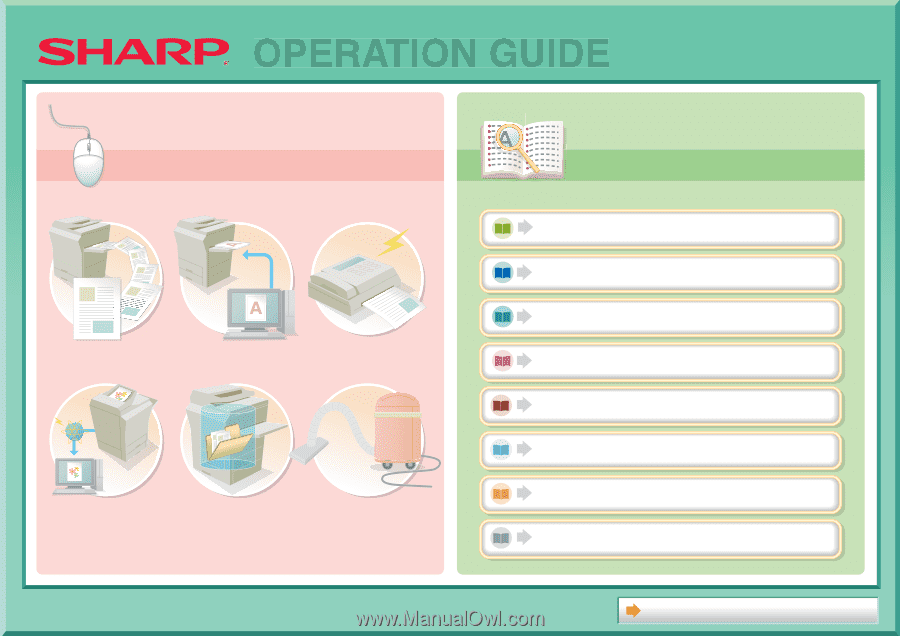
COPIER
PRINTER
FACSIMILE
SCANNER / INTERNET FAX
DOCUMENT FILING
TROUBLESHOOTING
BEFORE USING THE MACHINE
SYSTEM SETTINGS
About Operation Guide
MAKE A COPY
PRINT A DOCUMENT
SEND A FAX
SCAN AN IMAGE /
SEND AN INTERNET FAX
SAVE A JOB AND
REUSE IT LATER
MAINTAIN
THE MACHINE
Search based on
what you want to do
Search based on
what you want to do
Search using the
table of contents
Search using the
table of contents
OPERATION GUIDE