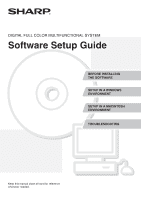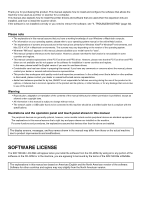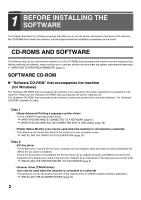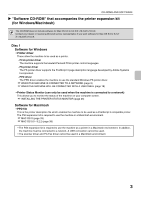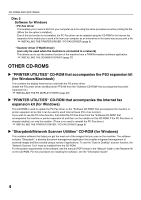Sharp PN-L802B MX-3111U Software Setup
Sharp PN-L802B Manual
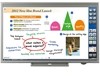 |
View all Sharp PN-L802B manuals
Add to My Manuals
Save this manual to your list of manuals |
Sharp PN-L802B manual content summary:
- Sharp PN-L802B | MX-3111U Software Setup - Page 1
DIGITAL FULL COLOR MULTIFUNCTIONAL SYSTEM Software Setup Guide BEFORE INSTALLING THE SOFTWARE SETUP IN A WINDOWS ENVIRONMENT SETUP IN A MACINTOSH ENVIRONMENT TROUBLESHOOTING Keep this manual close at hand for reference whenever needed. - Sharp PN-L802B | MX-3111U Software Setup - Page 2
and how to install the scanner driver. If the software is not installed correctly or you need to remove the software, see "4. TROUBLESHOOTING" (page 40). Please note • The explanations in this manual assume that you have a working knowledge of your Windows or Macintosh computer. • For information on - Sharp PN-L802B | MX-3111U Software Setup - Page 3
. . 40 REMOVING THE SOFTWARE 43 2 SETUP IN A WINDOWS ENVIRONMENT OPENING THE SOFTWARE SELECTION SCREEN (FOR ALL SOFTWARE 8 INSTALLING THE PRINTER DRIVER / PC-FAX DRIVER 9 • WHEN THE MACHINE IS CONNECTED TO A NETWORK 9 • WHEN THE MACHINE WILL BE CONNECTED WITH A USB CABLE 18 • USING THE - Sharp PN-L802B | MX-3111U Software Setup - Page 4
the printer driver and other software. The "Software CD-ROM" consists of 2 discs. Disc 1 • Sharp Advanced Printing Language-c printer driver This is a SHARP proprietary printer driver. ☞ WHEN THE MACHINE IS CONNECTED TO A NETWORK (page 9) ☞ WHEN THE MACHINE WILL BE CONNECTED WITH A USB CABLE (page - Sharp PN-L802B | MX-3111U Software Setup - Page 5
X v10.2.8/X v10.3.9. Disc 1 Software for Windows • Printer driver These allow the machine to be used as a printer. - PCL6 printer driver The machine supports the Hewlett-Packard PCL6 printer control languages. - PS printer driver The PS printer driver supports the PostScript 3 page description - Sharp PN-L802B | MX-3111U Software Setup - Page 6
INSTALLING THE PRINTER DRIVER / PC-FAX DRIVER (page 9) • Scanner driver (TWAIN driver) (can only Windows) This CD-ROM is used to update the PC-Fax driver on the "Software install the PC-Fax driver from the "Software CD-ROM" that software, see the manual (PDF format) in the "Manual" folder or - Sharp PN-L802B | MX-3111U Software Setup - Page 7
2008, or Windows 7, and which are equipped standard with a USB interface. *4 Cannot be used when the machine is connected with a USB cable. The PC-Fax driver and scanner driver cannot be used. • For users of Mac OS 9.0 to 9.2.2/X v10.2.8/X v10.3.9 The CD-ROM does not include software for Mac OS - Sharp PN-L802B | MX-3111U Software Setup - Page 8
to use the software described in this manual. Operating system environment*1 Software Required expansion kits Windows Sharp Advanced Printing Language-c printer driver Can be used in the standard configuration. PCL6 printer driver Printer expansion kit PS printer driver, PPD driver PC-Fax - Sharp PN-L802B | MX-3111U Software Setup - Page 9
change. If this happens, printing will not be possible. This problem can be avoided by using a WINS server or by assigning a permanent IP address to the machine. • This manual explains how to set up the software in a Windows network environment and in a Macintosh network environment. • When using - Sharp PN-L802B | MX-3111U Software Setup - Page 10
of the machine can be used with a Windows computer. OPENING THE SOFTWARE SELECTION SCREEN (FOR ALL SOFTWARE) 1 Insert the "Software CD-ROM" into your computer's CD-ROM drive. • If you are installing the printer driver or printer status monitor, insert the "Software CD-ROM" that shows "Disc 1" on - Sharp PN-L802B | MX-3111U Software Setup - Page 11
how to install the printer driver and the PC-Fax driver when the machine is connected to a Windows network (TCP/IP network). Supported operating systems: Windows 2000*/XP*/Server 2003*/Vista*/Server 2008*/7* * Administrator's rights are required to install the software. • The printer expansion kit - Sharp PN-L802B | MX-3111U Software Setup - Page 12
DRIVER / PC-FAX DRIVER driver) • Printer driver name: Cannot be PS printer driver or PPD driver installation): Sharp Advanced Printing Language-c driver is installed, the [Advanced installation] button is not displayed. • This screen window appears. Check the contents and then click the [Next] button - Sharp PN-L802B | MX-3111U Software Setup - Page 13
PRINTER DRIVER / PC-FAX DRIVER 5 Follow the on-screen instructions. Read the message in the window that appears and click the [Next] button. Installation begins. • If you are using Windows Vista/Server 2008/7 If a security warning window appears, be sure to click [Install this driver software anyway - Sharp PN-L802B | MX-3111U Software Setup - Page 14
driver to be installed. When the software selection screen appears in step 6 of "OPENING THE SOFTWARE SELECTION SCREEN (FOR ALL SOFTWARE)" (page 8), perform the steps below. When Sharp Advanced Printing Language-c driver machine (page 7) 4 A confirmation window appears. Check the contents and then - Sharp PN-L802B | MX-3111U Software Setup - Page 15
following instructions from step 5 of "Standard installation" (page 11). • When the PC-Fax driver is being installed, this screen does not drivers as the default printer, select [No]. If you clicked the [Custom installation] button in step 2, the following windows will appear. • Printer name window - Sharp PN-L802B | MX-3111U Software Setup - Page 16
TCP/IP Port" (page 31). When the software selection screen appears in step 6 of "OPENING THE SOFTWARE SELECTION SCREEN (FOR ALL SOFTWARE)" (page 8), perform the steps below. 1 Click the [Printer Driver] button. To install the PC-Fax driver, click the [PC-Fax Driver] button on the "Disc 2" CD-ROM - Sharp PN-L802B | MX-3111U Software Setup - Page 17
] and click the [Next] button. 10 Follow the on-screen instructions. Read the message in the window that appears and click the [Next] button. Installation begins. • When the Sharp Advanced Printing Language-c printer driver or the PC-Fax driver is being installed, this screen does not appear. Go to - Sharp PN-L802B | MX-3111U Software Setup - Page 18
SETTINGS" in the Operation Guide. When the software selection screen appears in step 6 of "OPENING THE SOFTWARE SELECTION SCREEN (FOR ALL SOFTWARE)" (page 8), perform the steps below. 1 Click the [Printer Driver] button. To install the PC-Fax driver, click the [PC-Fax Driver] button on the "Disc - Sharp PN-L802B | MX-3111U Software Setup - Page 19
the URL and click the [OK] button. You will return to the above screen and the machine's URL will be automatically entered. 6 Perform steps 5 through 12 (page 23) to configure the printer driver settings. • If you installed the PS printer driver or the PPD driver, the PS display fonts can be - Sharp PN-L802B | MX-3111U Software Setup - Page 20
INSTALLING THE PRINTER DRIVER / PC-FAX DRIVER WHEN THE MACHINE WILL BE CONNECTED WITH A USB CABLE Supported operating systems: Windows 2000*/XP*/Server 2003*/Vista*/Server 2008*/7* * Administrator's rights are required to install the software. • Make sure that a USB cable is not connected to your - Sharp PN-L802B | MX-3111U Software Setup - Page 21
USB cable. 8 Installation of the PCL6 or Sharp Advanced Printing Language-c printer driver begins. When the "Found New Hardware Wizard" appears, select [Install the software automatically (Recommended)], click the [Next] button, and follow the on-screen instructions. • If you are using Windows - Sharp PN-L802B | MX-3111U Software Setup - Page 22
THE PRINTER DRIVER / PC-FAX DRIVER When installing the PS printer driver, PPD driver, or PC-Fax driver Installation is possible even after the USB cable has been connected. When the software selection screen appears in step 6 of "OPENING THE SOFTWARE SELECTION SCREEN (FOR ALL SOFTWARE)" (page - Sharp PN-L802B | MX-3111U Software Setup - Page 23
to click [Install this driver software anyway]. • If you are using Windows 2000/XP/Server 2003 If a warning message regarding the Windows logo test or digital signature appears, be sure to click the [Continue Anyway] or [Yes] button. 10 When the installation completed screen appears, click the [OK - Sharp PN-L802B | MX-3111U Software Setup - Page 24
on the print server. When the software selection screen appears in step 6 of "OPENING THE SOFTWARE SELECTION SCREEN (FOR ALL SOFTWARE)" (page 8), perform the steps below. 1 Click the [Printer Driver] button. To install the PC-Fax driver, click the [PC-Fax Driver] button on the "Disc 2" CD-ROM - Sharp PN-L802B | MX-3111U Software Setup - Page 25
. 2 Open the printer properties window. (1) Right-click the printer driver icon of the machine. (2) Select [Properties]. * The screen is that of PCL6 printer driver. The message "Set Tandem Print" is not displayed in case of Sharp Advanced Printing Language-c printer driver. If the machine is - Sharp PN-L802B | MX-3111U Software Setup - Page 26
the printer driver configuration window based on button in the printer properties window. If automatic configuration fails SETTINGS] key, touch the [List Print (User)] key, and then touch the [Print] settings shown here. If a user type name (1 to 7) was when the printer driver is installed using - Sharp PN-L802B | MX-3111U Software Setup - Page 27
and then click [Printers and Faxes]. 2 Open the printer properties window. (1) Right-click the printer driver icon of the machine. (2) Select [Properties]. (2) (3) (1) the [SYSTEM SETTINGS] key, touch the [List Print (User)] key, and then touch the [Print] key of "All Custom Setting List". 25 - Sharp PN-L802B | MX-3111U Software Setup - Page 28
the machine is connected by a USB cable. • When printing to the machine using the IPP function. Supported operating systems: Windows 2000*/XP*/Server 2003*/Vista*/Server 2008*/7* * Administrator's rights are required to install the software. When the software selection screen appears in step 6 of - Sharp PN-L802B | MX-3111U Software Setup - Page 29
function can be used. Supported operating systems: Windows 2000*/XP*/Server 2003*/Vista*/Server 2008*/7* * Administrator's rights are required to install the software. After performing step 1 through step 5 of "OPENING THE SOFTWARE SELECTION SCREEN (FOR ALL SOFTWARE)" (page 8), continue the steps - Sharp PN-L802B | MX-3111U Software Setup - Page 30
INSTALLING THE SCANNER DRIVER 7 Select the IP address of the machine from the "Address" menu and click the [OK] button. • Be sure to ask your system . (Normally the port number does not need to be entered.) 8 Click the [OK] button. This completes the configuration of the scanner driver. 28 - Sharp PN-L802B | MX-3111U Software Setup - Page 31
kit. Install these fonts as needed for the PS printer driver. 1 Insert the "PRINTER UTILITIES" CD-ROM that accompanies Windows Vista/Server 2008/7, if a message screen appears asking you for confirmation, click [Allow]. 7 Follow the on-screen instructions. 4 The "SOFTWARE LICENSE" window - Sharp PN-L802B | MX-3111U Software Setup - Page 32
CHANGING THE PORT When using the machine in a Windows environment, follow the steps below to change the port when you have changed the IP address of the machine or have installed the PC-Fax driver when the machine is connected with a USB cable. If the machine is being used on an IPv6 network, - Sharp PN-L802B | MX-3111U Software Setup - Page 33
)" selected. • If the printer driver is installed using a "Custom installation the [New Port] button, and follow the on-screen instructions to create the port again. (1) (2) (3) in the screen of step 4. 7 Make sure the created printer port is selected in the printer properties window and then - Sharp PN-L802B | MX-3111U Software Setup - Page 34
a port created with "Standard TCP/IP Port" When using a port created using "Standard TCP/IP Port", in the screen that appears after you click the [Configure Port] button in the screen of step 3, make sure the [SNMP Status Enabled] checkbox is not selected ( ). If the [SNMP Status Enabled] checkbox - Sharp PN-L802B | MX-3111U Software Setup - Page 35
USB connection cannot be used. • The scanner driver and PC-Fax driver cannot be used in a Macintosh environment. MAC OS X • The explanations of screens and procedures are primarily for Mac OS X v10.4. The screens the [MacOSX] folder. Before installing the software, be sure to read "ReadMe First". - Sharp PN-L802B | MX-3111U Software Setup - Page 36
. • In Mac OS X v10.6 to 10.6.5, the screen below appears when you click the [Change Install 10 When the message "The software was successfully installed" appears in the installation window, click the [Close] button. This completes the installation of the software. Next, configure the printer driver - Sharp PN-L802B | MX-3111U Software Setup - Page 37
page 37) to configure the printer driver settings. v10.4.11, v10.5 - 10.5.8, v10.6 - 10.6.5 v10.2.8, v10.3.9 (1) (1) (2) The "Installable Options" screen appears. Select the machine Select]. • If you are using Mac OS X v10.2.8, select [Sharp] and click the PPD file of your model. (4) Click the [ - Sharp PN-L802B | MX-3111U Software Setup - Page 38
Mac OS X v10.5 to 10.5.8 or v10.6 to 10.6.5, click the [Options & Supplies] button, click the [Driver] tab and go to step v10.5 to 10.5.8 or v10.6 to 10.6.5, click the [OK] button. (4) Click to close the window. You can check key, touch the [List Print (User)] key, and then touch the [Print] key - Sharp PN-L802B | MX-3111U Software Setup - Page 39
10.5 to 10.5.8 or v10.6 to 10.6.5, select [Select a driver to use] (or [Select Printer Software]) from "Print Using" and click the PPD file for your model. (4) Click the [Add] button. The "Installable Options" screen "ipp" in "Queue Name". (3) Select [Sharp] in "Printer Model" and click the PPD file - Sharp PN-L802B | MX-3111U Software Setup - Page 40
software for Mac OS 9.0 to 9.2.2. Contact your dealer or nearest authorised service representative if you want software for Mac OS 9.0 to 9.2.2. 1 Download the software then click the [Yes] button. 6 Read the message in the window that appears and click the [Continue] button. Installation of the PPD - Sharp PN-L802B | MX-3111U Software Setup - Page 41
manually. User)] key, and then touch the [Print] key of "All Custom Setting List". 13 Click the [OK] button in the window of step 11 to close the window. 14 Click the close box ( ) to close the "Chooser". This completes the configuration of the printer driver. Installing the screen fonts The screen - Sharp PN-L802B | MX-3111U Software Setup - Page 42
• The plug and play screen does not appear (USB connection in Windows 41 • The printer driver is not installed correctly by plug and play (USB connection in Windows 42 • The printer driver cannot be installed (Windows 2000/XP/Server 2003 42 Problem The software cannot be installed. The machine - Sharp PN-L802B | MX-3111U Software Setup - Page 43
Problem The machine is not detected (when connected to a network). The plug and play screen does not appear (USB connection in Windows). WHEN INSTALLATION WAS NOT SUCCESSFUL Point to check Is the machine power on? Is your computer connected correctly to the machine? Is the machine power - Sharp PN-L802B | MX-3111U Software Setup - Page 44
WHEN INSTALLATION WAS NOT SUCCESSFUL Problem The printer driver is not installed correctly by plug and play (USB connection in Windows). Point to check Did you connect the machine to your computer before installing the printer driver? Solution In Windows 2000/XP/Server 2003/Vista/Server 2008/7, - Sharp PN-L802B | MX-3111U Software Setup - Page 45
Windows 2000, double-click the [Add/Remove Programs] icon. 3 Select the program or driver that you wish to delete. For more information, see the manual Receipts] Delete the [MX-C26.pkg] file from this folder. , follow the steps below. 1 Download the software and save the extracted files in any folder - Sharp PN-L802B | MX-3111U Software Setup - Page 46
Software Setup Guide SSG-EX-Z1
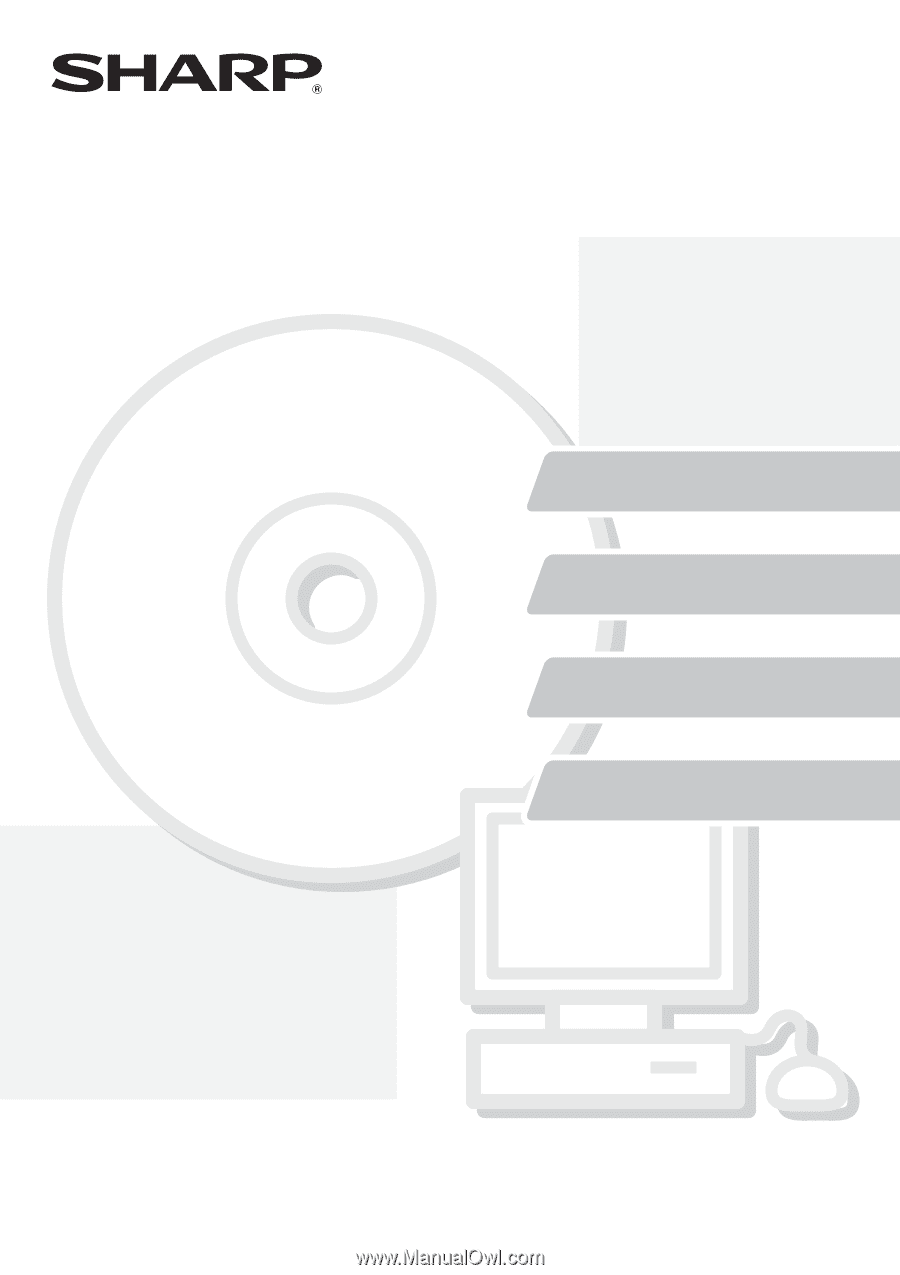
BEFORE INSTALLING
THE SOFTWARE
SETUP IN A WINDOWS
ENVIRONMENT
SETUP IN A MACINTOSH
ENVIRONMENT
TROUBLESHOOTING
DIGITAL FULL COLOR MULTIFUNCTIONAL SYSTEM
Software Setup Guide
Software Setup Guide
Software Setup Guide
Keep this manual close at hand for reference
whenever needed.