Sharp PN-L802B MX-3111U Software Setup - Page 40
MAC OS 9.0 - 9.2.2
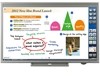 |
View all Sharp PN-L802B manuals
Add to My Manuals
Save this manual to your list of manuals |
Page 40 highlights
MAC OS 9.0 - 9.2.2 • If you are using Mac OS 9.0 to 9.2.2, make sure that "LaserWriter 8" has been installed and that the "LaserWriter 8" checkbox is selected in "Extensions Manager" in "Control Panels". If not, install it from the system CD-ROM supplied with your Macintosh computer. • The CD-ROM does not include software for Mac OS 9.0 to 9.2.2. Contact your dealer or nearest authorised service representative if you want software for Mac OS 9.0 to 9.2.2. 1 Download the software and save the extracted files in any folder. 2 Double-click the [MacOS] folder. Before installing the software, be sure to read "ReadMe First". "ReadMe First" is in the [US-English] folder ([English] folder in areas other than the U.S.) in the [Readme] folder. 3 Double-click the [Installer] icon ( ). 4 Click the [Install] button. 8 Create a printer. (1) (2) (3) (1) Click the [LaserWriter 8] icon. If multiple AppleTalk zones are displayed, select the zone that includes the printer. (2) Click the machine's model name. The machine's model name usually appears as [SCxxxxxx]. ("xxxxxx" is a sequence of characters that varies depending on your model.) (3) Click the [Create] button. 5 The License Agreement window will appear. Make sure that you understand the contents of the license agreement and then click the [Yes] button. 6 Read the message in the window that appears and click the [Continue] button. Installation of the PPD file begins. After the installation, a message prompting you to restart your computer will appear. Click the [OK] button and restart your computer. This completes the installation of the software. Next, configure the printer driver settings. 7 Select [Chooser] from the Apple Menu. 38















