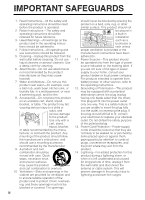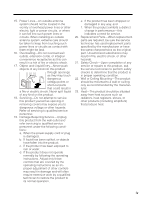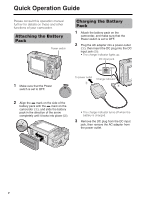Sharp VL-NZ100U VLNZ100U|VLNZ150U Operation Manual
Sharp VL-NZ100U Manual
 |
View all Sharp VL-NZ100U manuals
Add to My Manuals
Save this manual to your list of manuals |
Sharp VL-NZ100U manual content summary:
- Sharp VL-NZ100U | VLNZ100U|VLNZ150U Operation Manual - Page 1
Operation References Preparation Basic Operations Useful Features LIQUID CRYSTAL DISPLAY CAMCORDER MODEL VL-NZ100U VL-NZ150U OPERATION MANUAL Please read this operation manual carefully before using the camcorder. Important For assistance in reporting the theft or loss of this product, record on - Sharp VL-NZ100U | VLNZ100U|VLNZ150U Operation Manual - Page 2
instructions in the literature accompanying this unit. CAUTION (applies to the supplied AC adapter) TO PREVENT ELECTRIC SHOCK, MATCH WIDE BLADE OF PLUG TO WIDE SLOT, FULLY INSERT. CAUTION If the AC adapter is misplaced or needs to be replaced, obtain the same type of adapter from a SHARP service - Sharp VL-NZ100U | VLNZ100U|VLNZ150U Operation Manual - Page 3
not installed and used in accordance with the instructions, may cause harmful interference to radio communications. batteries backwards. Warn children not to take out batteries or install them. Parents should install the lithium battery in the camcorder. COPYRIGHT WARNING: It is the intent of SHARP - Sharp VL-NZ100U | VLNZ100U|VLNZ150U Operation Manual - Page 4
power supply to your home, consult your product dealer or local power company. For products intended to operate from battery power, or other sources, refer to the operating instructions purpose of the polarized plug. 13. Power-Cord ProtectionCPower-supply cords should be routed so that they are not - Sharp VL-NZ100U | VLNZ100U|VLNZ150U Operation Manual - Page 5
wall outlet and refer servicing to qualified service personnel under the following conditions: a. When the power-supply cord or plug is damaged, normally by following the operating instructions. Adjust only those controls that are covered by the operating instructions as an improper adjustment of - Sharp VL-NZ100U | VLNZ100U|VLNZ150U Operation Manual - Page 6
Guide Please consult this operation manual further for details on these and other functions of your camcorder. Attaching the Battery Pack Power switch Charging the Battery Pack 1 Attach the battery pack on the camcorder, and make sure that the Power switch is set to OFF. 2 Plug the AC adapter - Sharp VL-NZ100U | VLNZ100U|VLNZ150U Operation Manual - Page 7
Inserting a Cassette Inserting a Card 1 Attach the power source to the camcorder, then slide the cassette compartment door release and open the cassette cannot use a SmartMedia™ card or Memory Stick™ media. In this operation manual, "card" refers to the SD Memory Card or the MultiMediaCard. vi - Sharp VL-NZ100U | VLNZ100U|VLNZ150U Operation Manual - Page 8
control STILL button Zooming Push the Power Zoom control to T (1) (telephoto) or W (2) (wide angle) side. Power Zoom control SET button Operation button Media Selection switch Power switch Easy Camera Recording on Tape 1 Insert a cassette into the camcorder. 2 Set the Media Selection switch to - Sharp VL-NZ100U | VLNZ100U|VLNZ150U Operation Manual - Page 9
button 10 PLAYBACK NORMA L 100-0010 PAGE2 / 2 Lock button AU TO 4 Adjust the Power Zoom control to frame the subject as you desire. 5 Press the STILL button half-way down to focus on the subject. • The camcorder automatically focuses on the subject. When it is set, you will hear a sound and see - Sharp VL-NZ100U | VLNZ100U|VLNZ150U Operation Manual - Page 10
Wrist strap UBNDT0145TASA Tripod adapter GDAI-A001WJZZ SD Memory Card VL-NZ100: 8 MB VL-NZ150: 16 MB USB driver CDSKA0081TA01 USB cable QCNW-A338WJZZ Remote control RRMCG0084TASA * The part numbers for the AC adapter and battery pack supplied with this camcorder are valid only in - Sharp VL-NZ100U | VLNZ100U|VLNZ150U Operation Manual - Page 11
life battery pack BT-L225n Extended-life battery pack BT-L445n Note: • The listed model names are for U.S. accessories. For optional and additional accessories, contact your local dealer, call the Sharp Accessories and Supply Center at 1-800-642-2122, or visit SHARP's website (http://www.sharp-usa - Sharp VL-NZ100U | VLNZ100U|VLNZ150U Operation Manual - Page 12
difficult to attach and may not be sturdy enough to support your camcorder. Be sure to use only a strong, stable tripod. • When using your camcorder in a cold environment, the LCD monitor screen often appears less bright immediately after the power is turned on. This is not a malfunction. To prevent - Sharp VL-NZ100U | VLNZ100U|VLNZ150U Operation Manual - Page 13
the Battery Pack 9 Charging the Battery Pack 10 Powering the Camcorder from an AC Outlet Battery Power Display 22 Playback Tape Playback 23 Volume Control 23 Video Search 24 Still 24 Watching Playback on a TV 25 Using the Menu Screens 26 Camera Recording Displaying the Recording Guide - Sharp VL-NZ100U | VLNZ100U|VLNZ150U Operation Manual - Page 14
Features Still Recording on Tape 33 Attaching the Supplied Tripod Adapter 33 Wide Screen (16:9 34 Digital Image Card 40 Picture Effect Playback 41 Camera Recording Manual Focus 42 Manual Exposure 43 White Balance Lock 44 Setting the Camcorder to Full Auto Mode 44 Digital Picture Effects - Sharp VL-NZ100U | VLNZ100U|VLNZ150U Operation Manual - Page 15
Data on Card to Computer 65 Installing the USB driver 65 Slide Show Playback 67 Appendix Picture/ Backlight Adjustments 68 Turning off the Confirmation Sound 69 Useful Information 70 Demonstration Mode 79 Before Requesting Service - Sharp VL-NZ100U | VLNZ100U|VLNZ150U Operation Manual - Page 16
part, refer to the page number indicated in brackets. Front view Stereo microphone Zoom lens DC input jack [pp. 10, 11] Cassette holder [p. 12] Lithium battery compartment door [p. 14] Cassette compartment door [p. 12] Cassette compartment door release [p. 12] 1 - Sharp VL-NZ100U | VLNZ100U|VLNZ150U Operation Manual - Page 17
Operation References Rear view DV terminal [pp. 50, 51] USB terminal [pp. 65, 66] AV jack [pp. 25, 48-50] Jack cover [pp. 25, 48-51, 65] Power Zoom Wide angle/ Telephoto control [p. 21]/ VOLume control [p. 23] Media Selection switch (TAPE/ CARD selection switch) [p. 19] Operation button LCD - Sharp VL-NZ100U | VLNZ100U|VLNZ150U Operation Manual - Page 18
[p. 20] STILL button [pp. 33, 40, 55] Power switch (CAMERA/VCR select switch) [p. 19] Speaker MENU button [pp. 6, 26] MANUAL button [p. 6] Card slot cover [p. 13] Bottom view Battery release [p. 9] Wrist strap loop [p. 17] Tripod adapter socket [p. 33] Battery mounting surface [p. 9] 3 - Sharp VL-NZ100U | VLNZ100U|VLNZ150U Operation Manual - Page 19
Operation References On-screen Display Index For details on the use of each function, refer to the page number indicated. TAPE-CAMERA mode p. 22 pp. 20, 44 AU T O p. 34 p. 20 p. 22 3 0 min SE T T I NG 1 P I C. E F F ECT S C E NE MENU QK. RE T URN GU I DE RE T URN SE T T I NG 1 P I C. E F F - Sharp VL-NZ100U | VLNZ100U|VLNZ150U Operation Manual - Page 20
Operation References Operation References CARD-CAMERA mode p. 22 p. 44 AU T O p. 55 CARD p. 55 10 / 80 NORMAL p. 56 SE T T I NG 1 P I C. E F F ECT S C E NE MENU SE L F T IMER GU I DE RE T URN SE T T I NG 1 P I C. E F F ECT S C E NE MENU SE L F T IMER GU I DE RE T URN p. 45 p. 46 p. 57 p. - Sharp VL-NZ100U | VLNZ100U|VLNZ150U Operation Manual - Page 21
Operation References Manual screens MANUAL button Each time you press the MANUAL button, the screen changes as shown below. AUTO MAN. FOCUS AUTO Focus setting screen (p. 42) AUTO E X POSURE AUTO Exposure setting screen (p. 43) AUTO WH I T E BA L . - Sharp VL-NZ100U | VLNZ100U|VLNZ150U Operation Manual - Page 22
the LCD monitor is close to the end of its service life. Call your local authorized Sharp dealer to have it replaced. The battery is almost depleted when the camcorder transfers data through the USB cable. Use the AC adapter or fully charged battery pack as the power source (see pages 911, 66). 7 - Sharp VL-NZ100U | VLNZ100U|VLNZ150U Operation Manual - Page 23
page 60). MEMORY CARD READ ERROR The selected image cannot be read by this camcorder. Format the card to use it with this camcorder (see page 58). CANNOT STORE DAT A The card cannot record any data due to a problem with the card or data on the card. Replace the card (see page 13 - Sharp VL-NZ100U | VLNZ100U|VLNZ150U Operation Manual - Page 24
of the poor contact pressure. • To prevent damage to the battery pack when removing, be sure to firmly hold the battery pack while pressing the release. • Use only SHARP model BT-L225 or BT-L445 battery packs with this camcorder. Use of other batteries may create a risk of fire or explosion. 9 - Sharp VL-NZ100U | VLNZ100U|VLNZ150U Operation Manual - Page 25
Charging the Battery Pack 1 Attach the battery pack on the camcorder, and make sure that the Power switch is set to OFF. 2 Plug the AC adapter into a power outlet (1), then insert the DC plug into the DC input jack (2). • The charge indicator lights up. DC input jack To power outlet Charge - Sharp VL-NZ100U | VLNZ100U|VLNZ150U Operation Manual - Page 26
switch is set to OFF. 2 Plug the AC adapter into a power outlet (1), then insert the DC plug into the DC input jack (2). • The camcorder is supplied power. DC input jack Note: • When using the AC adapter to power the camcorder, the battery pack is not charged. Cautions: • BEFORE REMOVING THE DC - Sharp VL-NZ100U | VLNZ100U|VLNZ150U Operation Manual - Page 27
this happens, repeat the insertion procedure. • Do not attempt to pick up the camcorder by the cassette compartment door. Notes: • If the battery power is too low, you may not be able to eject the cassette. Replace the battery pack with a fully charged one. • See page 72 for more information on the - Sharp VL-NZ100U | VLNZ100U|VLNZ150U Operation Manual - Page 28
(2) as shown below. Inserting 1 Make sure that the Power switch is set to OFF. 2 Slide the card slot cover (see page 71). • The supplied card is preformatted for immediate use. • See pages with this camcorder. Caution: • Do not remove the card from the camcorder while recording data - Sharp VL-NZ100U | VLNZ100U|VLNZ150U Operation Manual - Page 29
Lithium Battery Installing The supplied lithium battery is used to store the memory of the date and time settings. 1 Slide the cassette compartment door release and open the cassette compartment door. Note: • The cassette holder will extend and open when the camcorder is connected to a power source - Sharp VL-NZ100U | VLNZ100U|VLNZ150U Operation Manual - Page 30
Preparation Selecting the Language for the On-screen Display Available modes: TAPE-CAMERA, CARD-CAMERA This camcorder allows you to choose English, French or Spanish as the on-screen display language. Power switch Changing 1 In TAPE-CAMERA or CARD-CAMERA mode, press the MENU button until the menu - Sharp VL-NZ100U | VLNZ100U|VLNZ150U Operation Manual - Page 31
SET button MENU button Operation button Note: • Before performing the steps below, make sure that the lithium battery has been installed (see page 14). 1 Hold down the Lock button and set the Power switch to CAMERA. Lock button 2 Press the MENU button until the menu screen appears. CLOCK SET - Sharp VL-NZ100U | VLNZ100U|VLNZ150U Operation Manual - Page 32
no settings are made within five minutes. Caution: • Do not swing the camcorder by the strap. Using the Lens Cap Attach the strap to the lens cap sunny day or in a location with bright lighting, attach the supplied lens hood to the camcorder. Turn the lens hood in the direction of the arrow to - Sharp VL-NZ100U | VLNZ100U|VLNZ150U Operation Manual - Page 33
watch during playback, try to record with an upright posture and steady hand to prevent a shaky image. Holding the camcorder Place your right thumb close to the REC START/STOP button and Power Zoom control. Place your left thumb on the thumb rest on the left side of the screen. Basic posture - Sharp VL-NZ100U | VLNZ100U|VLNZ150U Operation Manual - Page 34
digital still camera for recording and playing back still images on cards. One of the following camcorder modes needs to be set before starting any operation. Power switch Basic Operations Camcorder modes TAPE-CAMERA mode For recording motion and still images on a tape. 1 Set the Media Selection - Sharp VL-NZ100U | VLNZ100U|VLNZ150U Operation Manual - Page 35
/STOP button again. Recording pauses, and the camcorder enters Recording Standby mode. PAUSE To turn the power off Set the Power switch to OFF without pressing the Lock button. Notes: • Battery power is consumed in Recording Standby mode. Turn off the power if you will not be recording again soon - Sharp VL-NZ100U | VLNZ100U|VLNZ150U Operation Manual - Page 36
on page 42. In these situations, use the manual focus function. Zooming in Push the Power Zoom control to the T (telephoto) side to you push the Power Zoom control. Notes: • The camcorder is unable to focus when zooming in on subjects within 5 feet (1.5 m). The camcorder will automatically zoom - Sharp VL-NZ100U | VLNZ100U|VLNZ150U Operation Manual - Page 37
approximate remaining tape time in minutes. Remaining Battery Power Display Available modes: All modes When using the camcorder with the battery pack as the power source, the remaining battery power indicator is displayed. If the battery power becomes very low, a warning indicator appears. Replace - Sharp VL-NZ100U | VLNZ100U|VLNZ150U Operation Manual - Page 38
of the tape. Operation button 1 Set the Media Selection switch to TAPE. 2 Hold down the Lock button and set the Power switch to VCR. Volume Control Available mode: TAPE-VCR When the camcorder is in TAPE-VCR mode, push the Volume control to the L or + side to increase (1) or decrease (2) the volume - Sharp VL-NZ100U | VLNZ100U|VLNZ150U Operation Manual - Page 39
m to return to normal playback. To return to normal playback, press m again. Notes: • The sound is off in Still mode. • To protect the tape, the camcorder automatically returns to normal playback if it is left in Still mode for more than 5 minutes. Searching for a Scene Far from the Current Tape - Sharp VL-NZ100U | VLNZ100U|VLNZ150U Operation Manual - Page 40
camcorder (see page 2). Jack cover 2 Connect the camcorder to your TV (or VCR) with the supplied audio/video cable, as shown. Caution: • Check that the camcorder from the VCR. (See the operation manuals of your TV and VCR.) 4 Set the Power switch on the camcorder to VCR, and begin playback (see - Sharp VL-NZ100U | VLNZ100U|VLNZ150U Operation Manual - Page 41
Useful Features Useful Features Using the Menu Screens Use the menu screens to adjust the various camcorder settings. Media Selection switch Power switch 3 Press l or m on the Operation button to select the desired menu screen (Y), then press the SET button. Example SE T T I NG 2 DG T L Z OOM O F - Sharp VL-NZ100U | VLNZ100U|VLNZ150U Operation Manual - Page 42
button. GU I DE ON 5 Press the MENU button to turn off the menu screen. Selecting the recording guide Press l or m on the Operation button. To turn off the recording guide Select "OFF" in step 4 above, then press the SET button. Note: • When using manual focus, you cannot change the recording - Sharp VL-NZ100U | VLNZ100U|VLNZ150U Operation Manual - Page 43
three different zoom ranges: 1- 10K (optical zoom), 10-40K (digital zoom) or 10-300K (digital zoom). The digital zoom allows you to record powerful close-up pictures with the same operation as normal zooming. Notes: • The digital zoom is in addition to the optical zoom giving a combined maximum - Sharp VL-NZ100U | VLNZ100U|VLNZ150U Operation Manual - Page 44
Useful features Camera Recording Gamma Brightness Compensation Available modes: TAPE-CAMERA, CARD-CAMERA When the subject is backlit, the image will appear dark if it is recorded normally. The gamma brightness compensation function improves the picture by increasing the brightness of the subject - Sharp VL-NZ100U | VLNZ100U|VLNZ150U Operation Manual - Page 45
displays, you may get a shadow image behind a subject that is moving around a lot. • Fine brightness adjustments are possible when using manual exposure (see page 43). • Gain-up will cancel if you aim the camcorder in a bright location. L I GHT AU TO G AMMA L I GHT 3 0 min AU TO 3 0 min 30 - Sharp VL-NZ100U | VLNZ100U|VLNZ150U Operation Manual - Page 46
START/STOP button at the point where you wish to stop recording. • The image and sound fade out as the picture gradually turns white. The camcorder then returns to Recording Standby mode. FADE OUT AU T O 2 7 min Fade out Using 1 In TAPE-CAMERA mode, press the FADE button. • "FADE" appears. FADE - Sharp VL-NZ100U | VLNZ100U|VLNZ150U Operation Manual - Page 47
from TAPE-CAMERA mode to TAPE-VCR mode, for the point on the tape where you wish to start recording next. Operation button 1 Set the camcorder to TAPE-CAMERA mode. 2 In Recording Standby mode, press and hold down j (reverse edit search) or k (forward edit search) on the Operation button. 3 When you - Sharp VL-NZ100U | VLNZ100U|VLNZ150U Operation Manual - Page 48
than normal pictures. Attaching the Supplied Tripod Adapter Attach the supplied tripod adapter when using a tripod with the camcorder. 1 Align the tripod adapter with the tripod adapter socket on the bottom of the camcorder, then rotate as shown below. Tripod adapter socket Tripod socket 2 Attach - Sharp VL-NZ100U | VLNZ100U|VLNZ150U Operation Manual - Page 49
step 4 above. The z indicator will disappear. Notes: • The DIS function cannot compensate for excessive image shaking. • When image shaking does not occur (e.g. when using the camcorder on a tripod), turn off the DIS function. The picture will appear more natural when the DIS function is off. 34 - Sharp VL-NZ100U | VLNZ100U|VLNZ150U Operation Manual - Page 50
1 Set the Media Selection switch to TAPE or CARD. 2 Set the Power switch to CAMERA. 3 Rotate the monitor section 180° vertically. • A mirror back images while the monitor is in the self recording position. Set the camcorder to TAPE-VCR mode. The Operation button still retains its function as during - Sharp VL-NZ100U | VLNZ100U|VLNZ150U Operation Manual - Page 51
use with LP mode. -When a tape recorded in LP mode under high temperature conditions is played back. -When a tape recorded in LP mode with the camcorder is played back on a Mini DV player or camcorder from another manufacturer. -When a tape recorded in LP mode is played back on a Mini DV player or - Sharp VL-NZ100U | VLNZ100U|VLNZ150U Operation Manual - Page 52
Useful Features Camera Recording Selecting the 16-bit Audio Recording Mode Available mode: TAPE-CAMERA The camcorder normally records audio in the 12-bit audio recording mode. For higher-quality audio recording, select the 16-bit audio recording mode. 1 In TAPE-CAMERA - Sharp VL-NZ100U | VLNZ100U|VLNZ150U Operation Manual - Page 53
want to record yourself in a scene, or when the camcorder is connected to a TV for use as a VCR. Installing the Batteries 1 Open the battery compartment cover. 2 Insert the two supplied AA (R6 or UM/ SUM-3) batteries with the battery poles positioned as indicated. 1 2 4 Press l or m to select - Sharp VL-NZ100U | VLNZ100U|VLNZ150U Operation Manual - Page 54
shown are for TAPECAMERA mode. 1 Hold down the Lock button and set the Power switch to CAMERA or VCR. 2 Press the MENU button until the menu screen D I SPLAY DA T E + T I ME • To protect the tape, the camcorder automatically returns to normal playback if it is left in Slow mode for more than 10 - Sharp VL-NZ100U | VLNZ100U|VLNZ150U Operation Manual - Page 55
your favorite image frame from a video tape recording and save it on card. 1 Insert the recorded Mini DV cassette and a card in the camcorder. 2 Set the camcorder to TAPE-VCR mode, then begin tape playback. 3 Press m on the Operation button at the point where the desired image appears. • A still - Sharp VL-NZ100U | VLNZ100U|VLNZ150U Operation Manual - Page 56
Useful Features Playback Picture Effect Playback Available modes: TAPE-VCR, CARD-VCR These picture effects let you play back images with a more dramatic effect. Types B/W: The picture is displayed in black-andwhite. SEPIA: The picture is displayed in sepia color similar to that of an old photograph - Sharp VL-NZ100U | VLNZ100U|VLNZ150U Operation Manual - Page 57
shown below. In such situations, set the camcorder to Manual Focus mode and focus manually. Subject is too dark. Lack of contrast, e.g. or CARD-CAMERA mode, press the MANUAL button until the focus setting screen appears. AUTO MAN. FOCUS AUTO 2 Adjust the Power Zoom control to frame the subject - Sharp VL-NZ100U | VLNZ100U|VLNZ150U Operation Manual - Page 58
Advanced Features Camera Recording Manual Exposure Available modes: TAPE-CAMERA, CARD-CAMERA The camcorder is preset to Auto Exposure mode, which automatically selects the optimal aperture. However, when there is too much contrast in brightness between the subject and - Sharp VL-NZ100U | VLNZ100U|VLNZ150U Operation Manual - Page 59
good-quality images, perform camera shooting in Full Auto mode. If "AUTO" is not displayed on the screen, the camcorder is in Manual mode. Perform the procedure below to cancel all manual settings and set the camcorder to Full Auto mode. In TAPE-CAMERA or CARDCAMERA mode, press and hold down the - Sharp VL-NZ100U | VLNZ100U|VLNZ150U Operation Manual - Page 60
Advanced Features Camera Recording Digital Picture Effects Available modes: TAPE-CAMERA, CARD-CAMERA These digital picture effects let you record the subject with a more dramatic effect. Types B/W: To record in black-and-white. SEPIA: To record in sepia color similar to that of an old photograph. - Sharp VL-NZ100U | VLNZ100U|VLNZ150U Operation Manual - Page 61
the shooting mode that will create the best results for a specific situation. Just select one of four scene settings shown below. The camcorder will automatically set the exposure, white balance, and shutter speed to produce the optimum picture quality for the selected situation. Types SPORT: When - Sharp VL-NZ100U | VLNZ100U|VLNZ150U Operation Manual - Page 62
AAddvavncaednFceaetudresFeatures PPllaayybbaackck Using the Time Code Available modes: TAPE-VCR, TAPE-CAMERA 5 Press the MENU button to turn off the menu screen. • The time code appears when the on- screen indicators are turned on. The time code shows the hour, minute and second of recording, and - Sharp VL-NZ100U | VLNZ100U|VLNZ150U Operation Manual - Page 63
on the built-in LCD monitor without having to connect it to an external TV or video monitor. Connect the camcorder to a VCR with the supplied audio/video cable, as shown. Recording POWER PLAY TV/VCR SET UP PAUSE /STILL STOP/ EJECT CHANNEL REC Yellow: To video input jack White: To audio input - Sharp VL-NZ100U | VLNZ100U|VLNZ150U Operation Manual - Page 64
, such as a VCR, TV, or video disc player. Connect the camcorder to the source equipment with the supplied audio/video cable, as shown. Recording To AV jack Audio/video cable (supplied) To Record from an External Source 1 Set the camcorder to TAPE-VCR mode, and insert a Mini DV cassette. 2 Begin - Sharp VL-NZ100U | VLNZ100U|VLNZ150U Operation Manual - Page 65
Digital signal To DV terminal To AV jack Analog signal Audio/video cable (supplied) Yellow: To video output jack White: To audio output (L) jack Red: To audio output (R) jack Playback (analog equipment) e.g. 8 mm or Hi8 camcorder : The arrow shows the signal flow. Note: • See page 2 for how to open - Sharp VL-NZ100U | VLNZ100U|VLNZ150U Operation Manual - Page 66
even if the DV cable is properly connected and you are playing back the source media from the video equipment, set the Power switch on the camcorder to OFF and then back to VCR, or disconnect the DV cable and connect it again. • If a digital video recording with a copyright protection signal - Sharp VL-NZ100U | VLNZ100U|VLNZ150U Operation Manual - Page 67
Selecting the Audio Playback Mode Available mode: TAPE-VCR You can select any of the following audio playback modes. Audio 1+2 • 12-bit recording in stereo (Audio 1 and Audio 2 channels) • 16-bit recording in stereo (left and right channels) Audio 1 • 12-bit recording in stereo (Audio 1 channel only - Sharp VL-NZ100U | VLNZ100U|VLNZ150U Operation Manual - Page 68
Advanced Features Playback Audio Dubbing Feature Available mode: TAPE-VCR You can add narration to recordings made with this camcorder, while preserving the original audio and video recordings. Microphone for Audio Dubbing You can use the built-in stereo microphone to record narration. Built-in - Sharp VL-NZ100U | VLNZ100U|VLNZ150U Operation Manual - Page 69
audio dubbing screen. 2 Repeat steps 1 to 6 above. Notes: • It is recommended that you use Audio Dubbing only with recordings made with this camcorder. Use of recordings made with other digital video equipment may result in poor audio quality. • Audio dubbing will automatically pause if the original - Sharp VL-NZ100U | VLNZ100U|VLNZ150U Operation Manual - Page 70
it is set, you will hear a sound and see T mark, then the camcorder locks the focus. CARD 9 / 81 NORMAL 7 Press the STILL button fully to begin recording. Media Selection switch Power switch 1 Insert a card into the camcorder (see page 13). 2 Remove the lens cap. 3 Set the Media Selection switch - Sharp VL-NZ100U | VLNZ100U|VLNZ150U Operation Manual - Page 71
I NE 4 Press l or m to select the desired setting, then press the SET button. RE C MODE E C ONOMY Approximate number of recordable images with the supplied card Picture quality setting Approx. number of images 8 MB 16 MB NORMAL 90 200 ECONOMY 160 360 FINE 50 120 Note: • The number of - Sharp VL-NZ100U | VLNZ100U|VLNZ150U Operation Manual - Page 72
subject is recorded. Notes: • When recording with the self-timer, stabilize the camcorder in the horizontal plane by attaching it to a tripod, etc. • To with the self-timer. Caution: • Do not turn the power off or remove the card once the self-timer operating indicator begins flashing. AU - Sharp VL-NZ100U | VLNZ100U|VLNZ150U Operation Manual - Page 73
card (see pages 65, 66). • Do not remove the power source during formatting, as this may cause damage to the camcorder or card. It is recommended that you use the AC outlet for the power supply. 1 Insert a card to be formatted into the camcorder. 2 In CARD-CAMERA mode, press the MENU button until - Sharp VL-NZ100U | VLNZ100U|VLNZ150U Operation Manual - Page 74
(with noise and distortion) created on other equipment. If you mistakingly play back data on such a card, set the Power switch to OFF, remove, and never use it with this camcorder. 4 5 6 PLAYBACK NORMA L 100-0001 PAGE1 / 2 Note: • Holding down j or k increases the speed 59 of motion of the - Sharp VL-NZ100U | VLNZ100U|VLNZ150U Operation Manual - Page 75
Delete Protection Available mode: CARD-VCR You can prevent your important images recorded on the card from accidental erasure. 1 In CARD-VCR mode, press the MENU button until the menu screen appears. 2 Press l or m on the operation button to select S, then press the SET button. 3 Press l or m to - Sharp VL-NZ100U | VLNZ100U|VLNZ150U Operation Manual - Page 76
• The protected images cannot be deleted. Cancel the protection setting to delete the image (see page 60). Caution: • Do not turn the power off while deleting an image. DELETE indicator 5 Press j, k, l or m to select the image to be deleted. 1 2 3 4 DELETE NORMA L 5 6 100-0003 PAGE1 / 2 61 - Sharp VL-NZ100U | VLNZ100U|VLNZ150U Operation Manual - Page 77
will cancel (the protection setting will not cancel). • It may take several seconds to delete all images from the card. Caution: • Do not turn the power off while deleting images. Digital Still Camera Features 62 - Sharp VL-NZ100U | VLNZ100U|VLNZ150U Operation Manual - Page 78
Digital Still Camera Features Playback Print Order Available mode: CARD-VCR The print order function allows you to add print information called DPOF to still images recorded on a card. About DPOF DPOF (Digital Printing Order Format) defines the print information for the specific images and number - Sharp VL-NZ100U | VLNZ100U|VLNZ150U Operation Manual - Page 79
To cancel the print order for an image 1 Select the image for canceling out of print order in step 5 above, then press the SET button. 2 Press l to select "0", then press the SET button. • The M indicator disappears. 1 2 P 3 4 5 6 PR I NT NORMA L 0 100-0003 PAGE1 / 2 Assigning Print Order - Sharp VL-NZ100U | VLNZ100U|VLNZ150U Operation Manual - Page 80
Me or Windowsb XP operating system • USB terminal • CD-ROM drive (for driver installation) • Mouse or other pointing device Preparation 1 Turn on the PC. 2 Connect the camcorder to the PC with the supplied USB cable as shown below. To USB terminal USB cable (supplied) To USB terminal 3 Set the Media - Sharp VL-NZ100U | VLNZ100U|VLNZ150U Operation Manual - Page 81
that the PC permits to unplug, then disconnect the USB cable. Notes: • If you copy any data incompatible with this camcorder to the card, the camcorder will not be able to recognize it. • It is recommended to use the AC adapter as a power source for extended periods of use. Digital Still Camera - Sharp VL-NZ100U | VLNZ100U|VLNZ150U Operation Manual - Page 82
consecutive still images recorded on a card at intervals of 5 seconds. This is useful when confirming the data recorded on a card. 1 Set the camcorder to CARD-VCR mode. 2 Press j, k, l or m to select the image from which you want to begin slide show playback. 1 2 3 4 5 6 5 Press l or m to - Sharp VL-NZ100U | VLNZ100U|VLNZ150U Operation Manual - Page 83
BR I GHT OF F 4 Press l or m to select "AUTO", "NORMAL", "BRIGHT" or "OFF", then press the SET button. BACKL I GHT BR I GHT AUTO: The camcorder automatically switches between "NORMAL" and "BRIGHT" depending on the ambient light. This mode is only available in TAPE-CAMERA or CARD-CAMERA mode. NORMAL - Sharp VL-NZ100U | VLNZ100U|VLNZ150U Operation Manual - Page 84
Appendix Turning off the Confirmation Sound Available modes: All modes A confirmation sound is made when you turn on or off the Power switch, press the REC START/STOP button, or perform other designated operations. Use the procedure below to turn off the confirmation sounds. 1 Press the MENU - Sharp VL-NZ100U | VLNZ100U|VLNZ150U Operation Manual - Page 85
center of the scene is kept in focus. Position the subject in Focus manually when you the center. need to position the subject off center (see page down the battery more quickly. • When image shaking is noticeable during zoomed-in telephoto shooting, use a tripod or push the Power Zoom control - Sharp VL-NZ100U | VLNZ100U|VLNZ150U Operation Manual - Page 86
and 15/16 inches (24 mm) wide which support the needs of the digital network society where music, images, games and various other provider services are offered. • You can use an SD Memory Card and a MultiMediaCard for storing still images with this camcorder, not a SmartMedia\ card or Memory Stick - Sharp VL-NZ100U | VLNZ100U|VLNZ150U Operation Manual - Page 87
. If you play a digital video recording that has a copyright protection signal on video equipment with a DV terminal and attempt to record a copy of that software on this camcorder, "COPYRIGHT PROTECTED." appears on the screen and the recording is disabled. COPYR I GHT PROT E CT E D . Appendix 72 - Sharp VL-NZ100U | VLNZ100U|VLNZ150U Operation Manual - Page 88
damage to the card or images on the card. Follow the instructions below for correct use. Label • Do not peel off the label from the card. • Make absolutely sure not to remove the card or turn the camcorder power off while the card is recording data, erasing data, or formatting (initializing). This - Sharp VL-NZ100U | VLNZ100U|VLNZ150U Operation Manual - Page 89
using the adapter in humid or extremely hot places. Replacing the Fluorescent Lamp This camcorder uses a fluorescent lamp to backlight the LCD monitor. If the monitor becomes dark or difficult to view, the fluorescent lamp may need to be replaced. Contact the nearest SHARP service center or your - Sharp VL-NZ100U | VLNZ100U|VLNZ150U Operation Manual - Page 90
of actual recording for the battery packs. Battery power is consumed even when the camcorder power is turned off. If you are not going to use your camcorder immediately, remove the battery pack (see page 9). Note: • Use only SHARP BT-L225 or BT-L445 battery packs. These are designed specifically - Sharp VL-NZ100U | VLNZ100U|VLNZ150U Operation Manual - Page 91
few hours to allow the camcorder to acclimate to the surrounding temperature. 2To use the camcorder again, turn on the power after waiting for a few engages. • How to prevent trouble. When using the camcorder in a place where dew is likely to form, allow the camcorder and the video tape to - Sharp VL-NZ100U | VLNZ100U|VLNZ150U Operation Manual - Page 92
Set the camcorder to TAPE-VCR mode. • The video head cleaning screen appears. 3 Press the SET button to begin video head cleaning. • "NOW CLEANING" flashes during cleaning. CL EAN I NG If the video heads become clogged, the v indicator appears on the screen. Contact the nearest SHARP service center - Sharp VL-NZ100U | VLNZ100U|VLNZ150U Operation Manual - Page 93
vary substantially from country to country. When you are abroad, check the sections below before using the AC adapter or connecting the camcorder to a TV. AC Adapter (Supplied Accessory) The supplied AC adapter is compatible with 50 Hz and 60 Hz electrical systems in the range of 110 V to 240 - Sharp VL-NZ100U | VLNZ100U|VLNZ150U Operation Manual - Page 94
English. Watching the Demonstration 1 Remove the Mini DV cassette from the camcorder (see page 12). 2 In TAPE-CAMERA or CARD-CAMERA mode button. If you leave it for 60 seconds, or turn the power off temporarily and then set the Power switch to CAMERA, the demonstration will begin again. 5 Press l - Sharp VL-NZ100U | VLNZ100U|VLNZ150U Operation Manual - Page 95
the following troubleshooting table. Power CAMERA mode Symptom Possible cause Suggested solution No power. Power source is not properly connected. Connect power source properly (pp. 9, 11). Battery pack is not charged. Charge battery pack sufficiently (p. 10). Dew in camcorder. Wait - Sharp VL-NZ100U | VLNZ100U|VLNZ150U Operation Manual - Page 96
Power source is not properly connected. Connect power source properly (pp. 9, 11). Battery pack is not charged. Charge battery pack sufficiently (p. 10). Camcorder flashes in red when charging battery pack. AC adapter or battery pack may have Call for service (p. 82). malfunctioned. Cannot - Sharp VL-NZ100U | VLNZ100U|VLNZ150U Operation Manual - Page 97
AC Adapter (UADP-0339TAZZ) Power Requirement: AC 110-240 V, 50/60 Hz DC Output: 10 V Dimensions (approx.): 1 31⁄32" (W) K 1 1⁄16" (H) K 2 19⁄32" (D) [50.0 mm (W) K 27.0 mm (H) K 65.5 mm (D)] Weight (approx.): 0.22 lbs (100 g) SD Memory Card Memory Capacity: 8 MB (VL-NZ100U), 16 MB (VL-NZ150U) Power - Sharp VL-NZ100U | VLNZ100U|VLNZ150U Operation Manual - Page 98
LA CLAVIJA. PRECAUCION Si el adaptador de CA se extravía o tiene que ser cambiado, adquiera otro del mismo tipo en el centro de servicio SHARP de su concesionario. PARA TIRAR EL PRODUCTO Este producto utiliza soldadura de estaño y plomo, y su lámpara fluorescente contiene una pequeña cantidad de - Sharp VL-NZ100U | VLNZ100U|VLNZ150U Operation Manual - Page 99
Precauciones • Cuando no utilice la videocámara, no se olvide de extraer el videocasete, desconectar la alimentación y desenchufar la videocámara de la fuente de alimentación. • Respete siempre las prohibiciones o restricciones relacionadas con la utilización de equipos electrónicos en vuelos - Sharp VL-NZ100U | VLNZ100U|VLNZ150U Operation Manual - Page 100
AVISOS DE SEGURIDAD IMPORTANTES 1. Lectura de las instrucciones-Antes de utilizar este producto deberán leerse todas las instrucciones de seguridad y manejo. 2. Conservación de las instrucciones-Las instrucciones de seguridad y manejo deberán guardarse para poder consultarlas en futuro en - Sharp VL-NZ100U | VLNZ100U|VLNZ150U Operation Manual - Page 101
15. Líneas de alimentación-Una antena exterior no deberá colocarse cerca de líneas de alimentación elevadas ni tampoco cerca de luces eléctricas o circuitos de alimentación, ni donde pueda caer encima de tales líneas de alimentación o circuitos. Cuando instale un sistema de antena exterior deberá - Sharp VL-NZ100U | VLNZ100U|VLNZ150U Operation Manual - Page 102
Guía de operación rápida Colocación de la batería Carga de la batería Interruptor de alimentación 1 Coloque la batería en la videocámara y asegúrese de que el interruptor de alimentación esté en OFF. 2 Enchufe el adaptador de CA en una toma de corriente (1), y luego inserte la clavija de CC en - Sharp VL-NZ100U | VLNZ100U|VLNZ150U Operation Manual - Page 103
sobre el centro hasta que quede cerrada haciendo un ruido seco. Nota: • No puede utilizar una tarjeta SmartMediaE ni el medio Memory StickE. En este manual de manejo, "tarjeta" se refiere a la tarjeta de memoria SD o a la tarjeta MultiMediaCard. 88 - Sharp VL-NZ100U | VLNZ100U|VLNZ150U Operation Manual - Page 104
Guía de operación rápida Botón REC START/STOP Control de zoom motorizado/ control de volumen Botón STILL Empleo del zoon Pulse el control del zoom motorizado hacia el lado de la T (1) (telefoto) o el lado de la W (2) (granangular). Control del zoom motorizado Botón SET Botón de operación - Sharp VL-NZ100U | VLNZ100U|VLNZ150U Operation Manual - Page 105
Grabación con tarjeta Reproducción de tarjeta 1 Inserte una tarjeta en la videocámara. 2 Ponga el conmutador selector de medio en 1 Ponga el conmutador selector de medio en CARD. CARD. 3 Mantenga pulsado el botón de bloqueo y ponga el interruptor de alimentación en CAMERA. • La imagen captada - Sharp VL-NZ100U | VLNZ100U|VLNZ150U Operation Manual - Page 106
Visualizaciones en pantalla en español Cuando se selecciona "ESPAÑOL" como idioma de la visualización en pantalla aparecen las siguientes visualizaciones indicadas a continuación. Modo TAPE-CAMERA AU T OM. 30m AJUSTE 1 E F. IMAG EN MENÚ ESCE. RE T OR. R ÁP. GU Í A RE TORNO AJ UST E 1 E F. IMAG EN - Sharp VL-NZ100U | VLNZ100U|VLNZ150U Operation Manual - Page 107
Modo CARD-CAMERA TARJ 10 / 80 NORMAL AU T OM. AJUSTE 1 E F. IMAGEN MEN Ú ESCE. AUT OD I S P A. GU Í A RE T ORNO AJUSTE 1 E F. IMAG EN MEN Ú ESCE. AUTODI SPA. GU Í A RE T ORNO AJUSTE 2 Z O OM D I G I . E S T. IMAGEN MODO GRA BA RE TORNO O T ROS F ORMA T O P I T IDO M ODO D E MO . I D I OMA RE TORNO - Sharp VL-NZ100U | VLNZ100U|VLNZ150U Operation Manual - Page 108
Affichages sur écran en français Les affichages sur écran suivants apparaissent lorsque "FRANÇAIS" est sélectionné pour la langue de l'affichage. Mode TAPE-CAMERA AU T O 3 0 min REGL. 1 M EN U I MAGE MENU SC ENE RE T. RAP I DE GU I DE RE TOUR REGL. 2 Z OOM N UM. V I T. B A NDE DI S 16 : 9 MODE - Sharp VL-NZ100U | VLNZ100U|VLNZ150U Operation Manual - Page 109
Mode CARD-CAMERA CARTE 10 / 80 NORMAL AU T O REGL. 1 M EN U I MAGE MENU SC ENE RE T ARDA T . GUI DE RE TOUR REGL. 1 M EN U I MAGE MENU SC ENE R E T ARDA T . GUI DE RE TOUR REGL. 2 Z O OM N UM. DIS MODE E NREG RE TOUR D I VE RS F ORMA T BIP M OD E DE MO L ANGUE RE TOUR REGL. LCD RE TRO E C L A I L - Sharp VL-NZ100U | VLNZ100U|VLNZ150U Operation Manual - Page 110
Note - Sharp VL-NZ100U | VLNZ100U|VLNZ150U Operation Manual - Page 111
- Sharp VL-NZ100U | VLNZ100U|VLNZ150U Operation Manual - Page 112
Model Number & Description: VL-NZ100U/VL-NZ150U Camcorder (Be sure to have this information available when you need service for your Product.) Warranty Period for this Product: One (1) year parts and ninety (90) days labor from date of purchase except for the rechargeable battery incorporated

LIQUID CRYSTAL DISPLAY CAMCORDER
OPERATION MANUAL
MODEL
VL-NZ100U
VL-NZ150U
Important
Model No.:
Serial No.:
Please read this operation manual
carefully before using the camcorder.
For assistance in reporting the theft or
loss of
this product, record on the line
below the
model number and serial number which
are located on the bottom of the unit.
Please retain this information.
• See page 79 for use of Demo mode.
Appendix
Preparation
Useful Features
Operation References
Basic Operations
Advanced Features
Digital Still Camera
Features