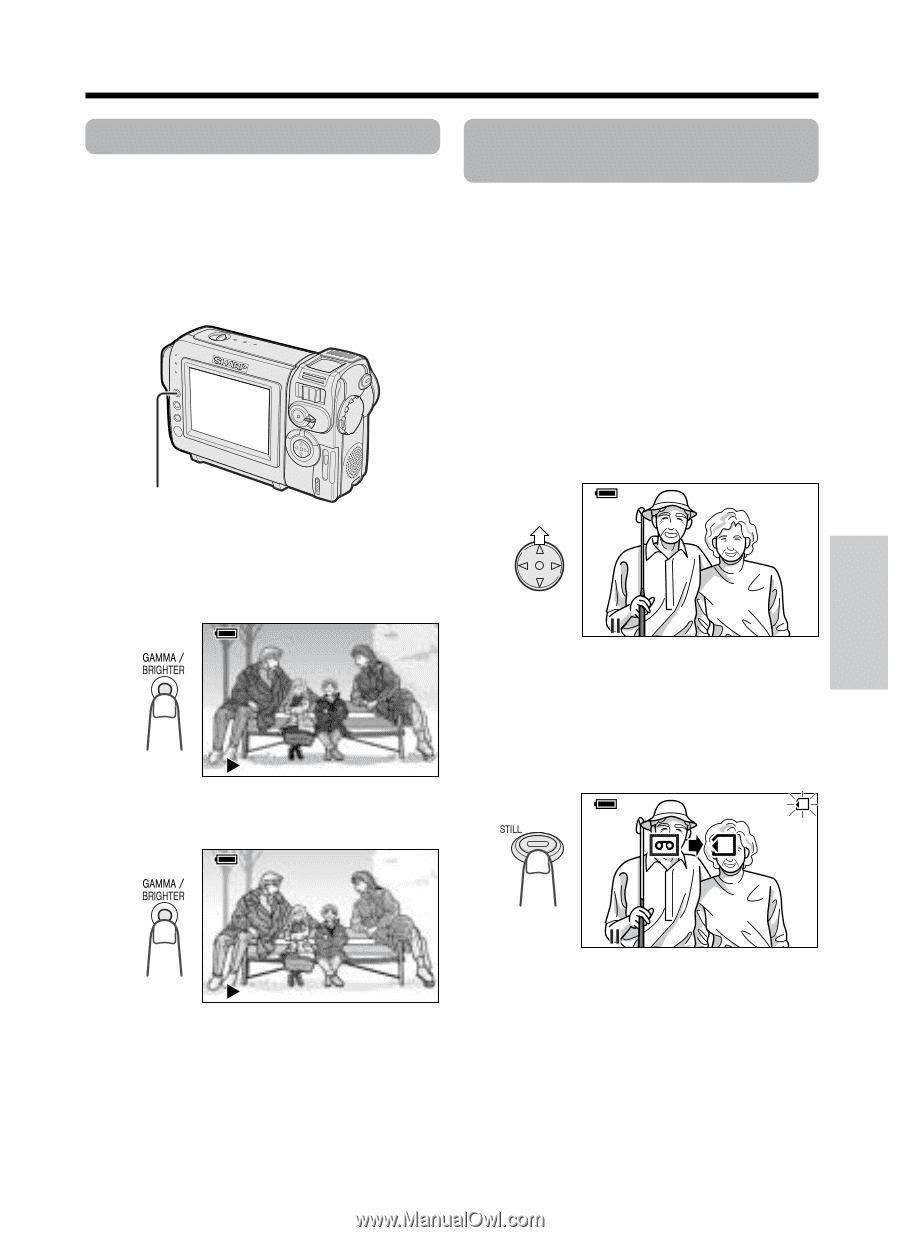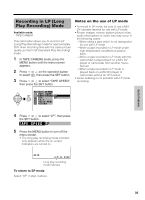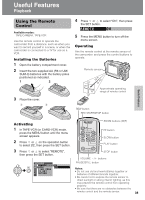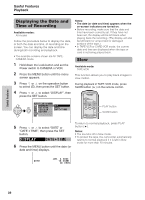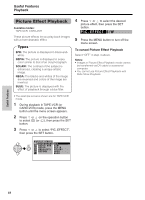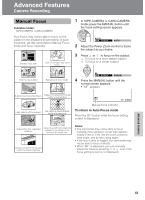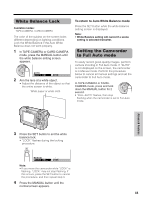Sharp VL-NZ150U VLNZ100U|VLNZ150U Operation Manual - Page 55
Gamma Playback, Copying an Image from, Tape to Card
 |
View all Sharp VL-NZ150U manuals
Add to My Manuals
Save this manual to your list of manuals |
Page 55 highlights
Gamma Playback Available mode: TAPE-VCR The gamma playback function improves the playback picture in TAPE-VCR mode by increasing the brightness of the subject while leaving the brighter portions of the image unaffected. GAMMA/BRIGHTER button During playback in TAPE-VCR mode, press the GAMMA/BRIGHTER button once. • "GAMMA1" appears, and the picture becomes brighter. Copying an Image from Tape to Card Available mode: TAPE-VCR You can capture your favorite image frame from a video tape recording and save it on card. 1 Insert the recorded Mini DV cassette and a card in the camcorder. 2 Set the camcorder to TAPE-VCR mode, then begin tape playback. 3 Press m on the Operation button at the point where the desired image appears. • A still picture of the image is displayed. AUDIO1+ 2 GAMMA 1 AUDIO1+ 2 To obtain a brighter picture, press the GAMMA/ BRIGHTER button again. • "GAMMA2" appears. GAMMA 2 Note: • To cancel the still picture, press m again. 4 Press the STILL button to copy the image to the card. • The S indicator flashes red while the image is copied. CARD AUDIO1+ 2 AUDIO1+ 2 Useful Features To cancel Gamma Playback Press the GAMMA/BRIGHTER button until "GAMMA1" and "GAMMA2" disappear. Note: • Gamma Playback has no effect during still playback. Note: • When displaying the image copied with this function on the computer monitor, you may find black bands around the image. This is caused by the differences in how each media displays images. 40