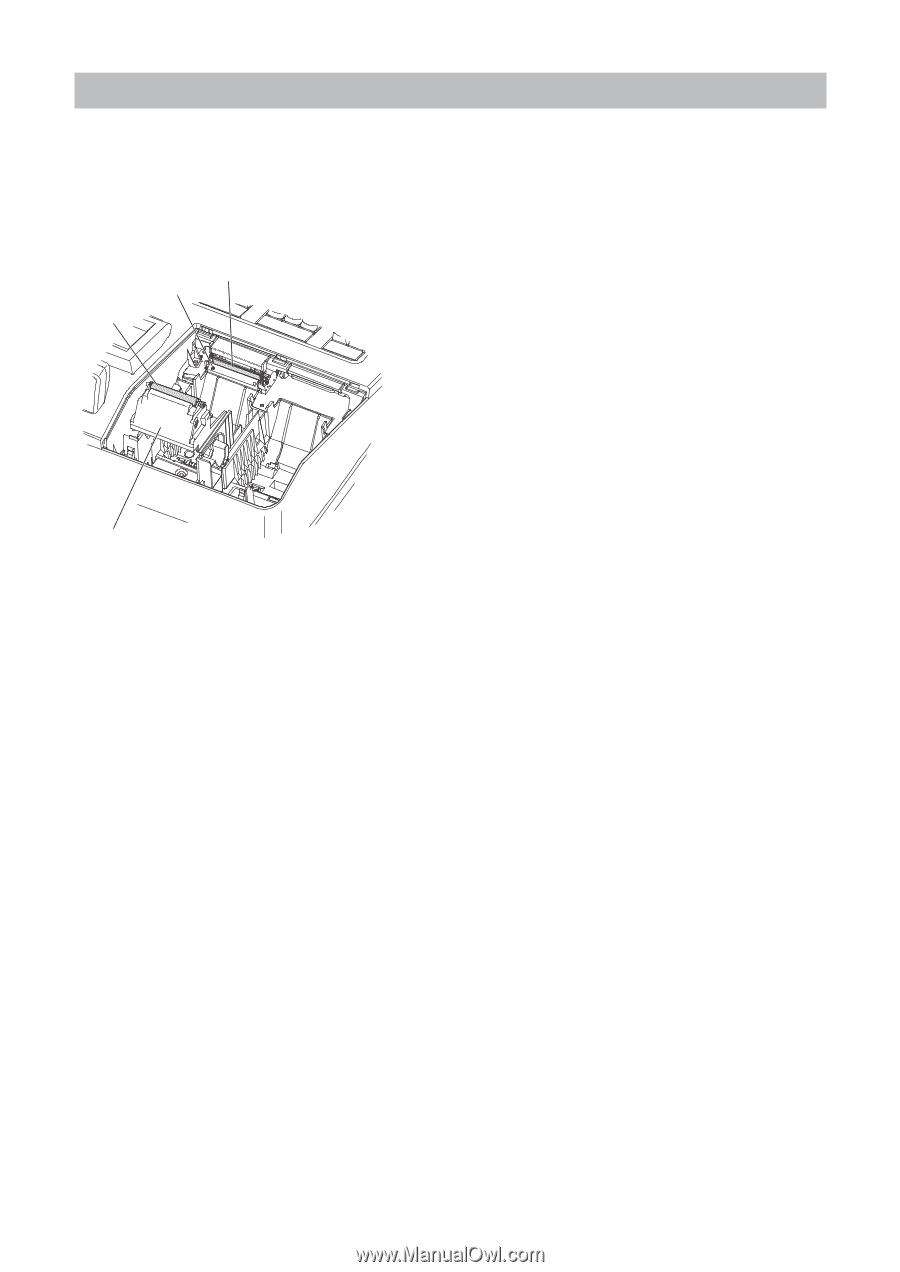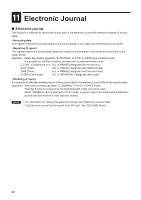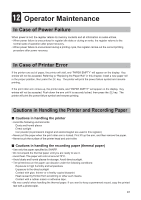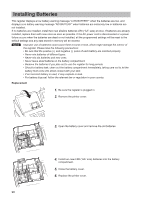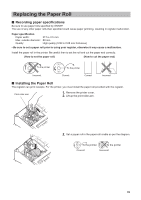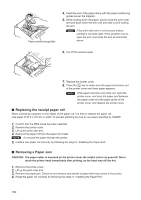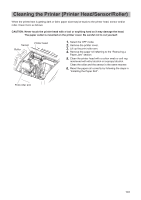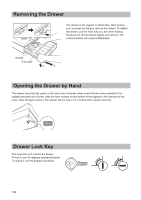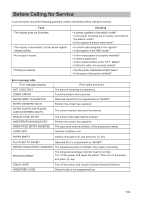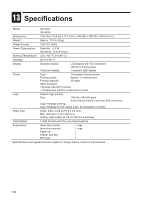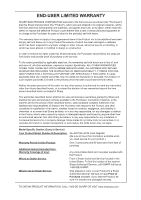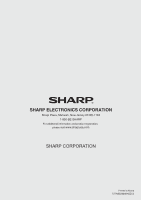Sharp XE-A207 XE-A207 XE-A23S Operation Manual in English - Page 103
Cleaning the Printer Printer Head/Sensor/Roller - stuck in off mode
 |
View all Sharp XE-A207 manuals
Add to My Manuals
Save this manual to your list of manuals |
Page 103 highlights
Cleaning the Printer (Printer Head/Sensor/Roller) When the printed text is getting dark or faint, paper dust may be stuck to the printer head, sensor and/or roller. Clean them as follows: CAUTION: Never touch the printer head with a tool or anything hard as it may damage the head. The paper cutter is mounted on the printer cover. Be careful not to cut yourself. Sensor Roller Printer head 1. Select the OFF mode. 2. Remove the printer cover. 3. Lift up the print roller arm. 4. Remove the paper roll referring to the "Removing a Paper Jam" section. 5. Clean the printer head with a cotton swab or soft rag moistened with ethyl alcohol or isopropyl alcohol. Clean the roller and the sensor in the same manner. 6. Reset the paper roll correctly by following the steps in "Installing the Paper Roll". Print roller arm 101