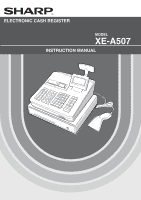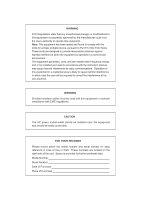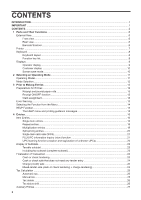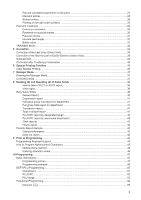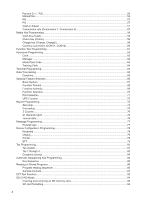Sharp XE-A507 XE-A507 Operation Manual in English
Sharp XE-A507 Manual
 |
View all Sharp XE-A507 manuals
Add to My Manuals
Save this manual to your list of manuals |
Sharp XE-A507 manual content summary:
- Sharp XE-A507 | XE-A507 Operation Manual in English - Page 1
ELECTRONIC CASH REGISTER MODEL XE-A507 INSTRUCTION MANUAL - Sharp XE-A507 | XE-A507 Operation Manual in English - Page 2
, if not installed and used in accordance with the instruction manual, may cause harmful interference to radio communications. Operation of equipment and should be easily accessible. FOR YOUR RECORDS Please record below the model number and serial number for easy reference in case of loss or theft. - Sharp XE-A507 | XE-A507 Operation Manual in English - Page 3
of the SHARP Electronic Cash Register, Model XE-A507. Please read this manual carefully before operating your register in order to gain full understanding of functions and features. Please keep this manual for future reference. It will help you if you encounter any operational problems. IMPORTANT - Sharp XE-A507 | XE-A507 Operation Manual in English - Page 4
Rear view...6 Barcode Scanner...6 Printer ...7 Keyboard...8 Keyboard layout...8 Function key list...8 Displays...9 Operator display...9 Customer display ...10 Screen save mode...10 2 Selecting an Operating Mode...11 Operating Modes...11 Mode Selection...12 3 Prior to Making Entries...13 Preparations - Sharp XE-A507 | XE-A507 Operation Manual in English - Page 5
to Programming...44 Programming Keyboard Layout...44 How to Program Alphanumeric Characters 45 Mobile phone method...45 Entering character codes...46 10 Programming...47 Basic Instructions...47 Programming screen...47 Programming example...48 DEPT/PLU Programming...50 Department...51 PLU/UPC...52 - Sharp XE-A507 | XE-A507 Operation Manual in English - Page 6
57 Media Key Programming...58 Cash key (Cash)...58 Check key (Check)...59 Charge key (Charge, Charge2)...59 Currency conversion (CONV1, CONV2 60 Function Text Programming...61 Personnel Programming...63 Clerk...63 Manager...64 Mode Pass Code...64 Training Clerk...64 Terminal Programming...65 Date - Sharp XE-A507 | XE-A507 Operation Manual in English - Page 7
...101 Installing Paper Rolls...101 Replacing the paper roll...104 Removing a Paper Jam...104 Cleaning the Printer (Printer Head/Sensor/Roller 105 Removing the Till and the Drawer...106 Opening the Drawer by Hand...106 Drawer Lock Key...106 Before Calling for Service...107 13 Specifications - Sharp XE-A507 | XE-A507 Operation Manual in English - Page 8
View ■■ Front view Printer cover Keyboard Operator display Drawer Check slot Drawer lock ■■ Rear view Customer display SD card slot (Refer to the "SD CARD Mode" section.) ■■ Barcode Scanner The barcode scanner is supplied with the register. You can use the barcode scanner by connecting it to - Sharp XE-A507 | XE-A507 Operation Manual in English - Page 9
on the pawls on the cabinet and shut it. CAUTION: The paper cutter is mounted on the printer cover. Be careful not to cut yourself. Printer cover Sensor Roller Printer head Print roller arm NOTE Do not attempt to remove the paper with the print roller arm in the hold position. This may result - Sharp XE-A507 | XE-A507 Operation Manual in English - Page 10
menu key a Auto key w 0 Tax1 shift key Percent 1 key - Discount key t H Void key Help key f Refund key @ Multiplication key P Decimal point key l Clear key 09 : Numeric key 8 PLU/sub-department/UPC key Department code entry key Department shift key CLK# Clerk code entry key - Sharp XE-A507 | XE-A507 Operation Manual in English - Page 11
appear at 3rd line. Numeric Entry Area: Status area: Mode name Status Clerk code information Receipt ON/OFF status indicator (R) Sentinel mark (X) : Appears when the receipt ON-OFF function signs OFF. : Appears when the cash in drawer exceeds a programmed sentinel amount. The sentinel check - Sharp XE-A507 | XE-A507 Operation Manual in English - Page 12
the LCD backlight when any clerk does not operate the register for an extended period of time. You can program the time for which your register should keep the normal status (in which the backlight is "ON") before it goes into the screen save mode. This register will enter the screen save mode two - Sharp XE-A507 | XE-A507 Operation Manual in English - Page 13
from the list in the mode selection window. Your register supports the following operating modes: REG mode OPXZ mode OFF mode VOID mode X1/Z1 mode X2/Z2 mode PROGRAM mode SD CARD mode This mode allows you to enter various sales information. The mode selection window does not list this mode. To - Sharp XE-A507 | XE-A507 Operation Manual in English - Page 14
following mode screen is displayed. Use one of the following ways: F I A • Move the cursor to the desired option by using the or key, and press the key. A • Enter the desired option number by using a numeric key and press the key. a NOTE When you want to enter the REG mode, simply press the - Sharp XE-A507 | XE-A507 Operation Manual in English - Page 15
be installed even when the receipt state is "OFF". ■■ Clerk assignment Prior to any item entries, a clerk must enter his/her clerk codes into the register. To sign on: (In case secret code is 0000) Clerk code L Secret code A To sign off: L Error Warning In the following examples, your - Sharp XE-A507 | XE-A507 Operation Manual in English - Page 16
as a cash sale. Selecting the Function from the Menu Your register allows you to select functions from the menu. F The menu can be opened by pressing the key. • FUNCTION MENU Procedure F The function menu is displayed. Selection of the function (using the I or F key) A Entry of the - Sharp XE-A507 | XE-A507 Operation Manual in English - Page 17
of the register. ■■ The HELP menu and printing guidance messages H Press the key to key) Entry of the menu no. (using the numeric N key (N: 1 to 10)) a To cancel A (N: 10) Example Key operation H 1 A Print HELP menu list 1 DATE/TIME 2 TAX 3 DEPARTMENT 4 LOGO 5 SALES REPORT 6 RECEIPT 7 CLERK - Sharp XE-A507 | XE-A507 Operation Manual in English - Page 18
• When using the department code entry key d A Enter a department (dept.) code and press the key, then enter a unit price and press the key. If the department code is programmed to preset price entry ("PRESET") type and a unit price is preset, the register will finish its registration operation - Sharp XE-A507 | XE-A507 Operation Manual in English - Page 19
to the section "PLU/UPC" of "DEPT/PLU Programming" ) To use sub-department entries, change to "OPEN" or "OPEN&PRESET" entry type for each PLU code. * A total of 7000 codes, including UPC codes, can be programmed. p Enter a PLU code and press the key. If you not use a programmed unit price, you - Sharp XE-A507 | XE-A507 Operation Manual in English - Page 20
UPC entries You can enter the barcodes using scanner or keyboard. The barcodes which can be entered are UPC-A, UPC-E, EAN-8, EAN-13 and ITF-14. For details of UPC code, please refer to "11 Universal Product Code (UPC) or European Article Number (EAN)". Procedure Scan UPC code UPC code (max. 19 - Sharp XE-A507 | XE-A507 Operation Manual in English - Page 21
a programmed unit price @ Unit price Department key Dept. entry (direct) Dept. code PLU code PLU code UPC code d p p p* Unit price Unit price A A Dept. entry (indirect) PLU entry Subdept. entry UPC entry Scan UPC code * UPC entry * After an UPC entry, you may be requested to enter a unit - Sharp XE-A507 | XE-A507 Operation Manual in English - Page 22
item. Procedure When you use a programmed unit price @ @ Selling q'ty Base q'ty Unit price per base q'ty Department key Dept.code PLU code PLU code UPC code d p p p* Unit price Unit price Scan UPC code * A A * After an UPC entry, you may be requested to enter a unit price with the display - Sharp XE-A507 | XE-A507 Operation Manual in English - Page 23
sales amount of Scan UPC code the inquired PLU/UPC is displayed. u Numeric entry @ (Q'ty ) UPC code PLU code p p *1 l *2 p *3 Unit price (only in the MGR mode) p l *1: Press the key to cancel the inquiring (view) mode. p *2: Press the key when you want to register the unit price of - Sharp XE-A507 | XE-A507 Operation Manual in English - Page 24
undefined UPC code When the unit price is zero. Dept. code input window is displayed. Undefined UPC code p Unit price a To cancel the operation A Dept. code Q A Dept. selection Department key A p NOTE For the repeat entry, use the key. Example "UNDEFINED CODE" is displayed. Key operation - Sharp XE-A507 | XE-A507 Operation Manual in English - Page 25
tendering Q Press the key to get an including-tax subtotal, enter the amount tendered by your customer, then A x press the key if it is a cash tender or press the key if it is a check tender. When the amount tendered is greater than the amount of the sale, your register will show the change - Sharp XE-A507 | XE-A507 Operation Manual in English - Page 26
does not need any tender entry A x Enter items and press the key if it is a cash sale or press the key if it is a check sale. Your register will display the total sales amount. Example Key operation 6 p 10 p A Print In the case of check sale ■■ Charge (credit) sale Enter items and press the - Sharp XE-A507 | XE-A507 Operation Manual in English - Page 27
and one $7.15 item (PLU 85, taxable 2) for cash Key operation Print 5 @ 670 1 85 p A ■■ Manual tax The register allows you to enter tax manually after it finalizes an item entry. Procedure a To cancel F 6 M-TAX Tax amount A (less than programmed HALO) Example: Selling an $8.00 item (dept - Sharp XE-A507 | XE-A507 Operation Manual in English - Page 28
Tax status shift The register allows you to shift the programmed tax status of each department or PLU/UPC by pressing w the key before those keys. After each entry is completed, the programmed tax status of each key is resumed. Example: Selling the following items for cash with their programmed tax - Sharp XE-A507 | XE-A507 Operation Manual in English - Page 29
programmed for the ¡ key.) 3 p 2 @ 5 p Q 0 A Print Percent calculation for item entries Example Key operation (When a premium 6 p of 15% is programmed for the 0 key.) 0 30 p 7 P 5 0 A Print NOTE F • You can also enter a percent calculation from the function menu window. Press the key - Sharp XE-A507 | XE-A507 Operation Manual in English - Page 30
entries f d p For a refund entry, press the key just before you press a department key, key, or key or f just before you scan an UPC code. The operation before pressing the key is the same as the one of normal operation. For example, if a refund item is the one entered into a department, enter - Sharp XE-A507 | XE-A507 Operation Manual in English - Page 31
Enter a non-add code number such as a guest code number within a maximum of 16 digits and press the Q key at any point during the entry of a sale. The non-add code is printed on the receipt. Example Key operation 1230 Q 700 1 X Print Payment Treatment ■■ Currency conversion F Your register - Sharp XE-A507 | XE-A507 Operation Manual in English - Page 32
p F 4 10000 A Example Open conversion rate (1.275) :CONV 2 Key operation Currency conversion Conversion rate 16 p 17 p F 5 1P275 A symbol (Printed if programmed) Domestic currency Conversion rate Foreign currency Domestic currency Print ■■ Received-on-account entries When you receive on - Sharp XE-A507 | XE-A507 Operation Manual in English - Page 33
. If you let your register print a non-add code number before pressing the key, a no sale entry is achieved with a non-add code number printed. Print ■■ associated PLUs, sub-departments or UPCs. Example Key operation 10 @15 d p A Print (When dept. 40 is programmed as a bottle return dept. - Sharp XE-A507 | XE-A507 Operation Manual in English - Page 34
practices register operations. When a clerk set in training is selected, the register automatically enters the training mode, while a clerk not set in training is selected, the register automatically enters the ordinary REG mode. A training text and a training clerk can be programmed. The training - Sharp XE-A507 | XE-A507 Operation Manual in English - Page 35
Void) ¡ If you make an incorrect entry relating to a department, PLU/subdepartment, UPC, percentage ( ,%2), - t discount ( ), or item refund, you can void this entry by pressing the key immediately after the incorrect entry. Example Key operation 1250 1 t 2 p t t 5012345678900 p t 600 2 ¡ t 328 - Sharp XE-A507 | XE-A507 Operation Manual in English - Page 36
scan t f an UPC code. For the refund indirect void, press the key after you press the key. Example (Indirect void by cursor operation) Key operation 1310 1 7 p 10 p 50 @ 5 p Move the cursor to the item to be voided. t Display 49 @ 5 t p A NOTE The register allows you to enter the quantity to - Sharp XE-A507 | XE-A507 Operation Manual in English - Page 37
void is executed, the transaction is aborted and the register issues a receipt. Example Key operation 1 p 2 p 10 p Q Subtotal void t Q Display Correction after Finalizing a Transaction When you need to void incorrect entries that are found after finalizing a transaction or cannot be - Sharp XE-A507 | XE-A507 Operation Manual in English - Page 38
receipting. Your register can also print a copy receipt when the receipt ON-OFF function is in the "ON" status. Procedure Example Printing a receipt after making the entries shown below with the receipt ON-OFF function "OFF" status Key operation Print 2 p 3 @ 1 p A For receipting l Print - Sharp XE-A507 | XE-A507 Operation Manual in English - Page 39
This example presumes that the register has been programmed not to allow coupon entries over 2.00. Key operation 3 p. - REG-mode entries 250 .......Error l. Enter to the manager mode 99 L. 250 -. Print A. NOTE • When a transaction is finalized, manager is automatically signed off. 37 - Sharp XE-A507 | XE-A507 Operation Manual in English - Page 40
Z1 mode or select "2 RESETTING" in the X2/Z2 mode menu A window and press in both cases key to display the items list. 4. Select the appropriate report title. 5. Press the A key. ■■ View report You can take view reports (display only) in the X1/Z1 mode for department sales, cash in drawer (CID - Sharp XE-A507 | XE-A507 Operation Manual in English - Page 41
report by associated department X1, Z1 X1, Z1 X2, Z2 PLU/UPC code (The range can be specified by entering start and end codes.) X2, Z2 Department code All clerk report Individual clerk report Hourly report (all or by specified range) Hourly report (all) Daily net report X1, Z1 X2, Z2 X, Z X1 - Sharp XE-A507 | XE-A507 Operation Manual in English - Page 42
Reset counter Net grand total (GT2-GT3) Grand total of plus registration Grand total of minus registration Grand total of training mode registration Dept. code tax 1 total Refund tax 1 total Net tax 1 total Manual tax total *3 Tax total Net total without tax Net total with tax total Cash counter - Sharp XE-A507 | XE-A507 Operation Manual in English - Page 43
report is run. ■■ Individual group total report on department • Sample report Mode title Report title ■■ Total in drawer report • Sample report Mode title Report title Cash in drawer Cash plus check in drawer Group 1 total 41 - Sharp XE-A507 | XE-A507 Operation Manual in English - Page 44
title PLU code Associate dept. code Sales q'ty and total UPC code Item label PLU range sum UPC code PLU total UPC range sum UPC total * When you take Z1 report, "Z1" is printed. The UPC codes are printed out in the order of EAN13,EAN-8, UPC-A, UPC-E and ITF-14. ■■ Clerk reports Individual - Sharp XE-A507 | XE-A507 Operation Manual in English - Page 45
Sample X report (Individual group total report on department) • Sample Z report (Full sales report) Mode title Report title Mode title Reset counter of daily total Reset counter of periodic consolidation Grand totals The subsequent printouts are the same in format as those in the X/Z report for - Sharp XE-A507 | XE-A507 Operation Manual in English - Page 46
scroll the window to go back to the previous page. l : Used to clear the last setting you have programmed or clear the error state. P : Used to toggle between two or more options. ; P : Used to list those options which you can toggle by the key. Numeric keys : Used for entering figures. 44 - Sharp XE-A507 | XE-A507 Operation Manual in English - Page 47
. ■■ Mobile phone method Entering alphanumeric characters To enter a character, simply press a corresponding character key on the programming keyboard. To enter "A", press the "8" key. To enter "B", press the "8" key twice. To enter "C", press the "8" key three times. Entering double-size characters - Sharp XE-A507 | XE-A507 Operation Manual in English - Page 48
. Use the following procedure with the cursor placed at the position where you want to enter characters: To enter a digit, simply press a corresponding numeric key. : XXX XXX : character code (3 digits) Character code: 032 033 034 035 036 037 038 039 040 041 042 043 044 045 046 047 032 - 047 - Sharp XE-A507 | XE-A507 Operation Manual in English - Page 49
the A key. Programming screen: Numeric entry and status information area Selected code Setting items: Use the cursor keys to select an item. To select an option, follow the instruction shown below. Numeric entry: Use numeric keys Character entry: Use character keys P Selective entry: Press key to - Sharp XE-A507 | XE-A507 Operation Manual in English - Page 50
screen. To I scroll the window, press the or key. F To return to the previous page, press the or key. 3. Select "1 DEPARTMENT." • The DEPARTMENT screen will appear, listing programmable departments. A a 4. Select "01 DEPT.01" to program for department 1. • The "01" window will appear. A a 48 - Sharp XE-A507 | XE-A507 Operation Manual in English - Page 51
using numeric keys. lNumeric entry • Move the cursor to "DEPT.01," enter "ABCDE" by using character keys. lCharacter entry l If you want to clear setting, press the key before you press the I, F, , or A key. 6. I Press the key twice to move to the cursor to "TAX 1", then program the register to set - Sharp XE-A507 | XE-A507 Operation Manual in English - Page 52
included in the department/PLU/UPC programming group: Procedure 1. In the SETTING window, select "1 DEPT/PLU" • The DEPT/PLU window will appear. A a 2. Select any option from the following options list. 1 DEPARTMENT: 2 PLU/UPC: 3 PLU RANGE: Departments PLUs/UPCs A range of PLUs The following - Sharp XE-A507 | XE-A507 Operation Manual in English - Page 53
the key. A confirmation window appears to ask you whether to delete the item, select the option you prefer. Procedure Program each item as follows: Select a pertinent dept. code from the departments list, or directly enter a department code. NOTE For more information about the entry patterns - Sharp XE-A507 | XE-A507 Operation Manual in English - Page 54
key. A confirmation window appears to ask you whether to delete the item, select the option you prefer. Procedure Select a pertinent PLU code, or directly enter a PLU code or UPC code. (The UPC code can be entered by barcode scanning.) Program each item as follows: • PRICE (Use the numeric entry - Sharp XE-A507 | XE-A507 Operation Manual in English - Page 55
range You can program PLUs in the designated range. Procedure Enter a value or select an option for each item as follows: • START (Use the numeric entry) Starting PLU code (max. 5 digits) • END (Use the numeric entry) Ending PLU code (max. 5 digits) • OPERATION (Use the selective entry) DELETE - Sharp XE-A507 | XE-A507 Operation Manual in English - Page 56
3 %2 DISC [%2] Percent 2 4 MANUAL TAX Manual tax 5 RA Received on account 6 PO Paid out 7 CASH IN DRAWER Cash in drawer 8 COMMISSION1 Commission 1 rate 9 COMMISSION2 Commission 2 rate The following illustration shows those options included in this programming group. 2 FUNCTIONS 1 $ DISC - Sharp XE-A507 | XE-A507 Operation Manual in English - Page 57
item as follows: • AMOUNT (Use the numeric entry) Discount amount (max. 8 digits) • TEXT (Use the character entry) Description for the discount key. Up to 12 characters can be entered. • SIGN (Use the selective entry) Programming of the + or - sign assigns the premium or discount function to the - Sharp XE-A507 | XE-A507 Operation Manual in English - Page 58
The screen continues. ■■ Manual tax Procedure Program each item as follows: • RATE (Use the numeric entry) Percent rate (0.00 to 100.00) • TEXT (Use the character entry) Description for the percent key. Up to 12 characters can be entered. • SIGN (Use the selective entry) Programming of the + or - Sharp XE-A507 | XE-A507 Operation Manual in English - Page 59
00 to 9999999.99 • TEXT (Use the character entry) Description for the paid-out key. Up to 12 characters can be entered. ■■ Cash in drawer You can program the description and the upper limit amounts for cash in drawer (sentinel). Procedure Program each item as follows: • HALO (High Amount Lockout - Sharp XE-A507 | XE-A507 Operation Manual in English - Page 60
conversion (CONV1, CONV2)" on page 60. ■■ Cash key (Cash) Procedure 58 Program each item as follows: • TEXT (Use the character entry) Description for the cash key. Up to 12 characters can be entered. • HALO (High Amount Lockout) (Use the numeric entry) This function is intended for prevention of - Sharp XE-A507 | XE-A507 Operation Manual in English - Page 61
-COMPUL.: Non-compulsory amount tendered entry. COMPULSORY: Compulsory amount tendered entry. ■■ Charge key (Charge, Charge2) Procedure Program each item as follows: • +TEXT (Use the character entry) Description for the gross charge. Up to 12 characters can be entered. • -TEXT (Use the character - Sharp XE-A507 | XE-A507 Operation Manual in English - Page 62
ENABLE: Enables open rate DISABLE: Disable open rate • TEXT (Use the character entry) for the open rate Description for the currency exchange key for the open rate. Up to 12 characters can be entered. • SYMBOL (Use the character entry) for the open rate Currency descriptor for the open rate. Up to - Sharp XE-A507 | XE-A507 Operation Manual in English - Page 63
TEXT window will appear. 2. Program each item as follows: • Text (Use the character entry) Description for each function. Up to 12 characters can be entered. The screen continues. List of function text No. Function 1 Net sales total 2 Net taxable 1 subtotal 3 Gross tax 1 total 4 Tax 1 total - Sharp XE-A507 | XE-A507 Operation Manual in English - Page 64
SW RCP SW. 63 Non GST subtotal GST EXPT 64 PST total PST TTL 65 GST total GST TTL 66 VAT exempt type 1) (for doughnut tax VAT EXPT 67 Total tax (on receipt) TOTAL - Sharp XE-A507 | XE-A507 Operation Manual in English - Page 65
Procedure Select a clerk code, or directly enter a clerk code. Program each item as follows: • PASS CODE (Use the numeric entry) Pass code (max. 4 digits: 0001 to 9999/0000) • Text (Use the character entry) Description for the clerk name (Up to 16 characters can be entered.) • AUTO KEY (Use the - Sharp XE-A507 | XE-A507 Operation Manual in English - Page 66
the training clerk code and text for the training mode title. Procedure Program each item as follows: • CODE (Use the numeric entry) Clerk code in training (max. 2 digits: 00 to 40) • TEXT (Use the character entry) Description for the training mode title (Up to 12 characters can be entered.) 64 - Sharp XE-A507 | XE-A507 Operation Manual in English - Page 67
Setting You can set the date and time for the register. ■■ Date/time Procedure 1. In the SETTING window, select "7 DATE/TIME". • The DATE/TIME window will appear. 2. Set each item as follows: • DATE (Use the numeric entry) Enter the month (2 digits), day (2 digits), and year (2 digits) in this - Sharp XE-A507 | XE-A507 Operation Manual in English - Page 68
the optional group: Procedure 1. In the SETTING window, select "8 OPTIONAL." • The OPTIONAL window will appear. The screen continues. 2. Select included in this programming group. 8 OPTIONAL 1 BASIC SYSTEM 2 FUNC.PROHIBIT 3 FUNC.AUTHORITY 4 FUNCTION SELECT 5 PRINT SELECT 6 UPC FUNCTION l See - Sharp XE-A507 | XE-A507 Operation Manual in English - Page 69
2 seconds, and display Error. To hide the Error display, press the l key. MISS OPE.: Sound a short buzzer • CURRENCY SYMBOL (Use the character entry) Enter the character (Max. 4 characters) • TAB (Use the selective entry) 0 1 Position of price delimiter can be set. Setting options are 0, 1, 2, and - Sharp XE-A507 | XE-A507 Operation Manual in English - Page 70
■■ Function Prohibit Your register allows you to select whether to enable or disable various functions. Procedure The screen continues. Program each item as follows: • NON-ADD (Use the selective entry) ENABLE: Enable to enter Non-add code DISABLE: Disable to enter Non-add code • NON-ADD + NS (Use - Sharp XE-A507 | XE-A507 Operation Manual in English - Page 71
mode. PUBLIC: Allowed in the REG mode and the Manager mode. • TAX DELETE (Use the selective entry) LIMITED: Allowed only in the Manager mode. PUBLIC: Allowed in the REG mode and the Manager mode. • MANUAL TAX (Use the selective entry) LIMITED: Allowed only in the Manager mode. PUBLIC: Allowed in the - Sharp XE-A507 | XE-A507 Operation Manual in English - Page 72
Your register enables you to select various functional selections. Procedure The screen continues. Program each item as follows: • SPLIT ENTRY (Use the selective entry) ENABLE: Enable the split pricing entry DISABLE: Disable the split pricing entry • SPLIT COUNT (Use the selective entry) Count - Sharp XE-A507 | XE-A507 Operation Manual in English - Page 73
the taxable amount is zero.) • TAX (TAX=0) (Use the selective entry) YES: Print the tax amount (when the tax amount is zero.) NO: Not to print the tax amount (when the tax amount is zero.) • ST AT ST KEY (Use the selective entry) Q YES: Print the subtotal using the key Q NO: Not to print the - Sharp XE-A507 | XE-A507 Operation Manual in English - Page 74
VAT NO: Not to print the tax when the GST is VAT ■■ UPC Function Procedure Program each item as follows: • LEARNING (Use the selective entry) ENABLE: Enables the UPC learning function DISABLE: Disables the UPC learning function • LOOKUP AT RF (Use the selective entry) YES: Enables to look up the - Sharp XE-A507 | XE-A507 Operation Manual in English - Page 75
Report Programming Use the following procedure to select any option included in the report group: Procedure 1. In the SETTING window, select "9 REPORT." • The REPORT window will appear. 2. Select any option from the following options list: 1 0 SKIP 2 PRINT SELECT 3 Z COUNTER 4 Z1 GENERAL REPORT 5 - Sharp XE-A507 | XE-A507 Operation Manual in English - Page 76
. Procedure Program each item as follows: • DEPARTMENT (Use the selective entry) SKIP: UPC report. • CLERK (Use the selective entry) SKIP: Skips those data that are "0" in the clerk report. NOT SKIP: Does not skip those data that are "0" in the clerk report. • HOURLY (Use the selective entry - Sharp XE-A507 | XE-A507 Operation Manual in English - Page 77
: Not to print GT3 on the Z report. • TR GT ON Z (Use the selective entry) YES: Print the training GT on the Z report. NO: Not to print the training GT on the Z report. • VD MODE ON X1Z1 (Use the selective entry) YES: Print total of VOID MODE on X1Z1 report NO: Not to print total - Sharp XE-A507 | XE-A507 Operation Manual in English - Page 78
the SD card. NO: Not to save the all RAM data in the SD card. • RESET GT (Use the selective entry) YES: Reset the GT NO: Not to reset the GT • TR DATA STORE (Use the selective entry) YES: Record the journal data in the training mode. NO: Not to record the journal data in the - Sharp XE-A507 | XE-A507 Operation Manual in English - Page 79
"Receipt logo" this page. ■■ Receipt logo Your register can print programmed messages for customers on every receipt. The logo text is printed in a centering form on the receipt. Procedure Program each item as follows: • RECEIPT LOGO (Use the character entry) Logo text for the receipt (max. 30 - Sharp XE-A507 | XE-A507 Operation Manual in English - Page 80
79. l See "Printer" on page 79. l See "EFT" on page 79. ■■ Keyboard Procedure Program each item as follows: • BUFFERING (Use the selective entry) YES: Enables the buffering keyboard. NO: Disables the buffering keyboard. • TOUCH SOUND (Use the selective entry) YES: Set to sound NO: Not to sound 78 - Sharp XE-A507 | XE-A507 Operation Manual in English - Page 81
) Power saving during time display: YES: Enables power saving during time display NO: Disables power saving during time display Program each item as follows: • DENSITY (Use the numeric entry) Select a density level (2 digits: 00 to 99) 00: 89% for standard 50: 100% for standard 99: 111% for standard - Sharp XE-A507 | XE-A507 Operation Manual in English - Page 82
. If the taxable item is entered, the tax will be automatically added to merchandise subtotal according to the programmed tax status for the department. The tax can be also entered manually. The register is provided with two types of tax programming methods. The % tax method is used for a straight - Sharp XE-A507 | XE-A507 Operation Manual in English - Page 83
the selective entry) Selection of the tax system AUTO TAX CANADA TAX 01 CANADA TAX 02 CANADA TAX 03 CANADA TAX 04 CANADA TAX 05 CANADA TAX 06 CANADA TAX 07 CANADA TAX 08 CANADA TAX 09 CANADA TAX 10 CANADA TAX 11 NOTE Tax system: • For US tax system, select "AUTO TAX". • For Canadian tax, from the - Sharp XE-A507 | XE-A507 Operation Manual in English - Page 84
1 through 4 Procedure Selection of tax method TABLE TAX: Programmed tax table is used. % TAX: Programmed % tax rate is used. (To the following table tax or % tax) • Table tax Procedure Selection of the interval • INTERVAL (Use the selective entry) LOW 0.99: Less than 0.99 (max. 72 break points - Sharp XE-A507 | XE-A507 Operation Manual in English - Page 85
Example data of New Jersey tax table (6%) TAX RATE: 6.0000 (enter 6) CYCLE: 1.00 (enter 100) INITIAL TAX: 0.01 (enter 1) LOWER TAX: 0.11 (enter 11) BREAK POINT1: 0.23 (enter 23) BREAK POINT2: 0.39 (enter 39) BREAK POINT3: 0.57 (enter 57) BREAK POINT4: 0.73 (enter 73) BREAK POINT5: 0.89 - Sharp XE-A507 | XE-A507 Operation Manual in English - Page 86
) BREAK POINT3: 0.68 (enter 68) BREAK POINT4: 0.89 (enter 89) BREAK POINT5: 0.89 (enter 89) BREAK POINT6: 1.11 (enter 111) BREAK POINT7: 1.11 (enter 111) BREAK POINT8: 1.11 (enter 111) • % Tax Procedure Program each item as follows: • TAX RATE (Use the numeric entry) Tax rate (max. 7 digits - Sharp XE-A507 | XE-A507 Operation Manual in English - Page 87
1. In the SETTING window, select "13 AUTO KEY." • The AUTO KEY window will appear. 2. a Enter the key operation sequence by any key except the key. a The register allows to program up to 25 keys for the key. 3. a To terminate the procedure enter the key, the confirmation window will appear for - Sharp XE-A507 | XE-A507 Operation Manual in English - Page 88
the PROGRAM mode to display the items list, and press the key. Select an item listed in the table shown later. Item: 1 DEPARTMENT 2 PLU/UPC 3 FUNCTIONS 4 MEDIA 5 FUNCTION TEXT 6 CLERK 7 MANAGER 8 MODE PASS CODE 9 TRAINING CLK 10 OPTIONAL 11 REPORT 12 MESSAGE 13 DEVICE CONFIG 14 TAX 15 AUTO KEY 16 - Sharp XE-A507 | XE-A507 Operation Manual in English - Page 89
■■ Sample printouts • Departments Operating mode Report type Dept. code Description Group no. • PLU/UPC Report type PLU code Description UPC code Description Tax status Unit price Function programming 01 Amount entry type 0:Inhibit SICS 0:No 1:Open 1:Yes HALO limit 2:Preset 3:Open&Preset - Sharp XE-A507 | XE-A507 Operation Manual in English - Page 90
Report type Sign (plus/minus) Function text Type I=Item S=Subtotal Rate HALO limit Commission rate Report type HALO Programming data (00) Function text Entry of amount tendered (0:Non-Compulsory, 1:Compulsory) Programming data (00) Footer print on receipt (0:No, 1:Yes) Tab Entry of amount - Sharp XE-A507 | XE-A507 Operation Manual in English - Page 91
• Function text Report type Function Text NOTE The text of "GST EXMPT", "PST TTL" and "GST TTL" appears only when Canadian tax is selected. 89 - Sharp XE-A507 | XE-A507 Operation Manual in English - Page 92
• Clerk Report type Clerk code Clerk name Auto key operation/Pass code 0: Enable 1: Disable • Manager • Mode pass code Report type Pass code Report type Mode Pass code • Training clerk 90 Report type Training clerk code Training mode title text - Sharp XE-A507 | XE-A507 Operation Manual in English - Page 93
• Optional feature Report type Item Setting 91 - Sharp XE-A507 | XE-A507 Operation Manual in English - Page 94
• Report setting Report type • Device configuration Setting Item Report type Setting Item • Tax • Message 92 Report type Receipt logo text Report type Tax no. Tax system Tax table Tax rate Lower taxable amount - Sharp XE-A507 | XE-A507 Operation Manual in English - Page 95
• AUTO key Report type • ROM version Key operation Report type EFT Test Function Use the following procedure to perform the EFT test function. Procedure 1. j Press the key and select the "6 PROGRAM MODE" and A press the key. In the "PROGRAM MODE" window, A select "3 EFT TEST" and press - Sharp XE-A507 | XE-A507 Operation Manual in English - Page 96
the "7 SD CARD MODE" in the mode selection window and perform the following operations. This instruction manual describes only those operations needed on the register. For details, please refer to the help section in the "Customer Support Tool". ■■ Inserting and removing an SD memory card The - Sharp XE-A507 | XE-A507 Operation Manual in English - Page 97
DATA Data list Sales data (CSV format) Select the individual programming data: DEPARTMENT PLU/UPC CLERK GRAPHIC LOGO LOGO TEXT TAX All programming data All RAM data A (2) Select the data menu from the list and press the key, the confirmation window is displayed. A To save the required data file - Sharp XE-A507 | XE-A507 Operation Manual in English - Page 98
" in the SD CARD mode and press the key. The following selection window is displayed. Item IND. PROGRAM ALL PROGRAM ALL RAM DATA* Data list Select the individual programming data: DEPARTMENT PLU/UPC CLERK GRAPHIC LOGO LOGO TEXT TAX All programming data All RAM data A (2) Select the data menu - Sharp XE-A507 | XE-A507 Operation Manual in English - Page 99
For entry, you must enter a full of 13 digits number. Maker code Nation code In case of the leading code is "977", "978" or "979", the code is recognized as ISBN code or ISSN code. For the ISBN/ ISSN code, the compulsive price entry can be programmed. Refer to the programming section "UPC Function - Sharp XE-A507 | XE-A507 Operation Manual in English - Page 100
number of digits enterable for sales entries are as shown below: Code entry UPC-A UPC-A w/leading zero UPC-A w/o check digit UPC-E EAN-8 EAN-13 No add-on code 12 13 11 6 8 13 2-digit add-on code 5-digit add-on code 15 ("0" + 14) 17 15 18 - - - - - - 15 18 NOTE Your register does not - Sharp XE-A507 | XE-A507 Operation Manual in English - Page 101
is encountered during a printing cycle, the register carries out the correct printing procedure after power recovery. In Case of Printer Error If the printer runs out of paper, the printer will stall, and "PAPER EMPTY" will appear on the display. Key entries will not be accepted. Referring to - Sharp XE-A507 | XE-A507 Operation Manual in English - Page 102
occurs when the batteries are dead or not installed, all the programmed settings will be reset to the default settings and any data stored in memory will . Replacement 1. Be sure the register is plugged in. 2. Remove the printer cover. 3. Open the battery cover and remove the old batteries. - Sharp XE-A507 | XE-A507 Operation Manual in English - Page 103
journals. For the printer, you must install the paper rolls (receipt and journal paper rolls) provided with the register. Print roller arm 1. Remove the printer cover. 2. Lift up the print roller arm of the receipt side. 3. Set a paper roll in the paper roll cradle of the receipt side as per the - Sharp XE-A507 | XE-A507 Operation Manual in English - Page 104
end of the paper along with the paper positioning guides as per the diagram. 5. While holding down the paper, slowly close the printing is not done right. If this problem occurs, open the arm, and close the arm instructed above. 6. Cut off the excess paper. Print roller arm 7. Lift up the print - Sharp XE-A507 | XE-A507 Operation Manual in English - Page 105
. { 13. For the receipt paper, press the key to make sure the paper end comes out of the printer cover and clean paper appears. NOTE If the paper end does not come out, open the printer cover, and pass the paper end between the paper cutter and the paper guide of the printer cover, and replace the - Sharp XE-A507 | XE-A507 Operation Manual in English - Page 106
roll correctly by following the steps in "Installing Paper Rolls". Replacing the journal paper roll: 1. Confirm that the REG mode has been selected. 2. Remove the printer cover. 3. Press the journal paper feed key to advance the journal paper until its printed part is out of the way. 4. Cut the - Sharp XE-A507 | XE-A507 Operation Manual in English - Page 107
not to cut yourself. Sensor Roller Printer head 1. Select the OFF mode. 2. Remove the printer cover. 3. Lift up the print roller arm. 4. Remove the paper roll referring to the "Removing a Paper Jam" section. 5. Clean the printer head with a cotton swab or soft rag moistened with ethyl alcohol - Sharp XE-A507 | XE-A507 Operation Manual in English - Page 108
becomes out of order, slide the lever located on the bottom of the register in the direction of the arrow. (See the figure below.) The drawer will not open, if it is locked with a drawer lock key. Drawer Lock Key This key locks and unlocks the drawer. To lock it, turn 90 degrees counterclockwise - Sharp XE-A507 | XE-A507 Operation Manual in English - Page 109
department is programmed as "INHIBIT". Perform the correct key operation. The correct numeric data must be entered. The correct code data must be entered. Perform the correct key operation. The open price entry is inhibited. (Only preset price entry) Overflow limitation error PAPER EMPTY l Install - Sharp XE-A507 | XE-A507 Operation Manual in English - Page 110
d Specifications Model: XE-A507 Dimensions: 16.7 (W) x 15.6 (D) x 12.6 (H) in. (425 (W) x 395 (D) x Cash Drawer: 5 slots for bills and 6 for coin denominations Accessories: Quick Start Guide: Instruction manual: Paper roll: Take-up spool: Paper holding plate: Drawer lock key: Barcode scanner - Sharp XE-A507 | XE-A507 Operation Manual in English - Page 111
do to Obtain Service: XE-A507 Cash Register (Be sure to have this information available when you need service for your product.) One (1) year parts and 90 days labor from date of purchase Any consumable items such as paper supplied with the Product. From a Sharp Authorized Servicer located in the - Sharp XE-A507 | XE-A507 Operation Manual in English - Page 112
SHARP ELECTRONICS CORPORATION Sharp Plaza, Mahwah, New Jersey 07495-1163 1-800-BE-SHARP For additional information and product registration, please visit www.sharpusa.com Printed in Korea T(TINSE2626BHZZ)
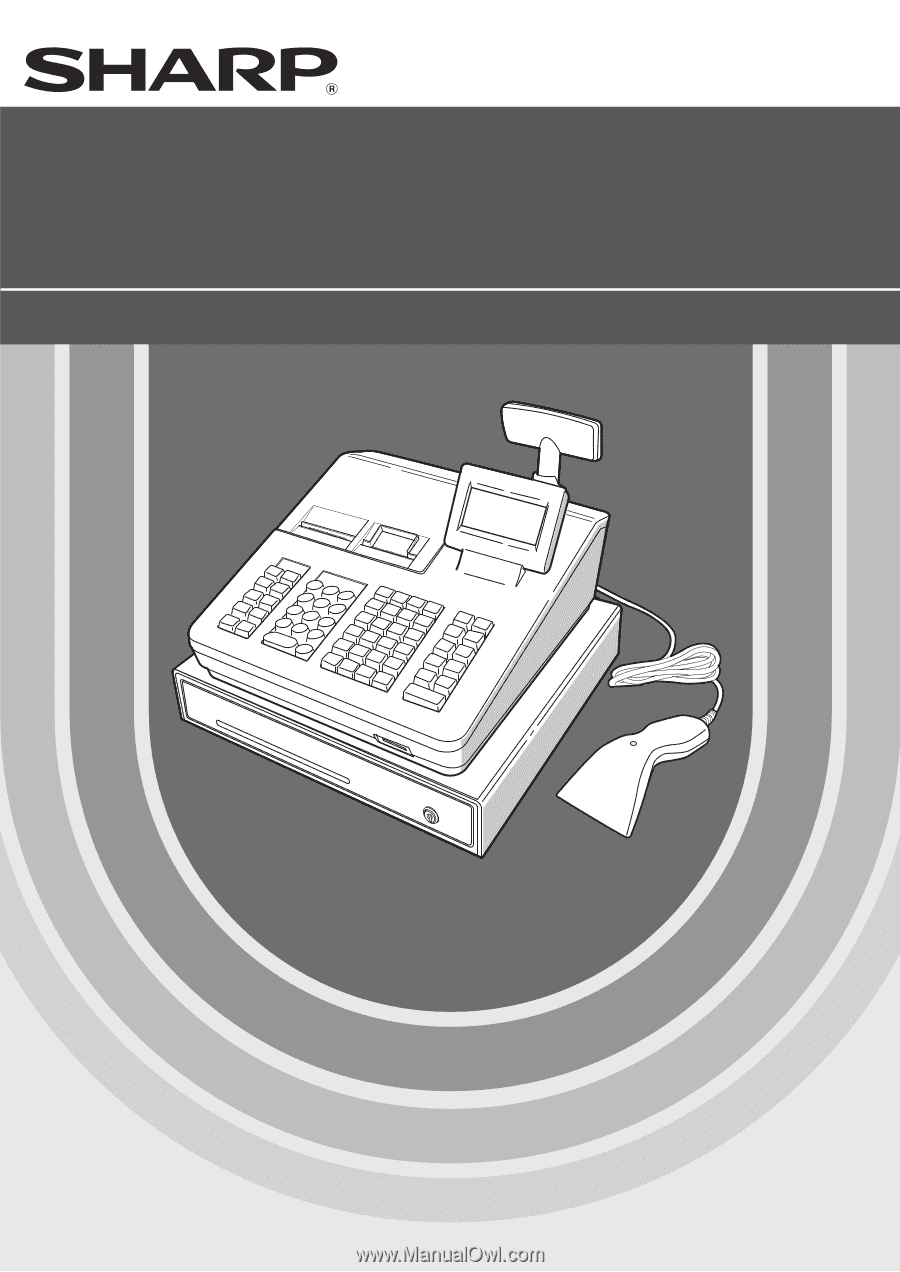
ELECTRONIC CASH REGISTER
INSTRUCTION MANUAL
XE-A507
MODEL
XE-A507