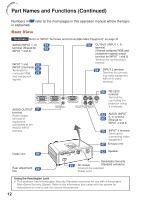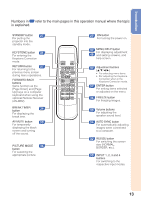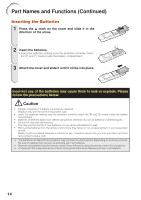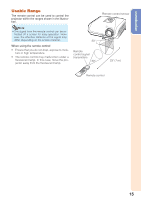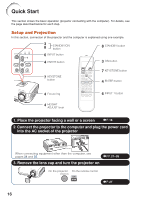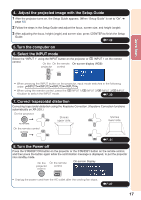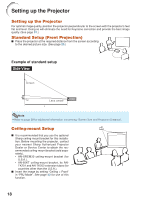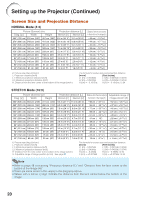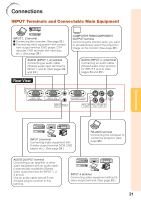Sharp XR 20S XR10S|XR10X|XR20S|XR20X Operation Manual - Page 20
Quick Start, into the AC socket of the projector
 |
UPC - 074000364585
View all Sharp XR 20S manuals
Add to My Manuals
Save this manual to your list of manuals |
Page 20 highlights
Quick Start This section shows the basic operation (projector connecting with the computer). For details, see the page described below for each step. Setup and Projection In this section, connection of the projector and the computer is explained using one example. 3 8 STANDBY/ON button 8 STANDBY button 6 INPUT button 4 ENTER button 3 ON button 7 KEYSTONE button 7 KEYSTONE button 4 ENTER button 4 Focus ring 4 HEIGHT ADJUST lever 6 INPUT 1 button 1. Place the projector facing a wall or a screen _P. 18 2. Connect the projector to the computer and plug the power cord into the AC socket of the projector When connecting equipment other than the computer, see pages 24 and 25. _PP. 21-26 3. Remove the lens cap and turn the projector on On the projector On the remote control _P. 27 16