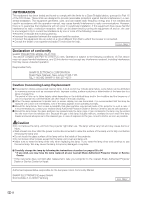Sharp XV-Z17000 XV-Z17000 Operation Manual
Sharp XV-Z17000 Manual
 |
View all Sharp XV-Z17000 manuals
Add to My Manuals
Save this manual to your list of manuals |
Sharp XV-Z17000 manual content summary:
- Sharp XV-Z17000 | XV-Z17000 Operation Manual - Page 1
PROJECTOR PROJECTEUR PROYECTOR PROJETOR XV-Z17000 OPERATION MANUAL MODE D'EMPLOI MANUAL DE MANEJO MANUAL DE OPERAÇÃO ESPAÑOL PORTUGUÊS FRANÇAIS ENGLISH - Sharp XV-Z17000 | XV-Z17000 Operation Manual - Page 2
fuse cover fitted. In the unlikely event of the socket outlet in your home not being compatible with the plug supplied, cut off the mains plug and occur. To fit an appropriate plug to the mains lead, follow the instructions below: WARNING: THIS APPARATUS MUST BE EARTHED. IMPORTANT: The wires in - Sharp XV-Z17000 | XV-Z17000 Operation Manual - Page 3
projector and retain this information. • Before recycling the packaging, please ensure that you have checked the contents of the carton thoroughly against the list of "Supplied accessories" on page 9. Model No.: XV-Z17000 operating and maintenance (servicing) instructions in the literature - Sharp XV-Z17000 | XV-Z17000 Operation Manual - Page 4
which the receiver is connected. • Consult the dealer or an experienced radio/TV technician for help. U.S.A. ONLY Declaration of conformity SHARP PROJECTOR, MODEL XV-Z17000 This device complies with Part 15 of the FCC rules. Operation is subject to the following conditions: (1) This device may not - Sharp XV-Z17000 | XV-Z17000 Operation Manual - Page 5
Mode Contrast Bright Color Tint Sharp Red Blue CLR Temp IRIS1 (Manual) IRIS2 (Auto) Eco+Quiet Advanced Reset SCR-ADJ PRJ-ADJ Standard projector. Note Indicates additional information for setting up and operating the projector. For Future Reference Maintenance Troubleshooting - Sharp XV-Z17000 | XV-Z17000 Operation Manual - Page 6
Reduction (MNR 40 Resetting All Adjustment Items 40 Computer Image Adjustment ("SIG-ADJ" Menu)...41 Adjusting the Computer Image 41 Setup Setting Up the Projector 16 Setting Up the Projector 16 Standard Setup (Front Projection 16 Projection (PRJ) Mode 17 Ceiling-mount Setup 17 Screen Size - Sharp XV-Z17000 | XV-Z17000 Operation Manual - Page 7
the Lamp 62 Removing and Installing the Lamp Unit 63 Resetting the Lamp Timer 64 Connecting Pin Assignments 65 RS-232C Specifications and Commands ....66 Compatibility Chart 70 Troubleshooting 72 For SHARP Assistance 75 Specifications 76 Dimensions 77 Index 78 • DLP® and the DLP logo - Sharp XV-Z17000 | XV-Z17000 Operation Manual - Page 8
, observe the following basic rules for its installation, use and servicing. 1. Read Instructions All the safety and operating instructions should be read before the product is operated. 2. Retain Instructions The safety and operating instructions should be retained for future reference. 3. Heed - Sharp XV-Z17000 | XV-Z17000 Operation Manual - Page 9
, contact your nearest Sharp Authorized Projector Dealer or Service Center for replacement. See "Regarding the Lamp" on page 62. Caution concerning the setup of the projector For minimal servicing and to maintain high image quality, SHARP recommends that this projector be installed in an area free - Sharp XV-Z17000 | XV-Z17000 Operation Manual - Page 10
manuals of the projector and the equipment to be connected for instructions on how to make the connections. Using the projector the lamp will turn off, the cooling fan will run and then the projector will enter disassemble or modify the 3D Glasses. Using the 3D Glasses Parents/guardians should - Sharp XV-Z17000 | XV-Z17000 Operation Manual - Page 11
country. • Operation manual Note • Codes in "< >" are Replacement parts codes. Optional accessories Lamp unit Ceiling-mount adaptor Ceiling-mount bracket Ceiling-mount unit Ceiling-mount extension tube 3 RCA to mini D-sub 15 pin cable (10' (3.0 m)) 3D Glasses AN-K15LP - Sharp XV-Z17000 | XV-Z17000 Operation Manual - Page 12
to the main pages in this operation manual where the topic is explained. Projector 10 11 12 13 14 15 16 17 Lamp indicator 23, 60 12 Power indicator 23, 60 13 STANDBY/ON button 14, 23 For turning the power on and putting the projector into standby mode. 14 3D MENU button 53 For displaying the 3D - Sharp XV-Z17000 | XV-Z17000 Operation Manual - Page 13
the lens when transporting the projector. • Do not lift or carry the projector by the lens as this 22 Terminal for controlling the projector using a computer. 2 COMPONENT Carrying handle For carrying the projector. 8 Remote control sensor the Kensington Lock • This projector has a Kensington Security - Sharp XV-Z17000 | XV-Z17000 Operation Manual - Page 14
manual where the topic is explained. Remote Control 1 2 3 11 4 12 5 13 6 14 7 15 16 8 17 9 18 10 19 20 1 ON button 14, 23 For turning the power on. 2 STANDBY button 15, 23 For putting the projector input mode. 10 3D ON/OFF button 53, 54 For switching between 2D and 3D modes. 11 - Sharp XV-Z17000 | XV-Z17000 Operation Manual - Page 15
sure not to drop, expose to moisture or high temperature. • The remote control may malfunction under a fluorescent lamp. In this case, move the projector away from the fluorescent lamp. Remote control sensors 30° 30° 23' (7 m) Remote control signal transmitter Remote control Incorrect use of the - Sharp XV-Z17000 | XV-Z17000 Operation Manual - Page 16
video equipment and plug the power cord into the AC socket of the projector Pages 19-23 3. Open the lens shutter fully and then turn the projector on Page 23 On the projector 2 STANDBY/ON button Press STANDBY/ON on the projector or ON on the remote control pointing the remote control towards the - Sharp XV-Z17000 | XV-Z17000 Operation Manual - Page 17
control to select "HDMI1" for the Input mode. HDMI1 button HDMI1 YPbPr 1080P Page 27 • Press HDMI1, HDMI2, COMPONENT, S-VIDEO, VIDEO and mode when you press INPUT on the remote control or on the projector. 6. Adjust the projector angle, focus and zoom Page 24 1. The focus is adjusted by - Sharp XV-Z17000 | XV-Z17000 Operation Manual - Page 18
. Close the curtains and dim the lights when setting up the screen in a sunny or bright room. Standard Setup (Front Projection) Place the projector at the required distance from the screen according to the desired picture size. Example of standard setup Side View Screen H 90° Lens center L Note - Sharp XV-Z17000 | XV-Z17000 Operation Manual - Page 19
It is recommended that you use the optional Sharp ceiling-mount adaptor and unit for this installation. Before mounting the projector, contact your nearest Sharp Authorized Projector Dealer or Service Center to obtain the recommended ceiling-mount adaptor and unit (sold separately). Indication of - Sharp XV-Z17000 | XV-Z17000 Operation Manual - Page 20
Setting Up the Projector (Continued) Screen Size and Projection Distance When using a wide screen (16:9): In case of displaying the 16:9 picture on the whole of the 16:9 screen. - Sharp XV-Z17000 | XV-Z17000 Operation Manual - Page 21
For more details of connection and cables, refer to the operation manual of the connecting equipment. • You may need other cables or HDMI output HDMI cable (commercially available) terminal Terminal on the projector HDMI1, 2 Component Component cable (commercially available) video output terminal - Sharp XV-Z17000 | XV-Z17000 Operation Manual - Page 22
projector and then the other devices. Connecting Equipment with HDMI Output Terminal to the HDMI Terminal on the Projector . (The HDMI specification does not support all connections to equipment that has digital Definition Multimedia Interface) is a digital AV interface that can deliver a high-defi - Sharp XV-Z17000 | XV-Z17000 Operation Manual - Page 23
on page 70 for a list of computer signals compatible with the projector. Use with computer signals other than those listed may cause some of keys simultaneously when using a SHARP notebook computer). Refer to the specific instructions in your computer's operation manual to enable your computer's - Sharp XV-Z17000 | XV-Z17000 Operation Manual - Page 24
if your computer terminal is not correctly set up. Refer to the operation manual of the computer for details. • For details on RS-232C specifications and the RS-232C terminal on the computer. This may damage your computer or projector. • Do not connect or disconnect an RS-232C serial control cable to - Sharp XV-Z17000 | XV-Z17000 Operation Manual - Page 25
power indicator blinks alternately green and orange and the projector does not turn on. Note • About the Lamp Indicator The lamp indicator illuminates to indicate the status of the lamp. Green: The lamp is on. Blinking in green: The lamp is warming up. Red: The lamp is shut down abnormal- ly or the - Sharp XV-Z17000 | XV-Z17000 Operation Manual - Page 26
Image Projection Adjusting the Projected Image 1 Adjusting the Focus You can adjust the focus with the focus ring on the projector. Rotate the focus ring to adjust the focus while watching the projected image. 2 Adjusting the Picture Size You can adjust the picture size using the - Sharp XV-Z17000 | XV-Z17000 Operation Manual - Page 27
SEL. ENTER END 2 Press P/R to select "KEYSTONE", and then press ENTER. • The keystone menu guide appears. KEYSTONE END TESTPATTERN H: 0 V: 0 ADJUST RESET Selectable buttons Description ENDKEYSTONE Exits the keystone mode. ADJUSTP/R/O/Q Adjusts the keystone correction. TESTPATTERN - Sharp XV-Z17000 | XV-Z17000 Operation Manual - Page 28
to select "SPHERE", and then press ENTER. • The sphere menu guide appears. Selectable items Description RETURN Returns to the keystone mode list. ADJUST Adjusts the sphere correction. TESTPATTERN Displays the testpattern. RESET Returns to a default setting. 3 Press P/R/O/Q to adjust - Sharp XV-Z17000 | XV-Z17000 Operation Manual - Page 29
INPUT on the projector or on the 3D image signal that can be automatically detected is being input. Adjusting the Vertical and Horizontal Position of the Image 1 Press IMAGE SHIFT to enter the image shift mode. • The image shift menu guide appears. IMAGE SHIFT END H: 0 V: 0 ADJUST RESET - Sharp XV-Z17000 | XV-Z17000 Operation Manual - Page 30
image from the currently connected device. Auto Sync (Auto Sync Adjustment) Auto Sync function works when detecting input signal after the projector turns on. Press AUTO SYNC to manually adjust with Auto Sync function. Note • When the optimum image cannot be achieved with Auto Sync adjustment, use - Sharp XV-Z17000 | XV-Z17000 Operation Manual - Page 31
differ de- pending on the input signal. • This function is not available for the 3D mode. • In the following cases, the image will return to the normal size (×1). the power consumption will decrease, and the lamp life will extend. Basic Operation Note • Refer to "Eco+Quiet" on page 38 for - Sharp XV-Z17000 | XV-Z17000 Operation Manual - Page 32
(Continued) Resize Mode This function allows you to modify or customize the resize mode to enhance the input image. Press RESIZE on the projector or on the remote control. Note • The RESIZE function that can be selected varies depending on the input signal (resolution and vertical frequency - Sharp XV-Z17000 | XV-Z17000 Operation Manual - Page 33
RESIZE ZOOM 14:9 Output screen image An image with a 14:9 aspect ratio and letterboxing is enlarged while maintaining the original aspect ratio. SMART ZOOM An image with a 4:3 aspect ratio is slightly enlarged. NATIVE The image is displayed according to the original input signal. About - Sharp XV-Z17000 | XV-Z17000 Operation Manual - Page 34
following shows the items that can be set in the projector. The selectable items vary depending on the selected input, input -30 +30 Sharp -30 +30 Red -30 +30 Blue -30 +30 CLR Temp -2 +2 Page 37 IRIS1 (Manual) Page 38 IRIS2 (Auto) Page 38 Eco+Quiet Page 38 Advanced Page 38 Reset Page 40 High - Sharp XV-Z17000 | XV-Z17000 Operation Manual - Page 35
Page 41 H-Pos -150 +150 Page 41 V-Pos -60 +60 Page 41 Reset Resolution Page 41 Auto Sync Page 41 Signal Type Page 41 Video System Page 42 None Center Upper Right Lower Right Upper Left Lower Left Front Ceiling + Front Rear Ceiling + Rear English Deutsch Español Nederlands Français Italiano - Sharp XV-Z17000 | XV-Z17000 Operation Manual - Page 36
-232C Page 47 Fan Mode Page 47 All Reset Page 47 Lamp Timer (Life) Page 47 On Off On Off On Off On Off On Off 9600bps 38400bps 115200bps Normal High "3D MENU" Main menu 3D MENU Page 55 Sub menu 3D Page 55 3D Format Page 55 3D Depth Adjust -15 +15 Page 55 IR Emitter - Sharp XV-Z17000 | XV-Z17000 Operation Manual - Page 37
) • This operation can also be performed by using the buttons on the projector. 1 Press MENU. • The "Picture" menu screen for the selected input Picture Mode Contrast Bright Color Tint Sharp Red Blue CLR Temp IRIS1 (Manual) IRIS2 (Auto) Eco+Quiet Advanced Reset SCR-ADJ PRJ-ADJ Standard - Sharp XV-Z17000 | XV-Z17000 Operation Manual - Page 38
with "Color" by pressing ".) Singleadjustment item Picture SIG-ADJ Picture Mode Contrast Bright Color Tint Sharp Red Blue CLR Temp IRIS1 (Manual) IRIS2 (Auto) Eco+Quiet Advanced Reset SCR-ADJ PRJ-ADJ Standard 0 0 0 0 0 0 0 0 High Brightness On Off SEL./ADJ. RETURN Bright ENTER - Sharp XV-Z17000 | XV-Z17000 Operation Manual - Page 39
Picture Adjustment ("Picture" Menu) Picture SIG-ADJ Picture Mode Contrast Bright Color Tint Sharp Red Blue CLR Temp IRIS1 (Manual) IRIS2 (Auto) Eco+Quiet Advanced Reset SCR-ADJ PRJ-ADJ Standard 0 0 0 0 0 0 0 0 High Brightness On Off SEL./ADJ. RETURN ENTER END IRIS2 (Auto) Eco+ - Sharp XV-Z17000 | XV-Z17000 Operation Manual - Page 40
light and the contrast of the image. IRIS1 (Manual) Selectable items High Brightness High Contrast Description This mode gives Quiet" is set to "On", the power consumption will decrease and the lamp life will extend. (Projection brightness decreases approximately 25%.) 5Using the Advanced " - Sharp XV-Z17000 | XV-Z17000 Operation Manual - Page 41
ENTER END Menu operation ⇒ Page 35 3 Set or adjust each item in the C.M.S. color adjustment screen. C.M.S.1 Select Color Hue Saturation Value Effect C.M.S.1 Reset Return 0 0 0 0 On SEL./ADJ. RETURN ENTER END 2 Use the picker and select the color of the projected image to correct. The picker - Sharp XV-Z17000 | XV-Z17000 Operation Manual - Page 42
available for the following signals. With S-VIDEO or VIDEO input: - 480I/480P - 576I/576P eResetting All Adjustment Items To reset all adjustment items to the default settings, select "Reset" and press ENTER. Note • Set "DNR" to "Off" in the following cases: - When the image is blurry. - When the - Sharp XV-Z17000 | XV-Z17000 Operation Manual - Page 43
0 V-Pos 0 Reset Resolution Auto Sync *1 Signal Type On Auto Video System Auto Video Setup 0 IRE *2 Dynamic Range Auto Signal Info : 1080P H : XX.X connected to the projector. • When the optimum image cannot be achieved with Auto Sync adjustment, use manual adjustments. 4Signal Type - Sharp XV-Z17000 | XV-Z17000 Operation Manual - Page 44
⇒ Page 35 7Adjusting the Dynamic Range An optimum picture may not be displayed if an HDMIcapable device's output signal type and the projector's input signal type do not match. If this should occur, switch "Dynamic Range". Selectable items Description Auto In most circumstances, "Auto" should - Sharp XV-Z17000 | XV-Z17000 Operation Manual - Page 45
- the Picture mode - the input signal resolution - the input 3D signal type 3Adjusting the Overscan This function allows you to adjust the function. Input signal: - 480I/480P - 540P - 576I/576P - 720P - 1035I - 1080I/1080P RESIZE function: - NORMAL - 16:9 - CINEMA ZOOM - ZOOM 14:9 • If the display - Sharp XV-Z17000 | XV-Z17000 Operation Manual - Page 46
Adjusting the Projected Image ("SCR-ADJ" Menu) (Continued) 4Auto V-Keystone Correction Select "Auto V-Keystone" in the "SCR-ADJ" menu and press ENTER. Vertical keystone correction is performed automatically. Note • Pressing ENTER when the on-screen display of the Auto V-Keystone "On" appears - Sharp XV-Z17000 | XV-Z17000 Operation Manual - Page 47
MODE/ECO+QUIET/ MAGNIFY/3D ON/OFF (3D/2D mode change) message items Logo Blue None Description SHARP logo screen Blue screen - Ceiling + Rear Description Normal image (Projected from the front of the screen) Inverted image (Projected from the front of the screen with an inverted projector - Sharp XV-Z17000 | XV-Z17000 Operation Manual - Page 48
Reset SCR-ADJ On Off Off Off PRJ-ADJ Off 9600bps Normal Lamp Timer (Life) SEL./ADJ. RETURN Xh XX min ( XX% ) ENTER END 1Setting Auto Power Off Mode This function automatically switches the projector on the HDMI-compliant Sharp Video Products connected to the projector. • The Economy mode - Sharp XV-Z17000 | XV-Z17000 Operation Manual - Page 49
to the previous setting, select "Reset" and then press ENTER. Note • When connecting the projector to a Sharp Video Product with an HDMI cable menu - Lamp Timer (Life) 8Lamp Timer (Life) You can confirm the cumulative lamp usage time and the remaining lamp life (percentage). Lamp usage condition - Sharp XV-Z17000 | XV-Z17000 Operation Manual - Page 50
carefully. You can use special 3D Glasses to watch 3D-supported images on this projector. You can enjoy 3D images by viewing the video images through the 3D Glasses supplied with the projector or through optional 3D glasses sold separately. To produce 3D images, liquid crystal shutters in - Sharp XV-Z17000 | XV-Z17000 Operation Manual - Page 51
using "Invert", see page 55.) A picture simultaneously projected from more than two projectors may not appear 3D. Info • The projected image may become dark when using the 3D projection function (with "3D" set to "On"). • When "3D" is set to "On", the following functions may not work fully or may - Sharp XV-Z17000 | XV-Z17000 Operation Manual - Page 52
projector is reflected onto the screen. The reflected infrared signal is then received by the infrared receiver. The 3D Glasses turn off automatically after 3 minutes if no signal is received. 5 Nose pad mount 52 The dedicated nose pad can be mounted here. 6 3D Glasses band mount 52 The dedicated 3D - Sharp XV-Z17000 | XV-Z17000 Operation Manual - Page 53
Before Using the 3D Glasses Before using the 3D Glasses for the first time, remove the insulating the screwdriver caught on the metal latch. Replacing the Button Cell Battery The battery has an expected service life of approximately 75 hours. • When the battery power is low, the LED light blinks - Sharp XV-Z17000 | XV-Z17000 Operation Manual - Page 54
. • The LED light lights for 2 seconds. -52 Usage Range of the 3D Glasses An infrared signal sent from the projector is reflected onto the screen. The 3D Glasses operate by receiving the reflected infrared signal. The 3D Glasses turn off automatically after 3 minutes if no signal is received. The - Sharp XV-Z17000 | XV-Z17000 Operation Manual - Page 55
Change" is set to "No" • The following message is displayed. Press 3D ON/OFF. 3D picture is detected. Press the 3D ON/OFF button on the remote control. (Need to wear the 3D glasses to watch 3D picture) 2 Turn on the 3D Glasses and place them over your eyes. • Press the power button for at least - Sharp XV-Z17000 | XV-Z17000 Operation Manual - Page 56
", and then press ENTER. 5 Press P/R to select a supported format from the list, and then press ENTER. Auto Side By Side Top And Bottom • If you select the same system as that of the input signal, 3D images are displayed. 6 Turn on the 3D Glasses and place them over your eyes. • Press the power - Sharp XV-Z17000 | XV-Z17000 Operation Manual - Page 57
3D signal. Note • Refer to "Setting the 3D Format Menu" on page 56 for supported signals and 3D formats. 3D Depth Adjust You can adjust the stereoscopic effect of 3D level High Select "High" when it is difficult for 3D Glasses to properly receive the infrared signal reflected off the screen - Sharp XV-Z17000 | XV-Z17000 Operation Manual - Page 58
1080I 1080I 1080P 1080P 1080P 720P 720P 1080I 1080I 1080P 1080P 1080P 50Hz 60Hz 50Hz 60Hz 24Hz 50Hz 60Hz 50Hz 60Hz 50Hz 60Hz 24Hz 50Hz 60Hz 50Hz 60Hz 50Hz 60Hz 24Hz 50Hz 60Hz 50Hz 60Hz 50Hz 60Hz 24Hz 50Hz 60Hz 50Hz 60Hz 50Hz 60Hz 24Hz 50Hz 60Hz Support When "3D" is OFF - Sharp XV-Z17000 | XV-Z17000 Operation Manual - Page 59
3D Glasses can only be used with Sharp 3D-compatible LCD TVs or projectors that use infrared control technology. 3D Glasses lenses • Do not apply pressure to the lenses of the 3D Glasses. Also, do not drop or bend the 3D Glasses. • Do not scratch the surface of the lenses of the 3D Glasses with - Sharp XV-Z17000 | XV-Z17000 Operation Manual - Page 60
Viewing (Continued) Specifications - 3D Glasses Model Lens type Power supply Battery Battery life Dimension (W x H x D) the specified usage temperature range.) The product serial number is displayed on the 3D Glasses as indicated in the illustration on the left. The first four digits represent - Sharp XV-Z17000 | XV-Z17000 Operation Manual - Page 61
detergents may discolor, warp or damage the coating on the projector. Make sure to test on a small, inconspicuous area on the projector before use. Cleaning the lens Use a commercially available blower or lens cleaning paper (for glasses and camera lenses) for cleaning the lens. Do not use - Sharp XV-Z17000 | XV-Z17000 Operation Manual - Page 62
and temperature warning indicator) on the projector indicate problems inside the projector. If a problem occurs, either the temperature warning indicator or the lamp indicator will illuminate red, and the projector will enter standby mode. After the projector has entered standby mode, follow the - Sharp XV-Z17000 | XV-Z17000 Operation Manual - Page 63
75) for repair. • Please exercise care when replacing the lamp. • Securely install the cover. • If the power indicator blinks in red even when the lamp unit cover are securely installed, contact your nearest Sharp Authorized Projector Dealer or Service Center (see page 75) for advice. Info • If the - Sharp XV-Z17000 | XV-Z17000 Operation Manual - Page 64
unit to fully cool before removing the lamp unit. Carefully change the lamp by following the instructions described in this section. * If you wish, you may have the lamp replaced at your nearest Sharp Authorized Projector Dealer or Service Center. * If the new lamp does not light after replacement - Sharp XV-Z17000 | XV-Z17000 Operation Manual - Page 65
Removing and Installing the Lamp Unit Warning! • Do not remove the lamp unit from the projector right after use. The lamp and parts around the lamp will be very hot and may cause burns or injury. Info • Do not touch the glass surface of the lamp unit or the inside of the projector. • To avoid - Sharp XV-Z17000 | XV-Z17000 Operation Manual - Page 66
it. Then tighten the user service screw (3) to secure the lamp unit cover. Info • If the lamp unit and lamp unit cover are not correctly installed, the power will not turn on, even if the power cord is connected to the projector. Resetting the Lamp Timer Reset the lamp timer after replacing the - Sharp XV-Z17000 | XV-Z17000 Operation Manual - Page 67
Connecting Pin Assignments COMPUTER/COMPONENT input Terminal : mini D-sub 15 pin female connector 11 15 1 5 6 10 COMPUTER Input Pin No. 1 2 3 4 5 6 7 8 9 10 11 12 13 14 15 Signal Video input (red) Video input (green/sync on green) Video input (blue) Not connected Not connected Earth (red) - Sharp XV-Z17000 | XV-Z17000 Operation Manual - Page 68
settings for the projector and computer. projector Problem response (communication error or incorrect command) O K Return code (0DH) E R R Return code (0DH) Info • When controlling the projector projector may take some time to process the command. If a second command is sent while the projector - Sharp XV-Z17000 | XV-Z17000 Operation Manual - Page 69
_ 1 0%-100% (Integer) Model Name Check T N A M _ _ _ 1 XVZ17000 Model Name Check M N R D _ _ _ 1 XV-Z17000 Projector Name Setting1 (First 4 characters) 4:Lamp Cover Open 8:Lamp Life 5% or less 16:Lamp Burnt-out 32:Lamp Ignition Failure 64:Temp Abnormally High 0:Off, 4:Lamp Error - Sharp XV-Z17000 | XV-Z17000 Operation Manual - Page 70
Mode Contrast Bright Color Tint Sharp Red Blue CLR Temp Picture Reset Picture Mode Contrast Bright Color Tint Sharp Red Blue CLR Temp Picture Reset Picture Mode Contrast Bright Color Tint Sharp Red Blue CLR Temp Picture Reset Picture Mode Contrast Bright Color Tint Sharp Red Blue CLR Temp Picture - Sharp XV-Z17000 | XV-Z17000 Operation Manual - Page 71
Sharp Red Blue CLR Temp Picture Reset Picture Mode RGB Frequency Check 3D Contrast Bright Color Tint Sharp Red Blue CLR Temp Picture Reset Horizontal Vertical On Off 3D Format Lamp Timer Reset the projector name, send the commands in order of PJN1, PJN2 and PJN3. *2 The Lamp Timer Reset command - Sharp XV-Z17000 | XV-Z17000 Operation Manual - Page 72
Support Display Upscale Down sampled Intelligent Compression Upscale *1 When a 1920 × 1080 analog signal is input, the image is compressed before it is displayed on the screen. *2 Full image display when "Resolution" is set to "1920 × 1080" Note • This projector manual. - Sharp XV-Z17000 | XV-Z17000 Operation Manual - Page 73
67.5 Vertical Frequency (Hz) 50 60 24 25 30 50 60 Analog Support Digital Support 3D Format Frame Packing Side By Side Top And Bottom Signal 720P 720P 1080P 720P 720P 1080I 1080I 1080P 1080P 720P 720P 1080P 1080P 1080P Horizontal Frequency (kHz) 75.0 90.0 54.0 37.5 45.0 28.1 33.8 56 - Sharp XV-Z17000 | XV-Z17000 Operation Manual - Page 74
Troubleshooting Problem No picture or projector does not start Check • Projector power cord is not plugged into the wall outlet. • Power to the external connected devices is off. • The lens shutter is closed. • The selected input mode is wrong. • Cables are incorrectly connected to the projector. - Sharp XV-Z17000 | XV-Z17000 Operation Manual - Page 75
eventually need to be changed. While the remaining lamp life draws to a close, replace the lamp. 19-22 63 63 • Non-Sharp Video Products are connected. 46 One Touch Play function may not work when the projector is connected to non-Sharp Video Products. • An HDMI cable is not used for connection - Sharp XV-Z17000 | XV-Z17000 Operation Manual - Page 76
Troubleshooting (Continued) Problem 3D images are not displayed. 3D Images flicker when watching in a room. Ghosting (a double image) occurs without the image appearing in 3D. The projected image is dark. The 3D Glasses turn off automatically. Pressing the power button on the 3D Glasses does not - Sharp XV-Z17000 | XV-Z17000 Operation Manual - Page 77
If you encounter any problems during setup or operation of this projector, first refer to the "Troubleshooting" section on pages 72 to 74. If this operation manual does not answer your question, please contact the SHARP Service departments listed below. U.S.A. Sharp Electronics Corporation 1-888-GO - Sharp XV-Z17000 | XV-Z17000 Operation Manual - Page 78
lamp Rated voltage Rated frequency Input current Power consumption (Standby) Operation temperature Cabinet Dimensions (main body only) [W × H × D] Weight (approx.) XV-Z17000 0.65" DLP® Chip × 1 1080P (1920 × 1080) F 2.5 - 2.7 Manual units. This SHARP projector uses a DLP® chip. This - Sharp XV-Z17000 | XV-Z17000 Operation Manual - Page 79
Dimensions Units: inches (mm) 1/4 (6) 13 13/64 (335) 13 45/64 (348) 3 15/16 (100) 2 9/16 (65) 1/8 (3) 4 17/32 (115) 15 3/4 (400) 3 23/64 (85) M4 M4 M4 M4 15/64 (5.75) 1 13/16 (45.75) 7 5/64 (179.75) 2 61/64 (75) 4 5/8 (116.25) 6 49/64 (171.5) 3 33/64 1 1/2 (89) (38) 1 43/64 (42.2) - Sharp XV-Z17000 | XV-Z17000 Operation Manual - Page 80
3D ON/OFF button 53, 54 Accessories 9 AC socket 23 Adjustment buttons 35 Adjustment feet 24 Advanced 38 All Reset 47 Auto Power Off 46 Auto Sync 41 AUTO SYNC button 28 Background 45 Batteries 13 Bright 37 Bright Boost 40 Carrying handle 11 Ceiling-mount the lamp 62 RESIZE 39 Sharp 37 - Sharp XV-Z17000 | XV-Z17000 Operation Manual - Page 81
SHARP CORPORATION Printed in China Imprimé en Chine Impreso en China Impresso na China TINS-E929WJZZ 11P01-CH-NM

XV-Z17000
PROJECTOR
PROJECTEUR
PROYECTOR
PROJETOR
ENGLISH
FRANÇAIS
ESPAÑOL
PORTUGUÊS
OPERATION MANUAL
MODE D’EMPLOI
MANUAL DE MANEJO
MANUAL DE OPERAÇÃO