Sony Ericsson C905a User Guide
Sony Ericsson C905a Manual
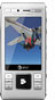 |
View all Sony Ericsson C905a manuals
Add to My Manuals
Save this manual to your list of manuals |
Sony Ericsson C905a manual content summary:
- Sony Ericsson C905a | User Guide - Page 1
Thank you for purchasing a Sony Ericsson C905 Cybershot™. A stylish Cyber-shot™ phone with fantastic camera functions for amazing pictures. For additional phone content, go to www.sonyericsson.com/fun. Register now to get a suite of tools, free online storage, special offers, news and competitions - Sony Ericsson C905a | User Guide - Page 2
and transfer files to your computer simultaneously Camera Phone Kit IPK-100 Never miss a shot with a protective case, tripod and belt clip TV-Out Cable ITC-60 Share your images on the big screen These accessories can be purchased separately but may not be available in every market. To view full - Sony Ericsson C905a | User Guide - Page 3
6 Turning on the phone 7 Help 8 Charging the battery 8 Phone overview 10 Menu overview 12 Navigation 14 Memory 15 Phone Language 16 Entering Text 17 Cyber-shot 18 Using the camera 18 More camera features 19 Viewing and tagging photos............20 Working with photos 22 Blogging - Sony Ericsson C905a | User Guide - Page 4
a computer......57 Synchronizing using an Internet service 58 More Features 59 Flight mode 59 Update Service 59 Alarms 60 Calendar 61 Notes 61 Tasks 62 Profiles 62 Time and date 63 Theme 63 Main menu layout 63 Ringtones 63 Screen orientation 64 Games 64 Applications 64 Locks 65 - Sony Ericsson C905a | User Guide - Page 5
User guide. All rights reserved. ©Sony Ericsson Mobile Communications AB, 2008 Publication number: 1212-5342.2 Please note: Some of the services in this User guide are not supported by all networks. This also applies to the GSM International Emergency Number 112. Please contact your network operator - Sony Ericsson C905a | User Guide - Page 6
revoke the software's ability to use WMDRM to play or copy protected content. Revocation does not affect unprotected content. When you download licenses for rights: Use, duplication or disclosure by the United States government is subject to the restrictions as 4 This is an Internet version of this - Sony Ericsson C905a | User Guide - Page 7
phone. Instruction Symbols These symbols may appear in the User guide. Note Tip Warning A service or function is network- or subscription-dependent. Contact your network operator for details. > Use a selection or navigation key to scroll and select. See Navigation on page 14. 5 This is an Internet - Sony Ericsson C905a | User Guide - Page 8
2 Slide the SIM card into its holder with the gold-coloured contacts facing down. 1 Insert the battery with the label side up and the connectors facing each other. 2 Slide the battery cover into place. 6 Getting started This is an Internet version of this publication. © Print only for private use. - Sony Ericsson C905a | User Guide - Page 9
basic settings and useful tips. If you want to correct a mistake when you enter your PIN, press . SIM card The SIM (Subscriber Identity Module) card, which you get from your network operator, contains information about your subscription. Always turn off your phone and detach the charger before - Sony Ericsson C905a | User Guide - Page 10
phone battery is partly charged when you buy it. To charge the battery 1 Connect the charger to the phone. It takes approximately 2.5 hours to fully charge the battery. Press a key to view the screen. 8 Getting started This is an Internet version of this publication. © Print only for private use - Sony Ericsson C905a | User Guide - Page 11
2 Remove the charger by tilting the plug upwards. You can use your phone while it is charging. You can charge the battery at any time and for more or less than 2.5 hours. You can interrupt the charging without damaging the battery. Getting started 9 This is an Internet version of this publication. © - Sony Ericsson C905a | User Guide - Page 12
Phone overview 1 Photo key, gaming key B 2 Photo key, gaming key A 1 3 Light sensor 2 10 3 4 Screen 5 Selection keys 4 6 Memory card slot 7 Call key 8 Activity menu key 9 Connector for charger, handsfree and USB cable 5 10 Ear speaker 11 11 End, on/off key 6 7 12 13 12 C key ( - Sony Ericsson C905a | User Guide - Page 13
14 Self-portrait mirror 15 Volume, digital zoom keys 16 Camera lens 17 Flash 14 18 Camera view key 15 19 Camera mode key 16 20 Camera key 17 21 Strap holder 18 19 20 21 Getting started 11 This is an Internet version of this publication. © Print only for private use. - Sony Ericsson C905a | User Guide - Page 14
Timer Stopwatch Calculator Code memo Entertainment Online services* TrackID™ Games VideoDJ™ PhotoDJ™ MusicDJ™ Remote control Record sound Demo tour Media Photo Music Video Games Web feeds Settings Radio Settings** General Profiles Time & date Language Update service Voice control New - Sony Ericsson C905a | User Guide - Page 15
Wi-Fi Bluetooth USB Phone name Network sharing Synchronization Device management Mobile networks Data communication* Internet settings Streaming settings Message settings* SIP settings Accessories * Some menus are operator-, network- and subscriptiondependent. ** You can use the navigation key to - Sony Ericsson C905a | User Guide - Page 16
items • Press to delete items such as numbers, letters, pictures and sounds. Tabs Tabs may be available. For example, Settings have tabs. 1 From standby select Menu. 2 Use the navigation key to move through the menus. To select actions on the screen • Press the left, center or right selection - Sony Ericsson C905a | User Guide - Page 17
can choose to save them on the SIM card. Memory card You may have to purchase a memory card separately. Your phone supports Memory Stick Micro™ (M2™) memory card adding more storage space to your phone. It can also be used as a portable memory card with other compatible devices. You can move content - Sony Ericsson C905a | User Guide - Page 18
of the memory card to release and remove it. Phone Language You can select a language to use in your phone. To change the phone language 1 From standby select Menu > Settings > the General tab > Language > Phone language. 2 Select an option. 16 Getting started This is an Internet version of this - Sony Ericsson C905a | User Guide - Page 19
enter text using T9™ Text Input 1 From standby select, for example, Menu > Messaging > Write new > Message. 2 If is not displayed, press and using T9 Text Input, select Options > Spell word. 2 Write the word using multitap input and select Insert. Getting started 17 This is an Internet version - Sony Ericsson C905a | User Guide - Page 20
8 Self-timer 9 Photo: Flash Video: Light 10 Brightness To activate the camera 6 1 Take a photo/Record a video clip 2 Select camera mode 3 View photos and video clips • Open the retractable lens cover. 18 Cyber-shot™ This is an Internet version of this publication. © Print only for private use. - Sony Ericsson C905a | User Guide - Page 21
sure Review is set to On. Select > Settings and scroll to Review > On. 3 Take a photo. 4 During review, select Options > Photo fix. Face detection You can use face detection face for smile detection Cyber-shot™ 19 This is an Internet version of this publication. © Print only for private use. - Sony Ericsson C905a | User Guide - Page 22
face smiles, the camera automatically takes a photo. To set Smile Shutter™ 1 Activate the camera and press to screen, your geographical position is saved with the photos you take. This is called geo 20 Cyber-shot™ This is an Internet version of this publication. © Print only for private use - Sony Ericsson C905a | User Guide - Page 23
a wallpaper 1 From standby select Menu > Settings > the Display tab. 2 Select Wallpaper > Application. 3 Select a Java application. You can only see the Java applications that have support for wallpaper. Cyber-shot™ 21 This is an Internet version of this publication. © Print only for private use. - Sony Ericsson C905a | User Guide - Page 24
Working with photos You can view, enhance and organize your photos and video clips on your computer by installing the Adobe™ Photoshop™ Album Starter Edition. It is included on the CD that comes with your phone and available for download at www.sonyericsson.com/support. Use Sony Ericsson Media - Sony Ericsson C905a | User Guide - Page 25
New Website > Add. 3 Enter the email address account used for sending to your blog. 4 Enter the Web address using the USB cable connected to a compatible printer. You can also print using a Bluetooth compatible printer that supports the Object Push Profile. Cyber-shot™ 23 This is an Internet version - Sony Ericsson C905a | User Guide - Page 26
a protected item. Handling content in the phone You can use File manager to handle content saved in the phone memory or on a memory card. Tabs and icons in File manager show where Mark. 24 Transferring and handling content This is an Internet version of this publication. © Print only for private - Sony Ericsson C905a | User Guide - Page 27
Sony Ericsson Media Manager software is included on the CD that comes with your phone and available for download at www.sonyericsson.com/support. When you move or copy content from a computer to your phone unrecognized content is saved in the Other folder in File manager. Required operating systems - Sony Ericsson C905a | User Guide - Page 28
cable See Required operating systems on page 25. Only use a USB cable supported by your phone. Do not remove the USB cable from your phone or computer during transfer as this may corrupt the memory card or the phone memory. To disconnect the USB cable safely 1 Computer: Close any software that you - Sony Ericsson C905a | User Guide - Page 29
the Bluetooth function activated and Bluetooth visibility turned on. To pair the phone with a device 1 From standby select Menu > Settings > the Connectivity tab > Bluetooth > My devices. Transferring and handling content 27 This is an Internet version of this publication. © Print only for private - Sony Ericsson C905a | User Guide - Page 30
, the calendar, tasks, notes and bookmarks using the Sony Ericsson PC Suite. You can backup and restore content such as music, pictures and video clips using the Sony Ericsson Media Manager 28 Transferring and handling content This is an Internet version of this publication. © Print only for - Sony Ericsson C905a | User Guide - Page 31
the memory card and the phone memory. See Handling content in the phone on page 24. Back up your phone content regularly to make sure you do not lose it. To make a backup using the Sony Ericsson PC Suite 1 Computer: Start the Sony Ericsson PC Suite from Start/Programs/ Sony Ericsson/Sony Ericsson PC - Sony Ericsson C905a | User Guide - Page 32
in Sony Ericsson Media Manager see the Sony Ericsson Media Manager Feature guide at www.sonyericsson.com/support. Calling Making and Receiving Calls You need to turn on your phone and be within range of a network. To make a call 1 From standby enter a phone number (with international country code - Sony Ericsson C905a | User Guide - Page 33
. Some network operators allow you to switch networks manually. To switch networks manually 1 From standby select Menu > Settings > the Connectivity tab > Mobile networks > GSM/3G networks. 2 Select an option. Emergency calls Your phone supports international emergency numbers, for example - Sony Ericsson C905a | User Guide - Page 34
and press . Contacts You can save names, phone numbers and personal information in Contacts. Information can be saved in the phone memory or on the SIM card. You can synchronize your contacts using the Sony Ericsson PC Suite. Default contacts You can choose which contact information is shown - Sony Ericsson C905a | User Guide - Page 35
to a contact or a phone number and press . To turn on or off Smart search 1 From standby select Menu > Settings > the Calls tab > subscription supports Calling Line Identification (CLI) service, you can assign personal ringtones and pictures to contacts. Calling 33 This is an Internet version of - Sony Ericsson C905a | User Guide - Page 36
Contact memory status The number of contacts you can save in your phone or on the SIM card depends on available memory. To view contact memory status 1 From standby select Menu > Contacts. 2 Scroll to New contact and select Options > Advanced > Memory status. 34 Calling This is an Internet version - Sony Ericsson C905a | User Guide - Page 37
card phone numbers and email addresses from Phone contacts to send messages to. See Messaging on page 40. You can also use groups (with phone numbers number and select Add. 4 Select a contact. To speed dial • From standby enter the position number and press . Calling 35 This is an Internet version - Sony Ericsson C905a | User Guide - Page 38
." The phone plays the name back to you and connects the call. Forwarding Calls You can forward calls, for example, to an answering service. When Restrict calls is used, some forward call options are not available. See Restricted dialing on page 38. 36 Calling This is an Internet version of this - Sony Ericsson C905a | User Guide - Page 39
Settings > the Calls tab > Forward calls. 2 Select a call type and a forward option. 3 Select Activate. 4 Enter the number select Menu > Settings > the Calls Add call. 3 Enter the number to call and press . call, select Replace active call Internet version of this publication. © Print only for private - Sony Ericsson C905a | User Guide - Page 40
certain phone numbers only. To add numbers to the accepted callers list 1 From standby select Menu > Settings > service provider is required. If you forward incoming calls, you cannot use some restrict calls options. Restrict calls options Standard options are: 38 Calling This is an Internet version - Sony Ericsson C905a | User Guide - Page 41
phone number You can decide to show or hide your phone number when you make a call. To hide your phone number 1 From standby select Menu > Settings > the Calls tab > Show/hide my no.. 2 Select Hide number. Calling 39 This is an Internet version of this publication. © Print only for private use - Sony Ericsson C905a | User Guide - Page 42
method (as a text or picture message) for sending the message. If you cannot use picture messages, see I cannot use Internet-based services on page 67. Sending messages You can send messages from your phone. To create and send a message 1 From standby select Menu > Messaging > Write new > Message - Sony Ericsson C905a | User Guide - Page 43
in a message • When you view the message, scroll to the phone number and press . Templates If you often use the same phrases and pictures in a message, you can save the message as a template. To add a message template 1 From standby select Menu > Messaging > Messages > Templates > - Sony Ericsson C905a | User Guide - Page 44
in your phone. You can synchronize your email using Microsoft® Exchange ActiveSync®. Before using email You can use the setup wizard to check if settings are available for your email account or you can enter them manually. You can also receive settings at www.sonyericsson.com/support. To create - Sony Ericsson C905a | User Guide - Page 45
, see I cannot use Internetbased services on page 67. Before using Instant messaging If no settings exist in your phone, you need to enter server settings. Your service provider can provide standard settings information such as: • Username • Password • Server address • Internet profile To enter - Sony Ericsson C905a | User Guide - Page 46
all users on the Instant messaging first contact listed. To update your status 1 From service provider, by an individual Instant messaging user or by yourself. You can save chat groups by saving a chat invitation or by searching for a specific Internet version of this publication. © - Sony Ericsson C905a | User Guide - Page 47
Use Sony Ericsson Media Manager to transfer content to and from your phone. For more information, see Transferring content to and from a computer on page 25. Stereo Portable Handsfree To use more than one playlist. Music 45 This is an Internet version of this publication. © Print only for private - Sony Ericsson C905a | User Guide - Page 48
service account is charged. This service requires a subscription and account with a downloadable music service, a computer with Microsoft® Windows Media® Player 11 or subsequent compatible version of Windows 46 Music This is an Internet version of this publication. © Print only for private use - Sony Ericsson C905a | User Guide - Page 49
can connect to PlayNow™ to download ringtones, games, music, themes and wallpapers. You can preview or listen to content before you purchase and download it to your phone. If you cannot use PlayNow™, see I cannot use Internet-based services on page 67. This service is not available in all countries - Sony Ericsson C905a | User Guide - Page 50
the handsfree to the phone. 2 From standby select Menu > Radio. To search for channels automatically • Select Search. To search for channels manually • Press or . Copy or Paste sounds. 3 Use , , or to scroll between the sounds. 48 Music This is an Internet version of this publication. © Print - Sony Ericsson C905a | User Guide - Page 51
also be set as Internet If you cannot use the Internet, see I cannot use Internet-based services on page 67. To start browsing 1 From standby select Menu > Internet Internet. 2 Select Options > Go to > Bookmarks. 3 Scroll to a bookmark and select Go to. Internet 49 This is an Internet version - Sony Ericsson C905a | User Guide - Page 52
, select Options > Tools > Send link. 2 Select a transfer method. Make sure the receiving device supports the transfer method you select. Internet keypad shortcuts You can use the keypad to go directly to an Internet browser function. Key - Shortcut Bookmarks Enter text to Enter address, Search - Sony Ericsson C905a | User Guide - Page 53
to and download content to a computer via feeds using Sony Ericsson Media Manager. You can then transfer the content to your phone. Updating Web feeds You can manually update your feeds, or schedule updates. When there are updates, appears on the screen. To schedule Web feed updates 1 From standby - Sony Ericsson C905a | User Guide - Page 54
updates on the standby screen. To show Web feeds in standby 1 From standby select Menu > Media > Web feeds. 2 Scroll to a feed and select Options > Settings feeds and download photos. To start using Photo Using Wi-Fi™ you can access the Internet wirelessly with your phone. You can browse the Internet - Sony Ericsson C905a | User Guide - Page 55
operator's service before you get Internet access. Using Wi-Fi To be able to browse the Internet using Wi-Fi you need to search for and connect to an available network and then open the Internet browser. To turn on Wi-Fi • From standby select Menu > Settings > the Connectivity tab > Wi-Fi > Turn on. - Sony Ericsson C905a | User Guide - Page 56
. To set when to use Assisted start 1 From standby select Menu > Location services > Settings > Assisted start. 2 Select an option. Google Maps™ for mobile Google Maps™ lets you view your current location, find other locations and calculate routes. 54 GPS This is an Internet version of this - Sony Ericsson C905a | User Guide - Page 57
Options > Help. Driving directions Wayfinder Navigator™ guides you to your destination using voice instructions. A free three-month trial version of Wayfinder Navigator is included in the phone. Sony Ericsson does not warrant the accuracy of any directional services including but not limited to turn - Sony Ericsson C905a | User Guide - Page 58
manually. This saves battery power when you use features that do not require the GPS receiver to find your location. To turn on or off GPS manually 1 From standby select Menu > Location services > Settings provided by use of the Tracker application is approximate. Sony Ericsson makes no warranty - Sony Ericsson C905a | User Guide - Page 59
the Sony Ericsson PC Suite. Sony Ericsson PC Suite software is included on the CD with your phone and available for download at www.sonyericsson.com/support. See Required operating systems on page 25. Synchronizing 57 This is an Internet version of this publication. © Print only for private use. - Sony Ericsson C905a | User Guide - Page 60
details, see the Sony Ericsson PC Suite Help section once the software has been installed on your computer. Microsoft Exchange ActiveSync. For more information, go to www.sonyericsson.com/support to read the Synchronization Feature guide. Synchronizing using an Internet service You can synchronize - Sony Ericsson C905a | User Guide - Page 61
> Settings > the General tab > Update service. 2 Select Search for update and follow the instructions that appear. Update service using a PC You can update your phone using the provided USB cable and an Internet connected PC. Make sure all personal data on your phone's memory is backed up. All user - Sony Ericsson C905a | User Guide - Page 62
will be overwritten during the update using a PC. Data stored on a memory stick will not be affected. To use Update service using a PC • Go to www.sonyericsson.com/support. Alarms You can set a sound or the radio as an alarm signal. The alarm sounds even if the phone is turned off. When the alarm - Sony Ericsson C905a | User Guide - Page 63
> Calendar. 2 Select a date. 3 Select Options > Advanced > Reminders. 4 Select an option. A reminders option set in calendar affects a reminders option set in tasks. Notes You can make notes and save them. You can also show a note in standby. More Features 61 This is an Internet version of this - Sony Ericsson C905a | User Guide - Page 64
Select a profile. To view and edit a profile 1 From standby select Menu > Settings > the General tab > Profiles. 2 Scroll to a profile and select Options > View and edit. You cannot rename the Normal profile. 62 More Features This is an Internet version of this publication. © Print only for private - Sony Ericsson C905a | User Guide - Page 65
, My time zone also updates the time when daylight saving time changes. Theme You can change the appearance of the screen through items such as colors and wallpaper. You can also create new themes and download them. For more information, go to www.sonyericsson.com/fun. To set a theme 1 From standby - Sony Ericsson C905a | User Guide - Page 66
select Menu > Media > Settings > Orientation. 2 Select an option. To change screen orientation in the browser 1 From standby select Menu > Internet. 2 Select Options > Advanced > Orientation. 3 Select an option. Games Your phone contains preloaded games. You can also download games. Help texts are - Sony Ericsson C905a | User Guide - Page 67
stop unauthorized use of your phone. Change the phone lock code (0000) to any four-to-eight-digit personal code. It is important that you remember your new code. If you forget it, you have to take your phone to your local Sony Ericsson retailer. More Features 65 This is an Internet version of this - Sony Ericsson C905a | User Guide - Page 68
select Menu > Settings > the General tab > Security > Automatic key lock. 2 Select an option. To unlock the keypad manually • From standby press any key and select Unlock > OK. IMEI number Keep a copy of your IMEI (International Mobile Equipment Identity) number in case your phone is stolen. To - Sony Ericsson C905a | User Guide - Page 69
your network operator. I cannot use Internet-based services Your subscription does not include data capability. Settings are missing or incorrect. You can download settings using the setup wizard or by going to www.sonyericsson.com/support. Troubleshooting 67 This is an Internet version of this - Sony Ericsson C905a | User Guide - Page 70
> Setup wizard > Settings download. 2 Follow the instructions that appear. Contact your network operator or service provider for more information. I cannot send messages from my phone Most messages require a service center number to send them. The number is supplied by your service provider and is - Sony Ericsson C905a | User Guide - Page 71
my phone and my computer, when using the USB cable. The cable or software that came with your phone has not been properly installed. Go to www.sonyericsson.com/support to read Feature guides which contain detailed installation instructions and troubleshooting guides. I have forgotten my code memo - Sony Ericsson C905a | User Guide - Page 72
confirm the new code. See SIM card lock on page 65. No net. coverage Your phone is in flight mode. See Flight mode on page 59. Your phone is not receiving any network signal, or the received signal is too weak. Contact your network 70 Troubleshooting This is an Internet version of this publication - Sony Ericsson C905a | User Guide - Page 73
operator and make sure that the network has coverage where you are. The SIM card is not working properly. Insert your SIM card in another phone. If this works, it is probably your phone that is causing the problem. Please contact the nearest Sony Ericsson service location. Emergency calls only You - Sony Ericsson C905a | User Guide - Page 74
.com [email protected] [email protected] [email protected] [email protected] [email protected] 72 Important information This is an Internet version of this publication. © Print only for private use. - Sony Ericsson C905a | User Guide - Page 75
India (Toll Free) AN support.sonyericsson.com [email protected] [email protected] [email protected] [email protected] Important information 73 This is an Internet version of this publication. © Print only for private use - Sony Ericsson C905a | User Guide - Page 76
.com [email protected] [email protected] [email protected] [email protected] [email protected] 74 Important information This is an Internet version of this publication. © Print only for private use. - Sony Ericsson C905a | User Guide - Page 77
product. • Do not paint or attempt to disassemble or modify the product. Only Sony Ericsson authorized personnel should perform service. • Consult with authorized medical staff and the instructions of the medical device manufacturer before using the product near pacemakers or other medical devices - Sony Ericsson C905a | User Guide - Page 78
and voice or data transmissions. Only Sony Ericsson service partners should remove or replace built-in batteries. Use of batteries that are not Sony Ericsson branded may pose increased safety risks. Replace the battery only with another Sony Ericsson battery that has been qualified with the product - Sony Ericsson C905a | User Guide - Page 79
to messages from unknown sources, using trustworthy services to access the Internet, and only downloading content to the phone from known, reliable sources. Accessories Use only Sony Ericsson branded original accessories and certified service partners. Sony Ericsson does not test third-party - Sony Ericsson C905a | User Guide - Page 80
formatted prior to shipping. To reformat the memory card, use a compatible device. Do not use the standard operating system format when formatting the memory card on a PC. For details, refer to the operating instructions of the device or contact customer support. Warning! If the device requires an - Sony Ericsson C905a | User Guide - Page 81
for repair or replacement. Conditions 1. This Limited Warranty is valid only if the original proof of purchase for this Product issued by a Sony Ericsson authorized dealer specifying the date Important information 79 This is an Internet version of this publication. © Print only for private use. - Sony Ericsson C905a | User Guide - Page 82
the talktime or standby time is noticeably shorter, it is time to replace the battery. Sony Ericsson recommends that you use only batteries and chargers approved by Sony Ericsson. Minor variations in display brightness and color may occur between phones. There may be tiny bright or dark dots on the - Sony Ericsson C905a | User Guide - Page 83
This device must accept any interference received, including interference that may cause undesired operation. Any change or modification not expressly approved by Sony Ericsson may void the user's authority to operate the equipment. This equipment has been tested and found to comply with the limits - Sony Ericsson C905a | User Guide - Page 84
C905a We, Sony Ericsson Mobile Communications AB of Nya Vattentornet SE-221 88 Lund, Sweden declare under our sole responsibility that our product Sony Ericsson type AAD-3252071-BV and in combination with our accessories This is an Internet version of this publication. © Print only for private - Sony Ericsson C905a | User Guide - Page 85
code memo 69 conference calls 38 contacts adding phone contacts 33 default contacts 32 groups of 35 costs 7 D date 63 declaration of conformity 82 DLNA 53 downloading music 47 E email 42 emergency numbers 31 This is an Internet version of this publication. © Print only for private use - Sony Ericsson C905a | User Guide - Page 86
18 IMEI number 66 instant messaging 43 Internet bookmarks 49 screen orientation 64 security and certificates 51 settings 67 K keypad lock 66 keys 10 L language 16 location services 54 lock keypad 66 phone 65 SIM card 65 M master reset 67 Media Manager 25 media transfer 26 memory 15 - Sony Ericsson C905a | User Guide - Page 87
feeds S safety guidelines 75 screen orientation 64 search, on Web pages 50 selection keys 14 settings, Internet 67 shortcuts 14 SIM card copying to/from 34 inserting 6 lock and unblock 65 SMS See text messages SOS See emergency numbers sound recorder 49 Specific Absorption Rate 76 speed - Sony Ericsson C905a | User Guide - Page 88
Update Service 59 USB cable 26 V video editing 22 video player 48 video recorder 18 VideoDJ 22 voice control 36 voice messages 41 voicemail 36 volume ear speaker 31 ringtone 63 W warranty 79 Web feeds 51 Web pages, history 50 Wi-Fi 52 Z zoom 19 86 Index This is an Internet version

Thank you for purchasing a Sony Ericsson C905 Cyber-
shot™. A stylish Cyber-shot™ phone with fantastic camera
functions for amazing pictures.
For additional phone content, go to
www.sonyericsson.com/fun
. Register now to get a suite of
tools, free online storage, special offers, news and
competitions at
www.sonyericsson.com/myphone
.
For product support, go to
www.sonyericsson.com/support
.









