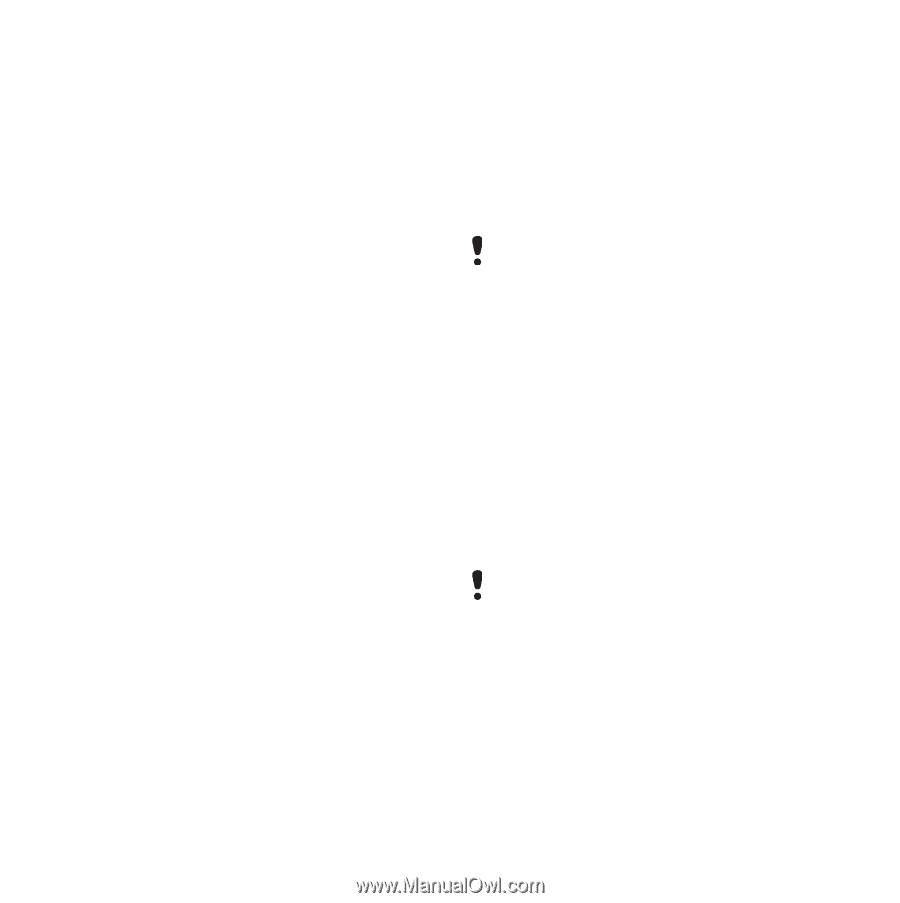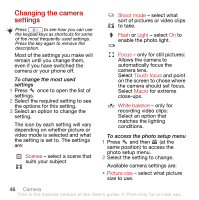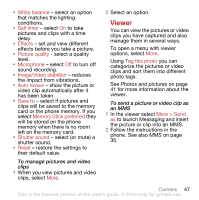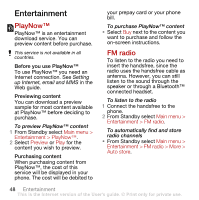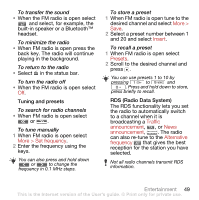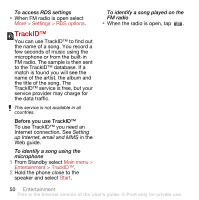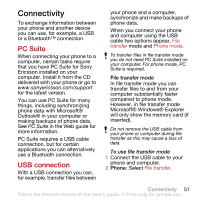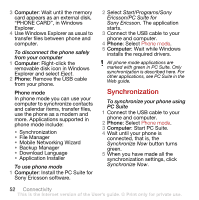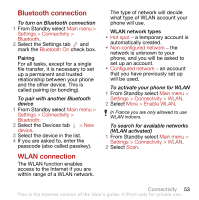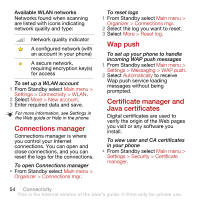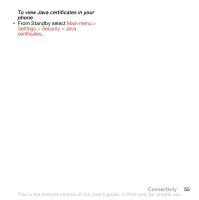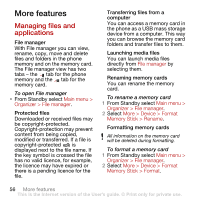Sony Ericsson G900 User Guide - Page 53
Connectivity, PC Suite, USB connection - sony
 |
View all Sony Ericsson G900 manuals
Add to My Manuals
Save this manual to your list of manuals |
Page 53 highlights
Connectivity To exchange information between your phone and another device you can use, for example, a USB or a Bluetooth™ connection. PC Suite When connecting your phone to a computer, certain tasks require that you have PC Suite for Sony Ericsson installed on your computer. Install it from the CD delivered with your phone or go to www.sonyericsson.com/support for the latest version. You can use PC Suite for many things, including synchronizing phone data with Microsoft® Outlook® in your computer or making backups of phone data. See PC Suite in the Web guide for more information. PC Suite requires a USB cable connection, but for certain applications you can alternatively use a Bluetooth connection. USB connection With a USB connection you can, for example, transfer files between your phone and a computer, synchronize and make backups of phone data. When you connect your phone and computer using the USB cable two options appear, File transfer mode and Phone mode. To transfer files in file transfer mode you do not need PC Suite installed on your computer. For phone mode, PC Suite is required. File transfer mode In file transfer mode you can transfer files to and from your computer substantially faster compared to phone mode. However, in file transfer mode Microsoft® Windows® Explorer will only show the memory card (if inserted). Do not remove the USB cable from your phone or computer during file transfer as this may cause a loss of data. To use file transfer mode 1 Connect the USB cable to your phone and computer. 2 Phone: Select File transfer. Connectivity 51 This is the Internet version of the User's guide. © Print only for private use.