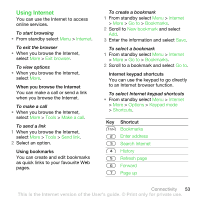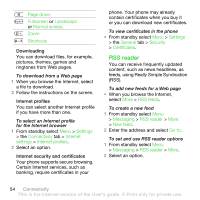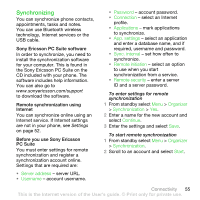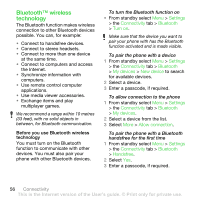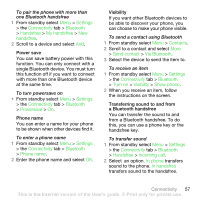Sony Ericsson HBH-IV835 User Guide - Page 60
Windows XP Pro and Home with, with the Sony Ericsson PC Suite
 |
View all Sony Ericsson HBH-IV835 manuals
Add to My Manuals
Save this manual to your list of manuals |
Page 60 highlights
File transfer You can synchronize and transfer files using Bluetooth wireless technology. See Sony Ericsson PC Suite software on page 55. Transferring files using the USB cable You can connect your phone to a computer, using the USB cable. You can transfer files using File transfer and you can synchronize your phone with a computer using Phone mode. Before you use the USB cable You need one of the these operating system requirements to transfer files using a USB cable: • Windows® 2000 with SP3/SP4 • Windows XP (Pro and Home) with SP1/SP2. USB drivers are installed automatically with the Sony Ericsson PC Suite software. File transfer You can drag and drop files between your phone and a computer in Microsoft Windows Explorer. • Sony Disc2Phone - drag and drop music files • Adobe™ Photoshop™ Album Starter Edition - drag and drop pictures These applications can only be used in file transfer mode. Only use the USB cable that comes with your phone, and connect the USB cable directly to the computer. Do not remove the USB cable from your phone or computer during file transfer as this may corrupt the phone memory or the memory card. To use file transfer mode 1 Connect the USB cable to the phone and the computer. 2 Phone: From standby select Menu > Settings > the Connectivity tab > USB > USB connection > File transfer. The phone shuts down. 3 Wait until the phone memory and memory card appear as external disks in Windows Explorer. 58 Connectivity This is the Internet version of the User's guide. © Print only for private use.