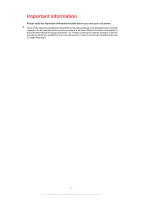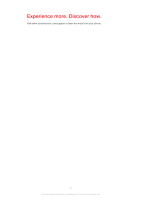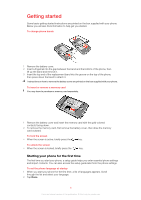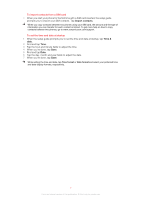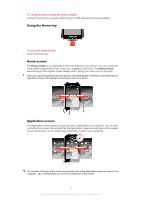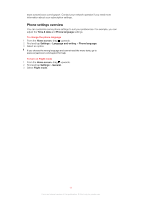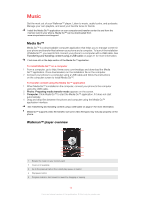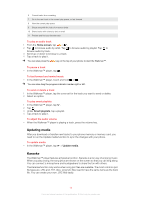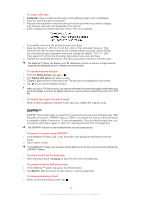Sony Ericsson Mix Walkman phone User Guide - Page 9
Using the Home key, Home screen, Application screen - features
 |
View all Sony Ericsson Mix Walkman phone manuals
Add to My Manuals
Save this manual to your list of manuals |
Page 9 highlights
To charge the phone using the power adapter • Connect the phone to a power outlet using the USB cable and the power adapter. Using the Home key To go to the Home screen • Press the Home key. Home screen The Home screen is your gateway to the main features in your phone. You can customize it with different application icons, shortcuts, wallpaper, and more. The Home screen extends beyond the regular screen display width, giving you more room to play with. Close your opened applications before going to the Home screen. Otherwise, these applications may stay running in the background and slow down your phone. Application screen The Application screen gives you quick access to applications in your phone. You can also customize this screen. Remember that the Application screen extends beyond the regular screen dimensions, so you might have to flick left or right to see everything. An indicator at the top of the screen shows which part of the Application screen you are in. For example, indicates that you are in the middle part of the screen. 9 This is an Internet version of this publication. © Print only for private use.