Sony Ericsson P910a User Guide
Sony Ericsson P910a Manual
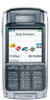 |
View all Sony Ericsson P910a manuals
Add to My Manuals
Save this manual to your list of manuals |
Sony Ericsson P910a manual content summary:
- Sony Ericsson P910a | User Guide - Page 1
This is the Internet version of the user's guide. © Print only for private use. P910a User Guide - Sony Ericsson P910a | User Guide - Page 2
This is the Internet version of the user's guide. © Print only for private use. Letters Lowercase letters are written below the arrow and uppercase letters in line with the arrow. a n . b o , c p ? d q !1 2 e r & f s 2 1 @ g 1 t2 ' h u " i2 1 v j2 2 11 w - Sony Ericsson P910a | User Guide - Page 3
status bar icons 21 Memory Stick 22 Connecting the accessories 24 Services 25 Applications - overview 25 Updating the software 28 General functions 28 Entering text with the flip closed 32 Entering text with the flip open 33 P910a locks 37 Phone 40 Call handling with the flip closed 40 - Sony Ericsson P910a | User Guide - Page 4
user's guide. © Print only for private use. Music player 72 Playing sound files 72 Managing sound files 73 Internet 76 Using the browser view 77 Using the bookmark view 80 Preferences 82 Games 84 Chess 84 Solitaire 85 BUSINESS Messages 86 Folders in Messages 87 The accounts in Messages - Sony Ericsson P910a | User Guide - Page 5
128 ADVANCED FUNCTIONS PC Suite and Content and Application CDs......... 129 Sony Ericsson PC Suite 129 Content and Application CD 130 Installing applications 131 Installing applications on your P910a 131 Removing applications from your P910a 133 Sony Ericsson Update Service 133 Connecting to - Sony Ericsson P910a | User Guide - Page 6
selection 168 Master reset 168 Secure tokens 169 Storage manager 169 WIM PIN settings 170 Getting started with Internet and Messages ......... 172 Introduction 172 Automatically set up service provider and messaging ... 173 Manually set up service provider 173 Manually set up messaging 174 - Sony Ericsson P910a | User Guide - Page 7
user's guide. © Print only for private use. Sony Ericsson P910a User Guide Second edition (December 2004) This User Guide is published by Sony Ericsson Mobile Communications AB, without any warranty. Improvements and changes to this User Guide or import Software. Software may not be downloaded, or - Sony Ericsson P910a | User Guide - Page 8
This is the Internet version of the user's guide. © Print only for private use. Important Your mobile phone has the capability to load, store laws. You, and not Sony Ericsson, are entirely responsible for additional content that you download to or forward from your mobile phone. Prior to your use of - Sony Ericsson P910a | User Guide - Page 9
various formats such as Microsoft® Word and Excel®. With Sony Ericsson Update Service you can keep your phone updated with the latest P910a software. The complete P910a documentation consists of the following parts: • Quick Guide • User Guide • Instruction for removing the flip • Help texts in the - Sony Ericsson P910a | User Guide - Page 10
L N K EC A P910a with stylus B Battery C Travel charger D SyncStation E Stereo headset F Carry case and strap G Extra stylus H Memory Stick J Memory Stick adapter K Flip replacement cover L Flip replacement tool set M User documentation package N Two CDs, Sony Ericsson PC Suite and Content and - Sony Ericsson P910a | User Guide - Page 11
Internet version of the user's guide. © Print only for private use. P910a overview A B F A D C E G F D B H G I C A Indicator light for Bluetooth wireless technology (blue) B Screen C Flip with keypad and keyboard D Indicator light for network and battery (green/red) E CommuniCorder - Sony Ericsson P910a | User Guide - Page 12
keeps track of your phone number, the services included in your subscription and your phonebook information, among other things. A PIN (Personal Identity Number) code is supplied with the SIM card from your operator and must be entered when switching on the P910a. Open the battery cover by pressing - Sony Ericsson P910a | User Guide - Page 13
battery chargers that have been supplied with other Sony Ericsson mobile phones using the same connector plug, for example, T300 or P900. Note When the battery is completely discharged, or new, it may take up to 30 minutes before the battery icon appears on the screen. Care instructions Your P910a - Sony Ericsson P910a | User Guide - Page 14
This is the Internet version of the user's guide. © Print only for private use. First time start-up Please read 'Guidelines for Safe and Efficient Use' on page 185 before you start using your P910a. functions. Set your P910a in Flight mode if the use of mobile phones is not allowed, or if you want - Sony Ericsson P910a | User Guide - Page 15
This is the Internet version of the user's guide. © Print only for private use. Flip closed mode C B D A Sony Ericsson E Applications 1 CommuniCorder 2 Music player 3 Messages 4 Contacts 5 Calendar 11:20am Call list 21/06/2004 6 Tasks 7 Jotter 8 Sound recorder Applications - Sony Ericsson P910a | User Guide - Page 16
F CommuniCorder Pictures Video Music player Internet Messages Contacts Phone Calendar Tasks Jotter Control panel Calculator Quicksheet Quickword Pdf+ PDF Sound recorder File manager Storage wizard Remote Sync Demo GPRS data log Chess Solitaire i Online services Time Getting to know your P910a 16 - Sony Ericsson P910a | User Guide - Page 17
access. When the flip is removed, the P910a works in flip open mode. Note Turn off the P910a before you remove the flip to avoid to damage your phone. To remove and attach the flip, refer to the separate instructions. Note Please note that Sony Ericsson does not accept any liability for lost parts - Sony Ericsson P910a | User Guide - Page 18
the Jog Dial. When the flip is open the screen is touch-sensitive. The screen is divided into a number of areas: see the figure and table below. A B ICnhteartneEt dit Edit E 11:03 F John Smith +4613244500 (h) C C Sony Ericsson D E B End call Item Description A Application Displays six - Sony Ericsson P910a | User Guide - Page 19
This is the Internet version of the user's guide. © Print only for private use playing a multimedia message. Selects a highlighted item, dials selected phone numbers. Generally the same action as in flip closed. Goes back to the previous screen, dismisses dialogs, 19 Getting to know your P910a - Sony Ericsson P910a | User Guide - Page 20
the user's guide. screen one by one. • Press and hold to delete an entire row of entered characters/digits. • Delete an entry from Contacts, Calendar, Tasks, Sound Recorder, and Messages the input of PIN and security codes. • Retrieve a phone number from the SIM card phonebook. Enter the number of - Sony Ericsson P910a | User Guide - Page 21
, GPRS not available Battery strength Bluetooth on Bluetooth discoverable Bluetooth headset connected Infrared on GPRS active GPRS data transfer in progress Ongoing data call Ongoing call Missed call Forward all calls notification Icon Function Calls screened SMS notification MMS - Sony Ericsson P910a | User Guide - Page 22
backup copies of important files. • Storing media for personalizing your P910a. • Storing media for use when composing MMS messages. • Storing installation files for new applications. • Transferring data between the P910a and a PC or Mac. • Providing storage for third-party applications. To insert - Sony Ericsson P910a | User Guide - Page 23
into the correct folders for use by the applications. When your P910a is connected to your PC, you also have access to the P910a folder structure as well as other Memory Stick content in My P910a. Personal computer support Both PCs and Apple computers may be enabled for Memory Stick use via built - Sony Ericsson P910a | User Guide - Page 24
This is the Internet version of the user's guide. © Print only for private use. Connecting the accessories C E D B A A The travel charger is connected to the SyncStation or to the P910a. Note The design of the charger will differ depending on the market. B The USB connector from the - Sony Ericsson P910a | User Guide - Page 25
This is the Internet version of the user's guide. © Print only for private use. Services You need the following services to use the P910a functions: To use... You need... phone services GSM subscription text messaging (SMS) GSM subscription multimedia messaging (MMS) MMS account, GSM data - Sony Ericsson P910a | User Guide - Page 26
You can stream video and audio from the Internet. Music player Plays music tracks and other audio files. You can download these from the Internet or transfer them from your PC. The player supports the most common sound formats. You can save music tracks on the Memory Stick. Internet (flip open only - Sony Ericsson P910a | User Guide - Page 27
synchronization over the air. Using GPRS, the P910a can be continuously connected to the remote synchronization server. Remote Sync works equally well over CSD or HSCSD. i Online services Your service provider may offer different services, for example, weather forecasts, financial information or - Sony Ericsson P910a | User Guide - Page 28
is the Internet version of the user's guide. © Print only for private use. Updating the software With Sony Ericsson Update Service you can keep your phone updated with the latest P910a software. See "Sony Ericsson Update Service" on page 133 how to download the software from the Internet. General - Sony Ericsson P910a | User Guide - Page 29
version of the user's guide. © Print you can handle the content and organization of media, both in the P910a and on the Memory Stick. See 'File manager' on page 126. manager' on page 169. Zooming You can change the size of the screen fonts. Choose between Small, Medium or Large. From the menu bar, - Sony Ericsson P910a | User Guide - Page 30
This is the Internet version of the user's guide. © Print only for private use. Find The Find of the P910a with the infrared port of the other device. Select Send. Messages on screen will tell you when the information has been transferred. • Bluetooth wireless technology: the P910a will search - Sony Ericsson P910a | User Guide - Page 31
to delete the item. Methods for storing data Your P910a can store data in different ways: • Internal memory. Used for storing pictures, messages, music, applications, and so on. • Memory Stick (expansion memory). • SIM card, for phone numbers and associated names. See 'Copying contacts to and - Sony Ericsson P910a | User Guide - Page 32
user's guide. © Print only for private use. Entering text with the flip closed With the flip closed, you use the keypad keys to enter text, for example, when writing a text message when writing, for example text messages and email. The T9 Input 1. Select, for example, Messages > Create SMS. 2. For - Sony Ericsson P910a | User Guide - Page 33
of the user's guide. © Print user dictionary. The next time you enter the word, it will appear as one of the alternative words. 4. Continue writing your message • Use the on-screen keyboard located at the bottom of the screen. • Write directly on the screen using the stylus. • Use the keyboard - Sony Ericsson P910a | User Guide - Page 34
Rin... Mark text by putting the stylus on the text, wait a moment, and drag the stylus over the text. Note Most letters can be written using different stroke styles. See the tables below. The style does not determine case. The position on the screen decides case. Getting to know your P910a 34 - Sony Ericsson P910a | User Guide - Page 35
This is the Internet version of the user's guide. © Print only for private use. Letters Lowercase letters are written below the arrow and uppercase letters in line with the 9 . 2 + , 3 * 4 / 5 \ 6 ( 7 ) Note Start each stroke at the dotted end. or * 35 Getting to know your P910a - Sony Ericsson P910a | User Guide - Page 36
user's guide. © Print only for private use. Extended characters To write symbols and characters that are not shown in these tables, please consult the Extended characters section of the Handwriting recognition help topic in your phone on screen for as capitalize or 'caps-lock' characters on the - Sony Ericsson P910a | User Guide - Page 37
usually make an emergency call without unlocking the P910a. SIM card lock The SIM card lock protects your SIM card, not the P910a, against unauthorized use. It is unlocked by the PIN and PUK codes which you receive from your service provider. You can choose to have to unlock the SIM card every time - Sony Ericsson P910a | User Guide - Page 38
unlock the P910a before you can use it. This means that if someone steals your P910a and puts another SIM card into it, they will not be able to use it. Note Your operator can block your SIM, if you report that your phone has been stolen. The device lock is not on when you buy - Sony Ericsson P910a | User Guide - Page 39
Off. To lock the screen Select > Lock screen. To unlock the screen Push the Jog Dial Forwards > Inwards or Backwards > Inwards. To activate or change the keylock Select Control panel > Device > Locks. To unlock the keys Select > . Screen lock This option locks the screen of your P910a. This is - Sony Ericsson P910a | User Guide - Page 40
version of the user's guide. © Print only for private use. Phone The Phone application is easy for the beginner, yet powerful for the advanced user. It can be used together with the other functions of the P910a, including applications from developers outside Sony Ericsson. The phone includes useful - Sony Ericsson P910a | User Guide - Page 41
user's guide. © Print only for private use. • Press and hold to insert the international call prefix +. • Press and select Hide my number when you have entered the phone number, if you do not want to show your phone the Call list 1. Select on the standby screen. 2. Press the Jog Dial or . - Sony Ericsson P910a | User Guide - Page 42
the user's guide. without a SIM card, and which emergency call numbers are supported. To end a call Press , or press the Jog when you get an incoming call or if the Phone program shall interrupt it. For settings see "Incoming call screen, you can press or use the Jog Dial to access the menu - Sony Ericsson P910a | User Guide - Page 43
of the user's guide. © Print only for private use. Options during or directly after a call Use the Jog Dial to change the phone volume during in Contacts, if any, that corresponds to the phone number of the active call. • Transfer sound - Transfer the call to a Bluetooth wireless technology headset. - Sony Ericsson P910a | User Guide - Page 44
See 'Set up speed dial numbers' on page 48. This is the default phone view. 1. Select on the button bar. PChhoatne EEdditit Sony Ericsson 1 2 3 John 4 Sandra 5 Susan(w) 6 Mike Julia(h) Robert 2. Use the Jog Dial or tap with the stylus to select an entry. To make a call using the Call list - Sony Ericsson P910a | User Guide - Page 45
user's guide can access some of them using the screen buttons, by tapping the field with the . This option appears automatically after a call if the phone number of the call is known, and not already will be turned off. • Speakerphone - Activate the P910a as a speakerphone. • Mute microphone - Turn - Sony Ericsson P910a | User Guide - Page 46
user's guide active call Switch calls Start conference call - Transfer calls - Connect the held call to phone number of the active call. With the flip open, choose options by tapping the screen Conference calls are only available if they are supported by your subscription. To start a conference - Sony Ericsson P910a | User Guide - Page 47
of the user's guide. © Print only for private use. To manage a conference call Use the screen buttons: • End conference - End the conference for all parties. • Show / Hide parties - Switch between the standard call control view and conference call view. To speak privately to a specific conference - Sony Ericsson P910a | User Guide - Page 48
Internet version of the user's guide. © Print only for private use. Close the flip or tap to switch off the speakerphone. Note The speakerphone does not work while the phone is in silent mode. Warning! The volume may be uncomfortably loud at the higher volume levels if the phone is close to your - Sony Ericsson P910a | User Guide - Page 49
enter your numbers for the tone-based code. Finally make the call by pressing . Hyperlinks in Messaging and Jotter When you write text in Messaging and Jotter, your P910a interprets a number as a phone number. If you select that number, you have the possibility to, for example, call the number - Sony Ericsson P910a | User Guide - Page 50
To use the TTY device together with the P910a 1. Connect the TTY device to the accessories connector at the base of the P910a. 2. In Phone, go to Edit > Preferences > TTY Accessory and select the check box to set the P910a into TTY mode. Refer to the TTY device user manual to find out how to use the - Sony Ericsson P910a | User Guide - Page 51
or Ericsson BusinessPhone). PChhaotneEditEdit Corporate call John Smith +442745551409 (w) End call New call Call back Intrude 02:00 ? More Programmable feature buttons Used in a corporate environment, the P910a provides programmable feature buttons for easier use of corporate phone services - Sony Ericsson P910a | User Guide - Page 52
to receive a user guide valid for the company and the configuration file, either via email or down load from the intranet. See "Corporate phone services" on page 56 on how to install corporate phone service. For more information on corporate telephony go to www.SonyEricsson.com/professionalsolutions - Sony Ericsson P910a | User Guide - Page 53
user's guide. © Print only for private use. magic word you can also press and hold the Jog Dial or press the handsfree set call button. Note Magic word is not supported with the Bluetooth headset/ car kit in the P910a Magic word will increase battery drain. • Voice ended, if the phone number is not - Sony Ericsson P910a | User Guide - Page 54
This is the Internet version of the user's guide. © Print only for private use. • Answering mode - Select the option you want. - Normal - Answer calls as normal. - Any key - Press any key (except ) on the keypad to answer. - After 5 seconds - P910a answers automatically after five seconds. You can - Sony Ericsson P910a | User Guide - Page 55
cards Calling cards are used together with some phone services, which means that calls are set up via a calling card server. These settings specify how P910a handles calling cards. Most Calling card settings are protected by the Device lock, see 'Device lock' on page 38. - Calling card mode - Select - Sony Ericsson P910a | User Guide - Page 56
card services instruct their users to select a language by pressing a digit. When using the P910a calling card feature, you can insert such a digit in one of these places: • Immediately after the access number, but preceded by a pause sign, p. • In the verification code. • In the phone number - Sony Ericsson P910a | User Guide - Page 57
calls if you are roaming in a network that does not provide charging information. TTY Accessory Select the check box when you want to use the P910a together with a TTY accessory. Teletype (TTY) accessory, text phone, is an aid for deaf and speech-impaired people. AoC - Call meter settings Advice - Sony Ericsson P910a | User Guide - Page 58
the Internet version of the user's guide. © Print only for private use. MEDIA CommuniCorder With the built-in CommuniCorder camera you can record video clips and take pictures, view them on your phone screen and send them directly to friends or colleagues via multimedia messaging. You can also send - Sony Ericsson P910a | User Guide - Page 59
user's guide. © Print only for private use. You can also press the Jog Dial, or, when the flip is open, tap the capture button at the bottom of the screen only accept video clips of 10 seconds length or 95 KB size.Use the Message video mode, or the Video limit setting in Video mode to limit the - Sony Ericsson P910a | User Guide - Page 60
This is the Internet version of the user's guide. © Print only for private use. Video status Above the viewfinder , the Jog Dial to the desired mode. 3. Press again to capture the image on the screen. The picture is automatically saved in Pictures. You can also press the Jog Dial, the flip is - Sony Ericsson P910a | User Guide - Page 61
This is the Internet version of the user's guide. © Print only for private use. Delay timer CommuniCorder you can also set the picture freeze time. This specifies the time the picture stays unchanged in the screen after you have taken it. To take a picture with delay timer 1. Select > . 2. Tap - Sony Ericsson P910a | User Guide - Page 62
This is the Internet version of the user's guide. © Print only for private use. Camera settings take. Note Depending on which mode you are using, some settings may be fixed (and not user adjustable). To change preferences for the camera 1. Tap CommuniCorder > Preferences. 2. Select the setting you - Sony Ericsson P910a | User Guide - Page 63
. The pictures can be taken using the CommuniCorder or received via Messages, Bluetooth wireless technology or infrared communication. They can also be downloaded via the browser or transferred from your PC via a cable. Your P910a supports JPEG, GIF, MBM, PNG, WBMP and BMP picture formats. In the - Sony Ericsson P910a | User Guide - Page 64
as to send pictures to other phones or to a PC via multimedia messaging, IR or Bluetooth. See ' lock cannot be sent further. Zooming pictures, widescreen and full screen From the detail view of the picture you can: • Tap and to zoom in and out. • Tap and drag the zoomed picture to view specific - Sony Ericsson P910a | User Guide - Page 65
This is the Internet version of the user's guide. © Print only for private use. To copy, delete or move multiple pictures • In the thumbnail and list views, select the check boxes beside the picture - Sony Ericsson P910a | User Guide - Page 66
version of the user's guide. © Print only for private use. To zoom in and out This is not available in all formats. • Tap to zoom in. • Tap and drag the zoomed picture to view specific details in the picture. • Tap to zoom out. • Select Edit > Zoom, and select between Fit to screen and Full - Sony Ericsson P910a | User Guide - Page 67
video clips from an Internet site or transfer them from a PC via a cable, or from a Memory Stick. You can also exchange video clips with other phones or PCs via infrared communication, Bluetooth wireless technology or multimedia messaging. You do not have to download a complete video clip to be able - Sony Ericsson P910a | User Guide - Page 68
This is the Internet version of the user's guide. © Print only for private use. To copy, delete or move you can send, rename, delete or move your video clips. Only the video clips saved in your P910a or on the Memory Stick (that is not streamed) can be handled in the detail view. VCihdaet - Sony Ericsson P910a | User Guide - Page 69
user's guide. © Print only for private use. To delete a video clip 1. Select the video clip you want to delete. 2. Select Video > Delete clips. Saving video clips When you play video clips that you have received via email or multimedia messaging, or that you have downloaded to your P910a transfer - Sony Ericsson P910a | User Guide - Page 70
This is the Internet version of the user's guide. © Print only for private use. How to connect to a streaming service • If you know the URL of the streaming service: 1. Select Video > Open location. 2. Enter the URL of the streaming service, or select a service from the drop-down list. 3. Tap Done. - Sony Ericsson P910a | User Guide - Page 71
This is the Internet version of the user's guide. © Print only for private use. 3. Select Clear Cache > Done. When you view a video proxy settings set in the control panel are to be used, tap Automatic configuration. • If the manual settings are to be used, enter the relevant information. Video 71 - Sony Ericsson P910a | User Guide - Page 72
user's guide. © Print only for private use. Music player Your P910a has mobile music in the form of a stereo music player. With the music player you can listen to single music tracks or entire folders with tracks. You can download tracks to your P910a from a PC standby screen while you play music, - Sony Ericsson P910a | User Guide - Page 73
user's guide. © Print only for private use. Track-folder view This view is intended for Music Edit All playing entire folders with MP3 files. In the track-folder Sony Ericsson Rooster Song for you Sony Ericsson theme Standing Still Manage to loop them until you manually stop the play-back. - Sony Ericsson P910a | User Guide - Page 74
This is the Internet version of the user's guide. © Print only for private use. Detail view name and tap Done. Two or more tracks cannot have the same name. To delete a track from the P910a 1. Select Music > Delete track. 2. Select Yes. Viewer If you play sound tracks remotely, for example music - Sony Ericsson P910a | User Guide - Page 75
This is the Internet version of the user's guide. © Print only for private use. Preferences You other applications, such as email and multimedia messages, you activate the viewer in your P910a. From the viewer you can then save the sound file to your P910a. To save a track from another application - Sony Ericsson P910a | User Guide - Page 76
the Internet version of the user's guide. © Print only for private use. Internet You use Internet, the P910a browser, to: • Connect to the Internet to view and access Web and WAP pages. • Receive and view Push messages from your WAP service provider. • Download Java applications, images and audio - Sony Ericsson P910a | User Guide - Page 77
is the Internet version of the user's guide. © Print only for private use. Using the browser view The P910a can display the Internet page in normal view or full screen view. Use the Internet button to change between the views. In full A ICnhteart neEt dEitdit screen view, press the Jog Dial - Sony Ericsson P910a | User Guide - Page 78
- Save image - Save the picture in the P910a. - Copy image - Copy the picture to the clipboard. - View image - View the picture adapted to the screen (enlarged or reduced). - Send image as - Send the picture as text or multimedia message, email, infrared, or Bluetooth wireless technology. Internet - Sony Ericsson P910a | User Guide - Page 79
This is the Internet version of the user's guide. © Print only for private use. • Not loaded picture (with or without link) - Load image - Load the picture. • Voice call link - Call - Place a call according to the link. - New SMS - Send an SMS message according to the link. - New MMS - Send an MMS - Sony Ericsson P910a | User Guide - Page 80
Internet version of the user's guide. © Print only the correct PIN. For more information, please contact your service provider or IT department. Signing documents You have to Select an icon to view information on the bookmark. E SonyEricsson News Webmail E Checked bookmarks can be deleted from the - Sony Ericsson P910a | User Guide - Page 81
of the user's guide. © Print stored in the P910a. Icons Bookmark Saved page Push message from the WAP service provider Signed document To screen you can: - Edit the bookmark. - Delete the bookmark. - Send the bookmark as an email, SMS message, Bluetooth wireless technology, infrared, or MMS message - Sony Ericsson P910a | User Guide - Page 82
version of the user's guide. © Print only for private use. Preferences The browser is initially set up to work, but you have to set up your own account. A simple way of setting up an Internet account is to use the Web phone setup-message generator on www.SonyEricsson.com. See also 'Internet - Sony Ericsson P910a | User Guide - Page 83
This is the Internet version of the user's guide. © Print only for private use. Advanced settings - Select if you want to be able to receive messages from your WAP service provider. - Select if you want to automatically open the URL in WAP Push messages. - Select if you want to remove out-of-date - Sony Ericsson P910a | User Guide - Page 84
version of the user's guide. © Print only for private use. Games There are two pre-installed games in your P910a. Traditional Chess and the card game Solitaire. More games are available on the Content and Application CD in your original P910a box. You can also install games from other developers - Sony Ericsson P910a | User Guide - Page 85
version of the user's guide. © Print only for private use. Solitaire Solitaire is a card game played with a standard game will either start with a new game or with the layout for an earlier, interrupted game. (the game data is saved on return to desktop, when the flip is closed or when the battery - Sony Ericsson P910a | User Guide - Page 86
of the user's guide. © Print only for private use. BUSINESS Messages With Messages you can create, send, and receive different types of messages: SMS (Short Message Service) messages are text messages sent and received via the network operator's message center. When a text message has pictures - Sony Ericsson P910a | User Guide - Page 87
the user's guide. © Print only for private use. A simple way of setting up an Internet, email, or MMS account is to ask your service provider to send you a message that contains the required information to create an account automatically on your P910a. You can also use the Web phone setup-message - Sony Ericsson P910a | User Guide - Page 88
user's guide. emptied. Use the Get&send command to download your messages again. See "Get and send" on messages. An asterisk next to an account indicates that a message has arrived since you last opened the accounts inbox. Handling text messages A text message is sent via SMS (Short Message Service - Sony Ericsson P910a | User Guide - Page 89
user's guide. © Print only for private use. If you leave the message before sending, it will automatically be stored in the Draft folder (unless you edit a message which was already located in Outbox). Tip To enter several addresses manually messages MMS (Multimedia Messaging Service) messages - Sony Ericsson P910a | User Guide - Page 90
receives an MMS you send depends on your MMS service and how the receiving phone complies to MMS specifications. Phones can, for example, only receive pictures of a maximum size, video and sound. Your P910a can help you to create messages which conform to standard and therefore are more likely - Sony Ericsson P910a | User Guide - Page 91
user's guide. © Print only for private use. To create a new multimedia message 1. In Messages select Create MMS. (You can also select MMS > Message > New. or open an existing message and select Message the page order in the message. To enter the recipient's phone number 1. Select the address - Sony Ericsson P910a | User Guide - Page 92
Internet version of the user's guide. © Print only for private use. • Hide number - Prevent your phone number from being displayed in the recipient's phone. (Subscription dependent). • Read report - Request a receipt when the recipient has opened your message. • Delivery report - Request a receipt - Sony Ericsson P910a | User Guide - Page 93
the Internet version of the user's guide. © Print only for private use. To set the download method for receiving multimedia messages, manual or automatic • In Control panel, select Connections > Messaging accounts > MMS > Automatic. - Off means that only headers will be downloaded and can be viewed - Sony Ericsson P910a | User Guide - Page 94
is the Internet version of the user's guide. © Print only for private use. To move an email message from Outbox to Draft In your list of Outbox messages, tap to the left of the email (a tick appears), and select Message > Move to draft. If you leave the message before sending, it will automatically - Sony Ericsson P910a | User Guide - Page 95
of the user's guide. © Print only for private use. Receiving attachments Any attachments to an email message are displayed on the tab. The icon next to an attachment in the list identifies the type of attachment. To view an attachment you need a viewer for that type of file.Your P910a comes with - Sony Ericsson P910a | User Guide - Page 96
Internet version of the user's guide. © Print only for private use. 3. Select Yes. The message body and attachments are deleted but the heading remains. You can download the message again later. To delete a message both locally and in your email server 1. In your list of messages, select the check - Sony Ericsson P910a | User Guide - Page 97
from your PC, the read and unread status will change accordingly on your P910a. To select connection type, see "Email account basic tab settings" on page 161. Note If you change connection type, your Inbox will be emptied. Use the Get&send command to download your messages again. Full screen view - Sony Ericsson P910a | User Guide - Page 98
This is the Internet version of the user's guide. © Print only for private use. and to play received MMS in full screen by default, see "MMS Advanced settings tabs" on page 164. Saving contact details When you receive a message, you can save the contact details of the person who sent you the - Sony Ericsson P910a | User Guide - Page 99
the user's guide. © Print only for private use. Area information Area information messages are text messages that are sent to all subscribers in a certain network area, for example, a local traffic report. When you receive an area information message, the message automatically appears on the screen - Sony Ericsson P910a | User Guide - Page 100
card by the operator. These numbers are useful for service and information, and are accessible from the SIM within Contacts. You can synchronize the contents in Contacts with one of the PIM applications in your PC supported by the P910a. See 'Synchronization and backup' on page 139. Using Contacts - Sony Ericsson P910a | User Guide - Page 101
Internet version of the user's guide. © Print only service numbers stored on the SIM card. • Information numbers - As for service numbers above. • Find - Search for a specific message 1. Select a phone number. 2. Select Send SMS from the options menu. To send a multimedia message 1. Select a phone - Sony Ericsson P910a | User Guide - Page 102
version of the user's guide. © Print only for private use. To add a contact You can create a new contact using information from a recently received voice call or message. See also ' choices: - Select or or the phone number to make a call. - Select or the email address to send an email. Contacts - Sony Ericsson P910a | User Guide - Page 103
user's guide. © Print only for private use. - Select - Select - Select or the URL to open a Web page. to send a multimedia message. to send a text message. Using service and information numbers To call an Information number or Service a field and set it to Phone (h). Add a new field if necessary. - Sony Ericsson P910a | User Guide - Page 104
This is the Internet version of the user's guide. © Print only for private use. 1. Select at the bottom of the screen. 2. Select a number. 3. Tap the Record button and record a voice command after the tone. 4. Tap Play to check the quality of the recording. • To remove a voice - Sony Ericsson P910a | User Guide - Page 105
version of the user's guide. © Print only folder.) 3. Select Send / Move / Delete. 4. Follow the instructions, for example, select a folder or a sending method. 5. or Yes to confirm the action. To search for an entry containing specific text 1. Select Contacts > Find. 2. Enter the text string you - Sony Ericsson P910a | User Guide - Page 106
This is the Internet version of the user's guide. © Print only for private use. 2. Select Edit > Copy to SIM card. 3. If the contact has multiple phone numbers, each number will be created as a separate entry in the SIM phonebook. 4. Select Done. Making an owner card You can create an electronic - Sony Ericsson P910a | User Guide - Page 107
of the user's guide. © Print at the bottom of the screen. You can also rotate the Jog Dial. To navigate to a specific date in the current view Tap you have used before. - Alarm - Select the check box if you want your P910a to alert you about the entry with a sound. Select the time and date that - Sony Ericsson P910a | User Guide - Page 108
user's guide. © Print only for private use. - Private - Select the check box to prevent the item from being viewed by others than yourself if you synchronize your calendar with, for example, your PC 2. Make the changes in accordance with the instructions above. Managing calendar entries To find a - Sony Ericsson P910a | User Guide - Page 109
Internet version of the user's guide. © Print only You can customize the calendar views and alarm settings to suit your own needs. To customize the calendar view, General for that folder and select Done. Entries in a folder with a specific color appear in that color in Day and Week views (but - Sony Ericsson P910a | User Guide - Page 110
user's guide an entry via text message, infrared, Bluetooth wireless technology, multimedia message or email. Creating Alarm - Select the check box if you want your P910a to alert you about the task. Select the time or tasks in other devices, for example your PC. 4. Select the note page tab to write - Sony Ericsson P910a | User Guide - Page 111
This is the Internet version of the user's guide. © Print only for private use. Managing task entries To open an existing entry Select the entry in the Tasks list. To mark an entry as - Sony Ericsson P910a | User Guide - Page 112
This is the Internet version of the user's guide. © Print only for private use. Sending and receiving task entries You can send and receive task entries using Send as. See 'Sending and receiving items' - Sony Ericsson P910a | User Guide - Page 113
This is the Internet version of the user's guide. © Print only for private use. Jotter The Jotter works as a notebook where you can write notes and draw pictures. The folders help you to separate - Sony Ericsson P910a | User Guide - Page 114
the Internet version of the user's guide. © Print only for private The main window is the 'paper' where you can draw with your stylus in the same way as you draw with an ordinary pen. Jotter Edit are automatically stored in the P910a. The list view will be presented to you as soon as you - Sony Ericsson P910a | User Guide - Page 115
of the user's guide. © Print only for private use. TOOLS Sound recorder In Sound recorder you can record and listen to your own sound recordings. You can also send your recordings to other devices via Bluetooth wireless technology, infrared communication, email or multimedia message, and use - Sony Ericsson P910a | User Guide - Page 116
version of the user's guide. © Print Bluetooth wireless technology, infrared communication, email or as a multimedia message. To send a sound recording 1. Select Sound recorder > for more information. Note All other sound media on your P910a is handled via the Music player application. You can send - Sony Ericsson P910a | User Guide - Page 117
This is the Internet version of the user's guide. © Print only for private use. Calculator The Calculator but not displayed. Tap once to delete the last digit you entered. C Tap once to reset the screen to 0. You can copy and paste values to and from other applications by selecting Calculator > - Sony Ericsson P910a | User Guide - Page 118
This is the Internet version of the user's guide. © Print only for private use. Time The time and date are always displayed on the flip closed standby screen. You can customize the display of times and dates throughout your P910a. You can set your current location and another location of your - Sony Ericsson P910a | User Guide - Page 119
This is the Internet version of the user's guide. © Print only for private use. 4. Tap the Date Format box and choose a format. 5. Tap the Date Separator box and choose a separator. 6. Select a Time format. 7. Tap - Sony Ericsson P910a | User Guide - Page 120
the user's guide. © Print only for private use. Setting number formats You can choose how you want the measurements and numbers in your P910a to a silent alarm, where only a message is displayed when it goes off, or you can set a sound alert. Alarms requires that the P910a is turned on. If you want - Sony Ericsson P910a | User Guide - Page 121
This is the Internet version of the user's guide. © Print only for private use. 7. Tap Done. 8. Make sure the check box next to the alarm is selected. When the alarm goes off, select Snooze - Sony Ericsson P910a | User Guide - Page 122
Internet version of the user's guide. © Print only for private use. Viewers and editors - Quickoffice Your phone contains the following The applications are also started automatically when selecting and opening attachments to messages. To save documents to another location (internal or on the - Sony Ericsson P910a | User Guide - Page 123
Internet version of the user's guide. © Print only for private use. Quickword Quicksheet To save and copy the document to a specific folder 1. In the transferred to your P910a, you have to rename it. When you select OK, your P910a copies the document with the new name. At the bottom of the screen - Sony Ericsson P910a | User Guide - Page 124
of the user's guide. © Print only for private use. Quickpoint Store large presentations on the Memory Stick to leave the phone memory available through the presentation with the stylus and the Jog Dial. Change the type of viewing from the toolbar at the bottom of the screen. The commands are also - Sony Ericsson P910a | User Guide - Page 125
This is the Internet version of the user's guide. © Print only for private use. Pdf+ To save and copy a received document 1. In the detail view, from the toolbar at the bottom of the screen, select the save icon . 2. Name the document, select where to save it, and select Save. To move a document In - Sony Ericsson P910a | User Guide - Page 126
This is the Internet version of the user's guide. © Print only for private use. File manager With the File manager you can view, rename, copy, move, and delete files and folders on the P910a. You can also add folders, send files and rename and format the Memory Stick. Initially, the root view is - Sony Ericsson P910a | User Guide - Page 127
This is the Internet version of the user's guide. © Print only for private use. To delete one or more folders or files Note Only empty folders can be deleted. 1. Select the folders or files - Sony Ericsson P910a | User Guide - Page 128
This is the Internet version of the user's guide. © Print only for private use. Online services i Online services is a customized service offered by a network operator. This function is network- or subscription-dependent. Online services provides a mechanism that allows applications that exist on - Sony Ericsson P910a | User Guide - Page 129
drive. By default the Sony Ericsson PC Suite is accessed from Start menu > Programs > Sony Ericsson > P910a. The Setup application also can be used later to add or delete components. You can download the latest PC Suite software from www.SonyEricsson.com/support PC Suite and Content and Application - Sony Ericsson P910a | User Guide - Page 130
for P910a When you insert the CD in the PC, a start menu opens automatically. Select an item from the menu and follow the instructions on the PC screen. If the start menu is not automatically shown, use the Run command in the Windows Start menu to start CDBrowser.exe from your CD drive. 130 PC Suite - Sony Ericsson P910a | User Guide - Page 131
JAR files are installation packages containing one or more files. Programs made for the Sony Ericsson P800 and P900 series can also be used in the P910a. This chapter also applies to other types of software to install, for example, system components and add-ons. Applications from developers outside - Sony Ericsson P910a | User Guide - Page 132
with no access to sensitive information so no signatures are required for MIDP JAR files. From a PC Sony Ericsson PC Suite must be installed in your PC and the P910a must be connected to the PC via SyncStation, infrared, or Bluetooth wireless technology in order to install applications from your - Sony Ericsson P910a | User Guide - Page 133
Visit Sony Ericsson P910a support site on www.SonyEricsson.com/support 3. Select Sony Ericsson Update Service and follow the instructions on how to proceed with the update sequence. Answer Yes when you are asked if you want to install the Sony Ericsson Update Service PC program. Note User data can - Sony Ericsson P910a | User Guide - Page 134
user's guide. © Print only for private use. Connecting to other devices Your P910a can be connected to other devices with similar interfaces such as PCs, other P910as . PC connectivity software Your P910a is delivered with a CD, Sony Ericsson PC Suite. This software must be installed in the PC you - Sony Ericsson P910a | User Guide - Page 135
This is the Internet version of the user's guide. © Print only for private use. Set the P910a in PC connect mode for • Synchronization. • Installation of software. • Backup and restore. Set the P910a in Modem mode when using • P910a as a modem. • Dial-up network wizard. You should disable the USB - Sony Ericsson P910a | User Guide - Page 136
is the Internet version of the user's guide. © Print only for private use. Connection via Bluetooth wireless technology You can connect your P910a to other products equipped with Bluetooth wireless technology, for example PCs, car handsfree devices, or other mobile phones, and exchange data. Since - Sony Ericsson P910a | User Guide - Page 137
user's guide. © Print only for private use. - Non-paired devices that are within range are shown with their names in italics. - Devices that are within range but unknown are shown with a preset name. 4. Select the device you want your P910a enabled phones, it is very useful to include the user's - Sony Ericsson P910a | User Guide - Page 138
both enter the same code. Accessories like headsets often have a default passcode, usually '0000', see the specific user guide. Bluetooth Shared. The item is the Beamed folder in Messages. Bluetooth share You can make it possible for other users to transfer items from your P910a. To make an item - Sony Ericsson P910a | User Guide - Page 139
Programs > Sony Ericsson > P910a in the PC and then select the desired command. Refer to the online help find in Help in the menu bar in the PC software to get more information about synchronization and backup. You can also take a look on Global support area at www.SonyEricsson.com/support Note If - Sony Ericsson P910a | User Guide - Page 140
This is the Internet version of the user's guide. © Print only for private use. Local synchronization settings Local synchronization is initiated from the PC and all settings are made in the P910a PC software (included on the Sony Ericsson PC Suite CD). The easiest way to synchronize is to set the - Sony Ericsson P910a | User Guide - Page 141
and is the ideal way to keep the P910a up-to-date while on the move. Using GPRS, the P910a can be continuously connected to the remote synchronization server. GPRS, HSCSD or CSD PIM Application Sync Server Firewall Internet/Intranet Synchronization services may be offered by mobile operators, third - Sony Ericsson P910a | User Guide - Page 142
. Note All user data will be deleted when the P910a software is upgraded by a Service Partner. Always back up your data before handing over the P910a for upgrading, so that you can restore it afterwards Preconditions The Sony Ericsson PC Suite must be installed in the PC and the P910a must be - Sony Ericsson P910a | User Guide - Page 143
This is the Internet version of the user's guide. © Print only for private use. 2. In the PC, click on and restore. on the PC taskbar and select Back up 3. Select your P910a in the menu that appears. Several P910as can be backed up to the same PC. 4. Select one of the backups in the list of - Sony Ericsson P910a | User Guide - Page 144
is the Internet version of the user's guide. © Print only for private use. SETTINGS Personalizing your P910a There are a number of ways you can give your P910a a personal touch and change its settings to suit your requirements. Themes Themes control the color of screen and text, the icons, and the - Sony Ericsson P910a | User Guide - Page 145
the Internet version of the user's guide. © Print only for private use. Setting a screen saver You can set a screen saver picture to be displayed after a period of inactivity. See 'Display' on page 147. Keylock and device lock may be used in combination with the screen saver. When you press a key - Sony Ericsson P910a | User Guide - Page 146
version of the user's guide. © Print , see 'Sounds and alerts' on page 149. Note If your P910a finds that you have renamed, moved or deleted a ring signal, on page 112. Set a different sound for each type of message as notification of a new message: See 'Sounds and alerts' on page 149. Note If you - Sony Ericsson P910a | User Guide - Page 147
Internet version of the user's guide. © Print only for private use. Control panel The Control Panel is the location for all the main settings on your P910a that are system-wide and affect more than one application. This is the main place to go to initially set up your P910a, and to change settings - Sony Ericsson P910a | User Guide - Page 148
background in 'Personalizing your P910a' on page 144. Screen tab You can set a picture to be the screen saver. 1. Select a picture for the screen saver. 2. Set the activation time for the screen saver. If you select the Screen saver device lock check box the device lock will activate when the delay - Sony Ericsson P910a | User Guide - Page 149
and Numbers. Sounds and alerts Use these settings to control sounds and alerts of your P910a. • Calls tab - Sets ring tones and volume. • Messages tab - Sets notification alerts for messages. • Other tab - Sets button and screen clicks, reminders, alarms, and other notifications. Control panel 149 - Sony Ericsson P910a | User Guide - Page 150
user's guide. © Print only for private use. You can choose to use any sound recording or audio file. You can select ring signals that are stored on your phone or alert 1. Tap the drop-down menu. 2. Select Default Melody for the P910a default or Find sound to select a new one. 3. If required, change - Sony Ericsson P910a | User Guide - Page 151
the screen. The method that you select here is activated when you need to enter text with the flip closed. If you load other text input software, select it and adjust its settings here. Themes You can set the look of the user interface by changing the theme. • To change the theme, select a theme - Sony Ericsson P910a | User Guide - Page 152
This is the Internet version of the user's guide. © Print only for private use. Time & date Adjusting the time and date here sets these throughout your P910a. The dialog has three tabs. You can set: Time & date Format Workdays The current time and date. Here you can also turn Summertime (daylight - Sony Ericsson P910a | User Guide - Page 153
This is the Internet version of the user's guide. © Print only for private use. To set the time and date to customize the display of both Week and Month views in Calendar. User greeting Your P910a can show a user greeting on the standby screen when you turn it on. Use this dialog to turn this - Sony Ericsson P910a | User Guide - Page 154
user's guide. © Print only for private use. Tip You will probably find that the preset name of your P910a your P910a appears on any devices you pair it with. See 'Pairing' on page 136 for instructions on . When connecting your P910a via the SyncStation to a USB port on your PC, use the following - Sony Ericsson P910a | User Guide - Page 155
user's guide Select between automatic or manual search for a network P910a. Set the infrared status to PC download multimedia messages. • Set up an email account to send and receive email messages. Tip A simple way of setting up an Internet account is to ask your service provider to send you a message - Sony Ericsson P910a | User Guide - Page 156
This is the Internet version of the user's guide. © Print only for private use. There are three if you use different Internet accounts for Internet and Messages. Whenever you connect to the Internet, your Preferred account is the account that your P910a prompts you to use. To create a new Internet - Sony Ericsson P910a | User Guide - Page 157
setting is needed, your company's Information Services department or Remote Sync provider must give you instructions. Other If your ISP supports Point to Point Protocol (PPP) extensions, you can select the Enable PPP extensions check box. PPP extensions allow your P910a to provide features such as - Sony Ericsson P910a | User Guide - Page 158
user's guide. © Print only for private use. GPRS Advanced tabs Authentication is used by some network operators to identify the mobile phone -Up account Your Internet Service Provider (ISP) supplies you with your User name, your Password, and their Phone number, which your P910a dials to connect to - Sony Ericsson P910a | User Guide - Page 159
of the user's guide. © Print secure access check box. To create or delete Secure Tokens on your P910a, select Control panel > Other >Secure tokens. 2. Select the vendor down lists. Other If your Internet Service Provider (ISP) supports Point to Point Protocol (PPP) extensions, you can - Sony Ericsson P910a | User Guide - Page 160
the user's guide. © Print only for private use. may not receive incoming calls. As soon as the transfer stops (Icon: ) incoming calls will be accepted. Setting the Preferred mode lets you choose how you want to use your P910a: • Select GPRS only if you do not want to be disturbed by incoming phone - Sony Ericsson P910a | User Guide - Page 161
address Your Internet Service Provider (ISP) supplies you with your username, your password, and its incoming server address, which identifies the computer where your incoming email messages are stored. Open in full screen Select to open messages in full screen portrait view. Download If you - Sony Ericsson P910a | User Guide - Page 162
Internet version of the user's guide. © Print only for private use. Email account Outbox tab settings Outgoing server address Your Internet Service Provider (ISP) supplies you with its Outgoing server address, which identifies the computer through which your outgoing email messages are sent. Use - Sony Ericsson P910a | User Guide - Page 163
Internet version of the user's guide. © Print only for private use. SMS tab Use these settings to set up text messaging and EMS messaging: Messaging accounts SMS tab settings SMS Service center address The SMS Service center address is the phone number where your text messages are stored. It is - Sony Ericsson P910a | User Guide - Page 164
This is the Internet version of the user's guide. © Print only for private use. Advanced settings Select Advanced to make settings about how your P910a will send and receive multimedia messages. MMS Advanced settings tabs Send The values you give these settings will be default for all multimedia - Sony Ericsson P910a | User Guide - Page 165
is the Internet version of the user's guide. © Print only for private use. Area Information is a type of text message that is sent to all subscribers in a certain network area, for example a local traffic report. To enable Cell Information Select the Cell information check box To delete a channel - Sony Ericsson P910a | User Guide - Page 166
is the Internet version of the user's guide. © Print only for private use. Note You access WAP pages through an Internet Service Provider (ISP) so, when be present on the pages that you view or the software that you download. Your P910a compares these certificates with a set of certificates that - Sony Ericsson P910a | User Guide - Page 167
user's guide. © Print only for private use. Security information Security information is displayed when Certificate manager cannot be sure of the origin of the page or software it. Flip settings Flip keyboard - Specify the keyboard your P910a has on the inside of the flip. Enable virtual flip - Sony Ericsson P910a | User Guide - Page 168
of the user's guide. © corporate intranet. If needed, your company information services department will supply the necessary information. There P910a. You can, at any time, download additional languages from www.SonyEricsson.com/support Master reset Use Master reset to reset your P910a. Note All user - Sony Ericsson P910a | User Guide - Page 169
user's guide. when you make the connection. Your P910a supports the following secure access systems: software. If you have a separate device or application that requires onetime passwords according to one of these systems, you do not need a separate hardware token generator (Hard Token). Your P910a - Sony Ericsson P910a | User Guide - Page 170
This is the Internet version of the user's guide. © Print only for private use. • In Tasks, delete all completed entries by selecting Tasks > Delete completed in your list of entries. • Throughout your P910a, use folders as you create and receive information to speed up housekeeping later. Deleting - Sony Ericsson P910a | User Guide - Page 171
This is the Internet version of the user's guide. © Print only for private use. Note The PIN-G applies to the whole WIM and any items that do not have a different PIN. This means that no specific items on the WIM are linked to PIN-G. You can change status of a PIN: • Enable PIN A PIN code - Sony Ericsson P910a | User Guide - Page 172
access the Internet and send or receive messages, you will need to make some user-specific settings in the Control Panel. Service provider You will need a service provider to connect your P910a to the network.The service provider could be: • An Internet Service Provider (ISP) which connects you to - Sony Ericsson P910a | User Guide - Page 173
is the Internet version of the user's guide. © Print only for private use. Automatically set up service provider and messaging The easiest way to set up your P910a is automatically, through your service provider. For Messages settings your P910a supports automatic setup of: • email accounts • MMS - Sony Ericsson P910a | User Guide - Page 174
network operator in the case of SMS message and Cell Broadcast Services. The dialog has four tabs, one for each type of messaging service: email SMS message MMS message Area The provider of your email service, or for a corporate account, your information services manager can provide you with the - Sony Ericsson P910a | User Guide - Page 175
can be by any of the bearers that your P910a supports: • GPRS • HSCSD (High-speed Circuit Switched Data) • CSD (Circuit Switched Data). A Windows modem driver file and a PC utility, the Dial-Up Networking Wizard, is provided on your Sony Ericsson PC Suite CD. The wizard will help you configure DUN - Sony Ericsson P910a | User Guide - Page 176
entries created with the wizard using the standard Windows DUN user interface. The Dial-Up Networking Wizard software included in the Sony Ericsson PC Suite must be installed in your PC and your P910a must be connected to the PC via cable, infrared or Bluetooth wireless technology. See 'Connecting - Sony Ericsson P910a | User Guide - Page 177
user's guide. © Print only for private use. To set up a Dial-Up entry for CSD or HSCSD 1. On the PC, open the Control Panel. 2. Choose to install a new modem. 3. Choose your P910a as the modem. 4. Select the port where the P910a that has built-in support for using DUN entries the GPRS service status. - Sony Ericsson P910a | User Guide - Page 178
This is the Internet version of the user's guide. © Print only for private use. GPRS status information When the signal strength icon is selected, network, GPRS status information and, if applicable, GPRS error text appear. To reset the log of an account 1. Select an account in the list. 2. Select - Sony Ericsson P910a | User Guide - Page 179
of the user's guide. © Print only for private use. REFERENCE Troubleshooting This chapter consists of a selection of suggestions for solving possible problems with your P910a. If this does not help, please try the Knowledge base on the global support site, www.SonyEricsson.com/support. There you - Sony Ericsson P910a | User Guide - Page 180
This is the Internet version of the user's guide. © Print only for private use. Device lock Phone locked is displayed followed by the prompt Enter lock code. Your P910a is locked to prevent unauthorized use. To unlock the P910a: • Enter your device lock code, 0000 by default, then press or . - Sony Ericsson P910a | User Guide - Page 181
be correct. Enter new settings. Use the phone setup-message generator for email on www.SonyEricsson.com/support to send you an auto setup message, or contact your service provider. See also "Email tab" on page 161. • Your P910a does not support fax transmission. Even if your operator subscription - Sony Ericsson P910a | User Guide - Page 182
to the PC. Reinstall Sony Ericsson PC Suite, following the installation procedure carefully. • Check for Sony Ericsson PC Suite updates on www.SonyEricsson.com/support. If you find a new version of the program, download it and install this instead of the old one. Cannot transfer Place the P910a in - Sony Ericsson P910a | User Guide - Page 183
, and make necessary settings. See "Synchronization and backup" on page 139 and the help files in Sony Ericsson PC Suite. See also Knowledge base on www.SonyEricsson.com/support Memory full When your P910a has no more space available to save or store information, the icon is shown in the status - Sony Ericsson P910a | User Guide - Page 184
free memory. You can find all languages on the Sony Ericsson PC Suite CD. From the CD, you can install the language you want. You can find more languages on www.SonyEricsson.com/support • When you have installed a new language, you have to turn your P910a off and then on again for the change to take - Sony Ericsson P910a | User Guide - Page 185
your car's air bag. • Do not attempt to disassemble your product. Only Sony Ericsson authorised personnel should perform service. Antenna Only use an antenna that has been specifically designed by Sony Ericsson for your mobile phone. Use of unauthorised or modified antennas could damage your mobile - Sony Ericsson P910a | User Guide - Page 186
of the user's guide. © Print only for private use. meets FCC RF exposure guidelines when the handset is positioned a minimum of 15 mm from the body without any metal parts in the vicinity of the phone or when used with the original Sony Ericsson body worn accessory intended for this phone. Use of - Sony Ericsson P910a | User Guide - Page 187
accessory delivered with your mobile phone (hereinafter referred to as "Product"). Should your Product need warranty service, please return it to the dealer from whom it was purchased, or contact your local Sony Ericsson Customer Care Center (national rates may apply) or visit www.SonyEricsson - Sony Ericsson P910a | User Guide - Page 188
of the user's guide. © Print only for private use. 3. This warranty does not cover any failure of the Product due to normal wear and tear, or due to misuse, including but not limited to use in other than the normal and customary manner, in accordance with the Sony Ericsson instructions for use - Sony Ericsson P910a | User Guide - Page 189
version of the user's guide. © Print only phone. • Power consumption of charger during standby < 0.3W. Declaration of Conformity We, Sony Ericsson more environmental information, look at the Environmental Declaration for P910a at www.SonyEricsson.com We fulfill the requirements of the R&TTE - Sony Ericsson P910a | User Guide - Page 190
This is the Internet version of the user's guide. © Print only for private use. Terms and definitions AU Format for audio data files .AU files have the suffix .au Bearer Path over which data flows. Specifically in CSD and HSCSD, the type of phone link from the GSM network to the server - PSTN or - Sony Ericsson P910a | User Guide - Page 191
the user's guide. © Print only for private use. CSS Cascading Style Sheet. A feature of browsers. DTMF Dual Tone Multi Frequency. A method of coding digits as a combination of two audible tones. DUN Dial-Up Networking. The dial-up networking capability in Windows. EMS Enhanced Messaging Service. An - Sony Ericsson P910a | User Guide - Page 192
IrDA ports, a device such as your P910a can exchange data with other devices without a cable connection. IrDA requires line-of-sight transmission. ISDN Integrated Services Digital Network. Communication protocol offered by phone companies that permits phone networks to carry data, voice, and other - Sony Ericsson P910a | User Guide - Page 193
user's guide. © Print only for private use. MIDI MIDI (Musical Instrument Digital Interface) is a protocol designed for recording and playing back music on digital synthesizers that is supported of the International Organization for PCS Personal Communications Services, often used to describe GSM - Sony Ericsson P910a | User Guide - Page 194
refers to a portrait oriented screen 240 pixels wide x 320 pixels high. RS232 A standard for serial transmission between computers and peripheral devices SC Service Center (for SMS). Service Provider A company that provides services and subscriptions to mobile phone users. SGML A generic markup - Sony Ericsson P910a | User Guide - Page 195
of the user's guide. © Print only for private use. custom menus for personalized services, for instance SonyEricsson.com SMS Short Message Service. Allows messages of up to 160 characters to be sent and received via the network operator's message center to a mobile phone. SMTP Simple Mail Transfer - Sony Ericsson P910a | User Guide - Page 196
This is the Internet version of the user's guide. © Print only for private use. call centers, video conferencing, PIMs /PDAs, pagers, fax, office equipment, and smart cards. vCard is specified by IETF. system and game sounds to CD-quality audio. A Wave file is identified by a file name extension - Sony Ericsson P910a | User Guide - Page 197
This is the Internet version of the user's guide. © Print only for private use. xHTML Extensible Hypertext time, it operates as well as or better than HTML 4 in existing HTML 4 conforming user agents. XML Extensible Markup Language. An initiative from the W3C defining an 'extremely simple' dialect - Sony Ericsson P910a | User Guide - Page 198
This is the Internet version of the user's guide. © Print only for private use. Technical data General Product P910a standard version, Latin character set Size 115 x 57 x 26 mm Weight 155 grams with battery and flip. System and power class GSM 850 Class 4 GSM 1800 Class 1 GSM 1900 Class 1 - Sony Ericsson P910a | User Guide - Page 199
of the user's guide. © Print only for private use. Infrared transceiver Phone Data transmission rate Max speed between phone and IrDA device (that is a PC or another phone) SIR: WBMP Infrared, Bluetooth wireless technology, MMS message, email, PC file transfer, Memory Stick 199 Technical data - Sony Ericsson P910a | User Guide - Page 200
This is the Internet version of the user's guide. © Print only for private use. Video user-configurable; 30kbyte default. Content download OMA Download OTA ver 1.0 SMS Bearer Concatenated GSM and GPRS Up to 255 messages Markup languages HTML 3.2 (excluding features not relevant to a small screen - Sony Ericsson P910a | User Guide - Page 201
This is the Internet version of the user's guide. © Print only for private use. Email Incoming mail server support POP3, IMAP4 Outgoing mail server support SMTP Content coding MIME compliant Security SMTP authentication, SSL encrypted IMAP4 and SMTP Attachments Receiving and sending - Sony Ericsson P910a | User Guide - Page 202
user's guide. © Print only for private use. Index A Accented letters - handwriting 2, 35 Accepted callers 54 Accessories 24 Add to contacts 53 Alarm tones 146 Alarms 120 ALS - settings 57 - support 52 Camera - settings 62 Care instructions 185 Cell information 164 Certificate manager 166 Chess - Sony Ericsson P910a | User Guide - Page 203
of the user's guide. © Print only for private use. Corporate phone services 51 - set up 56 D Data backup 142 Data restore 142 Data storage 31 Date settings 118 Demo application 25 Device lock 38, 180 Dial-Up Networking Wizard 176 Disk formatting 166 Display 147 Disposing of the battery 187 Drawing - Sony Ericsson P910a | User Guide - Page 204
handwriting 2, 35 O Off 14 On 14 Online services 128 Options menu 16 Owner card 106 P P910a Locks 37 P910a overview 11 P910a package 10 PC connectivity software 134 PC Suite for P910a 129 Pdf documents - viewing 122 Personalizing your P910a 144 Phonebook - importing entries 14 Pictures 63 - drawing - Sony Ericsson P910a | User Guide - Page 205
Tone based services 49 Touchscreen lock 39 Transfer items with Send As 30 Troubleshooting 179 TTY settings 57 TTY support 50 Turning on and off 14 U Uninstalling applications 133, 170 Updating the software 133 User greeting 152 V Vibrating alert 45, 48, 150 Video 58, 67 Video clips - downloading 70

This is the Internet version of the user°s guide. ' Print only for private use.
P910a
User Guide









