Sony Ericsson P910a User Guide - Page 50
Support for TTY, To use the TTY device together with the P910a - manual
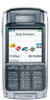 |
View all Sony Ericsson P910a manuals
Add to My Manuals
Save this manual to your list of manuals |
Page 50 highlights
This is the Internet version of the user's guide. © Print only for private use. • Write digit sequences into a Contact entry for the service. Each digit sequence to be sent as tones must begin with p. A space will end the tone sequence and you can add a comment after the space. Once your call to the service has been established and you want to send one of your preprogrammed digit sequences, choose Show contact on the Phone menu to get back to the Contact card with the tone sequences. CCohanttacEtsdit Edit Bank Unfiled +4613244500 p1#1234567890 p10#0#34#56789 balance (w) p30#1234#56 account 1 (w) p10#1#5678901 account 2 (w) p20#123456789 (w) Note You should not store any personal codes in your P910a, in case your phone is stolen or lost. Support for TTY Teletype (TTY) accessory, text phone, is an aid for people with speech impairments. To use the TTY device together with the P910a 1. Connect the TTY device to the accessories connector at the base of the P910a. 2. In Phone, go to Edit > Preferences > TTY Accessory and select the check box to set the P910a into TTY mode. Refer to the TTY device user manual to find out how to use the device. It may be necessary to use an adapter between the TTY device and the P910a. You can still make normal calls with the P910a in TTY mode but other accessories such as handsfree will not work properly. Do not open the flip during a TTY call. It will impair the quality of the connection. Note Support for voice carry over (VCO) and hearing carry over (HCO) is handled through the TTY device and not through the phone. Support for ALS Alternate line service (ALS) allows you to have two lines, and two phone numbers, in one subscription. If you are not subscribed to ALS, these dialogs and settings are hidden. Using ALS, you can select which line to use for outgoing calls. You can use the first line for any function, while the second line can be used for speech only. Phone 50















