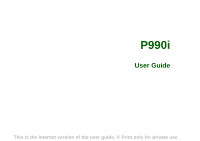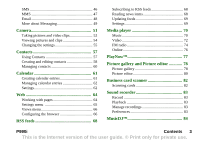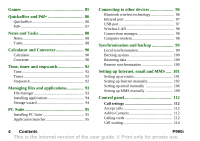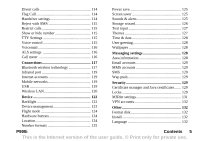Sony Ericsson P990i User Guide
Sony Ericsson P990i Manual
 |
View all Sony Ericsson P990i manuals
Add to My Manuals
Save this manual to your list of manuals |
Sony Ericsson P990i manual content summary:
- Sony Ericsson P990i | User Guide - Page 1
P990i User Guide This is the Internet version of the user guide. © Print only for private use. - Sony Ericsson P990i | User Guide - Page 2
Importing phonebook entries 15 Navigation 15 Finding the applications 16 Using the applications 18 Task manager 18 Keypad and keyboard functions 19 Status bar icons 20 Memory Stick PRO Duo 21 Connecting the included accessories 23 Updating software 23 General functions 24 Text Entry 25 - Sony Ericsson P990i | User Guide - Page 3
RSS feeds 68 Reading news items 68 Updating feeds 69 Settings 69 Media player 70 Music 70 Video 72 FM radio 74 Online 76 PlayNow 77 Picture gallery and Picture 83 Preferences 83 MusicDJ 84 P990i Contents 3 This is the Internet version of the user guide. © Print only for private use. - Sony Ericsson P990i | User Guide - Page 4
files and applications 93 File manager 93 Installing applications 94 Storage wizard 94 PC Suite 95 Installing PC Suite 95 Application Setting up accounts 101 Setting up Internet manually 102 Setting up email manually 106 Setting up MMS manually 109 Control panel 112 Call settings 112 - Sony Ericsson P990i | User Guide - Page 5
119 Mobile networks formats 125 Power save 125 Screen saver 125 Sounds & alerts 125 Storage wizard 126 Text input 127 Themes 127 Time & date 128 User greeting 128 Wallpaper Format disk 132 Install 132 Language 132 P990i Contents 5 This is the Internet version of the user guide - Sony Ericsson P990i | User Guide - Page 6
Master reset 132 Setup wizard 132 Uninstall 133 Troubleshooting 134 Important information 135 Guidelines for safe and efficient use 138 End User Licence Agreement 142 Limited Warranty 142 Declaration of Conformity 145 Technical data 146 Index 148 6 Contents P990i This is the Internet - Sony Ericsson P990i | User Guide - Page 7
Sony Ericsson P990i User Guide This User Guide is published by Sony Ericsson Mobile Communications AB, without any warranty. Improvements and changes to this User Guide Visual Basic, Windows and PowerPoint are re-export, or import Software. Software may not be downloaded, or otherwise exported or re - Sony Ericsson P990i | User Guide - Page 8
in this User Guide are not supported by all networks. This also applies to the GSM International Emergency Number 112. Please contact your network operator or service provider if you are in doubt whether you can use a particular service or not. 8 P990i This is the Internet version of the user - Sony Ericsson P990i | User Guide - Page 9
for purchasing the Sony Ericsson P990i the all-in-one entertainment phone and PDA. Before you start to use your new phone please read these instructions carefully to enjoy maximum performance and a longer life service. The Getting to know your phone chapter in this User Guide gives a quick overview - Sony Ericsson P990i | User Guide - Page 10
Getting to know your phone Package A B N M L C D E A. Phone B. Battery C. Charger D. Desk stand E. Stereo headset K I J H FG F. Strap G. Extra stylus H. Memory Stick adapter I. Flip replacement cover J. Flip replacement tool set K. CD with Sony Ericsson PC Suite (in the documentation package - Sony Ericsson P990i | User Guide - Page 11
Photo light N. Connector for accessories and charger O. Microphone P. Key and touch screen lock slider N Q. Back button R. Jog Dial S. Media player button T. Stylus T S R Q P O P990i Getting to know your phone 11 This is the Internet version of the user guide. © Print only for private - Sony Ericsson P990i | User Guide - Page 12
is inserted and connect the charger to the phone, then connect the charger to the mains. The battery is charged when the indicator light shows a steady green light and the battery icon is full. 12 Getting to know your phone P990i This is the Internet version of the user guide. © Print only for - Sony Ericsson P990i | User Guide - Page 13
care instructions, see Recommendations for safe use of product (mobile phone, battery, charger and other accessories) on mobile phones are prohibited, such as in hospitals and aircrafts. See Flight mode on page 124. P990i Getting to know your phone 13 This is the Internet version of the user guide - Sony Ericsson P990i | User Guide - Page 14
the B application menu . B. Application area. C. Status bar, E containing D status icons and the status C Save Cancel bar menu . D. Selection key bar. E. Button bar. F. Context bar, containing tabs. 14 Getting to know your phone P990i This is the Internet version of the user guide - Sony Ericsson P990i | User Guide - Page 15
makes the organizer applications easier to access. When the flip is removed, your phone works as if the flip was open. Note: Turn the phone off before you remove the flip to avoid to damage your phone. To remove and attach the flip, refer to the separate instructions. Note: Sony Ericsson does not - Sony Ericsson P990i | User Guide - Page 16
use it to pan multimedia pictures. Finding the applications Activity menu The Activity menu is displayed whenever you switch on your phone and is the starting point for performing a 16 Getting to know your phone P990i This is the Internet version of the user guide. © Print only for private use. - Sony Ericsson P990i | User Guide - Page 17
S ingh P r o G olf 2005 Demo Quickoffice Pdf Notes Tasks Business card scanner Control panel File manager Connections manager Remote sync Calculator Converter Stopwatch Time Timer P990i Getting to know your phone 17 This is the Internet version of the user guide. © Print only for private use. - Sony Ericsson P990i | User Guide - Page 18
. Highlight an application and select End to end the application and free up all the memory used by it. From the Task manager menu, you can sort the applications in the list by time, size or name. 18 Getting to know your phone P990i This is the Internet version of the user guide. © Print only - Sony Ericsson P990i | User Guide - Page 19
item. In this User Guide , for example, means press navigation key up. Selection key • The two keys are application-dependent and perform the the phone into silent mode when your phone is in standby view. P990i Getting to know your phone 19 This is the Internet version of the user guide. © - Sony Ericsson P990i | User Guide - Page 20
an application. Icon Function 3G Available Battery strength Bluetooth headset connected Bluetooth on Current line selection (when Alternate Line Service available on the SIM card) Divert all calls notification Email notification Flight mode Infrared on 20 Getting to know your phone P990i This - Sony Ericsson P990i | User Guide - Page 21
flashes the applications. You can remove the pre-stored applications from the Memory Stick to free up applications, documents and so forth.To insert the Memory Stick, open the cover and then insert it into the slot. P990i Getting to know your phone 21 This is the Internet version of the user guide - Sony Ericsson P990i | User Guide - Page 22
then release it. Important: Do not remove a "busy" Memory Stick. This may cause the phone to hang or corrupt the file system on the Memory Stick. You can rename and format Memory . 22 Getting to know your phone P990i This is the Internet version of the user guide. © Print only for private use. - Sony Ericsson P990i | User Guide - Page 23
the phone. 1. 2. Updating 3. software When an improved software version for your phone is introduced, you can update it using the Sony Ericsson Update Service on www.sonyericsson.com/support. The Web page has P990i Getting to know your phone 23 This is the Internet version of the user guide - Sony Ericsson P990i | User Guide - Page 24
further instructions and will guide you through the process. To run an update, you need a PC with an Internet connection. You also need to have the Sony Ericsson PC Suite installed and a USB connection between your phone and the PC. General functions Send as From many applications it is possible to - Sony Ericsson P990i | User Guide - Page 25
C. Unfiled folder. Each application has its New own phone memory and on the Memory Stick. See File manager on page 93. Text Entry There are four ways to enter text in the phone: Flip closed • Use the keypad. P990i Getting to know your phone 25 This is the Internet version of the user guide - Sony Ericsson P990i | User Guide - Page 26
copy, paste and cut text, or if applicable to format text (size, style and alignment). Text language - change the 1st language choice for the prediction dictionary. • 2nd language - change the 2nd language phone P990i This is the Internet version of the user guide. © Print only for private use. - Sony Ericsson P990i | User Guide - Page 27
language dictionaries to recognize the most commonly used words for each sequence of key presses. In addition, word completion and next word prediction software the alternative words. P990i Getting to know your phone 27 This is the Internet version of the user guide. © Print only for private use. - Sony Ericsson P990i | User Guide - Page 28
the flip open Editing text Select the application menu to access editing functions like copy, paste and cut text, or if applicable to format text (size, style and alignment). Copy 28 Getting to know your phone P990i This is the Internet version of the user guide. © Print only for private use. - Sony Ericsson P990i | User Guide - Page 29
an uppercase character. Releasing after this action will revert the case to lowercase. The same principle applies when and a key is pressed to access a symbol from a key. Inserting symbols There are a number of ways to insert symbols with the keyboard. P990i Getting to know your phone 29 This - Sony Ericsson P990i | User Guide - Page 30
on the • Press and to bring up the application menu. Select Text options > Add symbol to open meeting meet meetings > Setup to change the D language of the virtual keyboard. cap abc åäö 123 , phone P990i This is the Internet version of the user guide. © Print only for private use - Sony Ericsson P990i | User Guide - Page 31
numbers and symbols above the arrow. Mobile: Save Cancel C. Write uppercase letters determine case. The position on the screen decides case, not 2 11 w k1 2 x1 2 l y m z P990i Getting to know your phone 31 This is the Internet version of the user guide. © Print only for private use. - Sony Ericsson P990i | User Guide - Page 32
help topic in 6 ( your phone or visit www.sonyericsson.com/support. 7 ) Note: Start each stroke writing and also in a predictive text suggestions window, but unlike Flip closed they are complementary. phone P990i This is the Internet version of the user guide. © Print only for private use. - Sony Ericsson P990i | User Guide - Page 33
the small left and right arrows on either side of the Predictive text suggestions window to scroll through any additional words (if available). • Keyboard - Press the > Turn on silent. P990i Getting to know your phone 33 This is the Internet version of the user guide. © Print only for private use. - Sony Ericsson P990i | User Guide - Page 34
an old smartphone 1. Using the old Sony Ericsson PC Suite, synchronize your old phone with the relevant computer applications and copy other required files to the computer. 2. Uninstall the old Sony Ericsson PC Suite and restart your computer. 3. Install the new Sony Ericsson PC Suite. For more - Sony Ericsson P990i | User Guide - Page 35
You can use the Phone application with other functions of the phone, including applications from outside Sony Ericsson. Some special features are: • Personalized polyphonic ringtones. • Multitasking - use other applications during a call. • Handling of two lines on the SIM card (ALS). • Handling - Sony Ericsson P990i | User Guide - Page 36
a call from other applications You can also make a phone call from other applications. Whenver a phone number is available as a link, you can select the number and immediately get a calling option. Making a call by using voice control If you have activated the voice control feature and made the - Sony Ericsson P990i | User Guide - Page 37
a held call, or release it. Conference calls supported by your operator. Making a new call on another line When ALS (Alternate Line Service) is available on your SIM card, you have two lines and two phone P990i Phone 37 This is the Internet version of the user guide. © Print only for private use. - Sony Ericsson P990i | User Guide - Page 38
calls, time, date, phone numbers and call lengths. You can choose any of the four tabs to display the logged information.: All calls Answered calls only Dialled calls only Missed calls only You can also make phone calls and call notes directly from this application. More features Speakerphone You - Sony Ericsson P990i | User Guide - Page 39
feature in any of the following ways: • Say the 'Magic word' (only supported when a regular headset or a car kit is attached to the phone). • Press and hold the call button on a headset, or press the button on a Bluetooth headset. P990i Phone 39 This is the Internet version of the user guide - Sony Ericsson P990i | User Guide - Page 40
calls at a lower cost. See Calling cards on page 112. Business phone services Your mobile phone can be used with a corporate switchboard. For information about setting up business phone services, see Business phone services on page 113. Handsfree and Bluetooth You can choose whether you want to - Sony Ericsson P990i | User Guide - Page 41
information, refer to your TTY device supplier's product information. Note: You can still make normal calls when the phone is in TTY mode, but other accessories, such as handsfree, will not work properly. P990i Phone 41 This is the Internet version of the user guide. © Print only for private use. - Sony Ericsson P990i | User Guide - Page 42
is network- or operator-dependent. The service may not always be available in all countries or when you are roaming. Please contact your operator for information about your subscription and video calls. Making a call from the application Select Video phone and choose the appropriate option: • Flip - Sony Ericsson P990i | User Guide - Page 43
shown in the small window. If you select phone.If you do not set a pause picture, a default picture will be shown. Options in the Video phone menu You can find these options in the Video phone menu when you make a video call: P990i Video phone 43 This is the Internet version of the user guide - Sony Ericsson P990i | User Guide - Page 44
yourself as in a mirror. This does not affect the image that is sent to the other phone. • Paused picture - you can choose an alternate pause picture from the pictures you have stored on the phone. 44 Video phone P990i This is the Internet version of the user guide. © Print only for private use. - Sony Ericsson P990i | User Guide - Page 45
are files received via infrared or Bluetooth. Auto setup files for services are not available from all service providers.) Wap push messages, which make certain Internet content available in your phone P990i Messaging 45 This is the Internet version of the user guide. © Print only for private use. - Sony Ericsson P990i | User Guide - Page 46
be sent as two or more separate messages (concatenated), but will usually be received as one message. If you add pictures, sounds and 46 Messaging P990i This is the Internet version of the user guide. © Print only for private use. - Sony Ericsson P990i | User Guide - Page 47
items to your message it becomes an EMS (Enhanced Message Service) message. You can answer an SMS with an MMS. is only visible if Creation mode is set to Free or Warning. See Send tab on page 110.) P990i Messaging 47 This is the Internet version of the user guide. © Print only for private use. - Sony Ericsson P990i | User Guide - Page 48
done manually using the Get & send option or automatically by setting your phone to check service is service provider-dependent. When you forward an email message, you can choose whether to forward the attachment. Large attachments 48 Messaging P990i This is the Internet version of the user guide - Sony Ericsson P990i | User Guide - Page 49
message with MHTML-formatting, select Settings file. Your phone comes with pre-installed viewers for Microsoft® Word®, Excel®, PowerPoint®, and Adobe® Acrobat® files messages from a specific account, for P990i Messaging 49 This is the Internet version of the user guide. © Print only for private use. - Sony Ericsson P990i | User Guide - Page 50
can send messages from your phone, and also use Calendar and Contacts as if you were using the ordinary email application in your computer. Please consult your email service provider for further details. 50 Messaging P990i This is the Internet version of the user guide. © Print only for private - Sony Ericsson P990i | User Guide - Page 51
as on page 24. Exposure control is automatic, with manual compensation so that you can adjust picture brightness. You can save on the Memory Stick or in the phone will vary with the frame sizes of your P990i Camera 51 This is the Internet version of the user guide. © Print only for private use. - Sony Ericsson P990i | User Guide - Page 52
or clip. - Press the Jog Dial to pause or resume a video recording. - Press the camera button all the way to stop a video recording. 52 Camera P990i This is the Internet version of the user guide. © Print only for private use. - Sony Ericsson P990i | User Guide - Page 53
Stick or phone memory) will vary with this setting. Pictures and clips can be saved to the Memory Stick, or to phone memory with the Save to setting. There are five Self-timer is set. When you press the camera button the icon flashes as the timer is counting down. Night mode is on. Exposure times - Sony Ericsson P990i | User Guide - Page 54
camera folder (on the Memory Stick or in the phone) directly in the camera. Select View and rotate the and clips after they are taken, select Settings > Auto review > On. Sharing pictures and clips Select Send when P990i This is the Internet version of the user guide. © Print only for private use. - Sony Ericsson P990i | User Guide - Page 55
Memory Stick preferred they will be stored on the phone when there is no room left on the Memory Stick Auto review - Switches the camera to review mode automatically after picture or clip has been taken. P990i Camera 55 This is the Internet version of the user guide. © Print only for private use. - Sony Ericsson P990i | User Guide - Page 56
a picture is being taken. Self-timer - Select On to take pictures and clips with a time delay. Reset file number - Resets the file number for pictures and clips in the currently set storage location. 56 Camera P990i This is the Internet version of the user guide. © Print only for private use. - Sony Ericsson P990i | User Guide - Page 57
tabs: Links tab - contains fields for name, photo, phone and pager numbers, title, emails, and Web pages. Address phone number, then press the Jog Dial to make a call. Making a call from the SIM card Choose the appropriate option: P990i Contacts 57 This is the Internet version of the user guide - Sony Ericsson P990i | User Guide - Page 58
Service numbers in the Contacts folder menu. My numbers You can store your own phone numbers so that you can look them up, whenever you need to. To make the settings, select Contacts folder menu menu > My numbers. > SIM > SIM Creating and editing contacts Creating a new contact To manually - Sony Ericsson P990i | User Guide - Page 59
Protected files on page 93. Adding a voice dialling command To use the Voice dialling feature, birthday reminder Select the address tab and enter the date in the contact's birthday field. You will then P990i Contacts 59 This is the Internet version of the user guide. © Print only for private use. - Sony Ericsson P990i | User Guide - Page 60
corresponding Contacts entry and select a stored tone sequence. See Controlling tone-based services on page 39. Managing contacts To list all entries (except SIM card contain multiple phone numbers. 60 Contacts P990i This is the Internet version of the user guide. © Print only for private use. - Sony Ericsson P990i | User Guide - Page 61
account in the phone, see Setting up email manually on page 106. date and enter the desired date in the entry fields in the displayed dialog. • With the flip open you can tap on the week-, monthor year P990i Calendar 61 This is the Internet version of the user guide. © Print only for private use. - Sony Ericsson P990i | User Guide - Page 62
the current calendar application (for example Calendar or Outlook) is updated. An invitation a defined period of time. You can copy entries from one date to another in Calendar and move entries to Tasks. You can P990i This is the Internet version of the user guide. © Print only for private use. - Sony Ericsson P990i | User Guide - Page 63
Note: By specifying the first day of your week you can change the display of both Week and Month. Select Tools > Control panel > Device > Time & date > Time & date > Set workdays. P990i Calendar 63 This is the Internet version of the user guide. © Print only for private use. - Sony Ericsson P990i | User Guide - Page 64
managers for files that need secure download and for other files. The secure downloads manager is especially useful for downloading commercial media objects. Working with pages Use the browser with the flip open. Select Multimedia > Web to open the browser: • A Sony Ericsson homepage is shown - Sony Ericsson P990i | User Guide - Page 65
while working with pages. You can switch the Fit to screen, Full screen, and Landscape modes on or off. You can also select text mode. P990i Web 65 This is the Internet version of the user guide. © Print only for private use. - Sony Ericsson P990i | User Guide - Page 66
details and open the page. Downloading When you select a download link in the browser and accept the download you will see a new entry in the appropriate download list: Secure downloads or Other downloads. You can pause and resume the download if required (if the server supports this). There is no - Sony Ericsson P990i | User Guide - Page 67
security data and the list of previously entered Web addresses). • The contents of the cache. • All cookies. • All username-password pairs that you have stored. P990i Web 67 This is the Internet version of the user guide. © Print only for private use. - Sony Ericsson P990i | User Guide - Page 68
of last update. RSS feeds C FUN&downloads 13:34 (8) B Sony Ericsson News 13:33 (10) B. Numbers that appear in parentheses indicate unread feeds. Update all C. Feeds with new news items are displayed in bold. 68 RSS feeds P990i This is the Internet version of the user guide. © Print - Sony Ericsson P990i | User Guide - Page 69
the RSS feed you are interested in to RSS feeds FUN & downloads display the news items list. Then select a news Software and services Expand your capabilities with software and services for item headline to your Sony Ericsson mobile phone. display the full headline and Transform your personal - Sony Ericsson P990i | User Guide - Page 70
a track from a playlist, the sound file itself is not deleted. A playlist can contain links to tracks both in the phone and on a Memory Stick, and you can add a track to more than one playlist. 70 Media player P990i This is the Internet version of the user guide. © Print only for private use. - Sony Ericsson P990i | User Guide - Page 71
phone memory and a Memory Stick using the File manager. The playlists that you create on the phone Playback will also continue when you switch to another application via the task manager. When Music is minimized, call, or if you open another application that uses the audio output. You can select if - Sony Ericsson P990i | User Guide - Page 72
interrupted by, for example, an incoming phone call. Automatic means playback resumes automatically when you have finished the call. Manual requires that you press the media player button or switch back to the media player and resume playback from there. Files • File update - select if you want the - Sony Ericsson P990i | User Guide - Page 73
save shortcuts to streaming content. These will be stored in the Online folder that you see when you open the Media player. Playback phone. If you select Fit to screen, videos that are smaller than the phone's screen will also be P990i Media player 73 This is the Internet version of the user guide - Sony Ericsson P990i | User Guide - Page 74
not have to be downloaded again if you rewind and watch a clip again. Select Clear cache to free up memory. Proxy tab Use the Internet settings unless you have instructions from, for example, your operator or company IT department to use manual configuration. FM radio Your phone features an FM radio - Sony Ericsson P990i | User Guide - Page 75
the radio you must connect the handsfree to your phone. The handsfree acts as an antenna. Open and hold or to move manually along the band in 0.1 MHz steps until you release the key. • Press or P990i Media player 75 This is the Internet version of the user guide. © Print only for private use. - Sony Ericsson P990i | User Guide - Page 76
. The radio continues to play in the background and the phone switches to the standby screen. • Alternatively, select More > Task manager to open the Task manager, from where you can switch to other applications. Online Online contains the streaming media links that you have saved from within - Sony Ericsson P990i | User Guide - Page 77
you can download top music hits, videos, games and pictures to your phone. You can then set downloaded files as alarm signals, ringtones, wallpapers, and screen savers, or add them to your contacts. All content of the PlayNow service is available on a Web page that is updated regularly by Sony Music - Sony Ericsson P990i | User Guide - Page 78
phone's internal and external memory. The pictures can be taken with the phone camera or loaded from elsewhere. Picture gallery supports image types with file as a background image (wallpaper) or screensaver. • Show P990i This is the Internet version of the user guide. © Print only for private use. - Sony Ericsson P990i | User Guide - Page 79
of a folder as a slide show, moving from picture to picture automatically or manually. Slide shows can have an accompanying sound track and you can choose from different transition styles between the pictures. P990i Picture gallery and Picture editor 79 This is the Internet version of the user - Sony Ericsson P990i | User Guide - Page 80
colours available, as well as a text tool for formatting and inserting text into the image. There are a number images with .jpg, .png, .gif and .bmp file extensions as well as for creating simple .jpg images from P990i This is the Internet version of the user guide. © Print only for private use. - Sony Ericsson P990i | User Guide - Page 81
wallpaper You can undo your changes. Adding clipart, text or frames Select Picture editor > Add to add clipart, formatted text or a frame to a picture. When you have chosen the clipart or formatted affect the file size) for new pictures that you create with Picture editor. P990i Picture gallery - Sony Ericsson P990i | User Guide - Page 82
A language to be used. B. The currently selected B language(-s). C. The picture is displayed in the Business card scanner application. 4. If the picture is good enough you File manager on page 93. 82 Business card scanner P990i This is the Internet version of the user guide. © Print - Sony Ericsson P990i | User Guide - Page 83
. Memory Stick preferred means that the recordings are saved on the Memory Stick if one is inserted. Otherwise the recordings will be stored on the phone memory. P990i Sound recorder 83 This is the Internet version of the user guide. © Print only for private use. - Sony Ericsson P990i | User Guide - Page 84
to and entering the numbers of the desired track and bar. From the MusicDJ™ menu you can also save, open and send melodies. 84 MusicDJ™ P990i This is the Internet version of the user guide. © Print only for private use. - Sony Ericsson P990i | User Guide - Page 85
golf courses on the American circuit, the Harbour Town Golf Links at Sea Pines Resort. The game has a built-in tutorial. Quadrapop is a puzzle game. Select Entertainment > Quadrapop > Help to learn more. P990i Games 85 This is the Internet version of the user guide. © Print only for private use. - Sony Ericsson P990i | User Guide - Page 86
Office > Quickoffice > New > Quicksheet. There are two toolbars available in Quicksheet, the Edit toolbar and the Format toolbar. A quick way to enable the Edit toolbar is to double tap a spreadsheet cell. To save a spreadsheet after making changes, tap Save. Select View to specify how to view the - Sony Ericsson P990i | User Guide - Page 87
Pdf+ In Pdf+ you use the two tabs on the top to switch between phone memory and Memory Stick. In an open PDF document you can control the viewing the document. Displays the Find dialog. Goes to the next link in the document. P990i Quickoffice and Pdf+ 87 This is the Internet version of the user - Sony Ericsson P990i | User Guide - Page 88
list of entries. In addition to giving each entry a description you can also choose any of the following: • Priority - assign a priority. 88 Notes and Tasks P990i This is the Internet version of the user guide. © Print only for private use. - Sony Ericsson P990i | User Guide - Page 89
in bold.) • Alarm - set an alarm time and date. • Folder - select a folder or create a new sent as messages. As a complement to the "normal" Backup application, see Backing up data on page 100, you can back P990i Notes and Tasks 89 This is the Internet version of the user guide. © Print - Sony Ericsson P990i | User Guide - Page 90
once to reset the screen to 0. You can copy and paste values to and from other applications. Values stored in the memory are retained while using other applications. Key Currencies. 90 Calculator and Converter P990i This is the Internet version of the user guide. © Print only for private use. - Sony Ericsson P990i | User Guide - Page 91
, select Decimals in the Converter menu. Adding currencies When the phone is delivered Converter contains a few commonly used currencies. Select Tools in Converter are set to 0. You have to enter the current rates manually. Select Tools > Converter > Currencies > Currencies > Exchange rate to enter - Sony Ericsson P990i | User Guide - Page 92
> Device > Time & date to set the time and date. For more information, see Time & date on page 128. Setting alarms You can set three different alarms in your phone. To set a new alarm . 92 Time, timer and stopwatch P990i This is the Internet version of the user guide. © Print only for private use. - Sony Ericsson P990i | User Guide - Page 93
Select Tools > File manager > File manager > Device > Format Memory Stick > Rename Formatting a Memory Stick New Memory Sticks are normally formatted the first time they are inserted in a phone. P990i Managing files and applications 93 This is the Internet version of the user guide. © Print only - Sony Ericsson P990i | User Guide - Page 94
instructions in the phone. The application will be installed in Tools folder. You can move it to another folder if you desire. Note: Only install applications where the vendor identity and file files and applications P990i This is the Internet version of the user guide. © Print only for - Sony Ericsson P990i | User Guide - Page 95
Programs > Sony Ericsson > Sony Ericsson PC Suite for Smartphones. A connection to the phone can be made using Bluetooth, the infrared port, or the USB cable. Some applications may require a specific connection to be used. P990i PC Suite 95 This is the Internet version of the user guide. © Print - Sony Ericsson P990i | User Guide - Page 96
the file. You then have to look under Messaging to find it. If the device is paired with your phone, you can mark Trust this device to allow it to connect to your phone again in the future without confirmation. 96 Connecting to other devices P990i This is the Internet version of the user guide - Sony Ericsson P990i | User Guide - Page 97
PC Suite on the computer. USB connection, with the Phone mode setting, is required for phone data backup to a computer and for restoring data from a backup. USB connection, with the File transfer setting, is required when using the Sony Disc2Phone and Adobe Photoshop Album SE computer applications - Sony Ericsson P990i | User Guide - Page 98
select the connection or log. If you, for example, want to reset a log, mark it and select Reset log in the Connections mgr menu. Computer modem Through the Sony Ericsson PC Suite, a computer can use your phone as a modem for connecting to the Internet. Connections manager Connections manager lets - Sony Ericsson P990i | User Guide - Page 99
, select the Phone mode setting. Bluetooth Infrared USB cable On the computer, select Start > Programs > Sony Ericsson > Sony Ericsson PC Suite for Smartphones to open the Sony Ericsson PC Suite. In the File menu, select Sync Manager. Synchronization settings In the Sync Manager window, select - Sony Ericsson P990i | User Guide - Page 100
the Sony Ericsson PC Suite to make backups of phone user data. Your backups are stored on the computer and can later be restored to the phone. Make backups on a regular basis, and always before having the phone upgraded since upgrading clears all the user data. Note: Even copyright-protected files - Sony Ericsson P990i | User Guide - Page 101
send you an auto setup message. Contact your service provider to find out if such a service is available. You can also visit www.sonyericsson.com/support where you find setup P990i Setting up Internet, email and MMS 101 This is the Internet version of the user guide. © Print only for private use. - Sony Ericsson P990i | User Guide - Page 102
accounts with many of the major service providers. You will find the auto setup messages in Messaging > Messages > Inbox. To start an auto setup, select the message and follow the instructions on the screen. Setting up Internet manually To enter the details manually, or to edit an existing account - Sony Ericsson P990i | User Guide - Page 103
, for example the name of your ISP. Phone number - enter the phone number to your ISP's dial up service. To avoid having to change the phone number when you travel abroad use the international dialling format starting with + and the appropriate country code. Username - enter the username that you - Sony Ericsson P990i | User Guide - Page 104
Proxy - enter the same information as for Data accounts, described earlier in this chapter. Roles - select roles. • Local role - select if the role of your phone should be Client, Server or Unknown. • Peer role - select if the role of the device you want to connect to should be Access point, Client - Sony Ericsson P990i | User Guide - Page 105
consists of eight 4-digit boxes in hexadecimal format between 0 and ffff. In hexadecimal numbers phone uses when making a connection. If, for example, a wireless LAN connection fails the phone data account. The phone contains a preconfigured P990i Setting up Internet, email and MMS 105 This is - Sony Ericsson P990i | User Guide - Page 106
you wish to set up must support the POP3 or IMAP protocol for receiving email, and the standard SMTP protocol for sending email. Web-based email services cannot be handled by Messaging. Use the Internet browser to access such services. To enter the details manually, or to edit an existing account - Sony Ericsson P990i | User Guide - Page 107
the computer where your incoming email messages are stored. Common formats are pop.example.org and 123.123.123.123. Username, Password - your email service provider supplies you with a username and password for your email account. Download restrictions - select this to set rules for how messages - Sony Ericsson P990i | User Guide - Page 108
you select Preferred group - the phone will use the preferred Internet group Options. Otherwise each scheduled download will stop at the default value unless your email service provider specifies something else. P990i This is the Internet version of the user guide. © Print only for private use. - Sony Ericsson P990i | User Guide - Page 109
manually To set up MMS manually your MMS service provider. anything here. Your MMS service provider will specify if you service provider can provide you with the service centre address. Internet account - select the account you have created for MMS. Auto download - select one of the following: P990i - Sony Ericsson P990i | User Guide - Page 110
Off - automatic download is off, you will receive notifications of incoming messages and have to download them manually. Download size - set whether high priority. Creation mode - allow the phone to check content (these settings are service provider-dependent): • Free - no restrictions. • Warning - - Sony Ericsson P990i | User Guide - Page 111
Read notification - make the phone send a notification message when you have read a received multimedia message. Exclude receive multimedia messages from senders listed in your Contacts, mark all check boxes. P990i Setting up Internet, email and MMS 111 This is the Internet version of the user - Sony Ericsson P990i | User Guide - Page 112
settings on your phone that are system-wide and often affect more than one application. This is where you go to initially set up your phone, and to change This means that your phone can act as a 112 Control panel P990i This is the Internet version of the user guide. © Print only for private use. - Sony Ericsson P990i | User Guide - Page 113
will then go through a private company switchboard, PABX features, services such as conference calls, will be available. Select Tools > Control panel > Call settings > Calling cards to make the settings. Enter the phone lock code (the default phone lock code is 0000) and make the following settings - Sony Ericsson P990i | User Guide - Page 114
choose whether you want to follow up a rejected call later. If you mark the check box your phone will set up a task and prompt you to initiate a call after a pre-defined time that calls as normal. 114 Control panel P990i This is the Internet version of the user guide. © Print only for private use. - Sony Ericsson P990i | User Guide - Page 115
to do so. The magic word is a word that is used to initiate voice dialling when a regular headset, or a car kit, is attached to the phone. You must say the word before you say a P990i Control panel 115 This is the Internet version of the user guide. © Print only for private use. - Sony Ericsson P990i | User Guide - Page 116
during calls to voicemail. ALS settings ALS (Alternate Line Service) means that you have two separate lines (two phone numbers) on your SIM card. Call meter Select Control panel Unmarked check 116 Control panel P990i This is the Internet version of the user guide. © Print only for private use. - Sony Ericsson P990i | User Guide - Page 117
make all the Bluetooth settings of your phone. My phone name - enter the name you want to be displayed when your phone is presented to other Bluetooth devices. Bluetooth on - activates Bluetooth. P990i Control panel 117 This is the Internet version of the user guide. © Print only for private use - Sony Ericsson P990i | User Guide - Page 118
to connect to your phone without your confirmation every time. Enable as audio - to use the device (for example, a Bluetooth headset) in audio applications. Devices enabled for audio are listed in the audio tab . Bluetooth services The services (sometimes called profiles) supported by the connected - Sony Ericsson P990i | User Guide - Page 119
Mobile networks has two tabs, Search and Preferred list. Search tab The phone searches for a network. You can choose between Automatic or Manual search. Mobile the USB settings of your phone. P990i Control panel 119 This is the Internet version of the user guide. © Print only for private use. - Sony Ericsson P990i | User Guide - Page 120
- allows transfer of music files and images to and from the phone using computer applications like Sony Disc2Phone and Adobe Photoshop Album SE. It also allows using your phone as a general storage device for a connected computer. Mark Allow USB charging to enable phone battery charging over USB. It - Sony Ericsson P990i | User Guide - Page 121
specific network instead of scanning for it. This way you can find networks whose names are not publicly visible. Looking for an SSID is also useful when there are more networks in your vicinity than the phone . P990i Control panel 121 This is the Internet version of the user guide. © Print - Sony Ericsson P990i | User Guide - Page 122
of your phone and the DNS battery will last before it needs charging. Set the car holder levels low enough so that you sustain natural night vision. Select Tools > Control panel > Device > Backlight to make the settings. 122 Control panel P990i This is the Internet version of the user guide - Sony Ericsson P990i | User Guide - Page 123
reset all light levels to the factory values. Device management Device management enables the remote distribution of settings for your phone, for example Internet, email, SMS and MMS. It also makes it possible to manage (list, install, update and uninstall) themes and client software on the phones - Sony Ericsson P990i | User Guide - Page 124
bar. To change mode, you can either tap this icon or, when in Phone mode, the Signal strength icon . Hardware buttons You can personalize the function their current time and date in the application Time. 124 Control panel P990i This is the Internet version of the user guide. © Print only for private - Sony Ericsson P990i | User Guide - Page 125
. Home time zone is not actually displayed in Time but makes it easier to reset your current time zone when you return home. Location menu options Set updates - when you travel across time zones, your phone can receive information from the network and automatically set its clock to show the local - Sony Ericsson P990i | User Guide - Page 126
Sounds & alerts > Vibrating alerts and then select for which events the phone should vibrate. On if silent means the phone will vibrate only when it has been set to silent mode. For on page 94. 126 Control panel P990i This is the Internet version of the user guide. © Print only for private use. - Sony Ericsson P990i | User Guide - Page 127
Flip closed keypad - select your preferred software for text input with the flip closed. Themes You can select a theme to personalize the appearance of your phone. Themes control, for example, the colour of the screen and text, the icons, the wallpaper and skins. Themes also include a set of sounds - Sony Ericsson P990i | User Guide - Page 128
Tools > Control panel > Device > Time & date to set the current time and date. You can also select the date and time format. Select the required field and make the settings. Time & date menu options Set updates - when you travel across time zones, your phone can receive information from the network - Sony Ericsson P990i | User Guide - Page 129
phone handles incoming Wap push service loading messages. WAP push Automatically - select this to always have a service software you install. Select Tools > Control panel > Security > Certificate manager to view current Certificate Authority certificates and your user certificate in your phone phone - Sony Ericsson P990i | User Guide - Page 130
PIN2protected SIM features is permanently barred. • Not every SIM card has a PIN2 lock. Inactivity lock If you mark the Inactivity lock check box and enter the requested Phone lock code, this lock will be activated. 130 Control panel P990i This is the Internet version of the user guide. © Print - Sony Ericsson P990i | User Guide - Page 131
settings A MIDlet suite is a Java application package. Sometimes MIDlets Suite permission by selecting it and modifying the User Permissions and how you wish the phone to respond to that user permission, the Interaction mode. P990i Control panel 131 This is the Internet version of the user guide - Sony Ericsson P990i | User Guide - Page 132
a VPN account. Other Format disk See Formatting a Memory Stick on page 93. Install See Installing applications on page 94. Master reset Use Master reset to reset your phone Important: All user data, as well as pre-installed media files and application data files (including, for example, backgrounds - Sony Ericsson P990i | User Guide - Page 133
Uninstall See Removing applications on page 94. P990i Control panel 133 This is the Internet version of the user guide. © Print only for private use. - Sony Ericsson P990i | User Guide - Page 134
open. In most applications, Help is available in the application menu. Some dialogs, for example those where you make important settings, have specific Help available. To view this Help, tap . To improve performance, you can update the software of your phone. See Updating software on page 23. If - Sony Ericsson P990i | User Guide - Page 135
network of Sony Ericsson service partners. A warranty period. Learn more about the warranty conditions in this user guide. On www.sonyericsson.com, under the support section in the language of your choice, you will find the latest support tools and information, such as software updates, Country - Sony Ericsson P990i | User Guide - Page 136
Hong Kong Hungary Phone number 800-333- support.sonyericsson.com [email protected] [email protected] [email protected] [email protected] 136 Important information P990i This is the Internet version of the user guide - Sony Ericsson P990i | User Guide - Page 137
.com [email protected] [email protected] [email protected] [email protected] [email protected] P990i Important information 137 This is the Internet version of the user guide. © Print only for - Sony Ericsson P990i | User Guide - Page 138
.com [email protected] [email protected] [email protected] [email protected] Guidelines for safe and efficient use Please read this information before using your mobile phone. These instructions are intended for - Sony Ericsson P990i | User Guide - Page 139
qualified electrician. Use only Sony Ericsson branded original chargers intended for use with your mobile phone. Other chargers may not be designed to the same safety and performance standards. Battery We recommend that you fully charge the battery before you use your mobile phone for the first time - Sony Ericsson P990i | User Guide - Page 140
Use only Sony Ericsson branded original batteries intended for use with your mobile phone. Using other batteries and chargers could be dangerous. The talk and standby times depend on several different conditions such as signal strength, operating temperature, application usage patterns, features - Sony Ericsson P990i | User Guide - Page 141
Sony Ericsson mobile phone (with the necessary accessory). For information on Accessible Solutions for individuals with special needs call the Sony Ericsson applicable collection point for the recycling of electrical and electronic equipment. By ensuring this product is disposed of P990i - Sony Ericsson P990i | User Guide - Page 142
88 Lund, Sweden, (Sony Ericsson), provides this Limited Warranty for your mobile phone and original accessory delivered with your mobile phone (hereinafter referred to as "Product"). 142 Guidelines for safe and efficient use P990i This is the Internet version of the user guide. © Print only for - Sony Ericsson P990i | User Guide - Page 143
, in accordance with the Sony Ericsson instructions for use and maintenance of the Product. Nor does this warranty cover any failure of the Product due to accident, software or hardware modification or adjustment, acts of God or damage resulting from liquid. A rechargeable battery can be charged and - Sony Ericsson P990i | User Guide - Page 144
use only batteries and chargers approved by Sony Ericsson. Minor variations in display brightness and color may occur between phones. There 's statutory rights under applicable legislation in force, nor the consumer's rights against the dealer arising from their sales/purchase contract. *EUROPEAN - Sony Ericsson P990i | User Guide - Page 145
Sony Ericsson Mobile Communications AB of Nya Vattentornet S-221 88 Lund, Sweden declare under our sole responsibility that our product Sony Ericsson type FAD-3022011-BV and in combination with our accessories Directive (99/5/EC). P990i Guidelines for safe and efficient use 145 This is - Sony Ericsson P990i | User Guide - Page 146
(12 Mbps) Wireless LAN 802.11b compliant Bluetooth™ wireless technology This product is manufactured to comply with the Bluetooth specification 2.0 Infrared IrDA-SIR and IrObex supported 146 Technical data P990i This is the Internet version of the user guide. © Print only for private use. - Sony Ericsson P990i | User Guide - Page 147
playlists Video 3GPP (.3gp), MP4 (.mp4), Real Media (.ram, .rm) Document formats Microsoft Word 97, 2000, 2002 (XP), 2003 Microsoft Excel 97, 2000, FM radio frequency range 87.5-108.0 MHz P990i Technical data 147 This is the Internet version of the user guide. © Print only for private use. - Sony Ericsson P990i | User Guide - Page 148
Accessories, connecting 23 Add to contacts 112 Alarms 92, 126 ALS settings 116 Application launcher 95 Applications see Video phone 42 - battery 12, 97, 119 Clock radio 74, 92 Clock, see Time 92 Compose a melody 84 Computer modem 98 148 Index P990i This is the Internet version of the user guide - Sony Ericsson P990i | User Guide - Page 149
125 Converter 90 D Data, transferring between phones 34 Date 128 Declaration of Conformity 145 Device management 123 Device settings 122 Dial up accounts 103 Digital business card, see Owner card 58 Divert calls 114 Diverting calls 40 Document viewers 86 Downloading files 66 E Email 48 - push email - Sony Ericsson P990i | User Guide - Page 150
folder menu 24 - multimedia files 25 Other settings 132 Overview 11 Owner card 58 P Pairing 96, 117 - pairing devices 118 - passcode 118 - passkey 118 PC Suite 95 Pdf+ 87 Phone 35 - business phone services 40 150 Index P990i This is the Internet version of the user guide. © Print only for private - Sony Ericsson P990i | User Guide - Page 151
Security 129 Send as 24, 96 Services, Bluetooth 118 Setup wizard 132 Silent mode 33 SIM card 12 Slideshows 79 SMS 46 - answering with MMS 47 - delivery report 47, 129 - settings 129 Software, updating 23 Sony Ericsson PC Suite, see PC Suite 95 Sound in the phone 33 Sound recorder 83 Speakerphone 38 - Sony Ericsson P990i | User Guide - Page 152
U Updating software 23 Upgrading 34 USB 97, 119 - charging battery 120 USB port 97 User greeting 128 V Vibrating alerts 126 Video - managing clips 73 - playing 72 Video calls - incoming 43 - outgoing 42 - preferences 44 Video phone 42 Viewers 86 Virtual keyboard 30, 127 Voice control 36, 39, 115
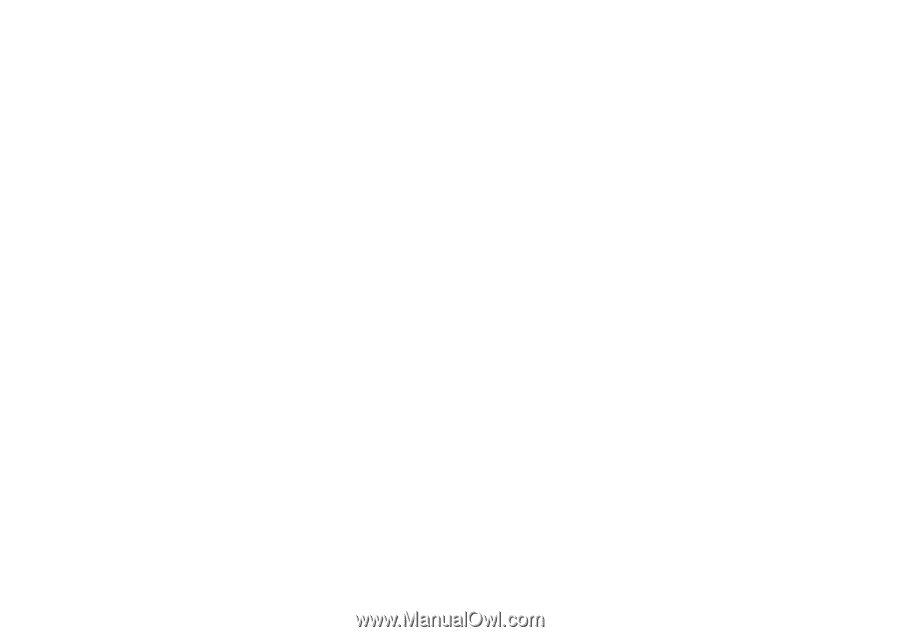
This is the Internet version of the user guide. © Print only for private use.
P990i
User Guide