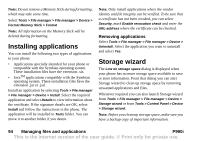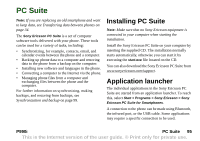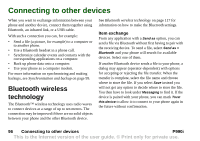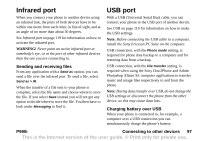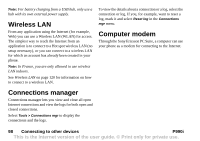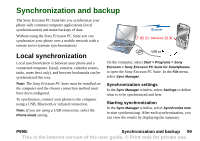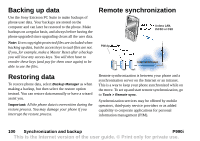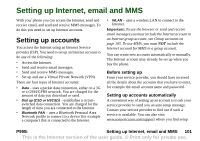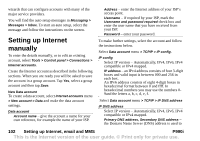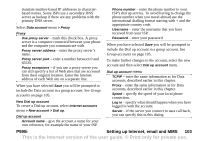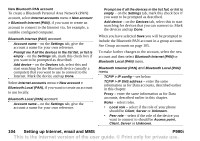Sony Ericsson P990i User Guide - Page 99
Synchronization and backup, Local synchronization, Synchronization settings, Starting synchronization - pc suite for windows 7
 |
View all Sony Ericsson P990i manuals
Add to My Manuals
Save this manual to your list of manuals |
Page 99 highlights
Synchronization and backup The Sony Ericsson PC Suite lets you synchronize your phone with common computer applications (local synchronization) and make backups of data. Without using the Sony Ericsson PC Suite you can synchronize your phone over a mobile network with a remote server (remote synchronization). Local synchronization Local synchronization is between your phone and a connected computer. Email, contacts, calendar events, tasks, notes (text only), and browser bookmarks can be synchronized this way. Note: The Sony Ericsson PC Suite must be installed on the computer and the chosen connection method must have been configured. To synchronize, connect your phone to the computer using a USB, Bluetooth or infrared connection. Note: If you are using a USB connection, select the Phone mode setting. Bluetooth Infrared USB cable On the computer, select Start > Programs > Sony Ericsson > Sony Ericsson PC Suite for Smartphones to open the Sony Ericsson PC Suite. In the File menu, select Sync Manager. Synchronization settings In the Sync Manager window, select Settings to define what is to be synchronized and how. Starting synchronization In the Sync Manager window, select Synchronize now to start synchronizing. After each synchronization, you can view the results by displaying the summary. P990i Synchronization and backup 99 This is the Internet version of the user guide. © Print only for private use.