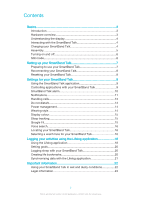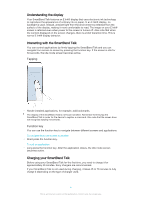Sony Ericsson SmartBand Talk SWR30 User Guide
Sony Ericsson SmartBand Talk SWR30 Manual
 |
View all Sony Ericsson SmartBand Talk SWR30 manuals
Add to My Manuals
Save this manual to your list of manuals |
Sony Ericsson SmartBand Talk SWR30 manual content summary:
- Sony Ericsson SmartBand Talk SWR30 | User Guide - Page 1
User guide SmartBand Talk SWR30 - Sony Ericsson SmartBand Talk SWR30 | User Guide - Page 2
6 Setting up your SmartBand Talk 7 Preparing to use your SmartBand Talk 7 Reconnecting your SmartBand Talk 8 Resetting your SmartBand Talk 8 Settings for your SmartBand Talk 9 Using the SmartBand Talk application 9 Controlling applications with your SmartBand Talk 9 SmartBand Talk alarm 10 - Sony Ericsson SmartBand Talk SWR30 | User Guide - Page 3
your SmartBand Talk, you must download the SmartBand Talk application and set up the accessory to work with your phone or tablet. Refer to the relevant setup information for more details. Also, remember that your Android™ device must run the Android™ software version 4.4 or higher and support the - Sony Ericsson SmartBand Talk SWR30 | User Guide - Page 4
key. To exit an application • Long press the function key. After the application closes, the idle mode screen becomes active. Charging your SmartBand Talk Before using your SmartBand Talk for the first time, you need to charge it for approximately 30 minutes. Sony chargers are recommended. If your - Sony Ericsson SmartBand Talk SWR30 | User Guide - Page 5
Plug the other end of the cable into the Micro USB port of your SmartBand Talk. If you are charging the device for the first time, make sure you levels of 10 and 5 percent, respectively. displays permanently on your SmartBand Talk when the battery runs out of power, indicating that you need to - Sony Ericsson SmartBand Talk SWR30 | User Guide - Page 6
power key until the device vibrates. To turn off your SmartBand Talk • Press and hold down the power key until your SmartBand Talk vibrates and the screen goes blank. Still mode Your SmartBand Talk has a feature called Still mode. When your SmartBand Talk is absolutely still and does not receive any - Sony Ericsson SmartBand Talk SWR30 | User Guide - Page 7
automatically, or you can use the manual Bluetooth® option which requires some extra steps, for example, to download and install some necessary applications. A setup wizard in the SmartBand Talk application guides you through the process of setting up your SmartBand Talk for the first time. All - Sony Ericsson SmartBand Talk SWR30 | User Guide - Page 8
™ application. 2 Tap the search icon, then search for "SmartBand Talk". 3 After the search results appear, tap SmartBand™ Talk, then follow the relevant instructions to download and install the application. You can only install the SmartBand™ Talk application on an Android™ device, for example, an - Sony Ericsson SmartBand Talk SWR30 | User Guide - Page 9
you leave your device behind. 8 Set the text orientation. 9 Select the display background colour. 10 Select the sleep tracking type. 11 Synchronise your SmartBand Talk with the Google Fit application. 12 Open the Android™ voice input settings to change the language and other options. You can tap or - Sony Ericsson SmartBand Talk SWR30 | User Guide - Page 10
, find and tap SmartBand™ Talk > MY APPS > ADD APPS. 2 Touch and hold the application that you want to select, then drag it to position under "Add apps" and follow the on-screen instructions. 3 To download more applications, tap GET MORE APPS, then follow the download instructions. To rearrange the - Sony Ericsson SmartBand Talk SWR30 | User Guide - Page 11
you want a sound alert. 7 When you're finished, tap Done. If the Alarm sound checkbox is checked, the volume of the alarm sound on your SmartBand Talk starts low and then increases gradually. To edit an existing smart wake up alarm 1 From the main application screen of your Android™ device, find and - Sony Ericsson SmartBand Talk SWR30 | User Guide - Page 12
on the notifications function for the first time, follow the instructions that appear on the screen to give the SmartBand Talk application access to your notifications. To select which notifications to forward to your SmartBand Talk 1 From the main application screen of your Android™ device, find - Sony Ericsson SmartBand Talk SWR30 | User Guide - Page 13
to highlight the action that you want to perform. 2 Firmly tap the highlighted action, and follow the on-screen instructions if there are any. Handling calls Your SmartBand Talk notifies you with continuous vibrations when a call comes in. You can choose to answer the call on your Android™ device - Sony Ericsson SmartBand Talk SWR30 | User Guide - Page 14
the end time, then scroll up or down to edit accordingly and tap Set. 6 Tap Done. Power management To extend the battery life of your SmartBand Talk, you can activate STAMINA mode from the settings. When this mode is activated, diagonal lines overlap the screen and the STAMINA mode icon appears in - Sony Ericsson SmartBand Talk SWR30 | User Guide - Page 15
Tap OK. Display colour You can change the display colour for your SmartBand Talk from black to white, or vice versa. To change the display colour 1 From the main application screen of your Android™ device, find and tap SmartBand™ Talk > SETTINGS. 2 Tap Display colour, then select an option. 3 Tap OK - Sony Ericsson SmartBand Talk SWR30 | User Guide - Page 16
, find and tap SmartBand™ Talk > SETTINGS > Voice search. 2 Tap Settings, and follow the on-screen instructions and options. You should SmartBand Talk. To select a watch face for your SmartBand Talk 1 From the main application screen of your Android™ device, find and tap SmartBand™ Talk > MY APPS. - Sony Ericsson SmartBand Talk SWR30 | User Guide - Page 17
To select an image for the watch face 1 From the main application screen of your Android™ device, find and tap SmartBand™ Talk > MY APPS. 2 Tap SELECT WATCH FACE > Custom image > . 3 Tap SELECT IMAGE, and then select an image. 4 Adjust the position and the size of the marquee to crop - Sony Ericsson SmartBand Talk SWR30 | User Guide - Page 18
you listened to. To start using the Lifelog application, you need to download it from Google Play™ and then set up an account. The statistics of your Android™ device, tap , then find and tap Lifelog. 2 Follow the instructions that appear on the screen and accept the terms and conditions. 3 Create a - Sony Ericsson SmartBand Talk SWR30 | User Guide - Page 19
To log in to the Lifelog application 1 From the Home screen of your Android™ device, tap , then find and tap Lifelog. 2 Follow the instructions that appear on the screen and accept the terms and conditions. Adjusting the stride length for walking and running The Lifelog application uses the number - Sony Ericsson SmartBand Talk SWR30 | User Guide - Page 20
Day, then tap the goal dashboard. 3 Scroll up or down to adjust the value for your goal, then tap Set. Logging sleep with your SmartBand Talk Your SmartBand Talk can log the hours you sleep, as well as the status for light sleep, deep sleep and your awake time during sleep hours, to help - Sony Ericsson SmartBand Talk SWR30 | User Guide - Page 21
. 2 Follow the on-screen instructions. 3 If necessary, add text notes, then tap OK. To select the Life bookmark application for use with your SmartBand Talk 1 From the main application screen of your Android™ device, find and tap SmartBand™ Talk > MY APPS. 2 Tap ADD APPS and select Life Bookmark. To - Sony Ericsson SmartBand Talk SWR30 | User Guide - Page 22
of your accessory, refer to our Customer support service for help. To view more specific information about water resistance, go to support.sonymobile.com. Ingress Protection Rating Your SmartBand Talk has an IP rating, which means it has undergone certified tests to measure its resistance levels to - Sony Ericsson SmartBand Talk SWR30 | User Guide - Page 23
Legal information Sony SWR30 Prior to use, please read the Important information leaflet separately provided. This User guide is published guide. All rights reserved. ©2015 Sony Mobile Communications Inc. Interoperability and compatibility among Bluetooth® devices varies. Device generally supports - Sony Ericsson SmartBand Talk SWR30 | User Guide - Page 24
Quality Officer, SVP, Quality & Customer Services FCC Statement This device complies with Part 's authority to operate the equipment. This equipment has been tested and found to comply with the limits for a Class and used in accordance with the instructions, may cause harmful interference to radio

User guide
SmartBand Talk
SWR30