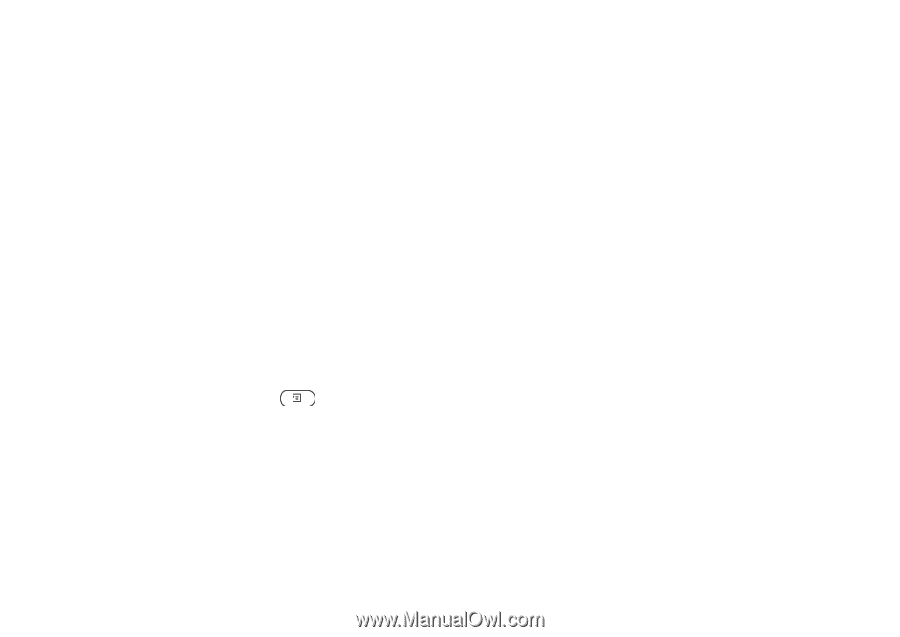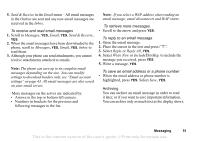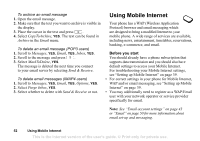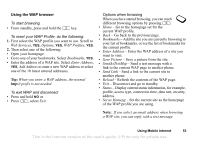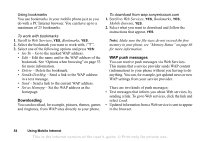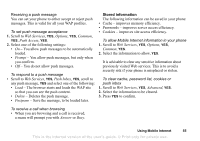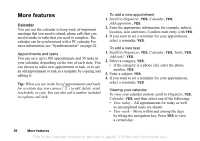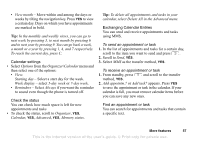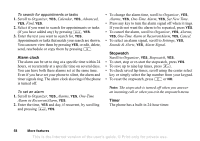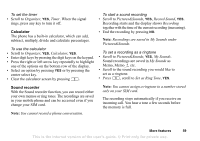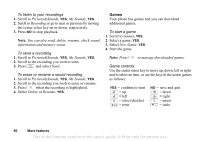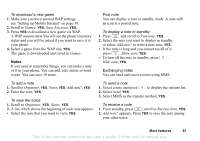Sony Ericsson T290a User Guide - Page 57
More features, If the category is a phone call, enter the phone
 |
View all Sony Ericsson T290a manuals
Add to My Manuals
Save this manual to your list of manuals |
Page 57 highlights
More features Calendar You can use the calendar to keep track of important meetings that you need to attend, phone calls that you need to make or tasks that you need to complete. The calendar can be synchronized with a PC calendar For more information, see "Synchronization" on page 62. Appointments and tasks You can save up to 300 appointments and 50 tasks in your calendar, depending on the size of each item. You can choose to add a new appointment or task, or to use an old appointment or task as a template by copying and editing it. Tip: When you are in the list of appointments and tasks for a certain day, you can use to edit, delete, send, reschedule, or copy. You can also call a number included in a phone call task. To add a new appointment 1. Scroll to Organizer, YES, Calendar, YES, Add appointm., YES. 2. Enter the appropriate information, for example, subject, location, icon and times. Confirm each entry with YES. 3. If you want to set a reminder for your appointment, select a reminder, YES. To add a new task 1. Scroll to Organizer, YES, Calendar, YES, Tasks, YES, Add task?, YES. 2. Select a category, YES. • If the category is a phone call, enter the phone number, YES. 3. Enter a subject, YES. 4. If you want to set a reminder for your appointment, select a reminder, YES. Viewing your calendar To view your calendar content, scroll to Organizer, YES, Calendar, YES, and then select one of the following: • View today - All appointments for today as well as uncompleted tasks are shown. • View week - Move within and among the days by tilting the navigation key. Press YES to view a certain day. 56 More features This is the Internet version of the user's guide. © Print only for private use.