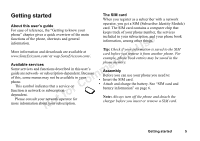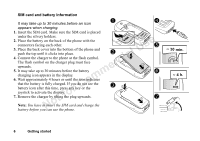Sony Ericsson T300 User Guide
Sony Ericsson T300 Manual
 |
View all Sony Ericsson T300 manuals
Add to My Manuals
Save this manual to your list of manuals |
Sony Ericsson T300 manual content summary:
- Sony Ericsson T300 | User Guide - Page 1
mail, text and multimedia messages. Using mobile Internet 57 More features 61 Data, events, alarm clock, stopwatch, timer, games. Security 65 SIM card lock, phone lock. Troubleshooting 67 Why doesn't the phone work the way I want? Additional information 69 Sony Ericsson Consumer web site, safe and - Sony Ericsson T300 | User Guide - Page 2
. All rights reserved. ©Sony Ericsson Mobile Communications AB, 2002 Publication number: AE/LZT 108 5754 R1A Please note: Some of the services in this manual are not supported by all networks. This also applies to the GSM International Emergency Number 112. use your mobile phone. T9™ Text Input is - Sony Ericsson T300 | User Guide - Page 3
of the main functions of the phone, shortcuts and general information. More information and downloads are available at www.SonyEricsson.com/ or wap.SonyEricsson.com/. Available services Some services and functions described in this user's guide are network- or subscription-dependent. Because - Sony Ericsson T300 | User Guide - Page 4
charged. If you do not see the battery icon after this time, press any key or the joystick to activate the display. 7. Remove the charger by tilting the plug upwards. Note: You have to insert the SIM card and charge the battery before you can use the phone. ≈ 30 min. ≈ 4 h. 6 Getting started - Sony Ericsson T300 | User Guide - Page 5
and the message PIN blocked appears. To unblock it, you need to enter your PUK (Personal Unblocking Key). Your PUK is provided by your network operator. To make and receive calls • Enter the area code and phone number, and press YES to make the call. • Press NO to end the call. • When the - Sony Ericsson T300 | User Guide - Page 6
Getting to know your phone Key functions Volume Increase/decrease the earpiece Press the joystick up, down, key 1-9, 0 Not for Commercial Use texts. Press the joystick as an alternative to . Press and hold to turn the phone on or off (in standby) or to go back to standby mode from menus. Press - Sony Ericsson T300 | User Guide - Page 7
signal when receiving a call set the phone to silent or lock the keypad press YES press and hold press and hold press , or slide the volume key up or down once press and hold reach a contact beginning press and hold any of the with a specific letter keys - keys - find a contact in the Call - Sony Ericsson T300 | User Guide - Page 8
hold To... When in the menus: move through menus or lists slide (and hold) the volume key up or down or use the joystick enter a quick options menu press or help, if available or numeric input methods character of a key and press any of the number keys 10 Getting to know your phone - Sony Ericsson T300 | User Guide - Page 9
press and hold when entering numbers or saving codes Not for Commercial Use aspace enter a period view numbers press and hold any of the number keys delete letters and numbers press shift between or functions are available in your phone. To get help 1. Select the menu or function and press - Sony Ericsson T300 | User Guide - Page 10
Edit. Tip: You can rename an item in the same way. Online services Online services are customized services offered by network operators, independently of mobile phones and mobile phone manufacturers. A SIM card which supports Online services works in the same way as a normal SIM card. When you have - Sony Ericsson T300 | User Guide - Page 11
Games 2 My pictures 3 My sounds 4 Themes 5 Composer 6 Sound recorder 7 CommuniCam 1 Sounds & alerts 2 Profiles 3 Display 4 Language 5 Time & date 6 Locks 7 Handsfree 1 Mobile 4 Accessories 4 My numbers Online services** 5 Edit shortcuts 8 Master reset 8 Options Getting to know your phone 13 - Sony Ericsson T300 | User Guide - Page 12
phone, using multitap text input, you can use T9™ Text Input to enter text messages and e-mail, for example, if the input language you select supports the Phone book. To enter letters using multitap text input 1. Scroll to Phone book, YES, Add contact, YES, YES again. 2. Press the appropriate key, - Sony Ericsson T300 | User Guide - Page 13
/enter... J K L 5 Λ To enter a 'B', slide the volume key up and press . To enter a 'C', slide down and press . M key presses. This way, you press each key only once, even if the letter you want is not the first letter on the key : You can also use the volume key as a shortcut to certain letters: - Sony Ericsson T300 | User Guide - Page 14
input of texts - not only for the text you are currently writing. Press when writing to enter a list of options: 16 Getting to know your phone - Sony Ericsson T300 | User Guide - Page 15
pre-set themes. You cannot delete these, but you can create new themes 3. Enter the phone lock code (0000 or the new code if you on Sony Ericsson Mobile Internet and download them have changed it) and press YES. to your phone. For more information, visit wap.SonyEricsson.com/. Personalizing your - Sony Ericsson T300 | User Guide - Page 16
display (provided your subscription supports the Calling Line Identification service). See "To add a picture to a phone book contact" on page 29. • Enclose a picture in a text message. • Send a picture via IR, MMS or e-mail. All pictures and are saved in Fun & Games/My pictures. Handling pictures - Sony Ericsson T300 | User Guide - Page 17
camera pictures (if connected) 2. Select a picture, YES. Press . • Scroll to Fun & Games, YES, CommuniCam, YES or 3. Select Send, YES. • Scroll to Connect, YES, Accessories The phone has a screen saver, which is activated automatically when the phone has been in idle mode receive via IR or MMS. - Sony Ericsson T300 | User Guide - Page 18
want to use as the screen saver, YES. 4. Press YES to save. Ring signals and melodies Your phone comes with a number of standard and polyphonic melodies which can be used as ring signals. See "Icons" a ring signal or melody 1. Scroll to Fun & Games, YES, Composer, YES. 20 Personalizing your phone - Sony Ericsson T300 | User Guide - Page 19
or longer. volume key up to activate Games/My sounds, select the melody and press . between the keys. 3. Press YES to select a note. See "Icons" on page 79. 4. Slide the volume key down to deactivate the piano. Exchanging melodies You can send and receive a sound or melody via IR, SMS or MMS - Sony Ericsson T300 | User Guide - Page 20
if silent - on when the ring volume is turned off or when you have set the phone to silent. • Off - all the time. Specific ring signals for personal calls If you subscribe to the Two Line Service, you can set different ring signals for the two voice lines. Line 1 and Line 2 are displayed - Sony Ericsson T300 | User Guide - Page 21
turned off a few seconds after you press the last key. Note: The display light, if set to On, consumes extra battery power and reduces standby time. To set the time pressing when setting the time. Date When the phone is in standby mode, you can slide the volume key up or down to see today's date in - Sony Ericsson T300 | User Guide - Page 22
off, the Sony Ericsson menu, you can set time zone and daylight greeting appears. Your network operator's own greeting savings time. Changing these changes the time may be shown instead. accordingly, if your network operator supports this Not for Commercial Use service. When your phone changes - Sony Ericsson T300 | User Guide - Page 23
manually. To unlock the keypad • Press and select Turn off keylock?, YES. My shortcuts You can place your favourite functions that you want to reach quickly and easily in the My shortcuts menu. To add a function to my shortcuts 1. Scroll to My shortcuts, YES, Edit shortcuts, YES. Your phone - Sony Ericsson T300 | User Guide - Page 24
with a specific accessory. When disconnected, the profile is changed back. Making calls 1. Enter the area code and the phone number. 2. phone book. See "Call list" on page 28 and "Phone book" on page 28. To change the earpiece volume during a call • Slide the volume key on the side of the phone - Sony Ericsson T300 | User Guide - Page 25
: Do not hold the phone to your ear while waiting. Your phone supports the international emergency Not for Commercial Use When the call is connected, the phone gives a loud signal. The phone redials the number (up to ten times) or until: • The call is connected. • You press a key or receive a call - Sony Ericsson T300 | User Guide - Page 26
people. To add a contact 1. Scroll to Phone book, YES, Add contact, YES. 2. Scroll to the field you want to fill in, press YES. 3. Enter the information, YES. 4. When you have entered the information, scroll to Save and exit?, YES. includes the Calling Line Identification service, and 28 Calling - Sony Ericsson T300 | User Guide - Page 27
with the first letter on that key (or closest following). • For example, press and hold 5 to go to the first contact beginning with "J". To go to a contact Tip: You can also use the Call contact option in the Phone book menu to call a contact. Updating the phone book When needed, you can easily - Sony Ericsson T300 | User Guide - Page 28
Phone Scroll to Phone book/Advanced/Delete phone number. The first phone default number 1. Scroll to Phone book, YES, Manage contact group of contacts 1. Scroll to Phone book, YES, Manage contact, YES, a phone number, press YES. 7. Repeat phone book. To add your own business card • Scroll to Phone - Sony Ericsson T300 | User Guide - Page 29
, YES. 2. Scroll to Inbox, YES, select the message, YES. 3. Scroll to the business card item, press YES to accept it. To send a contact 1. Scroll to Phone book, YES, Manage contact, YES, Send contact, YES, 2. Enter the first letters of the contact you want to send, YES. 3. Press YES to select the - Sony Ericsson T300 | User Guide - Page 30
want to move, YES. 3. Select the position to which you want to move the phone number, press YES. 4. When finished press NO to exit, YES to save to SIM. Voice mail If your subscription includes an answering service, callers can leave a voice mail message when you cannot answer a call. Calling your - Sony Ericsson T300 | User Guide - Page 31
• Select Reset timers to reset the call time meter. To enter the price per call unit 1. Scroll to Calls, YES, Time & cost, YES, Call costs, YES, Call cost Set rate, YES. For cost information you need to check with 2. Enter your PIN2, YES. your network operator or service provider if 3. - Sony Ericsson T300 | User Guide - Page 32
switch between the two calls. Note: During a call, the Ongoing call menu replaces the Calls menu. Call waiting service 4. Enter the phone number to which you want your calls If the call waiting service is activated, you hear a beep to be forwarded and press YES, or retrieve it from the in the - Sony Ericsson T300 | User Guide - Page 33
To activate or deactivate the call waiting service • Press , then select Join calls to join the two calls • Scroll Use 2. Enter the number you want to call and press YES, or retrieve a number from the phone book. retrieve the held call. • Press NO twice to end both calls. Note: You can only - Sony Ericsson T300 | User Guide - Page 34
• Scroll to Settings/ Display/Edit line tags. Calling card calls You can use the calling card service to redirect the cost of a call to a credit card or a calling card account, instead . The numbers and the codes associated with them are different phone numbers. This may be useful protected by the - Sony Ericsson T300 | User Guide - Page 35
YES, Calling cards, YES, My cards, YES. Note: You cannot use the calling card service for 2. Enter your phone lock code, YES. data calls. 3. Select a card, YES. Not for Commercial Use To turn the calling card service on or off 1. Scroll to Calls, YES, Time & cost, YES, Calling cards, YES, Use - Sony Ericsson T300 | User Guide - Page 36
you need a password which you get Fixed dialing from your service provider. The fixed dialing function allows calls to be made mark, press and hold . To turn fixed dialing on or off 1. Scroll to Phone book, YES, Options, YES, Fixed dialing, YES. 2. Enter your PIN2, YES. 3. Select On or Off, - Sony Ericsson T300 | User Guide - Page 37
save a fixed number To call outside a Closed User Group • Scroll to Phone book/Special numbers/Fixed numbers. • Select Open calls and then select On. Select Add new? and enter the number. Accept calls Closed user groups With the accept calls service, you can choose to Not for Commercial Use - Sony Ericsson T300 | User Guide - Page 38
. • To clear the display after a call, press NO. Notepad You can use the phone to make a note of a phone Showing or hiding your number If your subscription supports the Calling Line Identification Restriction (CLIR) service, you can hide your phone number when making a call. To show or hide your - Sony Ericsson T300 | User Guide - Page 39
user with your service provider or network operator. Receiving settings in a text message Your GSM network operator or Internet service provider may be able to send the required data account, WAP and e-mail settings direct to your phone in a text message (SMS). To request settings from Sony Ericsson - Sony Ericsson T300 | User Guide - Page 40
setting information An e-mail account includes user settings that allow To use the WAP browser, via a WAP service provider, e-mail messaging direct from your phone, such as you need settings for: those provided by your Internet service provider. • a specific data account for WAP, and a WAP - Sony Ericsson T300 | User Guide - Page 41
supports GPRS. GPRS settings that are available: • APN (Access point name address) - the address of the external data network you want to connect to, either an IP address or a text string. • User id - your user -specific as follows: • Phone number - the phone number of your Internet service provider - Sony Ericsson T300 | User Guide - Page 42
settings when you enter WAP profile settings. See WAP Services/Options/WAP profiles/Add profile?/Enter a name/ Connect using:/Add account?/. To enter WAP profile settings manually 1. Make sure you have a data account set up between your phone and the Internet server, as described in "Data account - Sony Ericsson T300 | User Guide - Page 43
using fails. • User id - Enter your user id for the WAP service provider supplies such a service. It can contain both certificates and your private keys. The security module is protected by a special access PIN and your phone asks you for it when establishing a secure connection. Setting up mobile - Sony Ericsson T300 | User Guide - Page 44
used to identify a WAP • Scroll to WAP Services, YES, Options, YES, Common, gateway to the phone and to show that it is certified YES, Security from Sony Ericsson Mobile Internet or other WAP pages. 3. Client certificates are located in a security module together with your private keys. Client - Sony Ericsson T300 | User Guide - Page 45
user name for your e-mail account. • Password - enter a password for your e-mail account. To create an e-mail account Your service have saved in your phone. 6. Select the phone as in your PC e-mail program. If you do not have an e-mail service from your phone also to be want the phone to connect - Sony Ericsson T300 | User Guide - Page 46
, you can set one of them as default: Messaging • Select Set account from the Messages/E-mail/Options Your phone supports various messaging menu and select the account. services - text messages, chat messages, See "E-mail" on page 55 for information about how to multimedia messages and e-mail - Sony Ericsson T300 | User Guide - Page 47
recipient, you are charged per recipient. Service centers, YES. The service center number appears if it is saved the international "+" sign and country code, YES. Sending text messages For Sony Ericsson picture formats, not for picture messages. E-mail gateway Your network operator may have a phone - Sony Ericsson T300 | User Guide - Page 48
you have saved as a contact in your phone book, the Not for Commercial Use and country code, YES. You can activate, edit or delete Write the text message. Highlight the text you want to format by sliding the volume key down while scrolling back with the joystick. 3. Press . 4. Select Text format, - Sony Ericsson T300 | User Guide - Page 49
a default value for message options or you can choose the settings each time you send a message. • SMS type - The phone supports different types of messages. Your service provider may offer the facility of converting a text message into a format (e-mail, for example) that suits the equipment that is - Sony Ericsson T300 | User Guide - Page 50
phone, 1. Scroll to Messages, YES, Chat, YES Start new, YES. your service center can save the message to send it later. 2. Enter the recipient's phone items, YES, select a text message, press , View status, YES. Mobile chat The mobile chat function works in the same way as a chat on the Internet. - Sony Ericsson T300 | User Guide - Page 51
new. See "To enter WAP profile settings manually" on page 44 for information how to create a WAP profile. Multimedia messages Multimedia messages can be sent to a mobile phone and an e-mail account via MMS (Multimedia Messaging Service). A multimedia message can contain text, pictures, animations - Sony Ericsson T300 | User Guide - Page 52
to continue. 4. Select , YES to add other items or more options. 5. Scroll to Send message, YES. 6. Enter the recipients phone number or press to retrieve a phone number or e-mail address from the phone book. 7. Press YES to send the message. Tip: Highlight a part of the message and press if you are - Sony Ericsson T300 | User Guide - Page 53
is automatically played. 2. Press any key to stop. When you have viewed phone to send and receive e-mail messages via the Internet, as you would from a PC. Before you start First make sure that you have: • A subscription that supports data transmission. For more information, consult your service - Sony Ericsson T300 | User Guide - Page 54
• Send w/attach. - You can attach a picture from My pictures or from a digital camera connected via IR. Select a picture and press YES to send. • Save to outbox - phone, scroll to Messages/E-mail/Inbox to read them. To save an e-mail address or a phone number • When the e-mail address or phone - Sony Ericsson T300 | User Guide - Page 55
that you have: • A phone subscription that supports data transmission. • Correct settings in your phone for mobile Internet, WAP and/or e-mail messaging. See "Setting up mobile Internet" on page 41. • Registered as a WAP/E-mail user with your network operator or service provider. Note: See "E-mail - Sony Ericsson T300 | User Guide - Page 56
Services, YES, Select profile, YES. for the current profile. Not for Commercial Use 2. Then select one of the following: • Open your homepage (Sony Ericsson Mobile the current WAP page to another phone. • Send link - Send a link to the current site to another phone via infrared. • Reload - Refresh - Sony Ericsson T300 | User Guide - Page 57
from wap.sonyericsson.com You use bookmarks in your mobile phone just as you 1. Scroll to WAP Services, YES, Bookmarks, YES, Mobile do with a PC Internet browser. You can have up to a Internet, YES. maximum of 25 bookmarks. 2. Select what you want to download and follow the instructions that - Sony Ericsson T300 | User Guide - Page 58
• Prompt - You allow push messages, but only when you confirm. • Off - You do not allow push messages. To allow mobile Internet information in your phone 1. Scroll to WAP Services, YES, Options, YES, Common, YES. 2. Select the information to allow, YES. Note: See "WAP security settings" on page 45 - Sony Ericsson T300 | User Guide - Page 59
the call from within the software program (if it does not answer automatically). You cannot answer a data call by pressing the YES key on the phone. If you want to receive a data call, you have to set the phone to this option. Once you have set your phone for a specific incoming call, it stays like - Sony Ericsson T300 | User Guide - Page 60
Calculator Alarm/New time. The phone has a built-in calculator, which can add, • Press any key to turn the alarm signal off • To check saved lap times, scroll using the joystick. • To reset the stopwatch, press or NO. Note: The stopwatch is turned off when key to turn it off. 62 More features - Sony Ericsson T300 | User Guide - Page 61
any new ones. The recordings are saved in your mobile phone and can be accessed even if you change your start a sound recording • Scroll to Fun & Games, YES, Sound recorder, YES. Recording starts and increasing). Note: Recordings are saved in Fun & Games/My sounds. To end the recording • Press NO - Sony Ericsson T300 | User Guide - Page 62
4. Start the game. Note: Press to manage downloaded games. Game controls: Use the joystick to move up, down, left or right and to select an item, or use the keys as follows: = confirm/re-start = up = left = select/deselect = reset = save and quit = down = right = pause = undo 64 More features - Sony Ericsson T300 | User Guide - Page 63
mobile Internet" on page 41. 2. Scroll to Fun & Games, YES, Games, YES, New games, YES. 3. Press YES to download a new game via WAP. A WAP session starts. 4. Select a game from the WAP site, YES. The game is downloaded and saved in Fun & Games/ Games. Note: See "To download from wap.sonyericsson Key - Sony Ericsson T300 | User Guide - Page 64
, you will have to hand in your phone to your local Sony Ericsson retailer. Phone lock The phone lock protects the phone against unauthorized use if it is stolen and the SIM card is exchanged. It is not on when you buy the phone. You can change the phone lock code (0000) to any four- to eight-digit - Sony Ericsson T300 | User Guide - Page 65
setting which require that you call your service provider, but most has not been turned on. Not for Commercial Use of the problems you can easily correct yourself. The phone cannot be switched on Recharge or replace the battery. See "SIM card and battery information" on page 6. No indication of - Sony Ericsson T300 | User Guide - Page 66
- to eight-digit code. See "Phone lock" on page 66. Number not permitted The Fixed Dialing function is on and the number you have dialed is not on your fixed numbers list. See "Fixed dialing" on page 38. Charging, alien battery The battery you are using is not a Sony Ericssonapproved battery and is - Sony Ericsson T300 | User Guide - Page 67
how much memory is used. Sony Ericsson Consumer web site Not for Commercial Use To check the memory for the phone book • Scroll to Phone book/Advanced/Memory status. To check the memory for themes, pictures, sounds, games (and multimedia messages) • Scroll to Fun & Games, YES, select one of the - Sony Ericsson T300 | User Guide - Page 68
front cover away at the sides. 3. Put the keypad in place. Not for Commercial Use 4. Place the bottom of the new front cover on the phone and push the top until it clicks into place. Note: See "Guidelines for Safe and Efficient Use" on page 71 for more information. 70 Additional - Sony Ericsson T300 | User Guide - Page 69
your mobile phone. free place. • Do not expose your product to liquid or moisture or humidity. • Do not place your product or install wireless equipment in the area above your car's air bag. • Do not attempt to disassemble your product. Only Sony Ericsson authorized personnel should perform service - Sony Ericsson T300 | User Guide - Page 70
is transmitting, and you do not use a Sony Ericsson or Ericsson original body-worn accessory, please ensure that the mobile phone is positioned a minimum of 1.5 cm (0.6 in.) from your body and that you are not using an accessory that contains any metal. Specific Absorption Rate (SAR) is the unit of - Sony Ericsson T300 | User Guide - Page 71
frequency exposure and SAR, on www.SonyEricsson.com/. DRIVING Please check if local laws and regulations restrict the use of mobile phones while driving or require drivers to use handsfree solutions. We recommend that you use only Ericsson or Sony Ericsson handsfree solutions intended for use with - Sony Ericsson T300 | User Guide - Page 72
explode if disposed of in fire. • Use only Ericsson or Sony Ericsson branded original batteries and chargers intended for use with your mobile phone. Other chargers may not charge sufficiently or may produce excessive heat. Using other batteries and chargers could be dangerous. • Do not expose the - Sony Ericsson T300 | User Guide - Page 73
in municipal waste. Use a battery disposal facility if available. Limited Warranty Sony Ericsson Mobile Communications AB, S-221 88 Lund, Sweden, (Sony Ericsson), provides this Limited Warranty for your mobile phone and original accessory delivered with your mobile phone (hereinafter referred to as - Sony Ericsson T300 | User Guide - Page 74
accordance with the Sony Ericsson instructions for use and maintenance of the installations, modifications, or repair or opening of the Product performed by a non-Sony Ericsson authorized person. 6. The warranty does not cover Product failures which have been caused by use of accessories or other - Sony Ericsson T300 | User Guide - Page 75
, so the We, Sony Ericsson Mobile Communications AB of preceding in, please call the local Sony Ericsson Customer Care Center. Please observe that certain services may not be possible elsewhere that our product Sony Ericsson type 113 0601-BV and in combination with our accessories, to which this - Sony Ericsson T300 | User Guide - Page 76
use and worn on the body with an Ericsson or Sony Ericsson branded original accessory intended for use with the phone. The design and composition of an accessory can affect the body worn SAR (Specific Absorption Rate) levels for the phone. Sony Ericsson has not measured, and makes no representation - Sony Ericsson T300 | User Guide - Page 77
Use Icon Description Main menus Your personal phone book. Handling of text (SMS), multimedia (MMS), e-mail and voice messages. Handling of sounds and themes. Play games. Personal settings including profiles, display, language, time and locks. Gives you access to WAP services on the Internet. Events - Sony Ericsson T300 | User Guide - Page 78
be used. An ongoing call. A chat session is in progress. Phone book A group of contacts in the phone book. You can enter the phone book by pressing . A home number in the phone book. A work number in the phone book. Line 1 is in use for outgoing calls. A mobile number in the phone book. 80 Icons - Sony Ericsson T300 | User Guide - Page 79
a multimedia message is saved in the phone. Only part of an unread e-mail or a multimedia message is saved in the phone. A read message will be deleted the by the recipient. Pre-defined message template (not editable). User-defined message template. A multimedia message is playing. A multimedia - Sony Ericsson T300 | User Guide - Page 80
options. Chat message prompt. A missed call in the call list. An answered call in the call list. A dialed number in the call list. Fun & Games/Composer Turns the indicator light on and off. Turns backlight on and off. Turns vibrating alert on and off. Starts and stops a melody loop. Increases - Sony Ericsson T300 | User Guide - Page 81
hold 34 receive 7,28 reject 28 restrict 37 speed dialing 32 Cell information 53 Charging (battery) 6 Chat 52 Conference calls 35 Contacts 28 Contrast (display) cover replacement 69 G Games 64 memory status 69 GPRS 43 Greeting 24 Groups 30 closed user groups 39 conference calls 35 H Handsfree 24 Help - Sony Ericsson T300 | User Guide - Page 82
11 exchange 19 memory status 69 PIN change 65 enter 7 PIN2 66 Profiles 25 PUK 65 Q Quick keys 9 R Redialing 27 Reset 17 Ring signals 20 S Screen saver 19 Menu language 23 Personal ring signal 22 Security Menu overview 13 Phone book 28 Mobile Internet 45 Minute Minder 22 memory status 69 - Sony Ericsson T300 | User Guide - Page 83
SIM card 65 Turning the phone on/off 7 Shortcuts 9,11,25 Two voice lines 36 Not for Commercial Use Silent ring signal 20 SIM card 6,12 copy contacts 31 lock 65 unblock 65 SMS, see Text messages 48 Sony Ericsson Mobile Internet 17 web site 69 Sound recorder 63 Sounds memory status 69 Speed

Not for
C
o
mmerci
a
l
U
se
3
Contents
Getting started 5
Make and receive the first call.
Getting to know your phone 8
Key functions, quick keys, entering letters and characters.
Personalizing your phone 17
Choose ring signal, theme and other settings.
Calling 26
Use the phone book, call options.
Setting up mobile Internet 41
Set up WAP and e-mail.
Messaging 48
Chat, e-mail, text and multimedia messages.
Using mobile Internet 57
WAP browser, bookmarks.
More features 61
Data, events, alarm clock, stopwatch, timer, games.
Security 65
SIM card lock, phone lock.
Troubleshooting 67
Why doesn°t the phone work the way I want?
Additional information 69
Sony Ericsson Consumer web site, safe and efficient use,
warranty, declaration of conformity.
Icons 79
What do the icons mean?
Index 83