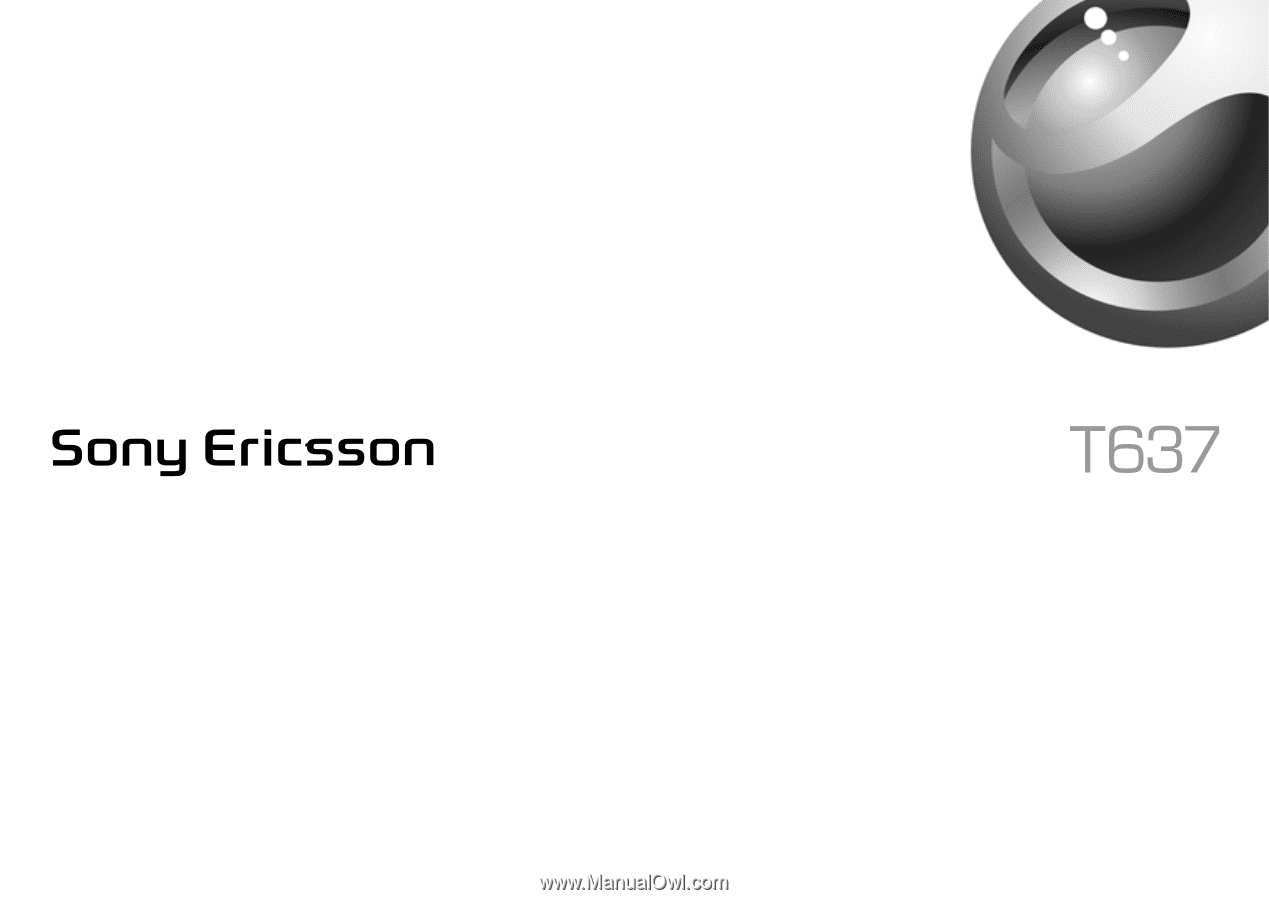Sony Ericsson T637 User Guide
Sony Ericsson T637 Manual
 |
View all Sony Ericsson T637 manuals
Add to My Manuals
Save this manual to your list of manuals |
Sony Ericsson T637 manual content summary:
- Sony Ericsson T637 | User Guide - Page 1
- Sony Ericsson T637 | User Guide - Page 2
Contents Sony Ericsson T637 Getting to know your phone 4 Key functions, quick keys, entering letters and characters. Personalizing your phone 16 Download settings or choose from the phone. Calling 24 Use the Phonebook, voice control, call options. Messaging 43 Text, picture, chat and email. Camera - Sony Ericsson T637 | User Guide - Page 3
will, however, be incorporated into new editions of this manual. All rights reserved. ©Sony Ericsson Mobile Communications AB, 2003 Publication number: AE/LZT 123 1751 R2A Please note: Some of the services in this manual are not supported by all networks. Please contact your network operator or - Sony Ericsson T637 | User Guide - Page 4
government is subject to the restrictions as set forth in the Rights in Technical Data and Computer Software Clauses in DFARS 252.227-7013(c) (1) (ii) and FAR 52.227-19(c) (2) as applicable. Part of the software in this product is copyright © SyncML initiative Ltd. (1999-2002). All rights reserved - Sony Ericsson T637 | User Guide - Page 5
that a service or function is network or subscriptiondependent. Please consult your network operator for more information about your subscription. • Attach and charge the battery. See "SIM card and battery information" on page 5. Note: Always turn off the phone and detach the charger before you - Sony Ericsson T637 | User Guide - Page 6
key or the joystick to activate the display. 7. Remove the charger by tilting the plug upwards. Note: You have to insert the SIM card and charge the battery before you can use the phone. Getting to know your phone 5 This is the Internet version of the user's guide. © Print only for private use. - Sony Ericsson T637 | User Guide - Page 7
it, you need to enter your PUK (Personal Unblocking Key). Your PUK is provided by your network operator. To turn off the phone Press and hold the on/off button at the top of the phone. 6 Getting to know your phone This is the Internet version of the user's guide. © Print only for private use. - Sony Ericsson T637 | User Guide - Page 8
your entry. Throughout this user's guide instructions such as those above will code (if necessary) and phone number, press Call. • Press End Call to end the call. • When the phone rings, press Yes to answer the call. Getting to know your phone 7 This is the Internet version of the user's guide - Sony Ericsson T637 | User Guide - Page 9
Key functions Press once to activate camera function. Press again to take a picture. Volume keys increase/decrease the earpiece hold to enter the international prefix +. Enter # or a space. 8 Getting to know your phone This is the Internet version of the user's guide. © Print only for private use. - Sony Ericsson T637 | User Guide - Page 10
press and hold turn off the ringtone when receiving a call press , or press a volume key once set the phone to silent press and hold reach a contact beginning press and hold any of with a specific letter the keys - To... reach a phone number at a specific position speed dial enter the main - Sony Ericsson T637 | User Guide - Page 11
lowercase letters , then the letter enter numbers press and hold any of the number keys delete letters and numbers press 10 Getting to know your phone This is the Internet version of the user's guide. © Print only for private use. - Sony Ericsson T637 | User Guide - Page 12
Connect, Online Services. Note: This menu only appears if your SIM card supports this service. Some operators may not use the name "Online Services". Your phone may not support all of the services offered. Getting to know your phone 11 This is the Internet version of the user's guide. © Print only - Sony Ericsson T637 | User Guide - Page 13
Cost Data Comm. Next Call Accessories Options More*** Main Menu Add Call Record Turn Off Tones Release Party Text Games & More MMS** Other Games Call Shortcuts during a call. Master Reset 12 Getting to know your phone This is the Internet version of the user's guide. © Print only for - Sony Ericsson T637 | User Guide - Page 14
messages and e-mail, for example, if the input language you select supports this. T9™ Text Input is a predictive input method and is a G H I 4 J K L 5 M N O 6 P Q R S 7 T U V 8 W X Y Z 9 Getting to know your phone 13 This is the Internet version of the user's guide. © Print only for private use. - Sony Ericsson T637 | User Guide - Page 15
(candidates). Accept a word and add a space by pressing . If you do not find the word you want by pressing or : 14 Getting to know your phone This is the Internet version of the user's guide. © Print only for private use. - Sony Ericsson T637 | User Guide - Page 16
punctuation marks such as ? and , are shown. Move between the symbols by using the joystick. • Insert Item - Pictures, melodies and sounds. Getting to know your phone 15 This is the Internet version of the user's guide. © Print only for private use. - Sony Ericsson T637 | User Guide - Page 17
the theme, Incoming Item, Continue? appears. Press Yes or No. Pictures Your phone comes with a number of pictures. You can: • Download more pictures to your phone. • Have a picture as wallpaper when in standby mode. 16 Personalizing your phone This is the Internet version of the user's guide - Sony Ericsson T637 | User Guide - Page 18
depends on the size of the pictures. File types supported are GIF, JPEG and WBMP. The pictures are in My Pictures. Note: To edit pictures taken with the camera, you must select 120x160 as picture size. To draw a phone 17 This is the Internet version of the user's guide. © Print only for private use. - Sony Ericsson T637 | User Guide - Page 19
that the infrared ports are facing each other. On this Sony Ericsson phone, the infrared port is located on the top of the phone (for location, see "Key functions" on page 8). To Yes or No. 18 Personalizing your phone This is the Internet version of the user's guide. © Print only for private use. - Sony Ericsson T637 | User Guide - Page 20
Sounds. 2. Select a link. To set the ringtone volume 1. Scroll to Settings, Sounds and Alerts, Ring Volume. 2. Press or to decrease or increase the volume. 3. Press Save to save the setting. Personalizing your phone 19 This is the Internet version of the user's guide. © Print only for private use. - Sony Ericsson T637 | User Guide - Page 21
, Sounds and Alerts, Increasing Ring. Specific ringtones for personal calls If you subscribe to the Two Line Service, you can set different ring tones a contact. 4. Select a ringtone. 20 Personalizing your phone This is the Internet version of the user's guide. © Print only for private use. - Sony Ericsson T637 | User Guide - Page 22
• On if silent - on when the ring volume is turned off or when you have set the phone to silent. • Off - all the time. To set the vibrating alert 1. Scroll to Settings, and Date, Time Format. Personalizing your phone 21 This is the Internet version of the user's guide. © Print only for private use. - Sony Ericsson T637 | User Guide - Page 23
the Settings, Time and Date menu. Start-up picture When you turn your phone on or off, the Sony Ericsson start-up picture appears in the display. Your operator's own picture or a is locked. 22 Personalizing your phone This is the Internet version of the user's guide. © Print only for private use. - Sony Ericsson T637 | User Guide - Page 24
to Settings, Profiles, Reset Profiles. Automatic activation Some profiles, for example In Car, are automatically activated when used with a specific accessory. When disconnected, the profile is changed back. Personalizing your phone 23 This is the Internet version of the user's guide. © Print only - Sony Ericsson T637 | User Guide - Page 25
Master reset If Reset Settings is selected, some settings in the phone will be lost. If you also want to delete all contacts, messages and other personal data, such as games, music etc. select Reset All instead. Note: If you select Reset All, content such as melodies and pictures that you have - Sony Ericsson T637 | User Guide - Page 26
Enter the country code, area code (without the leading zero) and phone number, press Call. Making emergency calls • Enter your emergency number and press Call. Your phone supports the international 31. This is the Internet version of the user's guide. © Print only for private use. Calling 25 - Sony Ericsson T637 | User Guide - Page 27
your subscription includes the CLI service and the caller's number service You can request a certain priority when you make a call, if your subscription supports the call priority service for one call 1. Enter the phone number you want to call. your SIM card and on your phone. You have space for up - Sony Ericsson T637 | User Guide - Page 28
your SIM card. To synchronize your phone-based contact list with your PDA My Pictures. Select a picture, press Yes. • Select Personal Rings to add a personal ringtone. • Select Voice Commands to add a voice command. To call a contact from your user's guide. © Print only for private use. Calling 27 - Sony Ericsson T637 | User Guide - Page 29
on the SIM card are not deleted. Default (standard) number Each contact has a default phone number. The first phone number you link to a contact automatically becomes the default number. If you scroll to a . 28 Calling This is the Internet version of the user's guide. © Print only for private use. - Sony Ericsson T637 | User Guide - Page 30
Add. 4. Enter the first letters of the contact, press Ok. 5. Select the contact. 6. Select a phone number. 7. Repeat steps 3-6 to add more members. Business cards You can add your own business card to . This is the Internet version of the user's guide. © Print only for private use. Calling 29 - Sony Ericsson T637 | User Guide - Page 31
status function in your Phonebook, you can check how many positions you have left in your memory for the phone, SIM, email and voice commands. To check the memory Scroll to Phonebook, Advanced, Memory Status. 30 Calling This is the Internet version of the user's guide. © Print only for private use. - Sony Ericsson T637 | User Guide - Page 32
for example, "home" or "mobile". 3. Instructions appear. Press Ok. 4. Select a number type. 5. Lift the phone to your ear, wait for the tone and the instructions in the display. An icon appears next to a contact name that has a voice command. This is the Internet version of the user's guide. © - Sony Ericsson T637 | User Guide - Page 33
a redial command 1. Scroll to Settings, Voice Control, Voice redial. 2. Select On. 3. Instructions appear. Press Ok. 4. Lift the phone to your ear, wait for the tone and say "Redial", or another word. If the 32 Calling This is the Internet version of the user's guide. © Print only for private use. - Sony Ericsson T637 | User Guide - Page 34
and then Save. 4. Instructions appear. Press Ok. 5. Lift the phone to your ear, wait for the tone and say the magic word. Tip: Turn off the magic word when you no longer need total handsfree access in order to save battery power. This is the Internet version of the user's guide. © Print only for - Sony Ericsson T637 | User Guide - Page 35
accessory. Changing profiles If you record voice commands for your profiles, you can change profile with your voice. To turn on and record profile commands 1. Scroll to Settings, Voice Control, Voice Profiles. 2. Select On. 3. Instructions appear. Press Ok. 4. Select a profile. 5. Lift the phone - Sony Ericsson T637 | User Guide - Page 36
easily call your voicemail service by pressing and holding , if you have saved your voicemail number in the phone. You get the number from your service provider. • To enter the number, scroll to Messages, Options, Voicemail Number. This is the Internet version of the user's guide. © Print only for - Sony Ericsson T637 | User Guide - Page 37
reset the call time meter, select Reset To reset the call price per call unit. If you do not specify a price per call unit, the number of call units appears. To enter the price code for the currency you want, 5. (for example USD for United States Dollars), press Ok. 6. Enter the price data calls, you - Sony Ericsson T637 | User Guide - Page 38
Calls. 2. Select a call category and then a forward alternative. 3. Select Activate. 4. Enter the phone number to which you want your calls to be forwarded and press Ok, or retrieve it from the Phonebook. This is the Internet version of the user's guide. © Print only for private use. Calling 37 - Sony Ericsson T637 | User Guide - Page 39
call. Note: There may be additional charges for calls involving multiple parties. Contact your service provider for more information. Creating a conference call To create a conference call, you must . 38 Calling This is the Internet version of the user's guide. © Print only for private use. - Sony Ericsson T637 | User Guide - Page 40
use the calling card service for fax and data calls. To turn the calling card service on or off 1. Scroll to Calls, Time & Cost, Calling Cards, Use Calling Cards. 2. Enter your phonelock code, press Ok. 3. Select On or Off. This is the Internet version of the user's guide. © Print only for private - Sony Ericsson T637 | User Guide - Page 41
server is dialed. During the connecting phase, you are asked to send the phone number you want to call and the verification code. • Partial numbers can be saved. For example, saving 0123456 allows calls to . 40 Calling This is the Internet version of the user's guide. © Print only for private use. - Sony Ericsson T637 | User Guide - Page 42
calls With the accept calls service, you can choose to receive calls only from certain numbers. Other calls are automatically rejected by a busy tone. The phone numbers of calls you have Accept Options. This is the Internet version of the user's guide. © Print only for private use. Calling 41 - Sony Ericsson T637 | User Guide - Page 43
by pressing Call. Showing or hiding your number If your subscription supports the Calling Line Identification Restriction (CLIR) service, you can hide your phone number when making a call. To show or hide your phone number 1. Enter the phone number you want to call. 2. Press More and select Call and - Sony Ericsson T637 | User Guide - Page 44
Messaging Your phone supports various messaging services. Please contact your service provider for details of which services you can use. For more information about text, see "Entering letters" on page 13. Text messaging Text messages can be sent to one person, several - Sony Ericsson T637 | User Guide - Page 45
message When the phone number, WAP address or picture, is highlighted, press More. Then select Save. • A picture is saved in My Pictures. • A phone number is saved in Phonebook. • A WAP address is saved in Bookmarks. 44 Messaging This is the Internet version of the user's guide. © Print only for - Sony Ericsson T637 | User Guide - Page 46
choose the settings each time you send a message. • SMS Type - The phone supports different types of messages. Your service provider may offer the facility of converting a text message into a format ( Send. This is the Internet version of the user's guide. © Print only for private use. Messaging 45 - Sony Ericsson T637 | User Guide - Page 47
Messaging Service). You must have a subscription that supports MMS. Picture messages can be sent to a mobile phone or an email account. You Pictures. • Text - Write a message. • Sound - From My Sounds. • Camera Picture - From the Camera. • Recording - Add a sound recording. • Page - Start a new page - Sony Ericsson T637 | User Guide - Page 48
the pre-defined templates. Note: If you entered the number manually, press Proceed to go to "Advanced send options". Send . Receiving MMS messages When you receive an MMS, the phone beeps and the message Read now? appears in the display user's guide. © Print only for private use. Messaging 47 - Sony Ericsson T637 | User Guide - Page 49
- Your phone automatically downloads messages to your phone as soon . If your subscription supports instant messaging services, you can see which Start New. Enter the recipient's phone number, or retrieve it from the receive a chat session invitation, the phone gives you an audible signal and - Sony Ericsson T637 | User Guide - Page 50
Info., Cell Information. Email You can use your phone to send and receive email messages. Please note that you need a subscription that supports data transmission. For more information, consult your service provider. Before you start First make sure that you have: • Set up a data account. See "Data - Sony Ericsson T637 | User Guide - Page 51
You can attach a picture from My Pictures or from a digital camera connected via IR. Select a picture and press Send. • in the phone depends on the size of the messages. See "Email account settings" on an email address or a phone number When the email address or phone number is highlighted, select - Sony Ericsson T637 | User Guide - Page 52
on the server. Camera Your mobile phone has a digital camera. You can take pictures and send them as an MMS. To do this, you need a subscription that supports this service. Please check with on page 27. This is the Internet version of the user's guide. © Print only for private use. Camera 51 - Sony Ericsson T637 | User Guide - Page 53
picture. Press the camera button on the side of the phone to activate the camera. Hold the phone as shown in the illustration. You can see the subject in the phone display. Press the camera button again to take the picture. 52 Camera This is the Internet version of the user's guide. © Print only - Sony Ericsson T637 | User Guide - Page 54
brightness, press the joystick up or down repeatedly. Note: All phones that support pictures can receive the picture size 120x160. Some phones that support pictures cannot receive the picture size 288x352. This is the Internet version of the user's guide. © Print only for private use. Camera 53 - Sony Ericsson T637 | User Guide - Page 55
an MMS, you need to enter your service center number and WAP settings in your phone. Your network operator provides you with the settings. See "Setting up WAP and email" on page 55. The phone that you are sending the picture to needs to support data transmission and pictures in order to receive and - Sony Ericsson T637 | User Guide - Page 56
Receive settings in a text message Your GSM network operator or Internet service provider may be able to send the required data account, WAP and email settings direct to your phone in a text message. To request settings from Sony Ericsson 1. Use a PC to go to www.sonyericsson.com. Select your region - Sony Ericsson T637 | User Guide - Page 57
phone. To set up with the wizard 1. Scroll to Internet Services, and select a homepage (for example Sony Ericsson). 2. Create now? appears. Press Yes. 3. Enter a name for the profile. Press Ok. 4. Select Connect Using. Press Edit. 5. Select New Account. Press Add. 6. Select an account type, GSM data - Sony Ericsson T637 | User Guide - Page 58
an Internet service provider, you need settings for: • a specific data account for email, and an email account. Data account You may want to create or edit an existing data account. To send a text message to an email address via your network operator, you need to set an email gateway phone number - Sony Ericsson T637 | User Guide - Page 59
GPRS Data account types. Note: Please contact your network operator for charging details. GPRS (General Packet Radio Service) allows access where you can always be online. Note: You need a subscription that supports GPRS. 58 Setting up WAP and email This is the Internet version of the user's guide - Sony Ericsson T637 | User Guide - Page 60
settings and some that are GSM specific as follows: • The phone number of your Internet service provider. • Select the speed you want for the connection. • Select analog or ISDN connection. Note: If you want to change access type, you have to create a new data account and select the access type you - Sony Ericsson T637 | User Guide - Page 61
service provider supplies such a service. contract with your phone by entering a phone when browsing are stored in your phone services, for example banking or WAP shopping, you need certificates in your phone phone or in a security module. If the phone . Your phone may already other services. They can - Sony Ericsson T637 | User Guide - Page 62
• create an email account manually • use the Internet To create an email account manually 1. Scroll to Messages, Email, Options. 2. Select Edit Account. 3. Select New Account. 4. Enter a name for the account, for example Home or Office. 5. Select Connect Using. 6. Select the data account you want to - Sony Ericsson T637 | User Guide - Page 63
to obtain your carrier specific email/WAP settings. Before you start First make sure that you have: • A phone subscription that supports data transmission. • Correct settings in your phone for mobile Internet, WAP and/or email messaging. • Registered as a WAP/Email user with your network operator - Sony Ericsson T637 | User Guide - Page 64
desktop. When the WAP page is loaded into the phone, press More and select from the following: Open data rate, security, address. • Set the current site as the home page of the WAP profile you are using. • Push inbox for incoming messages via WAP. This is the Internet version of the user's guide - Sony Ericsson T637 | User Guide - Page 65
themes, games and ringtones, for example, from WAP sites directly to your phone. To download from www.sonyericsson.com 1. Scroll to SonyEricsson. 2. Select what you want to download and follow the instructions Using WAP This is the Internet version of the user's guide. © Print only for private use. - Sony Ericsson T637 | User Guide - Page 66
with are within a range of approximately 33 feet. The connection may be improved if there are no solid objects in between your phone and the other Bluetooth device. Transferring and exchanging information 65 This is the Internet version of the user's guide. © Print only for private use. - Sony Ericsson T637 | User Guide - Page 67
my devices. To synchronize with your PC, and to browse the Internet, you also need to install software on your PC from the Sony Ericsson web site, www.sonyericsson.com. You can exchange items or play games without having to add the other device to the list of My Devices. Note: To add a device - Sony Ericsson T637 | User Guide - Page 68
can send certain items in your phone (calendar overviews, appointments and tasks, contacts, text messages) to specific Bluetooth printers. Note: In countries port in your phone. Transferring and exchanging information 67 This is the Internet version of the user's guide. © Print only for private - Sony Ericsson T637 | User Guide - Page 69
the Sony Ericsson WAP site, www.sonyericsson.com, you can synchronize your phone with your PC. A status bar shows the progress of the synchronization. If you use a cable, the synchronization starts as soon as you connect the cable. For more information, please refer to the synchronization software - Sony Ericsson T637 | User Guide - Page 70
you have a SIM card that does not support separate fax and data numbers, the phone does not recognize the type of incoming call. If you want to receive a fax or data call, you have to set the phone to one of these options. Once you have set your phone for a specific incoming call, it stays like this - Sony Ericsson T637 | User Guide - Page 71
specific time within 24 hours, or recurrently at a specific time on several days. You can have both these alarms set at the same time. Even if you have set your phone to restart the stopwatch. • Press Reset to reset the stopwatch. Note: The stopwatch is user's guide. © Print only for private use. - Sony Ericsson T637 | User Guide - Page 72
, and only you know the checkword. • All codes are encrypted in the mobile phone. • When you access your codes, they are shown for a limited time only. To open code memo for the first time 1. Scroll to Organizer, Code Memo.A message with instructions appears. 2. Press Ok. 3. Enter a four-digit - Sony Ericsson T637 | User Guide - Page 73
Reset code memo? appears. Press Yes. The Code memo is reset and all entries are cleared. The next time you enter the Code memo, you must start at "To open code memo for the first time" on page 71. Calendar You can use the calendar to keep track of important meetings that you need to attend, phone - Sony Ericsson T637 | User Guide - Page 74
week or 7-day week. • Profile Switch - If you want the phone to remind you to switch profiles when a meeting is about to start, select Manual. If you want the profile to be switched automatically, select Auto, 73 This is the Internet version of the user's guide. © Print only for private use. - Sony Ericsson T637 | User Guide - Page 75
task You can search for appointments and tasks that contain a specific text. To search for appointments or tasks 1. Scroll to Organizer party ends the call. The recordings are saved in your mobile phone and can be accessed even if you change your SIM card. user's guide. © Print only for private use. - Sony Ericsson T637 | User Guide - Page 76
application 1. Scroll to Entertainment, Games & More. 2. Select an application, press Start. To download an application 1. Scroll to Entertainment, Games & More. 2. Scroll to New Applications, press Go to. More features 75 This is the Internet version of the user's guide. © Print only for private - Sony Ericsson T637 | User Guide - Page 77
not exceed the free memory in your phone. See "Checking the memory" on page 30. Application includes Java games. To add a note 1. Scroll to Organizer, Notes, New Note, Add. 2. Enter the note, press Ok. To start and end a game 1. Scroll to Entertainment, Other Games. 2. Select a game, press Start - Sony Ericsson T637 | User Guide - Page 78
is on, you have to enter a "PIN" (Personal Identity Number) every time you turn on your phone. If you enter your PIN incorrectly three times in a row, the SIM card is blocked. This is SIM Lock, Change PIN. This is the Internet version of the user's guide. © Print only for private use. Security 77 - Sony Ericsson T637 | User Guide - Page 79
have to hand in your phone to your local Sony Ericsson retailer. To set the phone lock 1. Scroll to Settings, Locks, Phonelock, Protection. 2. Select an alternative. 3. Enter the phone lock code and press Ok. 78 Security This is the Internet version of the user's guide. © Print only for private use - Sony Ericsson T637 | User Guide - Page 80
) or 877-207-2056 (voice), or visit the Sony Ericsson Special Needs Center at www.SonyEricsson-snc.com. Troubleshooting This chapter lists some problems that you might encounter while using your phone. Some problems require that you call your service provider, but you can easily correct most of the - Sony Ericsson T637 | User Guide - Page 81
cannot send themes, pictures phone, see "SIM card lock" on page 77. PUK blocked - contact operator You entered your personal unblocking key code (PUK) incorrectly 10 times in a row. Contact your network operator or service provider. 80 Troubleshooting This is the Internet version of the user's guide - Sony Ericsson T637 | User Guide - Page 82
-digit code. See "Phone lock" on page 78. Number not permitted The Fixed Dialing function is on and the number you have dialed is not on your fixed numbers list. See "Fixed dialing" on page 40. Charging, alien battery The battery you are using is not a Sony Ericssonapproved battery. Please refer - Sony Ericsson T637 | User Guide - Page 83
Sony Ericsson authorised personnel should perform service. ANTENNA Only use an antenna that has been specifically designed by Sony Ericsson for your mobile phone and health, and to account for any variations in measurements. Specific Absorption Rate (SAR) is user's guide. © Print only for private use. - Sony Ericsson T637 | User Guide - Page 84
parts in the vicinity of the phone or when used with the original Sony Ericsson body worn accessory intended for this phone. Use of other accessories PHONE OR ITS ACCESSORIES. THEY COULD HURT THEMSELVES OR OTHERS, OR COULD Additional information 83 This is the Internet version of the user's guide. - Sony Ericsson T637 | User Guide - Page 85
of in fire. • Use only Sony Ericsson branded original batteries and chargers intended for use with your mobile phone. Other chargers may not charge sufficiently or may produce excessive heat. Using other batteries and chargers could be dangerous. • Do not expose the battery to liquid. • Do not let - Sony Ericsson T637 | User Guide - Page 86
in municipal waste. Use a battery disposal facility if available. Limited Warranty Sony Ericsson Mobile Communications AB, S-221 88 Lund, Sweden, (Sony Ericsson), provides this Limited Warranty for your mobile phone and original accessory delivered with your mobile phone (hereinafter referred to as - Sony Ericsson T637 | User Guide - Page 87
use in other than the normal and customary manner, in accordance with the Sony Ericsson instructions for use and maintenance of the Product. Nor does this warranty cover any failure of the Product due to accident, software or hardware modification or adjustment, acts of God or damage resulting from - Sony Ericsson T637 | User Guide - Page 88
are in, please call the local Sony Ericsson Customer Care Center. Please observe that certain services may not be possible elsewhere than in proof of purchase. FCC Statement This device complies with Part 15 of the FCC rules. Operation is subject to the user's guide. © Print only for private use. - Sony Ericsson T637 | User Guide - Page 89
calls. Only available during calls. Camera function. Handling of pictures, sounds and themes. Personal settings including profiles, display, language, time and locks. Gives you access to Internet services. 88 Icons This is the Internet version of the user's guide. © Print only for private use - Sony Ericsson T637 | User Guide - Page 90
, networks, data communications settings, WAP options and accessories. Operator services. Games and applications. in a premium charge zone. Tells you the status of the battery. You cannot receive any incoming calls. You have missed an incoming user's guide. © Print only for private use. Icons 89 - Sony Ericsson T637 | User Guide - Page 91
network is within range and can be used. An ongoing call. The Bluetooth function is on. A Bluetooth headset, added to your phone. A Bluetooth phone, added to your phone. A Bluetooth PC, added to your phone. 90 Icons This is the Internet version of the user's guide. © Print only for private use. - Sony Ericsson T637 | User Guide - Page 92
An all day calendar appointment. A reminder is set for a calendar appointment. The task is a phone call. A completed task in your calendar. A task or message of high priority. A task address in the phonebook. This is the Internet version of the user's guide. © Print only for private use. Icons 91 - Sony Ericsson T637 | User Guide - Page 93
theme is attached to a message. A message has been read. Only part of a read email message is saved in the phone. Only part of an unread email or a multimedia message is saved in the phone ). User-defined message template. 92 Icons This is the Internet version of the user's guide. © Print - Sony Ericsson T637 | User Guide - Page 94
be shown. A business card is attached to a picture message. An event is attached to an MMS. A theme is attached to an MMS. An MMS contains a melody. An MMS contains a recorded sound. Cursor in an is active. This is the Internet version of the user's guide. © Print only for private use. Icons 93 - Sony Ericsson T637 | User Guide - Page 95
Icon Description Multimedia An i-Melody saved in My Sounds. An e-Melody saved in My Sounds. A polyphonic melody saved in My Sounds. Camera Large picture size. Small picture size. Icon Description Text input T9 text input. Upper and lowercase letters. Uppercase letters. Lowercase letters. 94 Icons - Sony Ericsson T637 | User Guide - Page 96
49 Assistance 79 B Battery 5 Bluetooth wireless technology 30 Camera 51 Cell information 49 Chat 48 Code memo 71 Conference calls 38 Contacts 27 Contrast (display) 21 D Data calls Games 75 GPRS 58 Groups 28 closed user groups 41 conference calls 38 This is the Internet version of the user's guide. - Sony Ericsson T637 | User Guide - Page 97
Networks 6, 42 Notes 76 O Online services 11 Own number 22 P Passkey 66 Personal ringtone 20 Phone lock 78 Phonebook 26 check memory 30 Reset 24 Restrict messages 48 Ring sounds 19 S Screensaver 19 Security WAP 59 Silent ringtone 20 96 Index This is the Internet version of the user's guide. - Sony Ericsson T637 | User Guide - Page 98
43 Sony Ericsson web site 79 Sound recorder 74 Special Needs 79 Speed dialing 30 Start-up picture 22 Stopwatch 70 Synchronization 68 T T9 Text input 14 Taking pictures 52 Templates 45 Text formatting 44 Text messages 43 Email gateway 57 Themes 16 Time settings 21 Timer 70 TTY 79 Phone Number - Sony Ericsson T637 | User Guide - Page 99
www.S onyE rics s on.com S ony E ric s s on Mobile C ommunic ations AB , S E -221 88 L und, S weden AE /LZT 123 1751 R 2A. P rinted in Malays ia