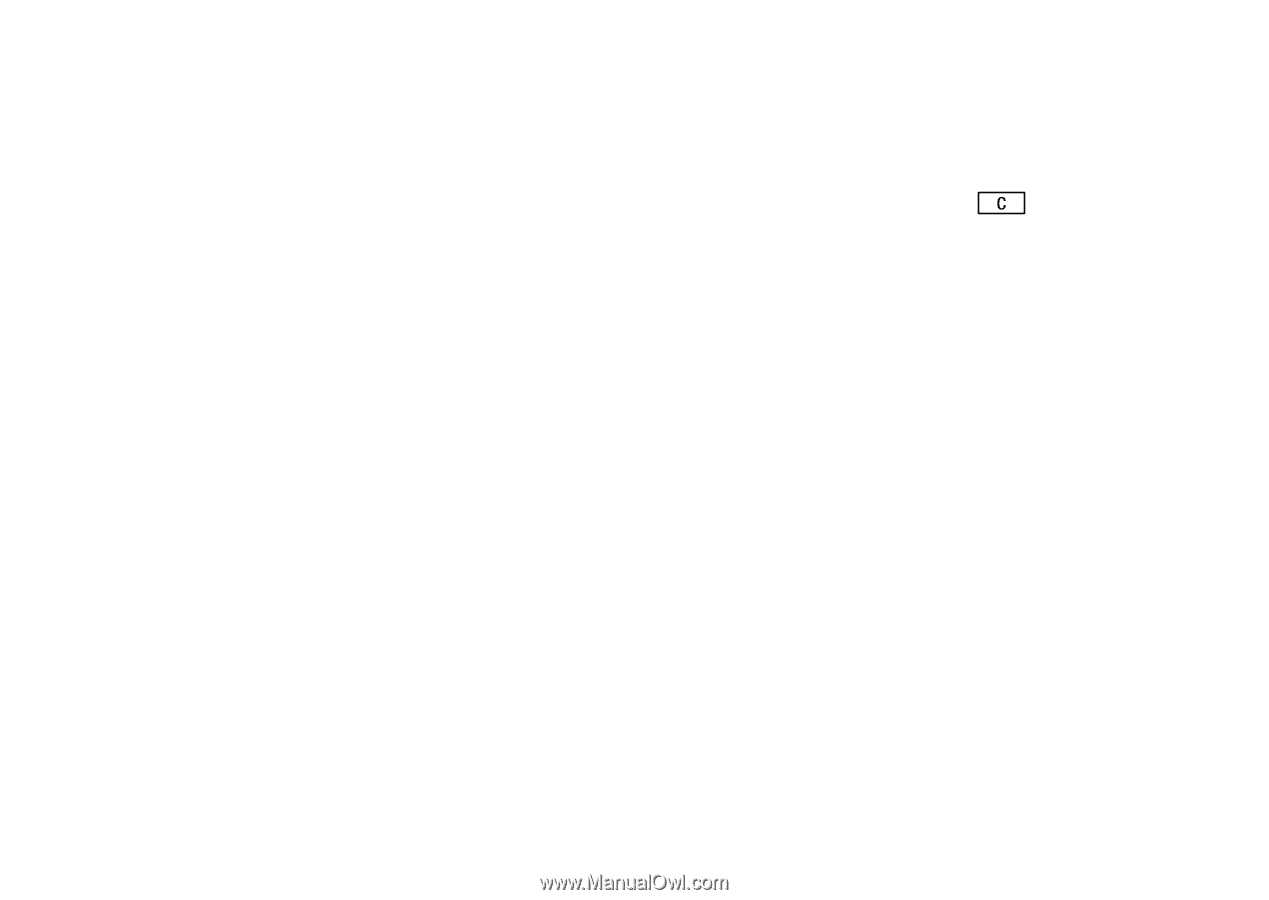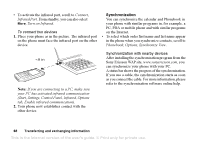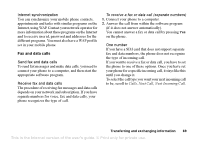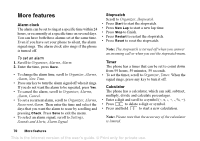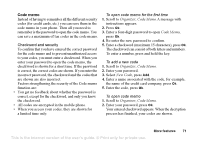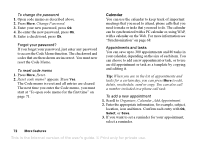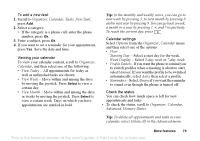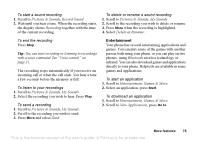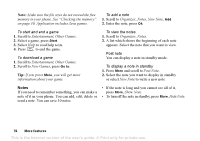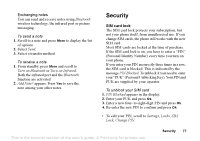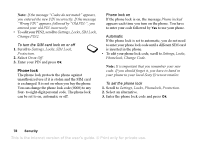Sony Ericsson T637 User Guide - Page 74
Starting Day, View Today
 |
View all Sony Ericsson T637 manuals
Add to My Manuals
Save this manual to your list of manuals |
Page 74 highlights
To add a new task 1. Scroll to Organizer, Calendar, Tasks, New Task, press Add. 2. Select a category. • If the category is a phone call, enter the phone number, press Ok. 3. Enter a subject, press Ok. 4. If you want to set a reminder for your appointment, press Yes. Save the date and time. Viewing your calendar To view your calendar content, scroll to Organizer, Calendar, and then select one of the following: • View Today - All appointments for today as well as unfinished tasks are shown. • View Week - Move within and among the days by moving the joystick. Press Select to view a certain day. • View Month - Move within and among the days or weeks by moving the joystick. Press Select to view a certain week. Days on which you have appointments are marked in bold. Tip: In the monthly and weekly views, you can go to next week by pressing 3, to next month by pressing 6 and to next year by pressing 9. You can go back a week, a month or a year by pressing 1, 4, and 7 respectively. To reach the current day, press . Calendar settings Select Options from the Organizer, Calendar menu and then select one of the options: • View. Starting Day - Select a start day for the week. Week Display - Select 5-day week or 7-day week. • Profile Switch - If you want the phone to remind you to switch profiles when a meeting is about to start, select Manual. If you want the profile to be switched automatically, select Auto, then select a profile. • Reminders - Select Always if you want the reminder to sound even though the phone is turned off. Check the status You can check how much space is left for new appointments and tasks • To check the status, scroll to Organizer, Calendar, Advanced, Memory Status. Tip: To delete all appointments and tasks in your calendar, select Delete All in the Advanced menu. More features 73 This is the Internet version of the user's guide. © Print only for private use.