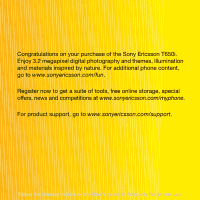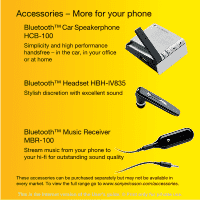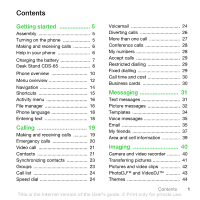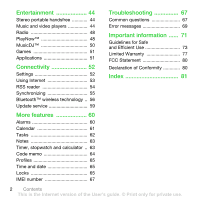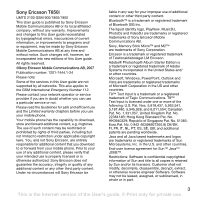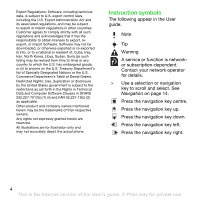Sony Ericsson T650i User Guide
Sony Ericsson T650i Manual
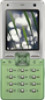 |
View all Sony Ericsson T650i manuals
Add to My Manuals
Save this manual to your list of manuals |
Sony Ericsson T650i manual content summary:
- Sony Ericsson T650i | User Guide - Page 1
on your purchase of the Sony Ericsson T650i. Enjoy 3.2 megapixel digital photography and themes, illumination and materials inspired by nature. For additional phone content, go to www.sonyericsson.com/fun. Register now to get a suite of tools, free online storage, special offers, news - Sony Ericsson T650i | User Guide - Page 2
Stream music from your phone to your hi-fi for outstanding sound quality These accessories can be purchased separately but may not be available in every market. To view the full range go to www.sonyericsson.com/accessories. This is the Internet version of the User's guide. © Print only for private - Sony Ericsson T650i | User Guide - Page 3
phone 5 Making and receiving calls 6 Help in your phone 6 Charging the battery 7 Desk Stand CDS-65 8 Phone overview 10 Menu overview 12 Navigation 14 Shortcuts 15 Activity menu 16 File manager 16 Phone 35 Email 35 My friends 37 Area and cell information 39 Imaging 40 Camera and video - Sony Ericsson T650i | User Guide - Page 4
55 Bluetooth™ wireless technology .. 56 Update service 59 More features 60 Alarms 60 Calendar 61 Tasks 62 Notes 63 Timer, stopwatch and calculator .. 63 Code memo 64 Profiles 65 Time and date 65 Locks 65 IMEI number 67 Troubleshooting 67 Common questions 67 Error messages 69 - Sony Ericsson T650i | User Guide - Page 5
guide. All rights reserved. ©Sony Ericsson Mobile Communications AB, 2007 Publication number: 1201-7444.1-24 Please note: Some of the services in this User guide are not supported Sony Ericsson, are entirely responsible for additional content that you download to or forward from your mobile phone. - Sony Ericsson T650i | User Guide - Page 6
the responsibility to obtain licenses to export, reexport, or import Software. Software may not be downloaded, or otherwise exported or re-exported (i) into, or to depict the actual phone. Instruction symbols The following appear in the User guide. Note Tip Warning A service or function is - Sony Ericsson T650i | User Guide - Page 7
phone, you need to insert a SIM card and the battery. To insert the SIM card and battery Turning on the phone To turn on the phone 1 Slide and hold the clasp sideways and remove the battery cover your subscription. Always turn off your phone and detach the charger before you insert or remove the - Sony Ericsson T650i | User Guide - Page 8
international country code and area code, if applicable). 2 Select Call. To answer a call • Select Answer. To reject a call • Select Busy. Help in your phone Help and information is available in your phone at any time. 6 Getting started This is the Internet version of the User's guide. © Print only - Sony Ericsson T650i | User Guide - Page 9
standby select Menu > Settings > the General tab > Setup wizard > Settings download. Contact your network operator or service provider for more information. Charging the battery The phone battery is partly charged when you buy it. To charge the battery 2.5 h 1 Connect the charger to the phone. It - Sony Ericsson T650i | User Guide - Page 10
Desk Stand CDS-65 Your phone's best assistant: connect a USB cable, charger and portable handsfree. 1 2 3 8 Getting started This is the Internet version of the User's guide. © Print only for private use. - Sony Ericsson T650i | User Guide - Page 11
4 5 6 7 Getting started 9 This is the Internet version of the User's guide. © Print only for private use. - Sony Ericsson T650i | User Guide - Page 12
key 2 5 Back key 6 Internet key 3 9 10 7 Keypad lock 4 11 8 Volume, camera digital zoom 5 12 buttons 6 9 Selection key 13 10 Activity menu key 7 11 Clear key 12 Camera key 13 Silent key 10 Getting started This is the Internet version of the User's guide. © Print only for private use. - Sony Ericsson T650i | User Guide - Page 13
14 Light 15 Main camera 16 Connector for charger, handsfree and USB cable 14 15 17 Speaker 16 17 Getting started 11 This is the Internet version of the User's guide. © Print only for private use. - Sony Ericsson T650i | User Guide - Page 14
File manager** Camera album Music Pictures Videos Themes Web pages Games Applications Other Messaging Write new Inbox Email RSS reader Drafts Outbox Sent messages Saved messages My friends* Call voicemail Templates Settings Contacts New contact Entertainment Online services* Radio Games Video - Sony Ericsson T650i | User Guide - Page 15
Code memo General Profiles Time & date Language Update service Voice control New events Shortcuts Flight mode Security Setup wizard Phone status Master reset Sounds & alerts Ring volume Ringtone Silent mode Increasing ring Vibrating alert Message alert Key sound Display Wallpaper Themes - Sony Ericsson T650i | User Guide - Page 16
to mute the microphone during a call Open the browser Open the activity menu Press and hold down to take a picture or record a video clip Press and hold down to call your voicemail service (if set) 14 Getting started This is the Internet version of the User's guide. © Print only for private use. - Sony Ericsson T650i | User Guide - Page 17
specific letter. - Press a number key and select Call... to speed dial. Press to turn off the ringtone when you receive a call. Press and hold down to set the phone to silent. The alarm signals even if your phone keypad shortcuts to go directly to a menu. Menu menu • From standby select Menu - Sony Ericsson T650i | User Guide - Page 18
standby select Menu > Settings > the General tab > New events > Pop-up. File manager You can use the file manager to handle items saved in the phone memory or on a memory card. You may have to purchase a memory card separately from your phone. Memory Stick Micro™ (M2™) Your phone supports Memory - Sony Ericsson T650i | User Guide - Page 19
memory card. • In phone - all content in the phone memory. To open a file in the file manager 1 From standby select Menu > File manager. 2 Scroll to a folder and select Open. To view information about files 1 From standby select Menu > File manager. 2 Scroll to a file and select More > Information - Sony Ericsson T650i | User Guide - Page 20
use in your phone. To change the phone language 1 From standby select Menu > Settings > the General tab > Language > Phone language. 2 • Press to delete. • Press to shift between capitals and lower-case letters. • Press and hold down - to enter numbers. • guide. © Print only for private use. - Sony Ericsson T650i | User Guide - Page 21
, area code (without the first zero) and phone number. 3 Select Call. To re-dial a number • When Retry? appears select Yes. Do not hold your phone to your ear when waiting. When the call connects, your phone gives a loud signal. Calling 19 This is the Internet version of the User's guide. © Print - Sony Ericsson T650i | User Guide - Page 22
More > Turn on speaker. Do not hold your phone to your ear when manually. To switch networks manually 1 From standby select Menu > Settings > the Connectivity tab > Mobile networks > GSM/3G networks. 2 Select an option. Emergency calls Your phone supports From standby select Menu > Contacts. 2 Select - Sony Ericsson T650i | User Guide - Page 23
parties need a subscription that supports the 3G (UMTS) service, and you need to be within range of a 3G (UMTS) network. 3G (UMTS) service is available when appears on the screen. To make a video call 1 From standby enter a phone number (international prefix and area code if applicable). 2 Select - Sony Ericsson T650i | User Guide - Page 24
item to a phone contact 1 From standby select Menu > Contacts. 2 Scroll to a contact and select More > Edit contact. 3 Scroll between the tabs and select Add. 4 Select an option and an item to add. 5 Select Save. If your subscription supports Calling Line Identification (CLI) service, you can assign - Sony Ericsson T650i | User Guide - Page 25
select Menu > Contacts. 2 Select More > Options > Advanced > Back up to M.S. Groups You can create a group of phone numbers and phone number or email address. 4 Repeat step 3 to add more phone numbers or email addresses. 5 Select Done. Calling 23 This is the Internet version of the User's guide - Sony Ericsson T650i | User Guide - Page 26
to speed dial numbers 1 From standby select Menu > Contacts. 2 Select Options > Speed Menu > Messaging > Settings > Voicemail number. 2 Enter the number and select OK. To call your voicemail service • From standby press and hold down . To edit your voicemail number 1 From standby select Menu - Sony Ericsson T650i | User Guide - Page 27
to add the voice command to. Record a voice command such as "John mobile". 4 Follow the instructions on the screen. Wait for the tone and say the command to record. The voice command is played back to you. 5 If the recording sounds OK, select Yes. If not, select No and repeat steps 3 and 4. Voice - Sony Ericsson T650i | User Guide - Page 28
Menu > Settings > the General tab > Voice control > Magic word > Activate. 2 Follow the instructions Follow the instructions on the Menu > Settings > the General tab > Voice control > Voice answer > Activate. 2 Follow the instructions Follow the instructions on the the instructions on the service - Sony Ericsson T650i | User Guide - Page 29
or unreachable • No reply - if not answered in a specified time. To divert calls 1 From standby select Menu > Settings > the Calls tab > Divert calls. 2 Scroll to a call type and divert option and select Calling 27 This is the Internet version of the User's guide. © Print only for private use. - Sony Ericsson T650i | User Guide - Page 30
, select More > Join calls. If your subscription supports Alternate Line Service (ALS), you can make separate calls with different phone numbers. My numbers You can view, add and edit your own phone numbers. 28 Calling This is the Internet version of the User's guide. © Print only for private use. - Sony Ericsson T650i | User Guide - Page 31
choose to receive calls from certain phone numbers only. To add numbers to the accepted callers list 1 From standby select Menu > Settings > the Calls tab outgoing and incoming calls. A password from your service provider is required. If you divert incoming calls, guide. © Print only for private use. - Sony Ericsson T650i | User Guide - Page 32
phone numbers saved on the SIM card. To use fixed dialling 1 From standby select Menu number 1 From standby select Menu > Contacts. 2 Select Menu > Settings > the Calls tab card 1 From standby select Menu > Contacts. 2 Select More card 1 From standby select Menu > Contacts. 2 Select More - Sony Ericsson T650i | User Guide - Page 33
1 From standby select Menu > Messaging > Settings > Text message > Service centre. The number is shown if it is saved on the SIM card. 2 If there is no number shown, select Edit > New ServiceCentre and enter the number, including the international "+" sign and country code. 3 Select Save. Sending - Sony Ericsson T650i | User Guide - Page 34
message 1 From standby select Menu > Messaging and select a folder. 2 Scroll to the message and press . Picture messages Picture messages can contain text, pictures, slides, sound recordings, video clips, signatures and attachments. You can send picture messages to a mobile phone or an email address - Sony Ericsson T650i | User Guide - Page 35
standby select Menu > Messaging download 1 From standby select Menu > Messaging > Settings > Picture message > Auto download. 2 Select an option. To view a picture message from standby • If the activity menu is set: select View. • If pop-up is set: follow the instructions Menu > Messaging and select - Sony Ericsson T650i | User Guide - Page 36
specific settings each time you send a message. To set text message options 1 From standby select Menu standby select Menu > for a specific message. You standby select Menu > Messaging standby select Menu > From standby select Menu > Messaging > 1 From standby select Menu > Messaging > Templates - Sony Ericsson T650i | User Guide - Page 37
must be entered in your phone. You can have these settings sent directly to your phone from the Sony Ericsson support site, or you can enter them manually. Email settings using Internet You can receive settings at www.sonyericsson.com/support. Entering email settings manually You can also enter the - Sony Ericsson T650i | User Guide - Page 38
service providers allow email access. To enter email settings 1 From standby select Menu /support. To write and send an email message 1 From standby select Menu file to attach. 8 Select Continue > Send. To receive and read an email message 1 From standby select Menu guide. © Print only for private use. - Sony Ericsson T650i | User Guide - Page 39
Menu > Messaging > Email > Settings. 2 Select an account. To delete an email message (POP3) 1 From standby select Menu Menu phone and on the server. Push email You can receive notification in your phone phone, you need to enter server settings. Standard settings information supplied by your service - Sony Ericsson T650i | User Guide - Page 40
Show my status. 2 Select an option. To update your own status 1 From standby select Menu > Messaging > My friends > the My status tab. 2 Scroll between tabs and select the fields to add information. Chat group A chat group can be started by your service provider, by an individual My friends user or - Sony Ericsson T650i | User Guide - Page 41
a certain network area. Contact your service provider for more information. To turn area information on 1 From standby select Menu > Messaging > Settings > Area info. 2 Scroll to Reception and select Edit > On. Messaging 39 This is the Internet version of the User's guide. © Print only for private - Sony Ericsson T650i | User Guide - Page 42
the navigation key to select camera. 3 Press half way down to use auto focus and then fully down the navigation key to select video recorder. 3 Press half way down to use auto focus and then fully down to auto focus • Press half way down. You hear a beep when auto focus is set. 40 - Sony Ericsson T650i | User Guide - Page 43
and select View. To delete pictures and video clips 1 From standby select Menu > File manager > Camera album. 2 Scroll to an item and press . Camera comes with your phone and are available at www.sonyericsson.com/support. Imaging 41 This is the Internet version of the User's guide. © Print only - Sony Ericsson T650i | User Guide - Page 44
supports this service, you can send pictures to a blog. Web services may require a separate license agreement between you and the service provider. Additional regulations and/or charges may apply. Contact your service provider. To send camera pictures to a blog 1 From standby select Menu > File - Sony Ericsson T650i | User Guide - Page 45
phone start-up, as a wallpaper in standby or as a screen saver. To view pictures 1 From standby select Menu > File manager > Pictures. 2 Scroll to a picture and select View. To use pictures 1 From standby select Menu > File standby select Menu > File manager Menu > File select Menu > File manager - Sony Ericsson T650i | User Guide - Page 46
themes and download them. For more information, go to www.sonyericsson.com/support. To set a theme 1 From standby select Menu > File manager > Themes. 2 Scroll to a theme Real®8. Your phone also supports streamed files that are 3GPP compatible. To play music 1 From standby select Menu > Music player - Sony Ericsson T650i | User Guide - Page 47
return to the music player menu • When you listen to music in the music player, press . To exit the music player menu • Press and hold down instructions on the screen. Transferring music from a computer Disc2Phone computer software and USB drivers are included on the CD that comes with your phone - Sony Ericsson T650i | User Guide - Page 48
Click Install Disc2Phone and follow the instructions on the screen. Disc2Phone software is available at www.sonyericsson.com/support. To use Disc2Phone 1 Connect the phone to a computer with the USB cable that came with the phone. 2 Select File transfer. The phone turns off and prepares to transfer - Sony Ericsson T650i | User Guide - Page 49
track to the playlist. To add files to a playlist 1 From standby select Menu > Music player. 2 Scroll to phone, see Settings on page 52. For more information, contact your network operator or go to www.sonyericsson.com/support. To select a data account for streaming 1 From standby select Menu - Sony Ericsson T650i | User Guide - Page 50
Menu > Entertainment > Radio. To change the volume • When the radio is playing, press or . To automatically search for radio channels • When the radio is playing, select Search. To manually to music before you purchase and download it to your phone. This service is not available in all - Sony Ericsson T650i | User Guide - Page 51
PlayNow™ music 1 From standby select Menu > PlayNow™. 2 Select music from a list. Downloading from PlayNow™ The price appears when you select to download and save a music file. Your phone bill or prepay card is debited when a purchase is accepted. To download a music file 1 When you have listened to - Sony Ericsson T650i | User Guide - Page 52
blocks consist of pre-arranged sounds with different characteristics. The the instructions on the screen. You cannot send a polyphonic melody or MP3 file Save. To trim a video clip 1 From standby select Menu > File manager. 2 Scroll to Videos and select Open. 3 guide. © Print only for private use. - Sony Ericsson T650i | User Guide - Page 53
the call. To record a sound • From standby select Menu > Entertainment > Record sound. To listen to a recording 1 From standby select Menu > File manager > Music. 2 Scroll to a recording and Play. Games Your phone contains several games. You can also download games. Help texts are available for - Sony Ericsson T650i | User Guide - Page 54
select Menu > File phone supports data transfer. You can download settings using the setup wizard or from www.sonyericsson.com/support. To download settings using the Setup wizard 1 From standby select Menu > Settings > the General tab > Setup wizard > Settings download. 2 Follow the instructions - Sony Ericsson T650i | User Guide - Page 55
. To select Internet keypad shortcuts • From standby select Menu > Internet > More > Options > Keypad mode > Shortcuts. Key Shortcut Bookmarks Enter address Search Internet History Refresh page Forward Page up Connectivity 53 This is the Internet version of the User's guide. © Print only for - Sony Ericsson T650i | User Guide - Page 56
or Landscape or Normal screen. Zoom Shortcuts Downloading You can download files, for example, pictures, themes, games and ringtones from Web pages. To download from a Web page 1 When you browse the Internet, select a file to download. 2 Follow the instructions on the screen. Internet profiles You - Sony Ericsson T650i | User Guide - Page 57
support to download the software. Remote synchronization using Internet You can synchronize online using an Internet service. If Internet settings are not in your phone, see Settings on page 52. Before you use Sony Ericsson PC Suite 1 From standby select Menu > Organizer > Synchronization. - Sony Ericsson T650i | User Guide - Page 58
media viewer accessories. • Exchange items and play multiplayer games. We your phone with other Bluetooth devices. To turn the Bluetooth function on • From standby select Menu , if required. To allow connection to the phone 1 From standby select Menu > Settings > the Connectivity tab > Bluetooth - Sony Ericsson T650i | User Guide - Page 59
device to send the item to. To receive an item 1 From standby select Menu > Settings > the Connectivity tab > Bluetooth > Turn on > Visibility > Show phone. 2 When you receive an item, follow the instructions on the screen. Transferring sound to and from a Bluetooth handsfree You can transfer the - Sony Ericsson T650i | User Guide - Page 60
and Home) with SP1/SP2. USB drivers are installed automatically with the Sony Ericsson PC Suite software. File transfer You can drag and drop files between your phone and a computer in Microsoft Windows Explorer. • Sony Disc2Phone - drag and drop music files • Adobe™ Photoshop™ Album Starter Edition - Sony Ericsson T650i | User Guide - Page 61
the instructions on the screen. Sony Ericsson PC suite software is available at www.sonyericsson.com/support. To use phone mode 1 Computer: Start PC Suite from Start/ Programs/Sony Ericsson/PC Suite. 2 Connect the USB cable to the phone and the computer. 3 Phone: From standby select Menu > Settings - Sony Ericsson T650i | User Guide - Page 62
product name. 4 Select Sony Ericsson Update Service and follow the instructions on the screen. To set a reminder to use Update service 1 From standby select Menu > Settings > the General tab > Update service > Reminder. 2 Select an option. More features Alarms You can set a sound or the radio as - Sony Ericsson T650i | User Guide - Page 63
off an alarm • When the alarm sounds, select Turn off. To cancel the alarm 1 From standby select Menu > Alarms. 2 Scroll to an alarm standby select Menu > Organizer > Calendar. 2 Select a date. 3 Select More > View week. More features 61 This is the Internet version of the User's guide. © Print - Sony Ericsson T650i | User Guide - Page 64
sound 1 From standby select Menu view, you can use keypad shortcuts. Key Shortcut Back Menu > Organizer > Tasks. 2 Scroll to a task and select View. 3 Select More > Edit. 4 Edit the task and select Continue. 5 Choose to set a reminder. 62 More features This is the Internet version of the User's guide - Sony Ericsson T650i | User Guide - Page 65
should sound 1 From standby select Menu > Menu > Organizer > Stopwatch > Start. 2 To view a new lap time, select New lap. To use the calculator 1 From standby select Menu > Organizer > Calculator. 2 Press or to select ÷ x - + . % =. More features 63 This is the Internet version of the User's guide - Sony Ericsson T650i | User Guide - Page 66
code memo 1 From standby select Menu > Organizer > Code memo. 2 Enter any passcode to access the code memo. The checkword and codes that are then shown are incorrect. 3 Select More > Reset. 4 Reset code memo? appears. 5 Select Yes. 64 More features This is the Internet version of the User's guide - Sony Ericsson T650i | User Guide - Page 67
to suit a certain area or accessory. You can reset all profile settings to how they were set when you bought your phone. To select a profile 1 From standby select Menu > your network operator. More features 65 This is the Internet version of the User's guide. © Print only for private use. - Sony Ericsson T650i | User Guide - Page 68
have to take your phone to your local Sony Ericsson retailer. To use the phone lock 1 From standby select Menu > Settings > the General tab > Security > Locks > Phone protection > Protection. 2 Select an option. 3 Enter the phone lock code and select OK. To change the phone lock code 1 From standby - Sony Ericsson T650i | User Guide - Page 69
(International Mobile Equipment Identity) number in case your phone should be stolen. To view your IMEI number • From standby press , , , , . Troubleshooting Why doesn't the phone work the way I want it to? Some problems will require that you to call your network operator. For more support go to - Sony Ericsson T650i | User Guide - Page 70
General tab > Master reset > Reset settings. 2 Follow the instructions on the screen and select Continue. I cannot charge the phone or battery capacity is low The charger is not properly connected or the battery connection is poor. Remove the battery and clean the connectors. The battery is worn out - Sony Ericsson T650i | User Guide - Page 71
properly installed. Go to www.sonyericsson.com/support, choose your phone model, then choose Product information - Getting started. The Synchronizing the phone with a computer Getting started guide contains installation instructions and a troubleshooting guide. Error messages Insert SIM There is no - Sony Ericsson T650i | User Guide - Page 72
entered your personal unblocking key code (PUK) incorrectly 10 times in a row. Charging, alien battery The battery that you are using is not a Sony Ericsson-approved battery. See Battery on page 74. 70 Troubleshooting This is the Internet version of the User's guide. © Print only for private use - Sony Ericsson T650i | User Guide - Page 73
Important information Sony Ericsson Consumer Web site On www.sonyericsson.com/support is a support section where help and tips are only a few clicks away. Here you will find the latest computer software updates and tips on how to use your product more efficiently. Service and support From now on - Sony Ericsson T650i | User Guide - Page 74
from mobile) 8203 8863 +36 1 880 4747 39011111 (Add STD code when support.sonyericsson.com [email protected] [email protected] [email protected] [email protected] [email protected] questions.SE@support - Sony Ericsson T650i | User Guide - Page 75
use of product (mobile phone, battery, charger and other accessories) • Always treat your product with care and keep it in a clean and dust-free place. • Warning! to disassemble or modify your product. Only Sony Ericsson authorised personnel should perform service. • Do not use your product near - Sony Ericsson T650i | User Guide - Page 76
only Sony Ericsson branded original batteries intended for use with your mobile phone. Using other batteries and chargers could be dangerous. Talk and standby times depend on several different conditions such as signal strength, operating temperature, application usage patterns, features selected - Sony Ericsson T650i | User Guide - Page 77
mobile phones, all Sony Ericsson mobile phone models are designed to meet radio frequency exposure guidelines. For phones sold in the US, before a phone model is available for sale phones sold in the US, you can use your TTY terminal with your Sony Ericsson mobile phone (with the necessary accessory - Sony Ericsson T650i | User Guide - Page 78
local city office, your household waste disposal service or the shop where you purchased the product. Disposing of the battery Please check local regulations for disposal of batteries or call your local Sony Ericsson Call Center for information. The battery should never be placed in municipal waste - Sony Ericsson T650i | User Guide - Page 79
Ericsson Mobile Communications AB, SE-221 88 Lund, Sweden, (Sony Ericsson) or its local affiliated company, provides this Limited Warranty for your mobile phone and original accessory delivered with your mobile phone (hereinafter referred to as "Product"). Should your Product need warranty service - Sony Ericsson T650i | User Guide - Page 80
time or standby time is noticeably shorter, it is time to replace your battery. Sony Ericsson recommends that you use only batteries and chargers approved by Sony Ericsson. Minor variations in display brightness and color may occur between the phones. There may be small, bright or dark dots on the - Sony Ericsson T650i | User Guide - Page 81
to it, as available, and update it regularly, to better protect your device. It is understood, however, that such software will never fully protect your Product or its peripheral devices and Sony Ericsson disclaims all warranties, whether express or implied, in case of failure by such antivirus - Sony Ericsson T650i | User Guide - Page 82
Sony Ericsson Mobile Communications AB of Nya Vattentornet SE-221 88 Lund, Sweden declare under our sole responsibility that our product Sony Ericsson type AAD-3022081-BV and in combination with our accessories /5/EC with requirements covering EMC directive 89/336 guide. © Print only for private use. - Sony Ericsson T650i | User Guide - Page 83
menu 16 alarms 60 answering service 24 applications 51 appointments 61 assembly 5 automatic redialling 19 B battery inserting 30 caller-specific ringtones 22 calls accepting 29 answering and rejecting 6, 20 D date 65 declaration of conformity 80 Disc2Phone 45 downloading files 54 E - Sony Ericsson T650i | User Guide - Page 84
K keypad lock 66 keys 11, 14 L Limited Warranty 77 lock keypad 66 phone 66 SIM card 65 M magic word 25 master reset 67 memory card 16 memory status 23 menu overview 11 menus 14 messages area and cell information 39 email 35 voice 35 microphone 20 music transferring 46 video files - Sony Ericsson T650i | User Guide - Page 85
N navigating menus 14 notes 63 P phone language 18 lock 66 PhotoDJ 43 pictures 42 edit 43 PIN code changing 66 unblocking 6 playlists 46-47 PlayNow 48 profiles 65 PUK 6, 65, 66 push email 37 R ringtones 49 RSS reader 54 S safety guidelines 73 sending - Sony Ericsson T650i | User Guide - Page 86
transferring camera pictures 41 files 58 music 46 turning on/off Bluetooth 56 phone lock 66 SIM lock protection 66 U unblock SIM card 66 V video player 44 video recorder 40 VideoDJ 50 voice answering 26 voice control 25 voice messages 35 voicemail 24 volume ear speaker 20 ringtone 49
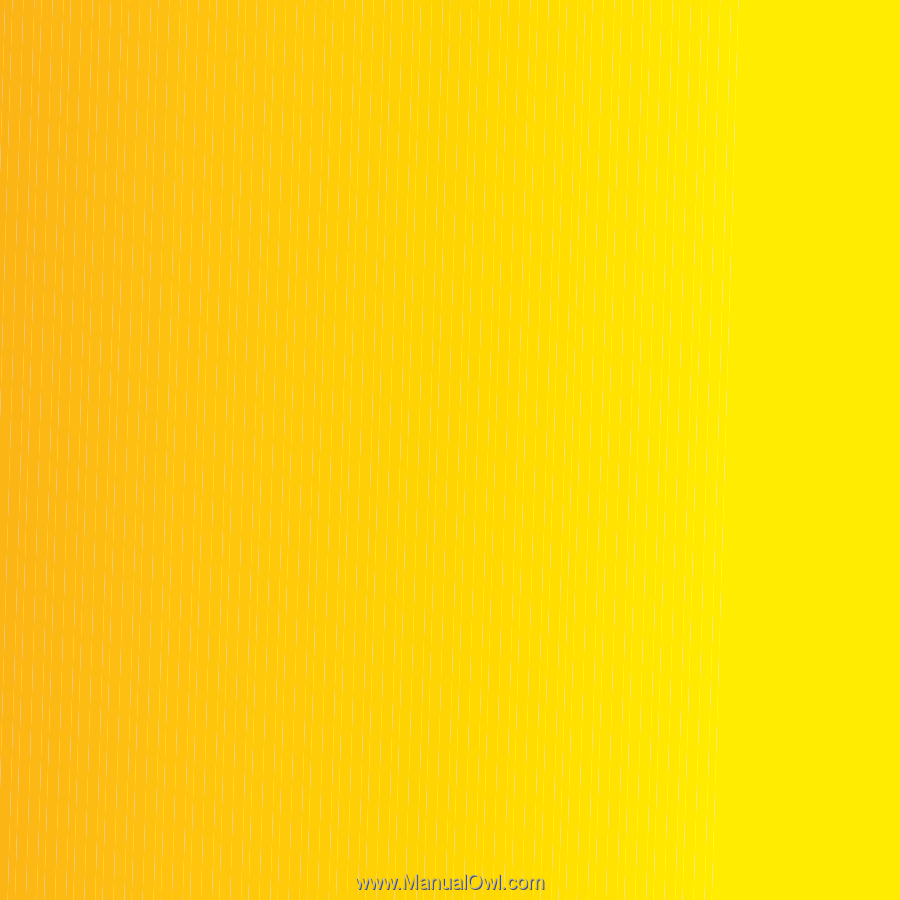
Congratulations on your purchase of the Sony Ericsson T650i.
Enjoy 3.2 megapixel digital photography and themes, illumination
and materials inspired by nature. For additional phone content,
go to
www.sonyericsson.com/fun
.
Register now to get a suite of tools, free online storage, special
offers, news and competitions at
www.sonyericsson.com/myphone
.
For product support, go to
www.sonyericsson.com/support
.
This is the Internet version of the User’s guide. ' Print only for private use.