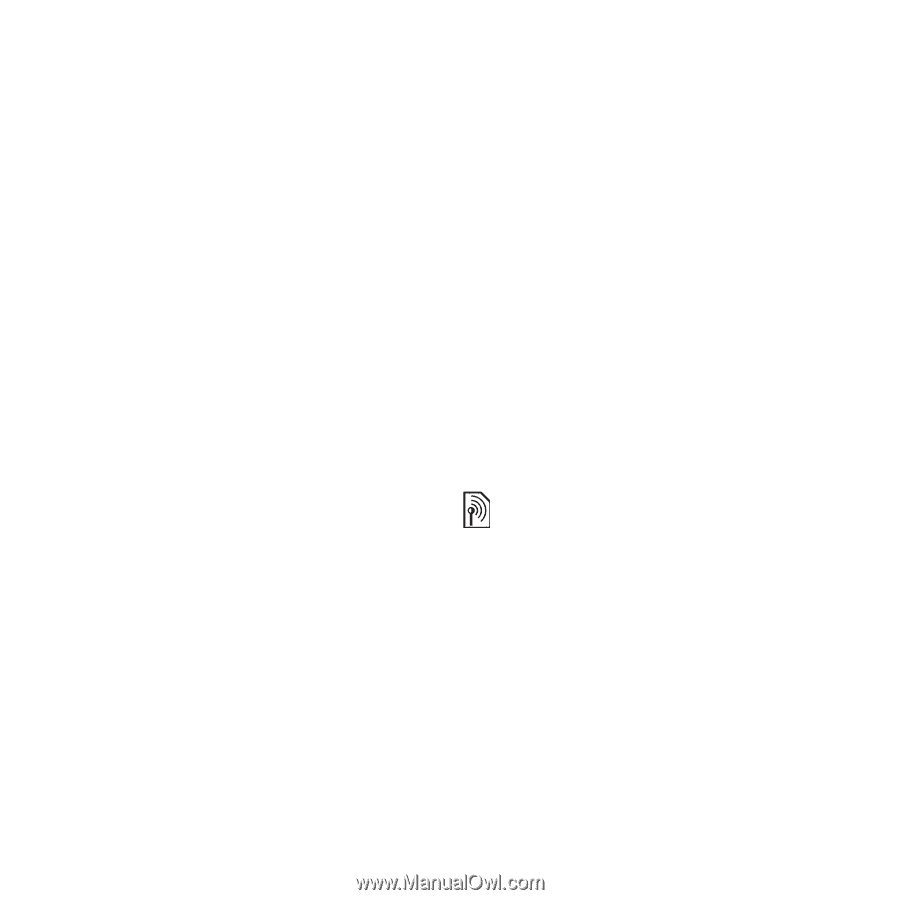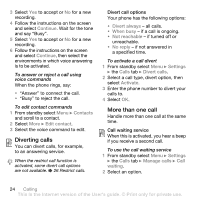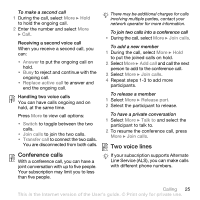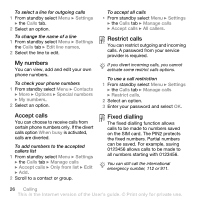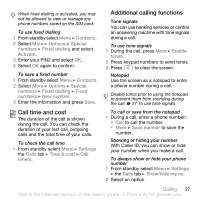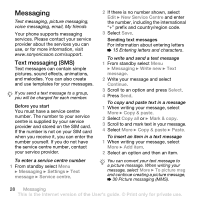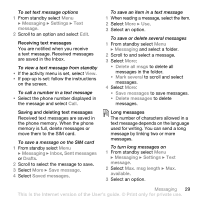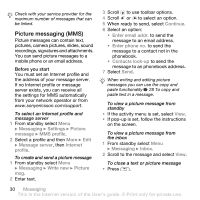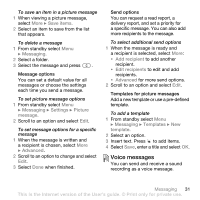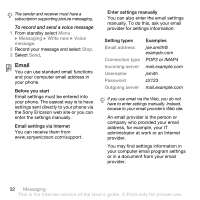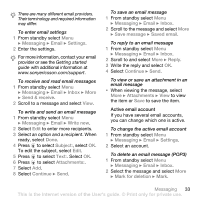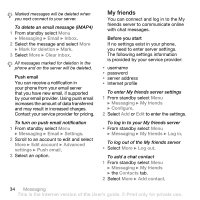Sony Ericsson W580i User Guide - Page 31
Scroll to and select a message., to delete all - display
 |
UPC - 095673840312
View all Sony Ericsson W580i manuals
Add to My Manuals
Save this manual to your list of manuals |
Page 31 highlights
To set text message options 1 From standby select Menu } Messaging } Settings } Text message. 2 Scroll to an option and select Edit. Receiving text messages You are notified when you receive a text message. Received messages are saved in the Inbox. To view a text message from standby • If the activity menu is set, select View. • If pop-up is set: follow the instructions on the screen. To call a number in a text message • Select the phone number displayed in the message and select Call. Saving and deleting text messages Received text messages are saved in the phone memory. When the phone memory is full, delete messages or move them to the SIM card. To save a message on the SIM card 1 From standby select Menu } Messaging } Inbox, Sent messages or Drafts. 2 Scroll to select the message to save. 3 Select More } Save message. 4 Select Saved messages. To save an item in a text message 1 When reading a message, select the item. 2 Select More } Use. 3 Select an option. To save or delete several messages 1 From standby select Menu } Messaging and select a folder. 2 Scroll to and select a message. 3 Select More: • Delete all msgs to delete all messages in the folder. • Mark several to scroll and select messages. 4 Select More: • Save messages to save messages. • Delete messages to delete messages. Long messages The number of characters allowed in a text message depends on the language used for writing. You can send a long message by linking two or more messages. To turn long messages on 1 From standby select Menu } Messaging } Settings } Text message. 2 Select Max. msg length } Max. available. 3 Select an option. Messaging 29 This is the Internet version of the User's guide. © Print only for private use.