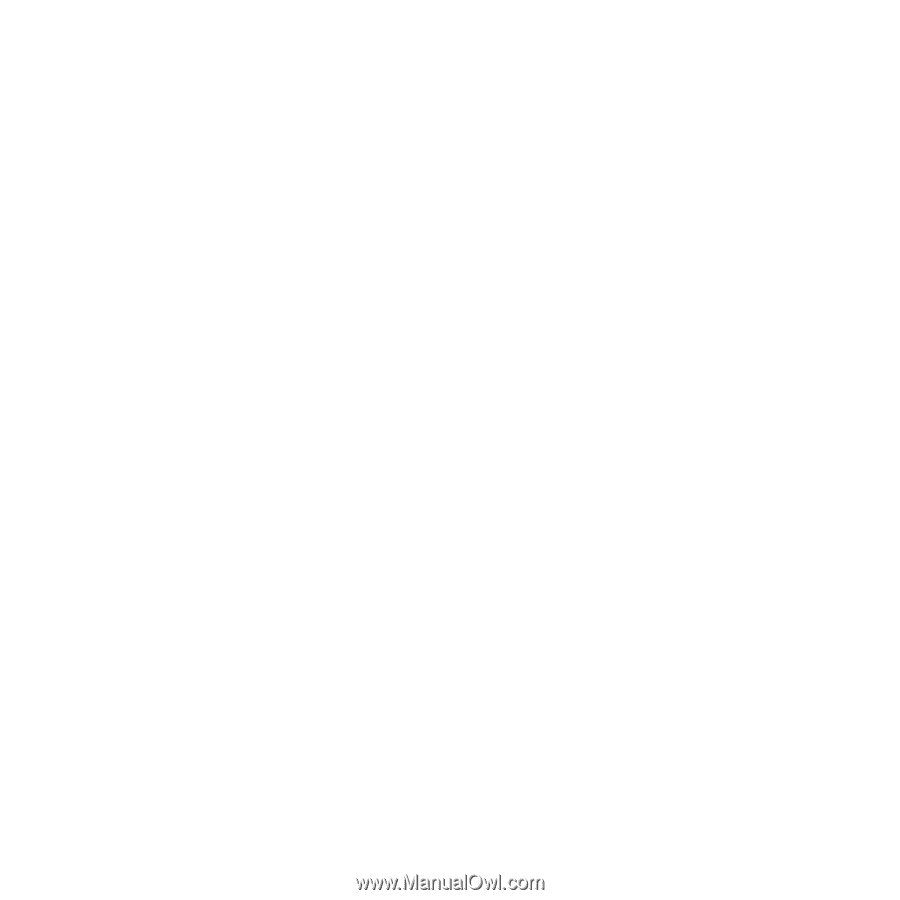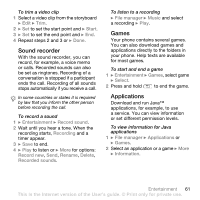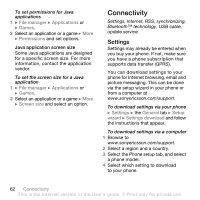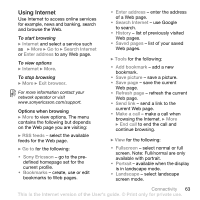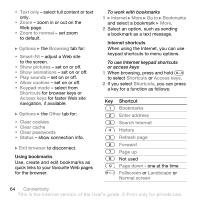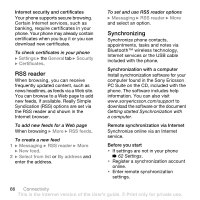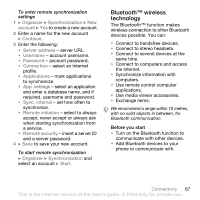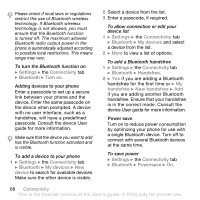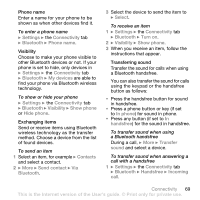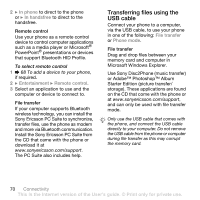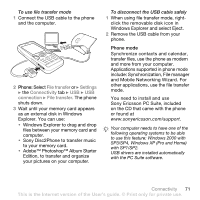Sony Ericsson W610i User Guide - Page 66
RSS reader, Synchronizing, Settings, General, Security, Certificates, RSS feeds, Messaging, New feed - pc suite download
 |
View all Sony Ericsson W610i manuals
Add to My Manuals
Save this manual to your list of manuals |
Page 66 highlights
Internet security and certificates Your phone supports secure browsing. Certain Internet services, such as banking, require certificates in your phone. Your phone may already contain certificates when you buy it or you can download new certificates. To check certificates in your phone } Settings } the General tab } Security } Certificates. RSS reader When browsing, you can receive frequently updated content, such as news headlines, as feeds via a Web site. You can browse to a Web page to add new feeds, if available. Really Simple Syndication (RSS) options are set via the RSS reader and shown in the Internet browser. To add new feeds for a Web page When browsing } More } RSS feeds. To create a new feed 1 } Messaging } RSS reader } More } New feed. 2 } Select from list or By address and enter the address. To set and use RSS reader options } Messaging } RSS reader } More and select an option. Synchronizing Synchronize phone contacts, appointments, tasks and notes via Bluetooth™ wireless technology, Internet services or the USB cable included with the phone. Synchronization with a computer Install synchronization software for your computer found in the Sony Ericsson PC Suite on the CD, included with the phone. The software includes help information. You can also visit www.sonyericsson.com/support to download the software or the document Getting started Synchronization with a computer. Remote synchronization via Internet Synchronize online via an Internet service. Before you start • If settings are not in your phone % 62 Settings. • Register a synchronization account online. • Enter remote synchronization settings. 66 Connectivity This is the Internet version of the User's guide. © Print only for private use.