Sony Ericsson W715 User Guide
Sony Ericsson W715 Manual
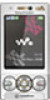 |
View all Sony Ericsson W715 manuals
Add to My Manuals
Save this manual to your list of manuals |
Sony Ericsson W715 manual content summary:
- Sony Ericsson W715 | User Guide - Page 1
Thank you for purchasing a Sony Ericsson W715 Walkman™. Stay in touch and enjoy your favorite music in new and innovative ways. For additional phone content, go to www.sonyericsson.com/fun. Register now to get a suite of tools, free online storage, special offers, news and competitions at www. - Sony Ericsson W715 | User Guide - Page 2
Home Audio System MBS-900 Let your music take shape Stereo Bluetooth™ Headset HBH-DS205 Enjoy wireless music without missing a call Noise Cancelling Headphones HPM-88 Bring the music, leave the noise These accessories can be purchased separately but may not be available in every market. To view - Sony Ericsson W715 | User Guide - Page 3
battery 8 Phone overview 10 Menu overview 12 Navigation 14 Memory 15 Phone language 16 Entering text 16 Walkman 18 Stereo portable handsfree 18 Walkman and receiving calls 31 Contacts 33 Speed dial 36 More calling features 36 Messaging 40 Text and picture messages 40 Voice messages 42 - Sony Ericsson W715 | User Guide - Page 4
using an Internet service 59 More features 60 Flight mode 60 Update Service 60 Alarms 61 Calendar 62 Notes 63 Tasks 63 Profiles 63 Time and date 64 Theme 64 Main menu layout 64 Ringtones 64 Screen orientation 65 Games 65 Applications 65 Locks 66 Troubleshooting 68 Common questions - Sony Ericsson W715 | User Guide - Page 5
Sony Ericsson W715 Walkman™ UMTS/HSPA band 1/8 GSM/GPRS/EDGE 850/900/1800/1900 This User guide is published by Sony Ericsson Mobile Communications AB or its local affiliated company, without any warranty. Improvements and changes to this User guide necessitated by typographical errors, inaccuracies - Sony Ericsson W715 | User Guide - Page 6
, IT, NL, PT, ES, SE, GB; and additional patents are pending disassemble, decrypt, extract, or otherwise reverse engineer Software. Software may not be leased, assigned, or sublicensed, in whole or in part. 2. Export Regulations: Software or import Software. Software may not be downloaded, or - Sony Ericsson W715 | User Guide - Page 7
Data and Computer Software Clauses in DFARS 252.227-7013(c) (1) (ii) and FAR 52.227-19(c) (2) as applicable. Other product and company accurately depict the actual phone. Instruction symbols These symbols may appear in the User guide. Note Tip Warning A service or function is network- or - Sony Ericsson W715 | User Guide - Page 8
your phone, you need to insert a SIM card and the battery. To insert the SIM card 3 Slide the SIM card into its holder with the gold-coloured contacts facing down. To insert the battery 1 Unlock the battery cover lock. 2 Remove the battery cover. 6 Getting started This is an Internet version of - Sony Ericsson W715 | User Guide - Page 9
battery cover and lock it. Turning on the phone To turn on the phone 1 Press and hold down . 2 Enter your SIM card PIN, if requested, and select OK. 3 Select a language. 4 Follow the instructions a PIN (Personal Identification Number) to activate the services and functions in your phone. Your PIN is - Sony Ericsson W715 | User Guide - Page 10
, for example, Internet-based services, outside your home network (roaming), may incur additional costs. Contact your operator for more information. Help In addition to this User guide, Feature guides and more information are available at www.sonyericsson.com/support. Help and information are also - Sony Ericsson W715 | User Guide - Page 11
charger to the phone. It takes approximately 2.5 hours to fully charge the battery. Press a key to view the screen. 2 Remove the charger by tilting the plug upwards. You can use your phone while it is charging. You can charge the battery at any time and for more or less than 2.5 hours. You can - Sony Ericsson W715 | User Guide - Page 12
Phone overview 1 Ear speaker 2 Screen light sensor 1 10 2 3 Screen 4 Connector for charger, handsfree and USB cable 3 5 Selection keys 6 Navigation key 7 Call key 8 Activity menu key 4 9 Memory card slot (under the cover) 5 10 Video call - Sony Ericsson W715 | User Guide - Page 13
14 Walkman™ key 15 Video call indicator 14 16 Main camera 15 17 Volume, digital zoom keys 16 18 Flash 17 19 Camera key 18 20 Loudspeaker 19 20 Getting started 11 This is an Internet version of this publication. © Print only for private use. - Sony Ericsson W715 | User Guide - Page 14
Applications Video call Calendar Tasks Notes Synchronisation Timer Stopwatch Light Calculator Code memo Entertainment Online services* TrackID™ Location services Games VideoDJ™ PhotoDJ™ MusicDJ™ Remote control Record sound Demo tour Media Photo Music Video Games Web feeds Settings WALKMAN Settings - Sony Ericsson W715 | User Guide - Page 15
Display Wallpaper Main menu layout Theme Startup screen Screen saver Clock size Brightness Edit line names* Calls Speed dial Smart search Divert calls Switch to line 2* Manage calls Time & cost* Show/hide my no. - Sony Ericsson W715 | User Guide - Page 16
Use the navigation key to move through the menus. To select actions on the screen • Press the left, centre or right selection key. To view options for an 2 Scroll to a menu item and press the navigation key right. 3 To go back, press the navigation key left. To delete items • Press to delete - Sony Ericsson W715 | User Guide - Page 17
moves across and then down row by row. To go directly to a main menu item • From standby select missed calls and new messages. • Running apps - applications that are running in the background. • to purchase a memory card separately. Your phone supports Memory Stick Micro™ (M2™) memory card adding - Sony Ericsson W715 | User Guide - Page 18
cover and insert the memory card with the goldcoloured contacts facing up. • Remove the battery cover and press the edge of the memory card to release and remove it. Phone language You can select a language to use in your phone. - Sony Ericsson W715 | User Guide - Page 19
To change text input method • When you enter text, press and hold down . To shift between capitals and lowercase letters • When you enter text, press . To enter numbers • When you enter text, press and hold down - . To enter full stops and commas • When you enter text, press . To enter a - Sony Ericsson W715 | User Guide - Page 20
You can listen to music, audio books and podcasts. Use Sony Ericsson Media Manager to transfer content to and from your phone. For more information, see Transferring content to and from a computer on page 26. Stereo portable handsfree Walkman™ player To play music 1 From standby select Menu > Media - Sony Ericsson W715 | User Guide - Page 21
shuffle tracks • When music is playing, press and hold down and move the phone to the right with a flick of your wrist to go to the next track. To go to the previous track, use the same action to the left. • When music is playing, press and hold down and shake your - Sony Ericsson W715 | User Guide - Page 22
clear bass Clear stereo and clear bass are turned on when you set the equaliser manually. To turn on clear stereo and clear bass using equaliser presets 1 From standby scroll to the track and select Mark. 20 Walkman™ This is an Internet version of this publication. © Print only for private use. - Sony Ericsson W715 | User Guide - Page 23
all the tracks in your phone. By mood, you first use Sony Ericsson Media Manager to analyse and transfer tracks to your phone. Information such select Add and press or . 6 To create the playlist and play it in the Walkman™ player, select Create. 7 Select Options > Save playlist. 8 Enter a name and - Sony Ericsson W715 | User Guide - Page 24
from a computer using Sony Ericsson Media Manager. It may download ringtones, games, music, themes and wallpapers. You can preview or listen to content before you purchase and download it to your phone. If you cannot use PlayNow™, see I cannot use Internet-based services on page 69. This service - Sony Ericsson W715 | User Guide - Page 25
use TrackID™, see I cannot use Internet-based services on page 69. To search for track information 1 From standby select Menu > Internet. 2 Select Options > Go to > Bookmarks. 3 Select a link to stream from. manually • Press or . To change the volume • Press the volume key up or down. Walkman™ - Sony Ericsson W715 | User Guide - Page 26
recording. To listen to a recording 1 From standby select Menu > Organiser > File manager. 2 Scroll to Music and select Open. 3 Scroll to a recording and select Play. 24 Walkman™ This is an Internet version of this publication. © Print only for private use. - Sony Ericsson W715 | User Guide - Page 27
wireless technology. To send content 1 Scroll to an item and select Options > Send. 2 Select a transfer method. Make sure the receiving device supports the transfer method you select. Transferring and handling content 25 This is an Internet version of this publication. © Print only for private use. - Sony Ericsson W715 | User Guide - Page 28
to and from a computer You can use Sony Ericsson Media Manager to transfer content between your phone and a computer. Sony Ericsson Media Manager software is included on the CD that comes with your phone and available for download at www.sonyericsson.com/support. When you move or copy content from - Sony Ericsson W715 | User Guide - Page 29
www.sonyericsson.com/support to read Feature guides. Before using the USB cable See Required operating systems on page 26. Only use a USB cable supported by your phone. Do not remove the USB cable from your phone or computer during transfer as this may corrupt the memory card or the - Sony Ericsson W715 | User Guide - Page 30
free of charge and makes wireless connection to other Bluetooth devices possible. You can, for example: • Connect to handsfree devices. • Connect to several devices at the same time. • Connect to computers and access the Internet. • Exchange items. • Play multiplayer games secure service. battery - Sony Ericsson W715 | User Guide - Page 31
. To make a backup using the Sony Ericsson PC Suite 1 Computer: Start the Sony Ericsson PC Suite from Start/Programs/ Sony Ericsson/Sony Ericsson PC Suite. 2 Follow the instructions in the Sony Ericsson PC Suite for how to connect. 3 Phone: Select Phone mode. 4 Computer: Go to the backup and restore - Sony Ericsson W715 | User Guide - Page 32
Manager. 4 Go to the backup section in the Sony Ericsson Media Manager. 5 Select the files you want to restore and restore them. For more information on backing up and restoring in Sony Ericsson Media Manager see the Sony Ericsson Media Manager Feature guide at www.sonyericsson.com/support. 30 - Sony Ericsson W715 | User Guide - Page 33
need to turn on your phone and be within range of a network. To make a call 1 From standby enter a phone number (with international country code and area code, if applicable). 2 Press . You can call numbers from your contacts and call list. See Contacts on page 33, and Call list on page 33. You can - Sony Ericsson W715 | User Guide - Page 34
on your screen. The other person sees you or what is on your camera. Before making video calls 3G (UMTS) service is available when supports 3G (UMTS) service and 3G (UMTS) coverage. To make a video call 1 From standby enter a phone number (with international country code and area code, if applicable - Sony Ericsson W715 | User Guide - Page 35
information in Contacts. Information can be saved in the phone memory or on the SIM card. You can synchronise your contacts using the Sony Ericsson PC Suite. Default contacts You can choose which contact information is shown as default. If Phone contacts is selected as default, your contacts show - Sony Ericsson W715 | User Guide - Page 36
To go directly to the contacts list • From standby press and hold down - . To call an option and an item to add or edit. 5 Select Save. If your subscription supports Calling Line Identification (CLI) service, you can assign personal ringtones and pictures to contacts. To copy names and numbers to - Sony Ericsson W715 | User Guide - Page 37
To save contacts on a memory card 1 From standby select Menu > Contacts. 2 Scroll to New contact and select Options > Advanced > Back up to m. card. SIM contacts SIM contacts can contain names and numbers only. They are saved on the SIM card. To add a SIM contact 1 From standby select Menu > - Sony Ericsson W715 | User Guide - Page 38
select Add. 4 Select a contact. To speed dial • From standby enter the position number and press . More calling features Voicemail If your subscription includes an answering service, callers can leave a voicemail message when you cannot answer a call. To enter your voicemail number 1 From standby - Sony Ericsson W715 | User Guide - Page 39
to. 3 Record a voice command such as "John mobile." 4 Follow the instructions that appear. Wait for the tone and say the command to record. The voice . Diverting calls You can divert calls, for example, to an answering service. When Restrict calls is used, some divert call options are not available - Sony Ericsson W715 | User Guide - Page 40
To activate call waiting • From standby select Menu > Settings > the Calls tab > Manage calls > Call waiting > Activate. To make a second call 1 During the call, press . This puts the ongoing call on hold. 2 Select Options > Add call. 3 Enter the number to call and press . To answer a second call - Sony Ericsson W715 | User Guide - Page 41
the Calls tab > Manage calls > Accept calls > All callers. Restricted dialling You can restrict outgoing and incoming calls. A password from your service provider is required. If you divert incoming calls, you cannot use some restrict calls options. Restrict calls options Standard options are: • All - Sony Ericsson W715 | User Guide - Page 42
most suitable method (as a text or picture message) for sending the message. If you cannot use picture messages, see I cannot use Internet-based services on page 69. Sending messages You can send messages from your phone. To create and send a message 1 From standby select Menu > Messaging > Write - Sony Ericsson W715 | User Guide - Page 43
To copy and paste text in a message 1 When you write the message, select Options > Copy & paste. 2 Select Copy all or Mark & copy. Scroll to and mark text in the message. 3 Select Options > Copy & paste > Paste. Receiving and saving messages You are notified when you receive a message. Messages are - Sony Ericsson W715 | User Guide - Page 44
2 Scroll to an option and choose Select. To set options for a specific message 1 When the message is ready and a recipient is selected, select Options your email account or you can enter them manually. You can also receive settings at www.sonyericsson.com/support. To create an email account 1 From - Sony Ericsson W715 | User Guide - Page 45
connect and log in to the Instant messaging server to communicate online with chat messages. If you cannot use Instant messaging, see I cannot use Internetbased services on page 69. Messaging 43 This is an Internet version of this publication. © Print only for private use. - Sony Ericsson W715 | User Guide - Page 46
Menu > Messaging > IM. 2 You are the first contact listed. To update your status 1 From standby select Menu > Messaging > IM > the Contacts service provider, by an individual Instant messaging user or by yourself. You can save chat groups by saving a chat invitation or by searching for a specific - Sony Ericsson W715 | User Guide - Page 47
To create a chat group 1 From standby select Menu > Messaging > IM > the Chat groups tab. 2 Select Options > Add chat group > New chat group. 3 Select who to invite from your contacts list and select Continue. 4 Enter a short invitation text and select Continue > Send. To add a chat group 1 From - Sony Ericsson W715 | User Guide - Page 48
to a video clip and press the centre selection key. More camera features To change settings • Activate the camera and select . To view information scroll to . 2 Make sure Review is set to On. Select > Settings and scroll to Review > On. 3 Take a photo. 4 During review, select Options > Photo fix - Sony Ericsson W715 | User Guide - Page 49
a contact, use it during phone startup, as a wallpaper in standby or as a screen saver. To use photos 1 From standby select Menu > Media > Photo > Camera Select Options > Use as. 5 Select an option. To set a Java™ application as a wallpaper 1 From standby select Menu > Settings > the Display tab. - Sony Ericsson W715 | User Guide - Page 50
. Working with photos You can view, enhance and organise your photos and video clips on your computer by installing the Adobe™ Photoshop™ Album Starter Edition. It is included on the CD that comes with your phone and available for download at www.sonyericsson.com/support. Use Sony Ericsson Media - Sony Ericsson W715 | User Guide - Page 51
> Videos. 2 Scroll to a video clip. 3 Select Options > Send > To Web site. 4 Select Blogger. 5 Enter a title and text and select OK > Publish. To go to a blog address from contacts 1 From standby select Menu > Contacts. 2 Scroll to a contact and select Open. 3 Scroll to a Web address and select - Sony Ericsson W715 | User Guide - Page 52
also print using a Bluetooth compatible printer that supports the Object Push Profile. To print photos use the Internet, see I cannot use Internet-based services on page 69. To start browsing 1 From standby 3 Scroll to an item in the list and select Go to or Search. To exit the browser • When you - Sony Ericsson W715 | User Guide - Page 53
To view history pages • From standby select Menu > Internet > Options > Go to > History. More browser features To use pan and zoom on a Web page 1 When you browse the the receiving device supports the transfer method you select. Internet keypad shortcuts You can use the keypad to go directly to an - Sony Ericsson W715 | User Guide - Page 54
to and download content to a computer via feeds using Sony Ericsson Media Manager. You can then transfer the content to your phone. Updating Web feeds You can manually update your feeds, or schedule updates. When there are updates, appears on the screen. To schedule Web feed updates 1 From standby - Sony Ericsson W715 | User Guide - Page 55
You can show news updates on the standby screen. To show Web Go to. Podcasts Podcasts are files, for example, radio programmes or video content, that you can download and play. You subscribe to and download requires you to log on to the operator's service before you get Internet access. Using Wi-Fi - Sony Ericsson W715 | User Guide - Page 56
network can access, view and play images and music saved on your phone. A compatible DLNA device can be a computer, TV or PLAYSTATION®3. For DLNA to work, Wi-Fi must be turned on and the phone must be connected to a favourite network. To activate DLNA 1 From standby select Menu > Settings > the - Sony Ericsson W715 | User Guide - Page 57
to calculate your location. If you cannot use some GPS features, see I cannot use Internet-based services on page 69. Using GPS Your location can be found when shown using information from nearby mobile towers. Your location is updated with a more precise position when the GPS receiver finds your - Sony Ericsson W715 | User Guide - Page 58
using voice instructions. A free three-month trial version of Wayfinder Navigator is included in the phone. Sony Ericsson does not warrant the accuracy of any directional services including but not limited to turn-by-turn navigational services. To start Wayfinder Navigator More GPS features Save - Sony Ericsson W715 | User Guide - Page 59
application is approximate. Sony Ericsson makes no warranty of any kind with respect to the accuracy of the Tracker application. Any serious health and fitness concerns should be referred to a health care professional. To start a training session 1 From standby select Menu > Location services - Sony Ericsson W715 | User Guide - Page 60
such as Microsoft Outlook®. Before synchronising, you need to install the Sony Ericsson PC Suite. Sony Ericsson PC Suite software is included on the CD with your phone and available for download at www.sonyericsson.com/support. See Required operating systems on page 26. 58 Synchronising This is - Sony Ericsson W715 | User Guide - Page 61
details, see the Sony Ericsson PC Suite Help section once the software has been installed on your computer. Microsoft Exchange ActiveSync. For more information, go to www.sonyericsson.com/support to read the Synchronisation Feature guide. Synchronising using an Internet service You can synchronise - Sony Ericsson W715 | User Guide - Page 62
Menu > Settings > the General tab > Update service > Settings > Internet settings. To use Update Service using the phone 1 From standby select Menu > Settings > the General tab > Update service. 2 Select Search for update and follow the instructions that appear. 60 More features This is an Internet - Sony Ericsson W715 | User Guide - Page 63
data on your phone's memory is backed up before you perform an update using a PC. To use Update Service using a PC • Go to www.sonyericsson.com/updateservice . Alarms You can set a sound in silent mode. More features 61 This is an Internet version of this publication. © Print only for private use. - Sony Ericsson W715 | User Guide - Page 64
confirm each entry. 6 Select Save. To set when reminders should sound 1 From standby select Menu > Organiser > Calendar. 2 Select a date. 3 Select Options > Advanced > Reminders. 62 More features This is an Internet version of this publication. © Print only for private use. - Sony Ericsson W715 | User Guide - Page 65
affects a reminders option set in calendar. Profiles You can change settings such as the ring volume and vibrating alert to suit different locations. You can reset all profiles to the phone's original settings. To select a profile 1 From standby select Menu > Settings > the General tab > Profiles - Sony Ericsson W715 | User Guide - Page 66
updates the time when daylight saving time changes. Theme You can change the appearance of the screen through items such as colours and wallpaper. You can also create new themes and download them. For more information, go More features This is an Internet version of this publication. © Print only for - Sony Ericsson W715 | User Guide - Page 67
1 From standby select Menu > Media > Games. 2 Select a game. To end a game • Press . Applications You can download and run Java applications. You can also view information or set different permissions. If you cannot use Java applications, see I cannot use Internetbased services on page 69. To select - Sony Ericsson W715 | User Guide - Page 68
Java application screen size Some Java applications are designed for a specific screen size. For more information, contact the application vendor. To set the screen size for a Java application 1 Scroll to an application and select Options > Screen size. 2 Select an option. Walk mate Walk mate is a - Sony Ericsson W715 | User Guide - Page 69
your phone to your local Sony Ericsson retailer. To use the phone lock 1 From standby select Menu > Settings > the General tab > Security > Locks > Phone protection > Protection. 2 Select an option. 3 Enter the phone lock code and select OK. To unlock the phone • Enter your code and select OK. To - Sony Ericsson W715 | User Guide - Page 70
. Troubleshooting , Some problems will require you to call your network operator. For more support go to www.sonyericsson.com/support. Common questions I have problems with memory capacity or the phone is working slowly Restart your phone every day to free memory or do a Master reset. Master - Sony Ericsson W715 | User Guide - Page 71
wizard or by going to www.sonyericsson.com/support. To download settings using the Setup wizard 1 From standby select Menu > Settings > the General tab > Setup wizard > Settings download. 2 Follow the instructions that appear. Contact your network operator or service provider for more information - Sony Ericsson W715 | User Guide - Page 72
, when using the USB cable. The cable or software that came with your phone has not been properly installed. Go to www.sonyericsson.com/support to read Feature guides which contain detailed installation instructions and troubleshooting guides. 70 Troubleshooting This is an Internet version of this - Sony Ericsson W715 | User Guide - Page 73
blocked/PIN2 blocked You have entered your PIN or PIN2 code incorrectly three times in a row. To unblock, see SIM card lock on page 66. Codes do not match Codes that you have entered do not match. When you want to change a Troubleshooting 71 This is an Internet version of this publication. © Print - Sony Ericsson W715 | User Guide - Page 74
Important information Sony Ericsson Consumer Web site Atwww.sonyericsson.com/support there is a support section where help and tips are only a few clicks away. Here you will find the latest computer software updates and tips on how to use your product more efficiently. Service and support You have - Sony Ericsson W715 | User Guide - Page 75
ção gratuita) 1 866 766 9374 (Toll Free / sans frais) 1-800-084-9518 (Toll Free) +27 11 506 0123 [email protected] [email protected] [email protected] [email protected] [email protected] questions.CO - Sony Ericsson W715 | User Guide - Page 76
Hong Kong/香港 Hrvatska India Indonesia Ireland Italia Jamaica Kıbrıs Latvija Lietuva Magyarország Malaysia Maroc México Nederland mero gratuito) 0900 8998318 001-866-509-8660 (gratis nummer) 0800-100-150 (Toll Free) AN 1800-0166, PIN 5600 (número gratuito) 815 00 840 (lokaltakst) 0810 - Sony Ericsson W715 | User Guide - Page 77
800-087-9518 (Toll Free) 1-800-088-9518 (Toll Free) 0848 824 040 support.sonyericsson.com [email protected] [email protected] [email protected] [email protected] [email protected] questions.SE@support - Sony Ericsson W715 | User Guide - Page 78
or try to bend the product. • Do not paint or attempt to disassemble or modify the product. Only Sony Ericsson authorised personnel should perform service. • Consult with authorised medical staff and the instructions of the medical device manufacturer before using the product near pacemakers or - Sony Ericsson W715 | User Guide - Page 79
patterns, features selected and voice or data transmissions. Only Sony Ericsson service partners should remove or replace built-in batteries. Use of batteries that are not Sony Ericsson branded may pose increased safety risks. Replace the battery only with another Sony Ericsson battery that has - Sony Ericsson W715 | User Guide - Page 80
when downloading content or accepting applications, refraining from opening or responding to messages from unknown sources, using trustworthy services to access the Internet, and only downloading content to the mobile phone from known, reliable sources. Accessories Use only Sony Ericsson branded - Sony Ericsson W715 | User Guide - Page 81
batteries. Internal batteries shall be removed only by a waste treatment facility or trained service professional. Disposing of the battery Check local regulations or call a Sony Ericsson PC. For details, refer to the operating instructions of the device or contact customer support to disassemble or go - Sony Ericsson W715 | User Guide - Page 82
, in the country/region* where you purchased the Product, will, at their option, either repair or replace the Product in accordance with the terms and conditions stipulated herein. Sony Ericsson and its service partners reserve the right to charge a handling fee if a returned Product is found not to - Sony Ericsson W715 | User Guide - Page 83
and other information may be lost when your Sony Ericsson Product is repaired or replaced. At present, Sony Ericsson may be prevented by applicable law, other regulation or technical restrictions from making a backup copy of certain downloads. Sony Ericsson does not take any responsibility for any - Sony Ericsson W715 | User Guide - Page 84
statutory rights under applicable legislation in force, nor the consumer's rights against the dealer arising from their sales / purchase contract country you are in, please call the local Sony Ericsson Call Center. Please observe that certain services may not be available outside the country of - Sony Ericsson W715 | User Guide - Page 85
conforme à la norme NMB-003 du Canada. Declaration of Conformity for W715 We, Sony Ericsson Mobile Communications AB of Nya Vattentornet SE-221 88 Lund, Sweden declare under our sole responsibility that our product Sony Ericsson type AAD-3880025-BV and in combination with our accessories, to which - Sony Ericsson W715 | User Guide - Page 86
Index A activity menu 15 alarms 61 answering service 36 applications 65 appointments 62 assembly 6 audio book 22 auto rotate 65 B backing up and restoring 29 battery charging 9 inserting 7 use and care 77 blog 48 Bluetooth™ wireless technology .........28 bookmarks 50 business card - Sony Ericsson W715 | User Guide - Page 87
45 IMEI number 67 instant messaging 43 Internet bookmarks 50 screen orientation 65 security and certificates 52 settings 69 K keypad lock 67 keys 10 L language 16 location services 55 lock keypad 67 phone 67 SIM card 66 M master reset 68 Media Manager 26 media transfer 26 memory 15 - Sony Ericsson W715 | User Guide - Page 88
zoom, Web pages 51 PC Suite 58 phone memory 15 phone RSS feeds See Web feeds S safety guidelines 76 screen orientation 65 search, on Web pages 51 selection keys recorder 24 Specific Absorption Rate 77 speed dialling 36 standby 7 notes 63 step counter 66 support 72 synchronising 58 - Sony Ericsson W715 | User Guide - Page 89
28 phone lock 67 SIM lock protection 67 U Update Service 60 USB cable 26 V video editing 48 video player 23 video recorder 45 VideoDJ 48 voice control 37 voice messages 42 voicemail 36 volume ear speaker 31 ringtone 64 W Walk mate 66 Walkman™ player 18 warranty 80 Web feeds 52 Web

Thank you for purchasing a Sony Ericsson W715 Walkman™.
Stay in touch and enjoy your favorite music in new and
innovative ways.
For additional phone content, go to
www.sonyericsson.com/fun
. Register now to get a suite of
tools, free online storage, special offers, news and
competitions at
www.sonyericsson.com/myphone
.
For product support, go to
www.sonyericsson.com/support
.









