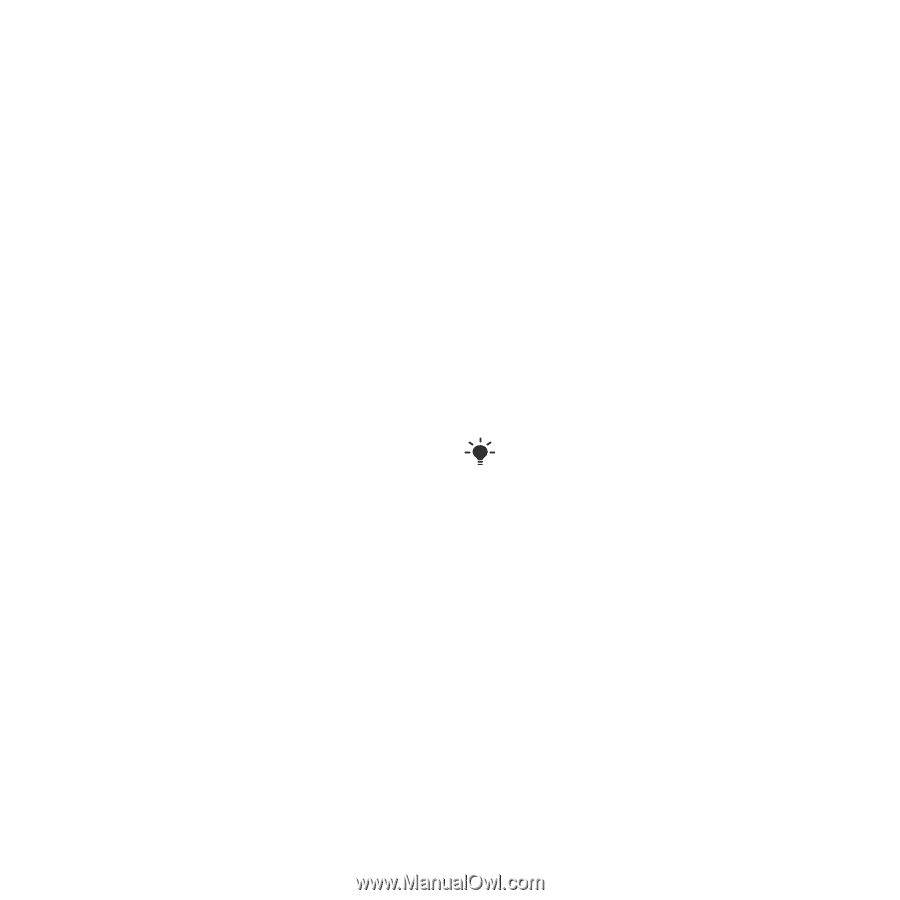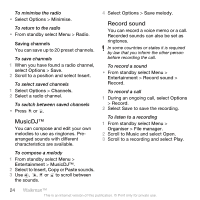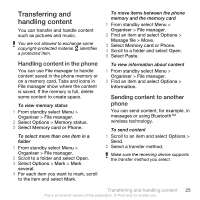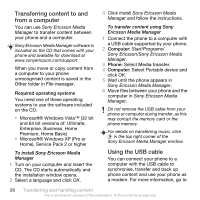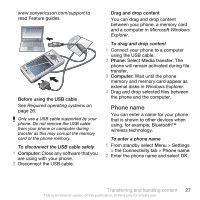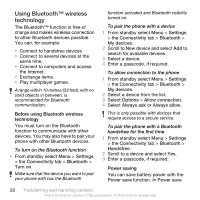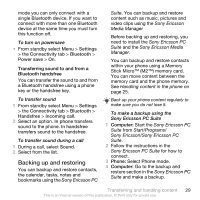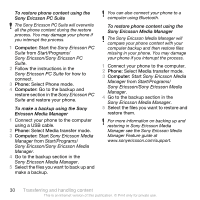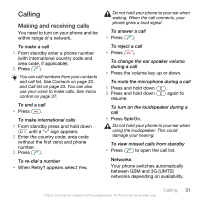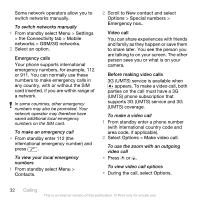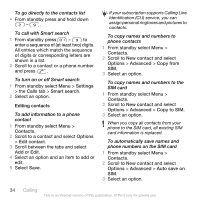Sony Ericsson W715 User Guide - Page 31
Backing up and restoring, Settings, Connectivity, Bluetooth, Power save, Handsfree, Incoming call - pc suite
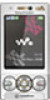 |
View all Sony Ericsson W715 manuals
Add to My Manuals
Save this manual to your list of manuals |
Page 31 highlights
mode you can only connect with a single Bluetooth device. If you want to connect with more than one Bluetooth device at the same time you must turn this function off. To turn on powersave • From standby select Menu > Settings > the Connectivity tab > Bluetooth > Power save > On. Transferring sound to and from a Bluetooth handsfree You can transfer the sound to and from a Bluetooth handsfree using a phone key or the handsfree key. To transfer sound 1 From standby select Menu > Settings > the Connectivity tab > Bluetooth > Handsfree > Incoming call. 2 Select an option. In phone transfers sound to the phone. In handsfree transfers sound to the handsfree. To transfer sound during a call 1 During a call, select Sound. 2 Select from the list. Backing up and restoring You can backup and restore contacts, the calendar, tasks, notes and bookmarks using the Sony Ericsson PC Suite. You can backup and restore content such as music, pictures and video clips using the Sony Ericsson Media Manager Before backing up and restoring, you need to install the Sony Ericsson PC Suite and the Sony Ericsson Media Manager. You can backup and restore contacts within your phone using a Memory Stick Micro™ (M2™) memory card. You can move content between the memory card and the phone memory. See Handling content in the phone on page 25. Back up your phone content regularly to make sure you do not lose it. To make a backup using the Sony Ericsson PC Suite 1 Computer: Start the Sony Ericsson PC Suite from Start/Programs/ Sony Ericsson/Sony Ericsson PC Suite. 2 Follow the instructions in the Sony Ericsson PC Suite for how to connect. 3 Phone: Select Phone mode. 4 Computer: Go to the backup and restore section in the Sony Ericsson PC Suite and make a backup. Transferring and handling content 29 This is an Internet version of this publication. © Print only for private use.