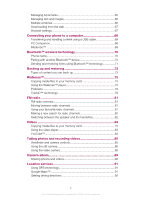Sony Ericsson W8 Walkman phone Extended User Guide
Sony Ericsson W8 Walkman phone Manual
 |
View all Sony Ericsson W8 Walkman phone manuals
Add to My Manuals
Save this manual to your list of manuals |
Sony Ericsson W8 Walkman phone manual content summary:
- Sony Ericsson W8 Walkman phone | Extended User Guide - Page 1
Sony Ericsson W8 Walkman™ phone Extended User guide - Sony Ericsson W8 Walkman phone | Extended User Guide - Page 2
Contents User support 6 Important information 7 Getting started 8 Assembly 8 Turning the phone on and off 9 Screen lock 9 Setup guide 9 Getting to know your phone 11 Phone overview 11 Battery 11 Using the hardware keys 13 Using the touch screen 14 Home screen 16 Managing applications - Sony Ericsson W8 Walkman phone | Extended User Guide - Page 3
44 Google Talk 45 Sony Ericsson Timescape 46 Timescape™ main view 46 Timescape™ widget 46 Using Timescape 47 Timescape™ settings 48 Android Market 50 Payment options 50 Downloading from Android Market 50 PlayNow™ service 52 Before you download applications and content 52 Registering - Sony Ericsson W8 Walkman phone | Extended User Guide - Page 4
Downloading from the web 67 Browser settings 67 Connecting your phone to a computer 68 Transferring and handling content using a USB cable 68 PC Companion 68 Media Go 69 Bluetooth™ wireless technology 70 Phone video player 83 YouTube 84 Taking videos 90 Location services 91 Using GPS - Sony Ericsson W8 Walkman phone | Extended User Guide - Page 5
your phone 93 IMEI number 93 SIM card protection 93 Screen unlock pattern 94 Updating your phone 95 Updating your phone wirelessly 95 Updating your phone using a USB cable 95 Troubleshooting 96 My phone is not working as expected 96 Resetting the phone 96 I cannot charge the phone 96 - Sony Ericsson W8 Walkman phone | Extended User Guide - Page 6
. For example, you can open a User guide with instructions on how to use your phone. You can also get troubleshooting and other help from the Sony Ericsson support zone, and from our contact centres. • Support application features: • User guide in the phone - read and search an extended User - Sony Ericsson W8 Walkman phone | Extended User Guide - Page 7
before you use your mobile phone. Some of the services and features described in this User guide are not supported in all countries/ regions or by all networks and/or service providers in all areas. Without limitation, this applies to the GSM International Emergency Number 112. Please contact your - Sony Ericsson W8 Walkman phone | Extended User Guide - Page 8
slowly. Do not use sharp objects that may damage parts of the phone. To insert the SIM card and the memory card • Remove the battery with the connectors facing each other. 2 Place the cover over the back of the phone so that the camera lens hole in the cover is aligned with the camera lens. 3 - Sony Ericsson W8 Walkman phone | Extended User Guide - Page 9
, and much more. The setup guide covers the following: • Basic phone settings such as language, Internet, time and date. • Wi-Fi® settings - speed up your connection and decrease data transfer costs. • Application settings - helps you with email setup, online service accounts, and contact transfers - Sony Ericsson W8 Walkman phone | Extended User Guide - Page 10
You can also refer to the respective chapters in the in-phone User guide, also available at www.sonyericsson.com/support, for more help with the following: • Info on your phone's hard keys • Entering text • Wi-Fi® • Sony Ericsson Sync Before you can import contacts via a synchronisation account, you - Sony Ericsson W8 Walkman phone | Extended User Guide - Page 11
16 1 Remove the cover. 2 Wrap the strap around the strap holder. 3 Attach the cover. Battery Your Android™ phone keeps you connected and updated wherever you are. This affects the battery life of your phone. Below are some tips on how to prolong battery life while still staying connected and up to - Sony Ericsson W8 Walkman phone | Extended User Guide - Page 12
listen to music. This consumes less battery than when you listen through the phone's loudspeakers. • Visit www.sonyericsson.com/support or go to the Sony Ericsson Support application in your phone for an extended User guide. Here you can also find a video on how to maximise the battery performance - Sony Ericsson W8 Walkman phone | Extended User Guide - Page 13
charging. The battery level is between low and full To check the battery level 1 From the Home screen, drag upwards. 2 Find and tap Settings > About phone > Status. Using the hardware keys Menu • Open a list of options available in the current screen or application Home • Go to the Home screen or - Sony Ericsson W8 Walkman phone | Extended User Guide - Page 14
when you are not using it. You can also set personal locks to protect your subscription and make sure only you can access your phone content. This phone is equipped with a conductive display. Moisture on the screen may prevent proper functionality. To open or highlight an item • Tap the item. To - Sony Ericsson W8 Walkman phone | Extended User Guide - Page 15
To scroll • Drag your finger up or down on the screen to scroll. To flick • To scroll more quickly, flick your finger up or down on the screen. You can wait for the scrolling movement to stop by itself, or you can stop it immediately by tapping the screen. Lists You can browse through alphabetical - Sony Ericsson W8 Walkman phone | Extended User Guide - Page 16
drag up or down to browse to an index letter. Sensors Your phone includes a light sensor and a proximity sensor. The light sensor detects important information from a particular application. For example, the Sony Ericsson Timescape™ widget displays incoming messages and the Media widget allows - Sony Ericsson W8 Walkman phone | Extended User Guide - Page 17
Android Market™ and other sources to download, for example, live wallpapers that change with the changing hours of the day. To add a wallpaper 1 From the Home screen, press . 2 Tap Wallpaper, then select a wallpaper. Managing applications Applications panes Access applications in your phone - Sony Ericsson W8 Walkman phone | Extended User Guide - Page 18
enough space. Applications overview Alarm Clock Album Browser Calculator Calendar Set an alarm View your pictures and photos Browse the web and download new programs and files Perform basic calculations Keep track of your appointments 18 This is an Internet version of this publication. © Print - Sony Ericsson W8 Walkman phone | Extended User Guide - Page 19
application that supports Gmail™ Talk Chat online Market Go to Android Market™ to download free and paid applications for your phone Messaging Send and receive text and multimedia messages Walkman™ Play music and playlists Notes Take notes TrackID™ A music recognition service Video - Sony Ericsson W8 Walkman phone | Extended User Guide - Page 20
the application memory becomes full, or you want to clear high scores for a game. You might also want to erase incoming email, text and multimedia messages in some applications. Permissions Some applications need to access parts of your phone to be able to work properly. For example, a navigation - Sony Ericsson W8 Walkman phone | Extended User Guide - Page 21
notification panel. 11:37 Phone status icons The following status icons may appear on your screen: Signal strength No signal Roaming GPRS is available EDGE is available 3G is available Sending and downloading GPRS data Sending and downloading EDGE data Sending and downloading 3G data Battery status - Sony Ericsson W8 Walkman phone | Extended User Guide - Page 22
A song is playing Problem with sign-in or synchronisation The memory card is full The Wi-Fi® connection is enabled and wireless networks are available The phone is connected to a computer with a USB cable Error message Missed call Call on hold Call forwarding on Downloading data Uploading data More - Sony Ericsson W8 Walkman phone | Extended User Guide - Page 23
requires text or numbers, the keyboard appears. To display the keyboard to enter text • Tap a text entry field. To hide the keyboard • When you enter text, tap . To use the landscape keyboard • When you enter text, turn the phone sideways. For the keyboard to support this feature, landscape mode - Sony Ericsson W8 Walkman phone | Extended User Guide - Page 24
detach the charger before you insert or remove the SIM card. PIN You may need a PIN (Personal Identification Number) to activate the services and functions in your phone. Each PIN digit appears as *, unless it starts with emergency number digits, for example, 112 or 911. You can call an emergency - Sony Ericsson W8 Walkman phone | Extended User Guide - Page 25
a memory card separately. Your phone supports a microSD™ memory card, which is used for media content. This type of card can also be used as a portable memory card with other compatible devices. Without a memory card you cannot use the camera, nor can you play or download music files and video clips - Sony Ericsson W8 Walkman phone | Extended User Guide - Page 26
From the Home screen, drag upwards. 2 Tap Settings. To access the setup guide 1 From the Home screen, drag 2 Tap Setup guide. upwards. Time and date You can change the time and date in your phone. To set the date manually 1 From the Home screen, drag upwards. 2 Find and tap Settings > Date & time - Sony Ericsson W8 Walkman phone | Extended User Guide - Page 27
> Screen timeout. 3 Select an option. To turn off the screen quickly, briefly press the power key . To keep the screen on while charging the phone 1 From the Home screen, drag upwards. 2 Find and tap Settings > Applications > Development. 3 Mark the Stay awake check box. 27 This is an Internet - Sony Ericsson W8 Walkman phone | Extended User Guide - Page 28
manually add and change Internet and network settings in your phone at any time. Contact your network operator for detailed information on your Internet and messaging settings. To download Internet and messaging settings 1 From the Home screen, drag upwards. 2 Find and tap Settings > Sony Ericsson - Sony Ericsson W8 Walkman phone | Extended User Guide - Page 29
networks with your phone to avoid any unwanted data downloads and synchronisations. apply for data roaming. Consult your service provider. To activate data roaming 1 phone automatically switches between networks depending on availability. Some network operators allow you to switch networks manually - Sony Ericsson W8 Walkman phone | Extended User Guide - Page 30
can limit your phone to only use GSM networks. Data downloads and uploads will however be slower. If you are going to download or upload large When a popup window appears, tap Select manually. 5 Select a network. If you select a network manually, your phone will not search for other network, even - Sony Ericsson W8 Walkman phone | Extended User Guide - Page 31
calls Your phone supports international emergency numbers, for example, 112 or 911. You can normally use these numbers to make a "+" sign appears. 3 Enter the country code, area code (without the first 0) and phone number, then tap . To answer a call • Drag to the right across the screen. To decline - Sony Ericsson W8 Walkman phone | Extended User Guide - Page 32
a voicemail message when you cannot answer a call. Usually, the voicemail number is saved on the SIM card. If not, contact your service provider to get your voicemail number. You can then enter the number manually. To enter your voicemail number 1 From the Home screen, drag upwards. 2 Find and tap - Sony Ericsson W8 Walkman phone | Extended User Guide - Page 33
4. To end a conference call • During the call, tap . Call settings Forwarding calls You can forward calls, for example, to another phone number, or to an answering service. To forward calls 1 From the Home screen, drag upwards. 2 Find and tap Settings > Call settings > Call forwarding. 3 Select an - Sony Ericsson W8 Walkman phone | Extended User Guide - Page 34
or hide your phone number 1 From the Home screen, drag upwards. 2 Find and tap Settings > Call settings > Additional settings > Caller ID. 3 Select an option. Fixed Dialling Numbers If you have received a PIN2 code from your service provider, you can use a list of Fixed Dialling Numbers (FDN) to - Sony Ericsson W8 Walkman phone | Extended User Guide - Page 35
account, or by exporting the contacts to your SIM card or to a memory card. You can get existing contact information into your phone using several methods: • Use a synchronisation service, such as Sony Ericsson Sync or Google Sync™. This way, you can manage your contacts both directly in the - Sony Ericsson W8 Walkman phone | Extended User Guide - Page 36
join contacts in your phone to avoid duplicates. Some synchronisation services, for example some social networking services, do not allow , scroll up and tap Save. The phone number type is selected automatically when you enter the number. You can tap the number type field to change it, for example - Sony Ericsson W8 Walkman phone | Extended User Guide - Page 37
3 +46 132 445 00 6 7 8 1 Contact picture 2 Indicates the contact is a favourite 3 Phone number of the contact 4 Infinite button for access to all communication with the displayed contact in Timescape™ 5 Indicates web services the contact is linked to 6 Send a text or multimedia message to the - Sony Ericsson W8 Walkman phone | Extended User Guide - Page 38
contact 1 From the Home screen, tap . 2 Tap the contact. 3 Tap the desired phone number of the contact. To send a text or multimedia message to a contact 1 From the All missed calls, text and multimedia messages, Facebook and Twitter updates from the contact are displayed in Timescape. 38 This is an - Sony Ericsson W8 Walkman phone | Extended User Guide - Page 39
Home screen, tap . 2 Tap the contact you want to send, then tap Send contact. 3 Select an available transfer method, and follow the on-screen instructions. To send all contacts 1 From the Home screen, tap . 2 Press , then tap Send all contacts. 3 Select an available transfer method, and follow the - Sony Ericsson W8 Walkman phone | Extended User Guide - Page 40
phone using SMS (Short Message Service). If your subscription includes MMS (Multimedia Messaging Service you need to select a contact or enter the full number manually in the text input field, and then tap Done. message is not yet downloaded, tap the message, then tap Download message. When you - Sony Ericsson W8 Walkman phone | Extended User Guide - Page 41
the phone number you want to call. If you have not saved the recipient in your contacts, tap . To save a file contained in a message you receive 1 From your Home screen, tap . 2 Tap the desired conversation. 3 If the message has not been downloaded yet, tap the message, then tap Download - Sony Ericsson W8 Walkman phone | Extended User Guide - Page 42
phone. You can then use the RoadSync Mail application in your phone downloaded automatically, you can complete the setup manually. If you need to enter the settings manually, contact your email service list of email accounts in step 3, you will update the inboxes for all email accounts. To view an - Sony Ericsson W8 Walkman phone | Extended User Guide - Page 43
the account you want to edit. 4 Press , then tap Account settings > Inbox size and select an option. The number of messages that can be displayed in an email inbox in your phone is limited. Only the most recently received messages appear. 43 This is an Internet version of this publication. © Print - Sony Ericsson W8 Walkman phone | Extended User Guide - Page 44
OK. Gmail™ and other Google services If you have a Google™ account, you can use the Gmail™ application in your phone to read, write and organise phone calendar application with your Google Calendar™, and download applications and games from Android Market™. To set up a Google™ account in your phone - Sony Ericsson W8 Walkman phone | Extended User Guide - Page 45
Google Talk™ You can use Google Talk™ instant messaging in your phone to chat with friends who also use this application. To start Google Talk™ 1 From the Home screen, drag 2 Find and tap Talk. upwards. To reply - Sony Ericsson W8 Walkman phone | Extended User Guide - Page 46
services and features described in this chapter may not be supported in all countries or regions, or by all networks and/or service screen by tapping Settings > Sony Ericsson > Timescape™ settings > Services. Timescape™ main view 1 3 5 6 2 4 1 Filter icon 2 Status update icon 3 Contact icon 4 - Sony Ericsson W8 Walkman phone | Extended User Guide - Page 47
have logged in to a web service, you can update your status or view updates from the web service in Timescape™. To update your Facebook™ or Twitter™ status call, then tap the tile. 4 In the list of calls, tap the desired number. To reply to a text or multimedia message in Timescape™ 1 From the Home - Sony Ericsson W8 Walkman phone | Extended User Guide - Page 48
the number, or tap Create new contact to create a new contact. 6 Edit the contact details and tap Save. To link a web service contact to a phone contact refresh the main view, your phone connects to the Internet to update information from the email and web service accounts you have linked to - Sony Ericsson W8 Walkman phone | Extended User Guide - Page 49
want to clear, then tap OK. To schedule web service content updates in Timescape™ 1 From the Home screen, drag upwards. 2 Find and tap Timescape™. 3 Press , then tap Settings > Schedule updates. 4 Tap the desired option. If you select Manual, no automatic updates will be made. 49 This is an Internet - Sony Ericsson W8 Walkman phone | Extended User Guide - Page 50
can browse these applications and games through "top downloads" and other categories. You can also rate an application or game and send feedback on it. To use Android Market™, you need to have a Google ™ account. See To set up a Google™ account in your phone on page 44. Android Market™ may not be - Sony Ericsson W8 Walkman phone | Extended User Guide - Page 51
account. 5 Once you are logged in, follow the instructions in your phone to complete your purchase. To open a downloaded application 1 In Android Market™, press , then tap Downloads. 2 Tap the downloaded application. You can also access downloaded applications from the applications panes. 51 This is - Sony Ericsson W8 Walkman phone | Extended User Guide - Page 52
service to download applications, games and music. The PlayNow™ service offers both free and non-free downloads. You can download items from your phone, or from your computer. The PlayNow™ service is not available in all countries. Before you download by credit card, the price will be lower than if - Sony Ericsson W8 Walkman phone | Extended User Guide - Page 53
or on all networks. Downloading from the PlayNow™ service You can download content from the PlayNow™ service both from your phone and from your desktop browser. Choose from a variety of applications, games and music. To download an item from your phone 1 Open the PlayNow™ service and find an item - Sony Ericsson W8 Walkman phone | Extended User Guide - Page 54
. If you have a Sony Ericsson account or a Google™ account, you can also synchronise your phone calendar with your web calendar Done. 5 Tap Time. Tap a number field and scroll up or down to select the desired hour or minute. Tap Done. 6 Tap Date. Tap a number field, then scroll up or down and - Sony Ericsson W8 Walkman phone | Extended User Guide - Page 55
Calendar month view 1 5 2 3 13 4 1 View current month (only available when viewing another month than the current) 2 Select a month 3 Current day 4 Meetings indicator. A completely white bar indicates meetings throughout the day 5 Add appointment To switch between day and month view 1 To - Sony Ericsson W8 Walkman phone | Extended User Guide - Page 56
If you have a Sony Ericsson account or a Google™ account, you can also synchronise your phone calendar with your web . 4 If you want to set a reminder, tap . To change a number, tap the number, then scroll to and tap the desired number. When you are finished, tap Done. 5 If you want the note to - Sony Ericsson W8 Walkman phone | Extended User Guide - Page 57
up or down, and tap the desired time. 4 If you use 12-hour format, tap am or pm and select an option. 5 Tap Done. The phone's general time settings determine whether a 12- or 24-hour format is displayed for the alarm. To deactivate an alarm 1 From the Home screen, drag upwards - Sony Ericsson W8 Walkman phone | Extended User Guide - Page 58
interval and select how often you want the phone to synchronise automatically. 6 Tap Done. 7 Tap your newly created Sony Ericsson Sync account and mark the checkboxes for the items you want to synchronise. To synchronise manually using Sony Ericsson Sync 1 From the Home screen, drag upwards. 2 Tap - Sony Ericsson W8 Walkman phone | Extended User Guide - Page 59
Sony Ericsson server. You can use it to log in to the Sony Ericsson website at www.sonyericsson.com/user. Google Sync™ synchronisation service You can use the Google Sync™ synchronisation service to synchronise your phone Google™ services you have activated in your phone. To synchronise manually with - Sony Ericsson W8 Walkman phone | Extended User Guide - Page 60
phone. Once you set up the service, your emails, calendar events and contacts will be wirelessly synchronised with the RoadSync™ application in your phone Follow the on-screen instructions to set up a the current week or the current month. To manually synchronise RoadSync Mail 1 From the Home screen - Sony Ericsson W8 Walkman phone | Extended User Guide - Page 61
rates. If your company or organisation has a virtual private network (VPN) you can connect to this network with your phone. This way you can, for example, access intranets and other internal services at your company. Wi-Fi® Using Wi-Fi® technology you can access the Internet wirelessly with your - Sony Ericsson W8 Walkman phone | Extended User Guide - Page 62
in the list to connect to the network. Advanced Wi-Fi® settings Before you add a Wi-FI® network manually, you need to turn on the Wi-Fi® setting in your phone. To add a Wi-Fi® network manually 1 From the Home screen, drag upwards. 2 Find and tap Settings > Wireless & networks > Wi-Fi settings. 3 Tap - Sony Ericsson W8 Walkman phone | Extended User Guide - Page 63
DNS 2 7 Press and tap Save . Virtual private networks (VPNs) Use your phone to connect to virtual private networks (VPNs), which allow you to access resources institutions for users who need to access intranets and other internal services when they are outside of the internal network, for example - Sony Ericsson W8 Walkman phone | Extended User Guide - Page 64
the browser, press . Browsing the web Search and address bar Use the search and address bar to browse the web: 1 2 http://www.sonye... 3 1 View the download progress of the current web page 2 Enter a search word to search for a web page, or enter a web page address to load a web page 3 Cancel - Sony Ericsson W8 Walkman phone | Extended User Guide - Page 65
it did before you exited, that is, with the same number of windows, position and zoom levels. Navigating web pages To , and follow the on-screen instructions. Managing bookmarks Bookmarks let you operator, some bookmarks may be pre-installed on your phone. To bookmark a web page 1 While you are - Sony Ericsson W8 Walkman phone | Extended User Guide - Page 66
To open a bookmark 1 From the Browser screen, press . 2 Tap Bookmarks. 3 Tap the bookmark you want to open. To edit a bookmark 1 From the Browser screen, press . 2 Tap Bookmarks. 3 Tap and hold your finger on a bookmark to open a menu. 4 Tap Edit bookmark. 5 Edit name and web address, as desired. 6 - Sony Ericsson W8 Walkman phone | Extended User Guide - Page 67
web using the web browser in your phone. Usually you have to touch a download link for the desired file and the download then starts automatically. To view your downloaded files 1 From the Browser screen, press . 2 Tap More > Downloads. To cancel an ongoing download 1 From the Browser screen, press - Sony Ericsson W8 Walkman phone | Extended User Guide - Page 68
PC Companion enables you to access and use additional features and services connected to your phone, for example, the Media Go™ application, to transfer music, video and pictures. You can also update your phone to get the latest software available. You need one of these operating systems to - Sony Ericsson W8 Walkman phone | Extended User Guide - Page 69
Media Go™ it may need to install before you move on to the next step. 4 Move files between your phone and the computer in the Media Go™ application. Media Go™ can also be downloaded from www.sonyericsson.com/support. 69 This is an Internet version of this publication. © Print only for private use. - Sony Ericsson W8 Walkman phone | Extended User Guide - Page 70
within a 10 meter (33 feet) range, with no solid objects in between. In some cases you have to manually pair your phone with other Bluetooth™ devices. Remember to set your phone to discoverable if you want other Bluetooth™ devices to detect it. Alternatively, you can send files to other devices by - Sony Ericsson W8 Walkman phone | Extended User Guide - Page 71
. The Bluetooth™ devices found will be listed under Bluetooth devices. 4 Tap the Bluetooth™ device that you want to pair with your phone. 5 Enter a passcode, if required. 6 The phone and the Bluetooth™ device are now paired. With some devices you also need to connect before you can start using them - Sony Ericsson W8 Walkman phone | Extended User Guide - Page 72
Bluetooth™. 7 If asked, enter the same passcode on both devices, or confirm the suggested passcode. 8 When you are notified of an incoming file to your phone, drag the status bar downwards and tap the notification to accept the file transfer. 9 Tap Accept to start the file transfer. 10 To view the - Sony Ericsson W8 Walkman phone | Extended User Guide - Page 73
phone settings in cases where your data gets lost or deleted. If your phone is running Android version 1.6, you need to back up your data before updating data transmission charges when you restore Market applications. To back up phone content manually 1 From your Home screen, drag upwards. 2 Find and - Sony Ericsson W8 Walkman phone | Extended User Guide - Page 74
you want to restore from. 5 Mark the checkboxes for the content you want to restore, then tap Continue. You may be asked to restart your phone for the restore procedure to take effect. To delete a backup file from the memory card 1 From your Home screen, drag upwards. 2 Find and tap Backup - Sony Ericsson W8 Walkman phone | Extended User Guide - Page 75
Go™ can be downloaded from www.sonyericsson.com/support. For more information, see Connecting your phone to a computer on page 68. Copying media files to your memory card Copy all your favourite media content from computer to phone and start using your phone's entertainment features to the full - Sony Ericsson W8 Walkman phone | Extended User Guide - Page 76
queue To browse your audio content 1 From the Home screen, tap . If does not appear on the Home screen, drag upwards, then find and tap Walkman™ . 2 Tap . 3 Tap to browse audio by artist. Tap to use playlists. Tap to browse audio by track. 4 Scroll up or down and browse to a track - Sony Ericsson W8 Walkman phone | Extended User Guide - Page 77
want to delete. 5 Tap Delete. To share a track 1 When browsing your tracks in the Walkman™ player library, touch and hold a track title. 2 Tap Send. 3 Select an available transfer method, and follow the on-screen instructions. You can also share albums and playlists this way. You might not be able - Sony Ericsson W8 Walkman phone | Extended User Guide - Page 78
from the memory card or created in the application. When you connect the phone to your computer using the USB cable, the memory card appears in the Media Go™ application. To play smart playlists 1 In the Walkman™ player, tap . 2 Tap . 3 Under Smart playlists, tap a playlist. 4 Tap a track to play it - Sony Ericsson W8 Walkman phone | Extended User Guide - Page 79
2 Phone: Connect your phone to services (operator-dependent). 3 To return to the Walkman™ player, press . Podcasts Podcasts consist of media content, for example, radio programs, which you can subscribe to using web feeds (RSS). You can download such content to your computer using the podcast feature - Sony Ericsson W8 Walkman phone | Extended User Guide - Page 80
information screen to purchase, recommend, or view the track on the YouTube™ service. 2 To open the track information screen from the history list, tap countries. The track purchase feature may not be supported in all countries/ regions, or by all networks and/or service providers in all areas. - Sony Ericsson W8 Walkman phone | Extended User Guide - Page 81
radio stations, and save them as favourites. You can listen to the radio either through a portable handsfree or headphones, or through the speaker in the phone. You have to connect a portable handsfree or headphones, as they work as the antenna for the FM radio. When you open the FM radio, available - Sony Ericsson W8 Walkman phone | Extended User Guide - Page 82
speaker and the handsfree You can choose to listen to the radio either through the portable handsfree or headphones, or through the speaker in the phone. To switch between the speaker and handsfree 1 When the radio is open, press . 2 Tap Play in speaker. 3 To play the sound through the portable - Sony Ericsson W8 Walkman phone | Extended User Guide - Page 83
your web browser. You can also view streaming videos using the YouTube™ application. Copying media files to your memory card Copy all your favourite media content from computer to phone and start using your phone's entertainment features to the full. It's easy to transfer music, photos, videos and - Sony Ericsson W8 Walkman phone | Extended User Guide - Page 84
-screen instructions. You might not be able to copy, send or transfer copyright-protected items. YouTube™ You can watch videos in your phone by using the YouTube™ application. You can search for videos or upload your own videos. The YouTube™ application and the YouTube™ service are not supported in - Sony Ericsson W8 Walkman phone | Extended User Guide - Page 85
a simple press of the camera key. Improve your chances of getting a better shot: use Scenes feature before you take a photo. Share what you capture with friends, or upload your photos and videos to a web service. From the viewfinder, you can view an album containing all photos and videos you have - Sony Ericsson W8 Walkman phone | Extended User Guide - Page 86
automatically saved on the memory card. The photo appears in review mode. 4 Press the camera key to return to the Sony Ericsson > Camera > Geotagging. 3 Tap the checkbox to turn geotagging on or off. To use geotagging you must also enable location features in Settings. See Location services - Sony Ericsson W8 Walkman phone | Extended User Guide - Page 87
the camera for common situations using preprogrammed scenes. The Scenes feature determines a number of settings for you to fit the selected scene, ensuring A plain background helps highlight your subject. Keep your lens clean Mobile phones are used in all kinds of weather and places, and carried in - Sony Ericsson W8 Walkman phone | Extended User Guide - Page 88
video camera is not selected, tap . 3 Press the camera key to start recording. 4 Press the camera key to stop recording. The video appears in review mode. 5 To view the video, tap . 6 To record another video, press the camera key. To view previously recorded videos 1 In the camera viewfinder, tap - Sony Ericsson W8 Walkman phone | Extended User Guide - Page 89
ll find all the photos and videos you shot using your phone camera. From here, you can share your favourite content with if you want to transfer photo and video content to and from the memory card in your phone. For more information, see Media Go™ on page 69. To browse your photos and videos - Sony Ericsson W8 Walkman phone | Extended User Guide - Page 90
Service), or upload them to web services, for example, Picasa™ or YouTube™. The YouTube™ application and the YouTube™ service are not supported , if needed. 5 Tap . 6 Select a photo sharing service and follow the on-screen instructions. 90 This is an Internet version of this publication. © Print only - Sony Ericsson W8 Walkman phone | Extended User Guide - Page 91
before your location is found. If you cannot use some GPS features, see I cannot use Internet-based services on page 97. Sony Ericsson does not warrant the accuracy of any location services including but not limited to navigational services. To enable the GPS receiver 1 From the Home screen, drag - Sony Ericsson W8 Walkman phone | Extended User Guide - Page 92
SMS, Twitter™ or Facebook™. You can download and save maps to your memory card before taking trips. This way you can avoid high roaming costs when you travel outside your network. Sony Ericsson does not warrant the accuracy of any directional services, including Wisepilot™. Also, Wisepilot may not - Sony Ericsson W8 Walkman phone | Extended User Guide - Page 93
Locking and protecting your phone IMEI number Every phone has a unique IMEI (International Mobile Equipment Identity) number. You should keep a copy of this number. If your phone is stolen, your network provider can use your IMEI number to stop the phone from accessing the network in your country. - Sony Ericsson W8 Walkman phone | Extended User Guide - Page 94
as contacts and messages. Please refer to your Sony Ericsson contact centre. To create a screen unlock pattern 1 From the Home screen, drag upwards. 2 Find and tap Settings > Location & security > Set unlock pattern. 3 Follow the instructions in your phone. You will be asked to select a security - Sony Ericsson W8 Walkman phone | Extended User Guide - Page 95
download software updates. 2 Tap Connect your phone. 3 Computer: Wait a few seconds for PC Companion to start. If PC Companion does not start automatically, you can start it from the start menu of your computer. 4 Click Support Zone > Software Update and follow the on-screen instructions to update - Sony Ericsson W8 Walkman phone | Extended User Guide - Page 96
page 12. I cannot transfer content between my phone and the computer, when using a USB cable The software or the USB drivers have not been properly installed. Go to www.sonyericsson.com/support for more detailed installation instructions and troubleshooting sections. 96 This is an Internet version - Sony Ericsson W8 Walkman phone | Extended User Guide - Page 97
your phone that is causing the problem. In this case, contact the nearest Sony Ericsson service center. Emergency calls only You are within range of a network, but you are not allowed to use it. However, in an emergency, some network operators allow you to call the international emergency number 112 - Sony Ericsson W8 Walkman phone | Extended User Guide - Page 98
Such changes will, however, be incorporated into new editions of this User guide. All rights reserved. ©Sony Ericsson Mobile Communications AB, 2010 Publication number: 1250-5769.1 Your mobile phone has the capability to download, store and forward additional content, e.g. ringtones. The use of such - Sony Ericsson W8 Walkman phone | Extended User Guide - Page 99
volume 77 alarm 56 album for photos and videos 89 Android Market 50 animated wallpaper 17 answering service 32 applications managing 17 overview 18 audio adjusting volume 77 playing 75 playing music in random order 78 podcasts 79 audio books 75 B backing up content 73 battery 13 cover - Sony Ericsson W8 Walkman phone | Extended User Guide - Page 100
79 adjusting volume 77 audio books 75 browsing 76 changing tracks 76 Walkman™player 76 P pausing a track 76 personal information 35 phone battery 12 performance 12 update 95 phonebook 35 photo sharing services 28 Timescape 48 setup guide 9 sharing music 77 photos 86 100 This - Sony Ericsson W8 Walkman phone | Extended User Guide - Page 101
35 inserting 8 smart playlists playing 78 social networking services 46 social web services link phone contact to 48 Sony Ericsson Sync 58 SOS See emergency numbers status bar 21 still camera 85, 86 scenes 87 streaming using YouTube 84 switching cameras 85 symbols 23 synchronising 58

Sony Ericsson W8
Walkman
™
phone
Extended User guide