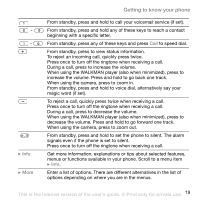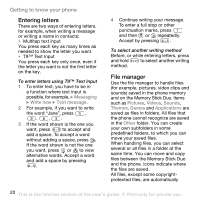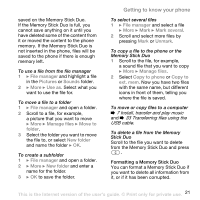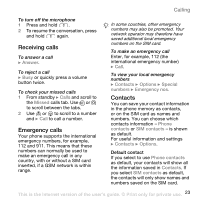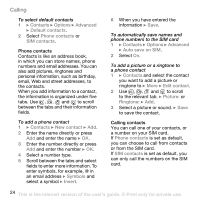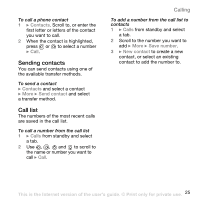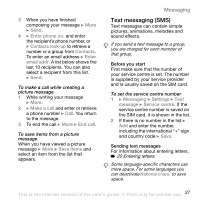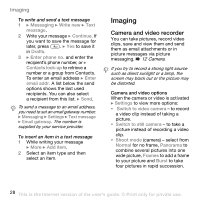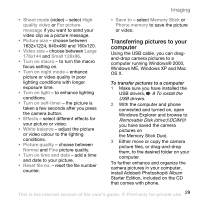Sony Ericsson W800i User Guide - Page 24
Contacts, Options, Advanced, Default contacts, Phone contacts, SIM contacts, New contact, Symbols
 |
View all Sony Ericsson W800i manuals
Add to My Manuals
Save this manual to your list of manuals |
Page 24 highlights
Calling To select default contacts 1 } Contacts } Options } Advanced } Default contacts. 2 Select Phone contacts or SIM contacts. Phone contacts Contacts is like an address book, in which you can store names, phone numbers and email addresses. You can also add pictures, ringtones and personal information, such as birthday, email, Web and street addresses, to the contacts. When you add information to a contact, the information is organized under five tabs. Use , , and to scroll between the tabs and their information fields. To add a phone contact 1 } Contacts } New contact } Add. 2 Enter the name directly or press Add and enter the name } OK. 3 Enter the number directly or press Add and enter the number } OK. 4 Select a number type. 5 Scroll between the tabs and select fields to enter more information. To enter symbols, for example, @ in an email address } Symbols and select a symbol } Insert. 6 When you have entered the information } Save. To automatically save names and phone numbers to the SIM card 1 } Contacts } Options } Advanced } Auto save on SIM. 2 Select On. To add a picture or a ringtone to a phone contact 1 } Contacts and select the contact you want to add a picture or ringtone to } More } Edit contact. 2 Use , , and to scroll to the relevant tab. } Picture: or Ringtone: } Add. 3 Select a picture or sound. } Save to save the contact. Calling contacts You can call one of your contacts, or a number on your SIM card. If Phone contacts is set as default, you can choose to call from contacts or from the SIM card. If SIM contacts is set as default, you can only call the numbers on the SIM card. 24 This is the Internet version of the user's guide. © Print only for private use.