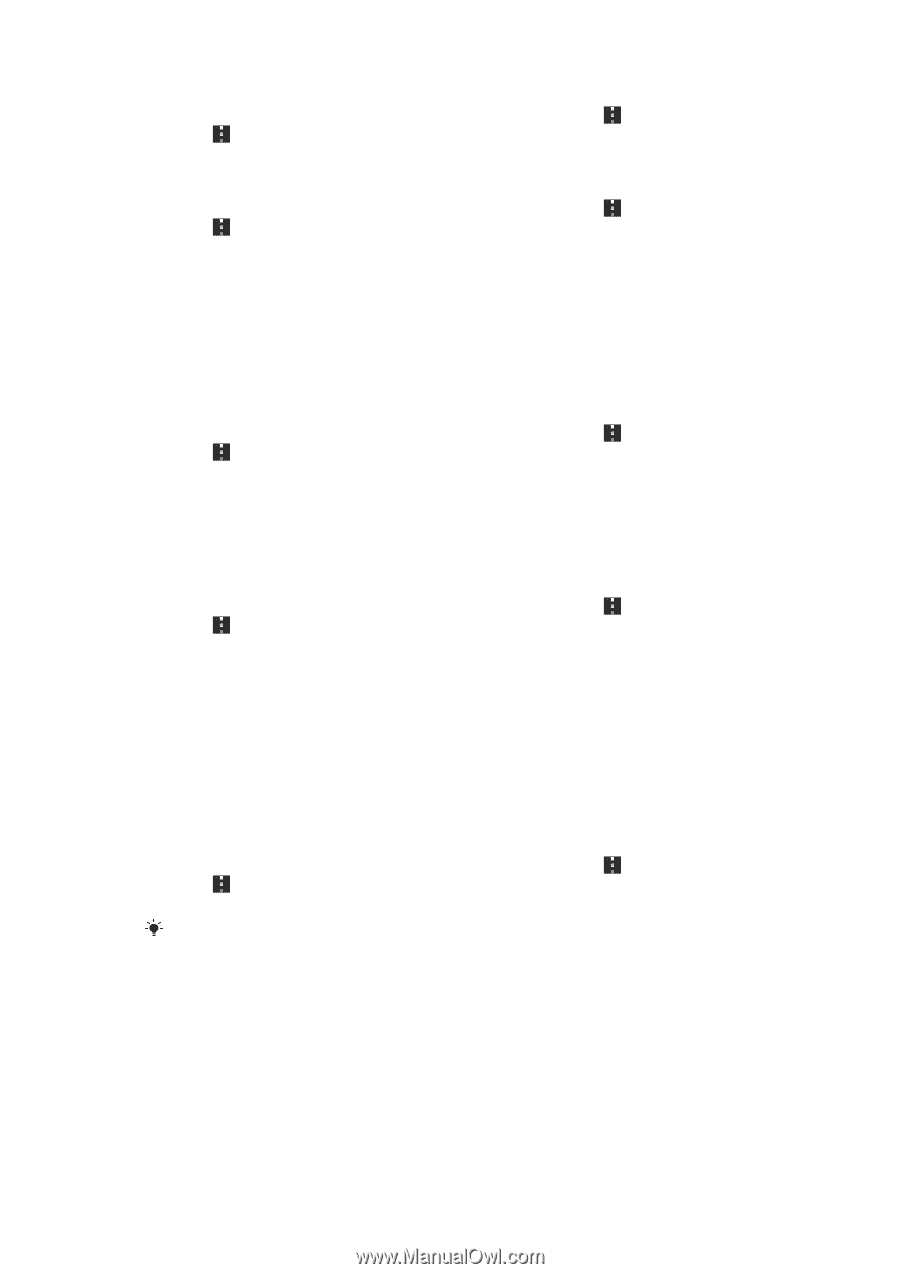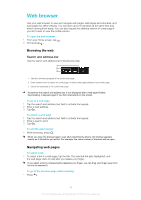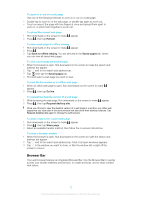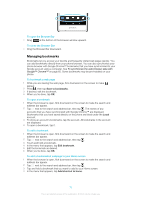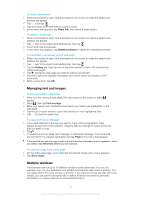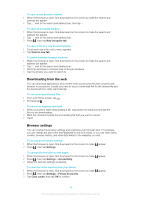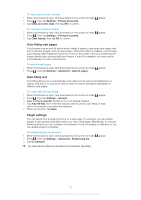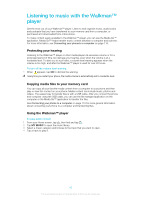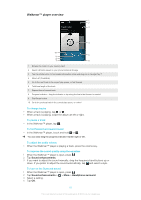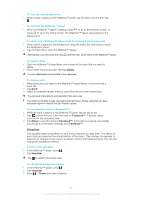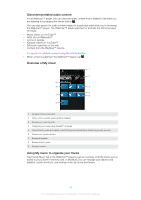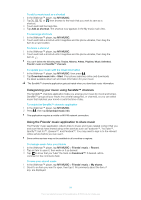Sony Ericsson Xperia TL User Guide - Page 79
Auto-fitting web s, Auto-filling text, Plugin settings, To clear your browser cookies
 |
View all Sony Ericsson Xperia TL manuals
Add to My Manuals
Save this manual to your list of manuals |
Page 79 highlights
To clear your browser cookies 1 When the browser is open, flick downward on the screen to make 2 Press , then tap Settings > Privacy & security. 3 Tap Clear all cookie data, then tap OK to confirm. To clear your browser history 1 When the browser is open, flick downward on the screen to make 2 Press , then tap Settings > Privacy & security. 3 Tap Clear history, then tap OK to confirm. appear. appear. Auto-fitting web pages Your browser has an auto-fit option which makes it easier to read large web pages with lots of text and images, such as news pages. When this option is enabled, your browser automatically refits images and columns of text on the screen when you double-tap the screen directly after zooming with your fingers. If auto-fit is disabled, you may need to scroll sideways to read a full sentence. To auto-fit web pages 1 When the browser is open, flick downward on the screen to make 2 Press , then tap Settings > Advanced > Auto-fit pages. appear. Auto-filling text Auto-filling allows you to automatically enter data such as names and addresses on various web forms, so you don't have to enter the same information repeatedly on different web pages. To create text for auto-filling 1 When the browser is open, flick downward on the screen to make appear. 2 Press , then tap Settings > General. 3 Mark the Form auto-fill checkbox, if it is not already marked. 4 Tap Auto-fill text, then enter text that you want to use for auto-filling on web forms, for example, your name and address. 5 When you're done, tap Save. Plugin settings You can adjust how a plugin functions on a web page. For example, you can enable plugins to get optimal visual effect when you view a web page. Alternatively, to increase browsing speed, you can configure your browser to only run plugins on demand, or you can disable plugins completely. To enable plug-ins on demand 1 When the browser is open, flick downward on the screen to make 2 Press , then tap Settings > Advanced > Enable plug-ins. 3 Tap On demand. You may need to restart your browser for the setting to take effect. appear. 79 This is an Internet version of this publication. © Print only for private use.