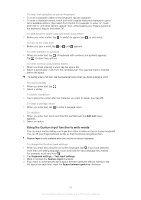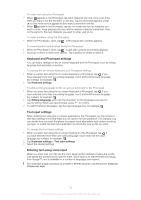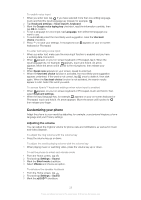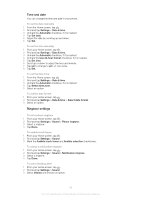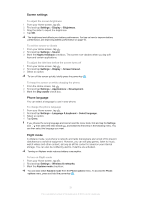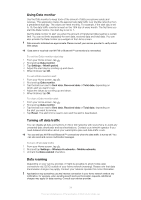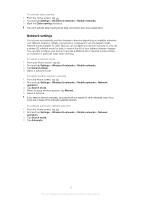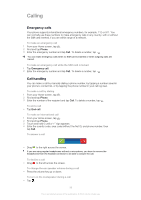Sony Ericsson Xperia U User Guide - Page 31
Screen settings, Phone language, Flight mode, To turn on Flight mode
 |
View all Sony Ericsson Xperia U manuals
Add to My Manuals
Save this manual to your list of manuals |
Page 31 highlights
Screen settings To adjust the screen brightness 1 From your Home screen, tap . 2 Find and tap Settings > Display > Brightness. 3 Drag the slider to adjust the brightness. 4 Tap OK. The brightness level affects your battery performance. For tips on how to improve battery performance, see Improving battery performance on page 16. To set the screen to vibrate 1 From your Home screen, tap . 2 Find and tap Settings > Sound. 3 Mark the Haptic feedback checkbox. The screen now vibrates when you tap soft keys and certain applications. To adjust the idle time before the screen turns off 1 From your Home screen, tap . 2 Find and tap Settings > Display > Screen timeout. 3 Select an option. To turn off the screen quickly, briefly press the power key . To keep the screen on while charging the phone 1 From the Home screen, tap . 2 Find and tap Settings > Applications > Development. 3 Mark the Stay awake check box. Phone language You can select a language to use in your phone. To change the phone language 1 From your Home screen, tap . 2 Find and tap Settings > Language & keyboard > Select language. 3 Select an option. 4 Tap Done. If you choose the wrong language and cannot read the menu texts, find and tap the Settings icon . Then select the entry beside , and select the first entry in the following menu. You can then select the language you want. Flight mode In Airplane mode, your phone's network and radio transceivers are turned off to prevent disturbance to sensitive equipment. However, you can still play games, listen to music, watch videos and other content, as long as all this content is saved on your internal storage. You can also be notified by alarms, if alarms are activated. Turning on Airplane mode reduces battery consumption. To turn on Flight mode 1 From your Home screen, tap . 2 Find and tap Settings > Wireless & networks. 3 Mark the Airplane mode checkbox. You can also select Airplane mode from the Phone options menu. To access the Phone options menu, press and hold the power key . 31 This is an Internet version of this publication. © Print only for private use.