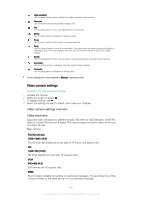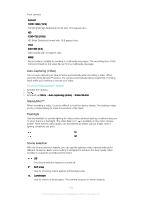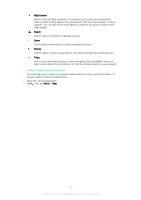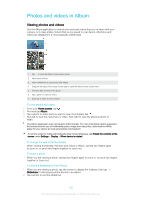Sony Ericsson Xperia XA Dual SIM User Guide - Page 106
Album Homescreen Menu, To Play a Video, To Fast-Forward and Rewind a Video
 |
View all Sony Ericsson Xperia XA Dual SIM manuals
Add to My Manuals
Save this manual to your list of manuals |
Page 106 highlights
To Play a Video 1 In Album, find and tap the video you want to play. 2 Tap . 3 If the playback controls are not displayed, tap the screen to display them. To hide the controls, tap the screen again. To Pause a Video 1 When a video is playing, tap the screen to display the controls. 2 Tap . To Fast-Forward and Rewind a Video 1 When a video is playing, tap the screen to display the controls. 2 Drag the progress bar marker left to rewind, or right to fast-forward. To Adjust the Sound Volume of a Video • Press the volume key up or down. Album Homescreen Menu From the Album homescreen menu, you can browse your photo albums, including photos and videos taken using special effects, as well as content that you have shared online via services such as Picasa™ and Facebook. Once you are logged in to such platforms, you can manage content and view online images. From the Album application, you can also add geotags to photos, perform basic editing tasks, and use methods such as Bluetooth® wireless technology and email to share content. 1 Return to the Album application homescreen to view all content 2 View all photos and videos taken with your device's camera 3 View all photos and videos saved on your device in different folders 4 View all videos saved on your device 5 View your photos on a map or in Globe view 6 View your favorite photos and videos 7 View photos and videos on other devices in the same network 8 Open the settings menu for the Album application 9 Open web support 10 View photos from online services 106 This is an internet version of this publication. © Print only for private use.