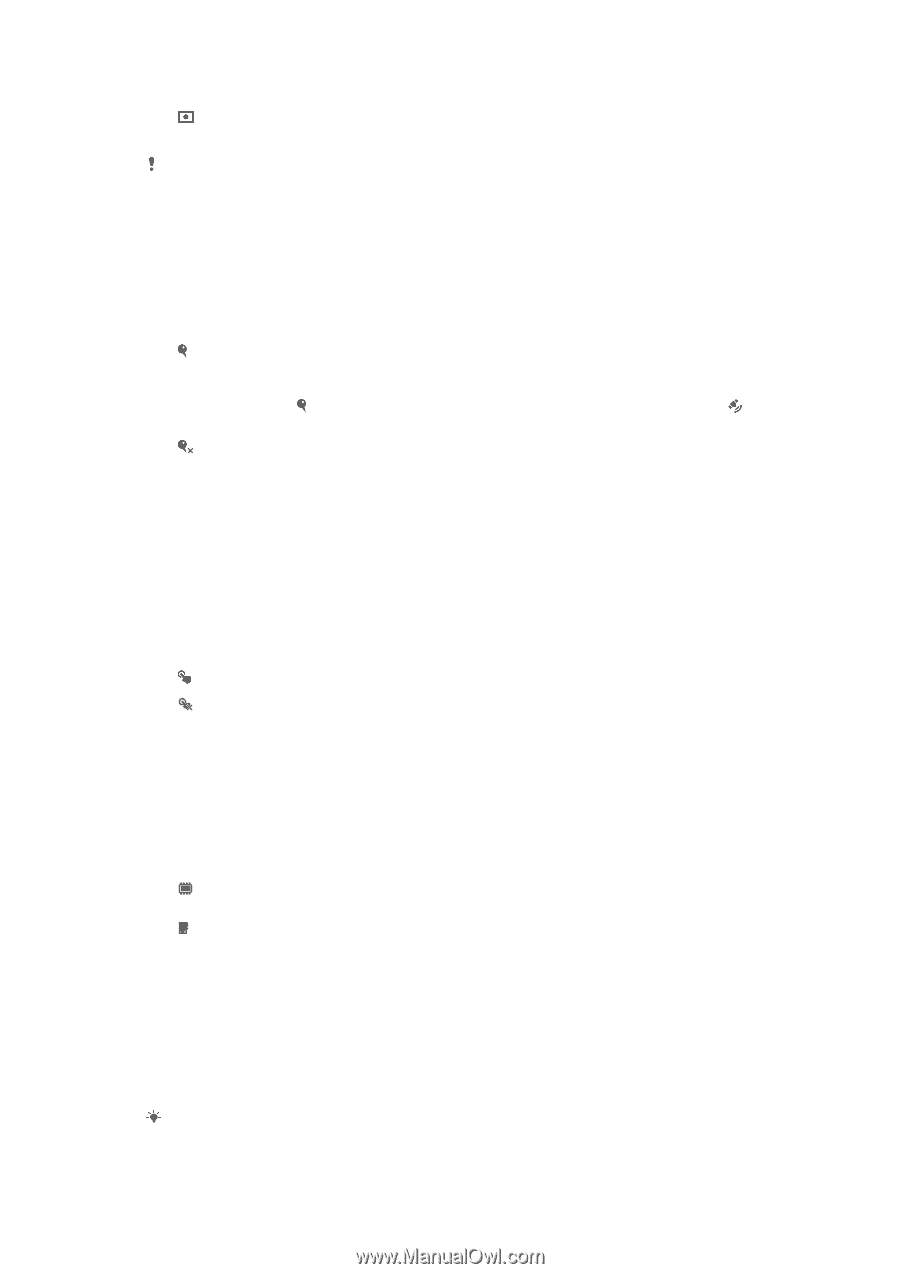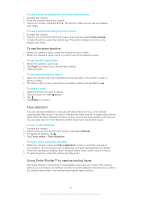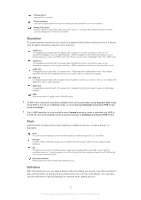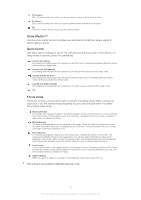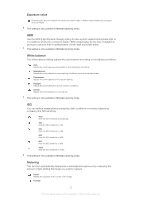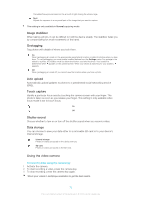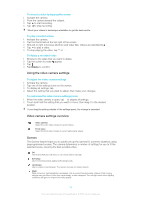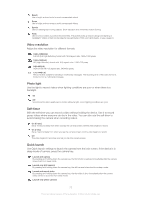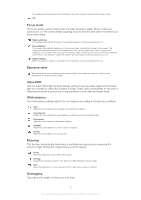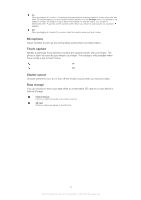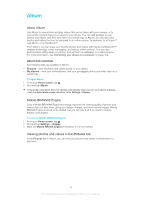Sony Ericsson Xperia ZR User Guide - Page 73
Using the video camera
 |
View all Sony Ericsson Xperia ZR manuals
Add to My Manuals
Save this manual to your list of manuals |
Page 73 highlights
Calculates the exposure based on the amount of light striking the whole image. Spot Adjusts the exposure in a very small part of the image that you want to capture. This setting is only available in Normal capturing mode. Image stabilizer When taking a photo, it can be difficult to hold the device steady. The stabilizer helps you by compensating for small movements of the hand. Geotagging Tag photos with details of where you took them. On When geotagging is turned on, the approximate geographical location is added to photos when you take them. To use geotagging, you must enable location features from the Settings menu. For geotags to be added to a photo, the location must be determined before you take the photo. Your location is determined when appears on the camera screen. When your device is searching for your position, appears. Off When geotagging is turned off, you cannot view the location where you took a photo. Auto upload Automatically upload updates to photos to a preselected social networking service (SNS). Touch capture Identify a particular focus area by touching the camera screen with your finger. The photo is taken as soon as you release your finger. This setting is only available when focus mode is set to touch focus. On Off Shutter sound Choose whether to turn on or turn off the shutter sound when you record a video. Data storage You can choose to save your data either to a removable SD card or to your device's internal storage. Internal storage Photos or videos are saved on the device memory. SD card Photos or videos are saved on the SD card. Using the video camera To record a video using the camera key 1 Activate the camera. 2 To start recording a video, press the camera key. 3 To stop recording, press the camera key again. Shoot your videos in landscape orientation to get the best results. 73 This is an Internet version of this publication. © Print only for private use.