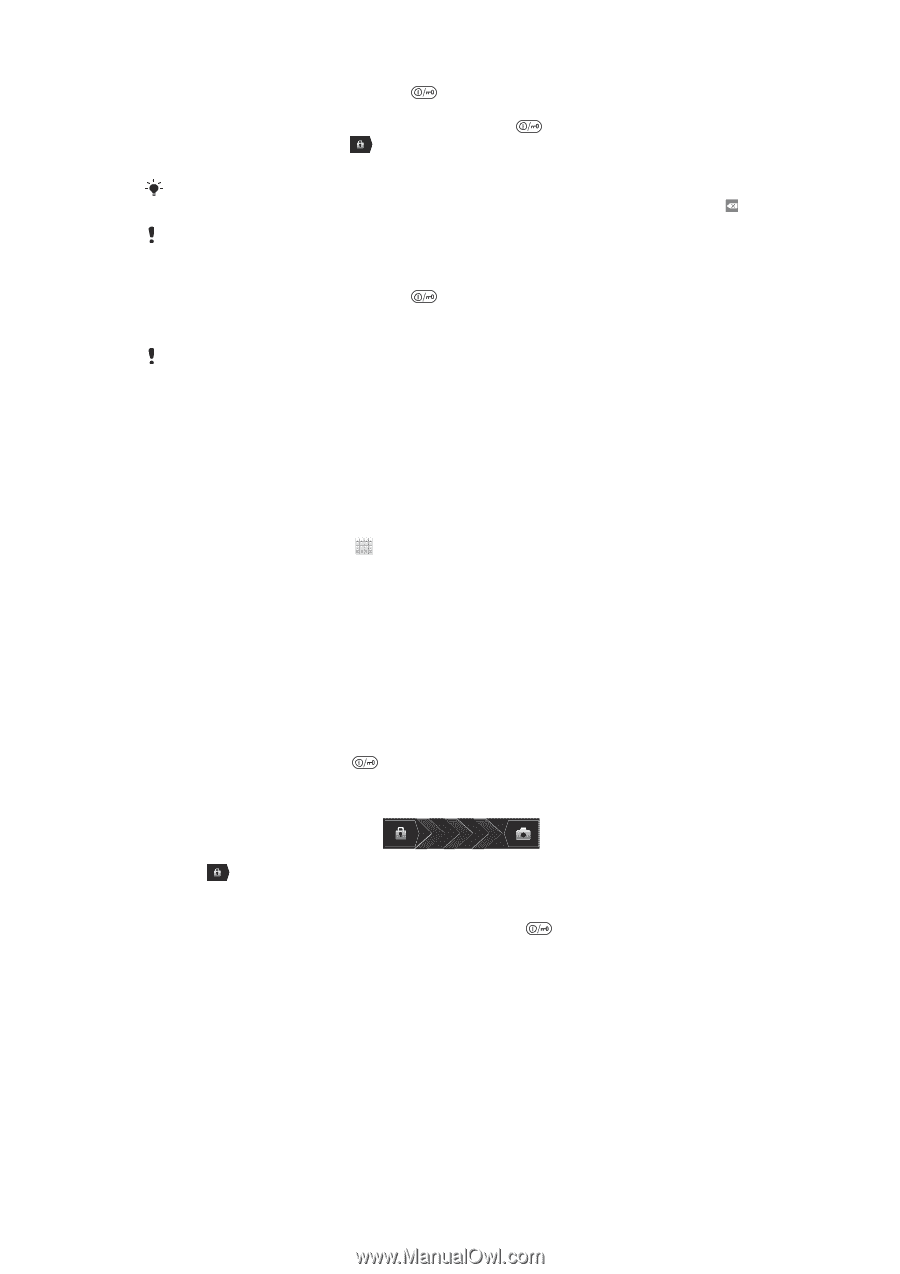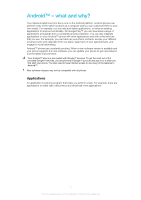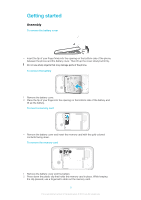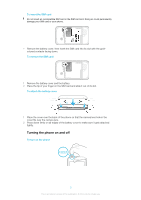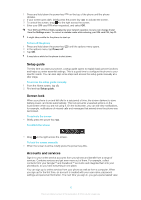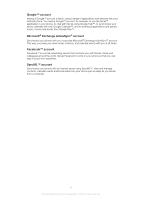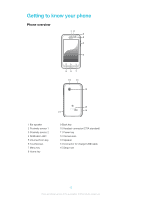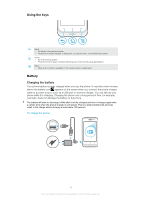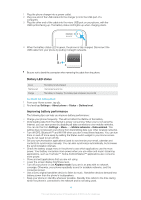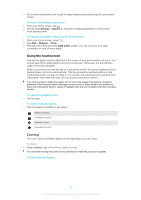Sony Ericsson Xperia tipo User Guide - Page 10
Setup guide, Screen lock, Accounts and services, last locked. - specification
 |
View all Sony Ericsson Xperia tipo manuals
Add to My Manuals
Save this manual to your list of manuals |
Page 10 highlights
1 Press and hold down the power key on the top of the phone until the phone vibrates. 2 If your screen goes dark, briefly press the power key to activate the screen. 3 To unlock the screen, drag to the right across the screen. 4 Enter your SIM card PIN when requested, and select OK. Your SIM card PIN is initially supplied by your network operator, but you can change it later from the Settings menu. To correct a mistake made while entering your SIM card PIN, tap . It might take a while for the phone to start up. To turn off the phone 1 Press and hold down the power key 2 In the options menu, tap Power off. 3 Tap OK. until the options menu opens. It may take a while for the phone to shut down. Setup guide The first time you start your phone, a setup guide opens to explain basic phone functions and helps you enter essential settings. This is a good time to configure the phone to your specific needs. You can also skip some steps and access the setup guide manually at a later stage. To access the setup guide manually 1 From the Home screen, tap . 2 Find and tap Setup guide. Screen lock When your phone is on and left idle for a set period of time, the screen darkens to save battery power, and locks automatically. This lock prevents unwanted actions on the touchscreen when you are not using it. On the lockscreen, you can still view notifications, for example, notifications of missed calls and messages that arrived since the phone was last locked. To activate the screen • Briefly press the power key . To unlock the screen • Drag to the right across the screen. To lock the screen manually • When the screen is active, briefly press the power key . Accounts and services Sign in to your online service accounts from your phone and benefit from a range of services. Combine services and get even more out of them. For example, collect contacts from your Google™ and Facebook™ accounts and integrate them into your phonebook, so you have everything in one place. You can sign up to online services from your phone as well as from a computer. When you sign up for the first time, an account is created with your user name, password, settings and personal information. The next time you sign in, you get a personalized view. 10 This is an Internet version of this publication. © Print only for private use.