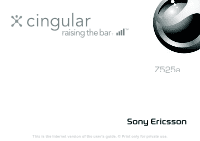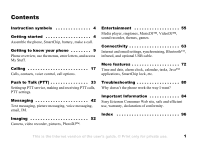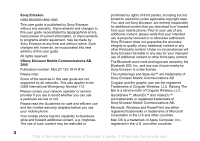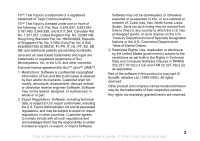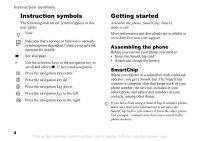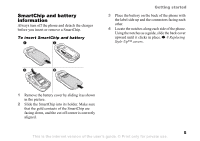Sony Ericsson Z525a User Guide
Sony Ericsson Z525a Manual
 |
View all Sony Ericsson Z525a manuals
Add to My Manuals
Save this manual to your list of manuals |
Sony Ericsson Z525a manual content summary:
- Sony Ericsson Z525a | User Guide - Page 1
This is the Internet version of the user's guide. © Print only for private use. - Sony Ericsson Z525a | User Guide - Page 2
recorder, pictures, PhotoDJ™. Troubleshooting 80 Why doesn't the phone work the way I want? Important Information 84 Sony Ericsson Consumer Web site, safe and efficient use, warranty, declaration of conformity. Index 96 This is the Internet version of the user's guide. © Print only for private - Sony Ericsson Z525a | User Guide - Page 3
however, be incorporated into new editions of this user guide. All rights reserved. ©Sony Ericsson Mobile Communications AB, 2005 Publication number: AE/LZT 123 1814 R1A Please note: Some of the services in this user guide are not supported by all networks. This also applies to the GSM International - Sony Ericsson Z525a | User Guide - Page 4
and other countries. End-user license agreement for Sun™ Java™ J2ME™. 1 Restrictions: Software is confidential copyrighted information of as set forth in the Rights in Technical Data and Computer Software Clauses in DFARS 252.227-7013(c) (1) (ii) and FAR user's guide. © Print only for private use. - Sony Ericsson Z525a | User Guide - Page 5
and downloads are available at www.SonyEricsson.com/support. Assembling the phone Before you can use your phone you need to: • Insert the SmartChip card. • Attach and charge the battery. SmartChip When you register as a subscriber with a network operator, you get a SmartChip. The SmartChip - Sony Ericsson Z525a | User Guide - Page 6
the connectors facing each other. 4 Locate the notches along each side of the phone. Using the notches as a guide, slide the back cover upward until it clicks in place. % 8 Replacing Style-Up™ covers. 1 Remove the battery cover by sliding it as shown in the picture. 2 Slide the SmartChip into its - Sony Ericsson Z525a | User Guide - Page 7
to replace your battery. Only use approved batteries from Sony Ericsson % 88 Battery . ≈ 30 min. ≈ 4 h. 1 Connect the charger to the phone. The symbol on the charger plug must face upwards. 2 It may take up to 30 minutes before the battery icon appears on the screen. 3 Wait approximately 4 hours - Sony Ericsson Z525a | User Guide - Page 8
(with international prefix and area code if applicable) } Call to make the call. } End Call to end the call. When the phone rings } Answer. 1 Open the flip. 2 Press and hold . 3 Enter your SmartChip PIN, if requested. 7 This is the Internet version of the user's guide. © Print only for private use - Sony Ericsson Z525a | User Guide - Page 9
thumbs to slide the slide back cover away from the hinge. 2 Remove the back cover. 3 Locate the notches along each side of the phone. Using the notches as a guide, slide the back cover upward until it clicks in place. 8 This is the Internet version of the user's guide. © Print only for private use - Sony Ericsson Z525a | User Guide - Page 10
Microphone Navigation Key Clear Key Power On/Off External Display Front Style-Up™ Cover Camera Loudspeaker Back Style-Up™ Cover Push to Talk (PTT) Key Volume Infrared Port Headset, accessories and charger connector 9 This is the Internet version of the user's guide. © Print only for private use. - Sony Ericsson Z525a | User Guide - Page 11
Sounds & Alerts Ring Volume Ringtone Silent Mode Increasing Ring Vibrating Alert Message Alert Light Effects Key Sound Connectivity Bluetooth Infrared Port Synchronization Device Mgmt. Data Comm. Internet Settings Streaming Settings Settings for Java™ Accessories Display Main Wallpaper External - Sony Ericsson Z525a | User Guide - Page 12
screen contains icons, which give information related to the phone and its activities, % 100 Icons. External display Your phone's external display shows the service provider, time, date, signal strength and the battery shown immediately above these keys on the screen. Press to go back one level in - Sony Ericsson Z525a | User Guide - Page 13
. Release to stop. Press and hold to call your voicemail service (if set). - Press and hold any of these keys phone to silent. The alarm signal rings even if the phone is set to silent. Press once to turn off the ringtone when receiving a call. 12 This is the Internet version of the user's guide - Sony Ericsson Z525a | User Guide - Page 14
the list of options depending on where you are in the menus. Phone language Most SmartChips automatically set the language used in the menu to you bought your SmartChip. If this is not the case, the predefined language is English. You can always choose user's guide. © Print only for private use. - Sony Ericsson Z525a | User Guide - Page 15
Getting to know your phone To select writing language 1 corner of the screen. Example: • To enter an 'A', press once. • To enter a 'B', quickly press twice. • To shift between capital and lower-case letters, press This is the Internet version of the user's guide. © Print only for private use. - Sony Ericsson Z525a | User Guide - Page 16
Themes, Web Pages, Games and Applications are saved as files in folders. All files that the phone cannot recognize are saved in the Other folder. You can create your own subfolders in some predefined same time. 15 This is the Internet version of the user's guide. © Print only for private use. - Sony Ericsson Z525a | User Guide - Page 17
file } More } Mark press Mark All or Unmark All to remove the selection. File information Items that are downloaded, or received using . Light Effects Use the Light Effects feature to personalize your phone. Light effects will notify you of an event such as user's guide. © Print only for private use. - Sony Ericsson Z525a | User Guide - Page 18
tab } Mobile Networks. You can call numbers from the call list and contacts, % 24 Call list, and % 19 Address Book. You can also use your voice to make calls, % 25 Voice control. Calling To make a call 1 Enter the phone number (with international country code and area code if applicable - Sony Ericsson Z525a | User Guide - Page 19
a call, the phone rings and the caller's number is displayed (if your subscription includes the Calling Line Identification service and the caller's the phone to your ear while waiting. When the call is connected, the phone gives a loud signal. 18 This is the Internet version of the user's guide. © - Sony Ericsson Z525a | User Guide - Page 20
operator has an agreement with that network. To make international calls 1 Press and hold until a + sign appears on the screen. 2 Enter the country code, area code (without the leading zero) and phone number } Call. Emergency calls Your phone supports the international emergency numbers, for - Sony Ericsson Z525a | User Guide - Page 21
can add a picture and a personal ringtone to a phone contact. When that person calls, the picture is displayed (provided your subscription supports the Calling Line Identification service) and the ringtone is played. 20 This is the Internet version of the user's guide. © Print only for private use - Sony Ericsson Z525a | User Guide - Page 22
any information in your contacts. To edit a phone contact 1 } Address Book and select a contact } More } Edit Contact. 2 Use , , and . to scroll to the relevant tab and edit the information you want to edit } Save. 21 This is the Internet version of the user's guide. © Print only for private use. - Sony Ericsson Z525a | User Guide - Page 23
} Advanced } Delete All Contacts. 2 } Yes and enter the phone lock code } OK. The default phone lock code is 0000. Names and numbers that are saved on the SmartChip are in the phone memory and SmartChip memory. 22 This is the Internet version of the user's guide. © Print only for private use. - Sony Ericsson Z525a | User Guide - Page 24
Options } Advanced } Copy from SmartChip. 2 Select Copy All or Copy a Number. To automatically save names and phone numbers to the SmartChip 1 } Address Book } Options } Advanced } Autosave On SmartChip. 2 Select On. 23 This is the Internet version of the user's guide. © Print only for private use. - Sony Ericsson Z525a | User Guide - Page 25
voicemail number, you will be asked if you want to enter the number. } Yes to enter the number. You get the number from your network operator. To enter your voicemail number } Messaging } Settings } Voicemail Number. 24 This is the Internet version of the user's guide. © Print only for private use. - Sony Ericsson Z525a | User Guide - Page 26
command. Now you are going to record a voice command such as "John mobile" for the phone number you selected. 3 Instructions appear. Wait for the tone and say the command that you want to record. The voice contact. 25 This is the Internet version of the user's guide. © Print only for private use. - Sony Ericsson Z525a | User Guide - Page 27
from standby using the phone, a portable handsfree, a Bluetooth headset or by saying your magic word. To make a call from the phone 1 From standby, car handsfree kit. You can only use a MIDI, WAV, EMY or IMY file as a ringtone with voice answering. 26 This is the Internet version of the user's guide - Sony Ericsson Z525a | User Guide - Page 28
Voice. 3 Wait for the tone and say the command. Tips when recording and using voice commands If your phone cannot detect your voice command, one of the following might have happened: • You spoke too softly - try tone. 27 This is the Internet version of the user's guide. © Print only for private use. - Sony Ericsson Z525a | User Guide - Page 29
Activate. 3 Enter the phone number to which you want service When the service is activated, you hear a beep if you receive a second call. To activate or deactivate the call waiting service } Settings } the Calls tab } Manage Calls } Call Waiting. 28 This is the Internet version of the user's guide - Sony Ericsson Z525a | User Guide - Page 30
you want to include in the conference call. 3 Press } Join Calls. 4 Repeat steps 1-3 to include more participants. 29 This is the Internet version of the user's guide. © Print only for private use. - Sony Ericsson Z525a | User Guide - Page 31
call. Two voice lines If you have a subscription that supports an alternate line service, your phone may have two voice lines with different phone numbers. To select a line for outgoing calls } Settings All Callers. 30 This is the Internet version of the user's guide. © Print only for private use. - Sony Ericsson Z525a | User Guide - Page 32
which you get from your service provider. If you forward incoming dialing function is activated. PTT does not support fixed dialing. Partial numbers can be saved. is activated, you cannot view or manage any phone numbers that are saved on the SmartChip. To user's guide. © Print only for private use. - Sony Ericsson Z525a | User Guide - Page 33
supports the Calling Line Identification Restriction (CLIR) service, you can hide your phone number when making a call. To always show or hide your phone number 1 } Settings } the Calls tab } Show or Hide No. 2 Select Show Number, Hide Number or Network the user's guide. © Print only for private use. - Sony Ericsson Z525a | User Guide - Page 34
} Save. To send your business card } Address Book } Options } My Business Card } Send My Card and select a transfer method. Push to Talk (PTT) Push to Talk (PTT) Setting up PTT service, making and receiving PTT calls, PTT settings. Your phone supports Push to Talk service. The SmartChip must be - Sony Ericsson Z525a | User Guide - Page 35
indicator on your standby screen. After initialization completes, speaking after you hear the tone. • Avoid covering the microphone, located at the bottom center of clearly. PTT Key Lock Press } } to unlock the PTT key in the closed clamshell position user's guide. © Print only for private use. - Sony Ericsson Z525a | User Guide - Page 36
availability to others from the standby screen. Your availability is located beside the your phone or change your availability. Unavailable - becomes your availability when you turn off your phone, turn off PTT, or move out of network range version of the user's guide. © Print only for private use. - Sony Ericsson Z525a | User Guide - Page 37
or groups to the PTT contact list. Contacts must also subscribe to PTT service or you will not be able to add them. 1 Press } the PTT phone number. • To select a contact from your phonebook, highlight PTT Number: } Add } Lookup } Save. 36 This is the Internet version of the user's guide. - Sony Ericsson Z525a | User Guide - Page 38
PTT icon on the standby screen will change to . 2 From Standby, press } OK. If your invitation does not appear on the screen, it is stored under want to edit and press More. • For groups you created, you may add or remove members and rename or delete the group. • For a group that you join, you - Sony Ericsson Z525a | User Guide - Page 39
screen and you automatically hear the caller's voice. 3 When the phone is in silent mode, the caller's information appears. A vibrating alert replaces the tone. You must manually accept the PTT call when the phone . 38 This is the Internet version of the user's guide. © Print only for private use. - Sony Ericsson Z525a | User Guide - Page 40
and forwards it to voicemail. • Replace Active Call - answers the incoming call and ends the previous call. 39 This is the Internet version of the user's guide. © Print only for private use. - Sony Ericsson Z525a | User Guide - Page 41
Closing the clamshell with the speakerphone turned on does not terminate the PTT call. PTT history View recent phone calls you made or received in the PTT history. The time and date of call is indicated. } More. 40 This is the Internet version of the user's guide. © Print only for private use. - Sony Ericsson Z525a | User Guide - Page 42
time call. Dynamic Groups may be saved as permanent groups. • Leave Group - Remove yourself as a member of a group you do not own. Push to Talk name change appears only on your phone. PTT settings To change your PTT name You can change the name displayed to other Push to Talk users. 1 Press . 2 PTT - Sony Ericsson Z525a | User Guide - Page 43
Messaging Text messaging, picture messaging, voice messaging, email, IM. Your phone supports various messaging services. Please contact Cingular about the services you can use or for more information, visit www.SonyEricsson.com/support. Text messaging (SMS) Text messages can contain simple pictures - Sony Ericsson Z525a | User Guide - Page 44
the phone memory is full, you must delete messages or move them to the SmartChip to be able to receive new messages. Messages that you have saved on the SmartChip remain there until you delete them or until your SmartChip memory is full. 43 This is the Internet version of the user's guide - Sony Ericsson Z525a | User Guide - Page 45
the message } More. 2 If you have selected to save a phone number } Use } Save Number. If you have selected a Web address a long message at the same time. Check with your service provider for the maximum number of messages that can be linked version of the user's guide. © Print only for private use. - Sony Ericsson Z525a | User Guide - Page 46
cards. You must have a subscription that supports picture messaging, and the receiver of the MMS message must also have support for MMS messaging. You can send MMS messages to a mobile phone network operator or from www.SonyEricsson.com/support. 45 This is the Internet version of the user's guide. - Sony Ericsson Z525a | User Guide - Page 47
call while creating an MMS message 1 While writing your message } More. 2 } Make a Call and enter or retrieve a phone number } Call. You return to the message. 3 To end the call } More } End Call. To set a sounds. 46 This is the Internet version of the user's guide. © Print only for private use. - Sony Ericsson Z525a | User Guide - Page 48
: • Always - your phone automatically downloads messages to your phone as soon as they come to your network operator's server. This is subscription that supports picture messaging, and the receiver of the voice message must also have support for picture user's guide. © Print only for private use. - Sony Ericsson Z525a | User Guide - Page 49
visit www.SonyEricsson.com/support. Have your email account details at hand. Setting Up Mobile Email 1 Mobile Email, the predefined email service providers will load. 2 Select your service provider. 3 Press I Agree to accept the Terms of Service. 48 This is the Internet version of the user's guide - Sony Ericsson Z525a | User Guide - Page 50
will receive a message that you have received an email. Setting Up Email If your email service provider is not preloaded in Mobile Email or if you want additional email functionality, you can for your message. 49 This is the Internet version of the user's guide. © Print only for private use. - Sony Ericsson Z525a | User Guide - Page 51
of email messages that can be saved depends on how much memory there is left in the phone. All email messages are also saved on your email server, and you can view both older and or No Send & Rec. to delete messages. 50 This is the Internet version of the user's guide. © Print only for private use. - Sony Ericsson Z525a | User Guide - Page 52
subscription supports instant messaging services, you can see contact status if they are online, and send and receive instant messages. Connect and log in to the IM server to communicate online with your favorite contacts. For more information, contact Cingular or see www.SonyEricsson.com/support - Sony Ericsson Z525a | User Guide - Page 53
picture messaging. Before you start The receiving phone needs to support data transmission and picture messaging in order to receive strong light source such as direct sunlight or a lamp, the screen may black out or the picture may be distorted. To switch user's guide. © Print only for private use. - Sony Ericsson Z525a | User Guide - Page 54
and external display) and as a screen saver. • Assign a picture to a contact. % 21 To add a picture, light effect or a ringtone to a phone contact. • Exchange pictures using one of the available transfer methods. 53 This is the Internet version of the user's guide. © Print only for private use - Sony Ericsson Z525a | User Guide - Page 55
on the size of the pictures. File types supported are GIF, JPEG, PNG, SVG, WBMP and screen, or use it as a screen saver. The screen saver is activated automatically when the phone has been in idle mode for a few seconds. After a few more seconds, the screen user's guide. © Print only for private use. - Sony Ericsson Z525a | User Guide - Page 56
the picture via Bluetooth or infrared, follow the instructions that appear on the screen. Entertainment Entertainment Media player, ringtones, MusicDJ™, VideoDJ in the phone memory. You cannot delete or rename these playlists. 55 This is the Internet version of the user's guide. © Print only for - Sony Ericsson Z525a | User Guide - Page 57
from the playlist, it is not deleted permanently from the phone memory. You can add the file to another playlist. Choose from the files that are available in the My Stuff. To remove files from a playlist } Entertainment } Media Player, highlight a playlist user's guide. © Print only for private use. - Sony Ericsson Z525a | User Guide - Page 58
a sound or video file. • Delete - remove the file from the playlist. • Capture Frame SonyEricsson.com/support % 63 Settings. To select a data account 1 } Settings } Connectivity tab } Streaming Settings. 2 Select the data account you want to use. 57 This is the Internet version of the user's guide - Sony Ericsson Z525a | User Guide - Page 59
the volume. 2 } Save to save the setting. Caller-specific ringtones If your subscription includes the Calling Line Identification (CLI) service, you can assign a personal ringtone to callers, % 21 To add a picture, light effect or a ringtone to a phone contact. Vibrating alert You can choose to be - Sony Ericsson Z525a | User Guide - Page 60
of the available transfer methods. Please note that you are not allowed to exchange copyright-protected material. 59 This is the Internet version of the user's guide. © Print only for private use. - Sony Ericsson Z525a | User Guide - Page 61
1 Open the message you received the melody in, or turn on Bluetooth or the infrared port if these transfer methods are being used to send the melody. 2 When you receive the melody, follow the instructions that appear on the screen. VideoDJ™ With the VideoDJ™, you can create movies by combining video - Sony Ericsson Z525a | User Guide - Page 62
record either your own memos or calls. If you network operator or service provider supports it, recorded sounds can also be set as ringtones. Recording of a conversation is stopped if a participant to stop playback. 61 This is the Internet version of the user's guide. © Print only for private use. - Sony Ericsson Z525a | User Guide - Page 63
Stuff } Themes } Sony Ericsson. Games Your phone has several entertaining Bluetooth or the infrared port if these transfer methods are being used to send the theme. 2 When you receive the item, follow the instructions that appear on the screen. 62 This is the Internet version of the user's guide - Sony Ericsson Z525a | User Guide - Page 64
and email messages, you need the following: • A phone subscription that supports data transmission. • Settings entered in your phone. • You may also have to register as an Internet and email user with your network operator or service provider. Connectivity Entering Internet and email settings If - Sony Ericsson Z525a | User Guide - Page 65
show the pictures on visited pages. • Make a Call - if your subscription supports it, you can make a call while browsing the Internet. } More } pictures, themes, games and ringtones from Web sites directly to your phone. 64 This is the Internet version of the user's guide. © Print only for private - Sony Ericsson Z525a | User Guide - Page 66
Net } More } Bookmarks } Sony Ericsson. 2 Select what you want to download and follow the instructions that appear. Stored information When browsing, you can save information in your phone. It is advisable to clear any sensitive information about previously visited Internet services. This is to - Sony Ericsson Z525a | User Guide - Page 67
contacts. Synchronization with nearby devices Download and install the synchronization program from www.SonyEricsson.com/support. For detailed information, please refer to the computer synchronization software help. 66 This is the Internet version of the user's guide. © Print only for private use. - Sony Ericsson Z525a | User Guide - Page 68
synchronize information in your phone and your computer and use the remote control functionality to control applications on your computer. You can also exchange, for example, business cards, calendar items and pictures. 67 This is the Internet version of the user's guide. © Print only for private - Sony Ericsson Z525a | User Guide - Page 69
screen and play games without adding the device to the list. To synchronize with your computer and browse the Internet, you also need to install software on your computer. You can download it from: www.SonyEricsson.com/support. Please check if local laws or regulations restrict the use of Bluetooth - Sony Ericsson Z525a | User Guide - Page 70
appear on the screen. To add a Bluetooth handsfree to your phone 1 } Settings } the Connectivity tab } Bluetooth } Handsfree. 2 The first time you add a handsfree, Add a handsfree device to use with the phone? is displayed } Yes. 69 This is the Internet version of the user's guide. © Print only for - Sony Ericsson Z525a | User Guide - Page 71
phone as a remote control device to control computer applications such as a media player or Microsoft® PowerPoint® presentations. Your computer must support Bluetooth your phone and the computer. • Delete files from the phone. 70 This is the Internet version of the user's guide. © Print only for - Sony Ericsson Z525a | User Guide - Page 72
of both devices. 2 Make sure that the infrared port on your phone faces the infrared port on the other device. 3 Your phone now establishes contact with the other device. To send an item using } Via Infrared. 71 This is the Internet version of the user's guide. © Print only for private use. - Sony Ericsson Z525a | User Guide - Page 73
several days. You can have both these alarms set at the same time. The alarm signal rings even if the phone is set to silent or turned off. To set an alarm } Organizer } Alarms } One-Time Alarm and for appointments. 72 This is the Internet version of the user's guide. © Print only for private use. - Sony Ericsson Z525a | User Guide - Page 74
Calendar } More } Advanced } Reminders. 2 } Always if you want the reminder to sound even though the phone is turned off. When the reminder sounds } Yes to read the appointment. } No to turn off the reminder. . 73 This is the Internet version of the user's guide. © Print only for private use. - Sony Ericsson Z525a | User Guide - Page 75
to send } More } Send and select a transfer method. Tasks You can keep track of phone calls you need to make or tasks that you need to do. You can choose to add something, you can make a note of it in your phone. 74 This is the Internet version of the user's guide. © Print only for private use. - Sony Ericsson Z525a | User Guide - Page 76
note that you want to send } More } Send and select a transfer method. Profiles Your phone has predefined profiles that are set to suit a certain environment. You can reset all profile reset the stopwatch } Reset. 75 This is the Internet version of the user's guide. © Print only for private use. - Sony Ericsson Z525a | User Guide - Page 77
connect to networks, send messages or use the camera without asking for permission. Untrusted applications, however, must always confirm such actions with you first. You can set different permission levels for your Java applications. 76 This is the Internet version of the user's guide. © Print only - Sony Ericsson Z525a | User Guide - Page 78
for, and change the screen settings for the application in the phone. To set the screen size for a Java application 1 } My Stuff } Applications or } Games. 2 Select an application or a game } More } Screen Size. 3 Select one of the listed options. If you selected User Defined you can edit the - Sony Ericsson Z525a | User Guide - Page 79
to your local Sony Ericsson retailer. To set the phone lock 1 } Settings } the General tab } Locks } Phone Lock } Protection and select an alternative. 2 Enter the phone lock code } OK. To unlock the phone If the phone lock is on, enter your code } OK. To edit your phone lock code } Settings } the - Sony Ericsson Z525a | User Guide - Page 80
} Continue. 3 Enter the code } Done. To change the passcode 1 Open code memo as described above } More } Change Passcode. 2 Enter your new passcode } Continue. 3 Re-enter the new passcode } Continue. 4 Enter a checkword } Done. 79 This is the Internet version of the user's guide. © Print only for - Sony Ericsson Z525a | User Guide - Page 81
.com/support. I have problems with memory capacity or the phone working slowly Possible cause: The phone memory may be full. Solution: Restart your phone every day to free memory and increase the capacity of your phone. You also have the option to do a Master Reset. Some of your personal data and - Sony Ericsson Z525a | User Guide - Page 82
Troubleshooting I cannot turn on the phone Possible cause: The battery is discharged. Solution: Recharge the battery, % 6 To charge the battery. Solution: Make sure you attached the charger correctly. Turn the phone on with the charger attached. If the phone starts, restart the phone with no - Sony Ericsson Z525a | User Guide - Page 83
connectors need cleaning. Solution: Remove the SmartChip and clean it. Also check that the card is not damaged in a way that may prevent connection to the phone connectors. In that case, contact Cingular for a new SmartChip. 82 This is the Internet version of the user's guide. © Print only for - Sony Ericsson Z525a | User Guide - Page 84
working properly. Solution: Insert your SmartChip in another phone. If this works, it is probably the phone that is causing the problem. Please contact the nearest Sony Ericsson service location. Emerg. Calls Only Possible cause: You are within range of a network, but you are not allowed to use it - Sony Ericsson Z525a | User Guide - Page 85
: • Global and local Web sites providing support. • A global network of Call Centers. • An extensive network of Sony Ericsson service partners. • A warranty period. Learn more about the warranty conditions in this user guide. On www.SonyEricsson.com, under the support section in the language of your - Sony Ericsson Z525a | User Guide - Page 86
8203 8863 [email protected] Hungary 36 1 880 47 47 [email protected] India 39011111 (Add STD code when dialling from a GSM connection) [email protected] 85 This is the Internet version of the user's guide. © Print only for private - Sony Ericsson Z525a | User Guide - Page 87
.com United Kingdom 08705 23 7237 [email protected] United States 1-866-766-9374 [email protected] Venezuela 0-800-100-2250 [email protected] 86 This is the Internet version of the user's guide. © Print only for private use. - Sony Ericsson Z525a | User Guide - Page 88
(mobile phone, battery, charger and other accessories) • Always treat your product with care and keep it in a clean and dust-free place. not attempt to disassemble or modify your product. Only Sony Ericsson authorized personnel should perform service. • Do not close your product with an object - Sony Ericsson Z525a | User Guide - Page 89
Use only Sony Ericsson branded original batteries intended for use with your mobile phone. Using other batteries and chargers could be data transmissions when the mobile phone is being used. Turn off your mobile phone before removing the battery. Do not put the battery into your mouth. Battery - Sony Ericsson Z525a | User Guide - Page 90
areas, on all cellular networks, or when certain network services and/or mobile phone features are in use. Check with your local service provider. Important Information Antenna This phone contains a built-in antenna. Use of antenna devices not marketed by Sony Ericsson specifically for this model - Sony Ericsson Z525a | User Guide - Page 91
15 mm from the body without any metal parts in the vicinity of the phone or when used with the original Sony Ericsson accessory intended for this phone and worn on the body. Use of other accessories may not ensure compliance with FCC RF exposure guidelines. A separate leaflet with SAR information - Sony Ericsson Z525a | User Guide - Page 92
. Please recycle waste batteries. End User Licence Agreement This wireless device ("Device") contains software owned by Sony Ericsson Mobile Communications AB ("Sony Ericsson"), its affiliates and its third party suppliers and licensors ("Software"). As user of this Device, Sony Ericsson grants you - Sony Ericsson Z525a | User Guide - Page 93
with the Product to be repaired or replaced. Sony Ericsson reserves the right to refuse warranty service if this information has been removed or changed after the original purchase of the Product from the dealer. 92 This is the Internet version of the user's guide. © Print only for private use. - Sony Ericsson Z525a | User Guide - Page 94
, in accordance with the Sony Ericsson instructions for use and maintenance of the Product. Nor does this warranty cover any failure of the Product due to accident, software or hardware modification or adjustment, acts of God or damage resulting from liquid. A rechargeable battery can be charged and - Sony Ericsson Z525a | User Guide - Page 95
call the local Sony Ericsson Call Center. Please observe that certain services may not be possible SIM-locked Products. ** In some countries/regions additional information is requested. If so, this is clearly shown on the valid proof of purchase. 94 This is the Internet version of the user's guide - Sony Ericsson Z525a | User Guide - Page 96
sole responsibility that our product Sony Ericsson type AAC-1052014-BV and in combination with our accessories, to which this declaration Radio Equipment and Telecommunication Terminal Equipment directive 99/5/EC with requirements covering EMC directive 89/336/EEC, and Low Voltage directive 73/23 - Sony Ericsson Z525a | User Guide - Page 97
53 answering calls 18 using voice control 26 answering service 24 appointments 72 ask to save 21 assembling, phone 5 automatic redialing 18 B battery charging 6 inserting 5 Bluetooth 67-70 bookmarks Internet 64 brightness display 76 business cards 33 buttons 9 C calculator 76 calendar 72-74 call - Sony Ericsson Z525a | User Guide - Page 98
63 J Java™, settings 65 K key sound 59 keys 9 keys and navigation 11 L language changing 13 in phone 13, 80 letters entering 14-15 light effects 16, 21, 59 locks SmartChip 77 long messages 44 M magic voice 47 This is the Internet version of the user's guide. © Print only for private use. Index 97 - Sony Ericsson Z525a | User Guide - Page 99
my own 30 O on if silent 58 P passcodes Bluetooth 68 code memo 78 passwords, Internet 65 phone language 13, 80 phone lock 78 phone overview 9 PhotoDJ™ 54 picture messages 45-47 picture sizes 52 pictures 53-55 edit 54 screen saver 54 wallpaper 54 PIN code changing 78 entering 7 profiles 75 PTT call - Sony Ericsson Z525a | User Guide - Page 100
key sound 59 phone 7 phone lock 78 ringtones, melodies 58 SmartChip lock protection 78 two voice lines 30 U unblocking PIN 6 SmartChip 77 V vibrating alert 58 video clips 55 video recorder 52-53 VideoDJ™ 60 voice answering 26-27 99 This is the Internet version of the user's guide. © Print only for - Sony Ericsson Z525a | User Guide - Page 101
47 voicemail 24 volume changing 17 setting ringtone 58 vibrating alert 58 W wallpaper 54 WAP See Internet 63 wizard setup 7 writing using multitap input 14 using T9™ Text Input 14 writing languages 13 Z zoom 52 100 This is the Internet version of the user's guide. © Print only for private use.
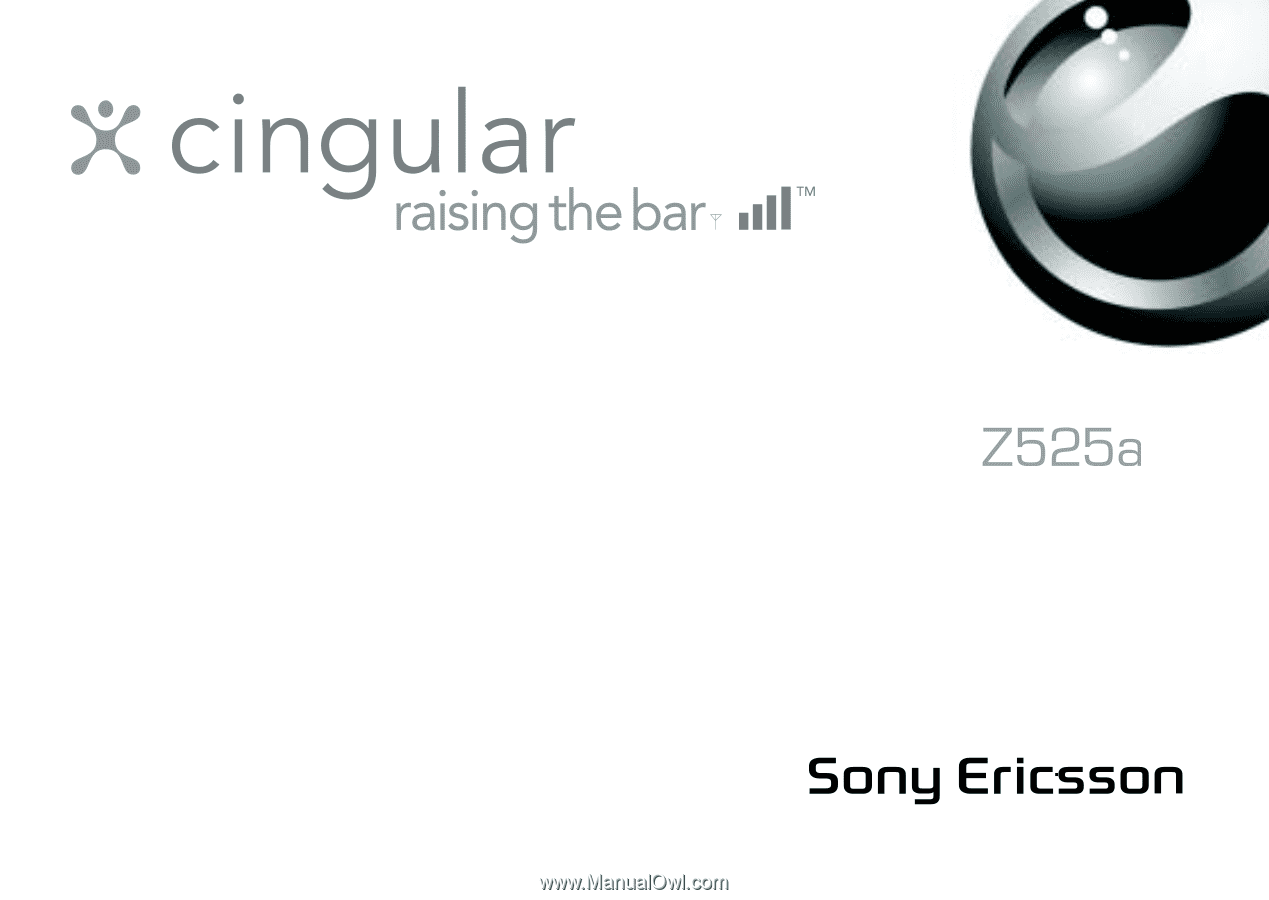
This is the Internet version of the user's guide. © Print only for private use.